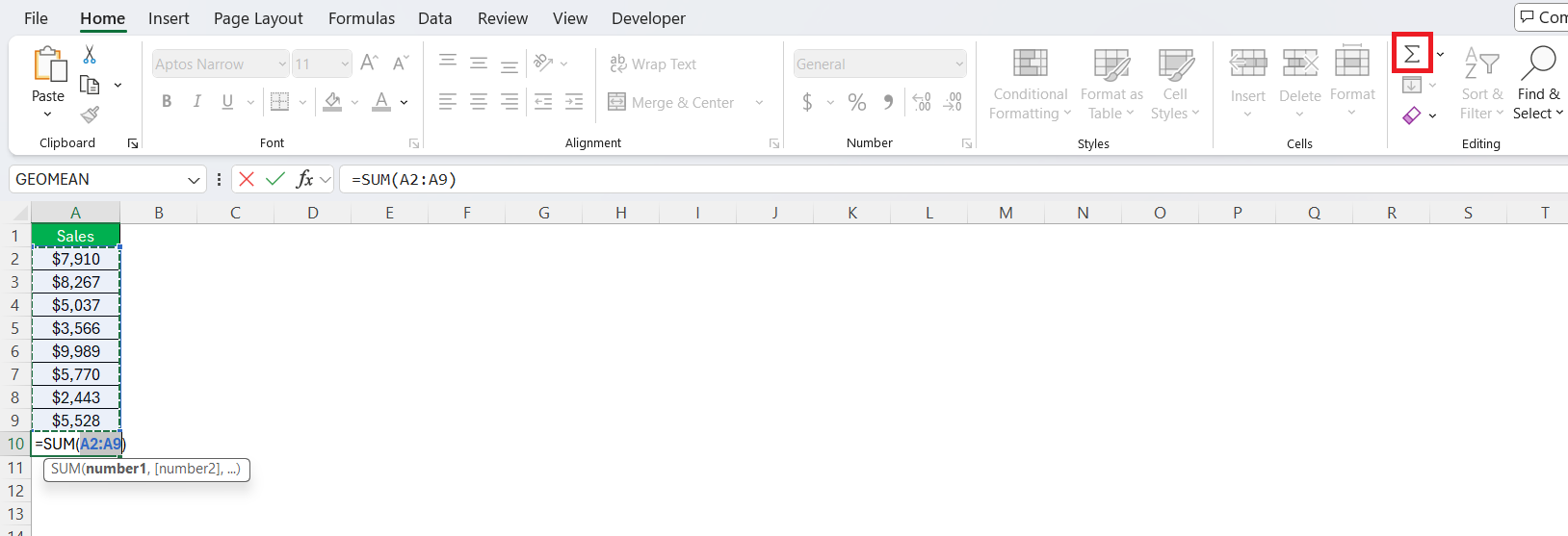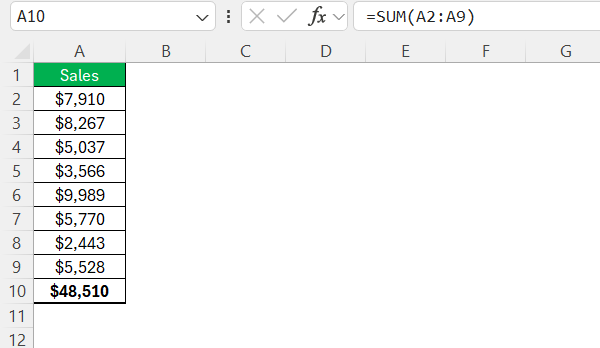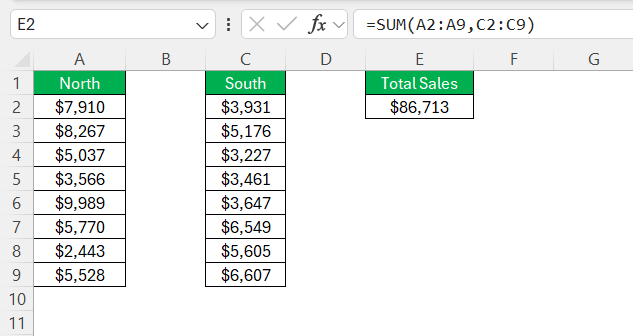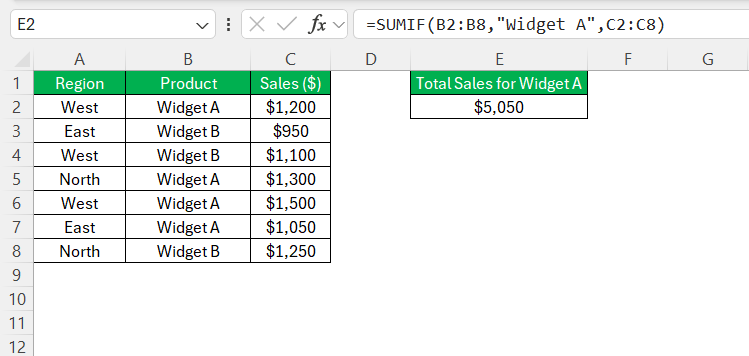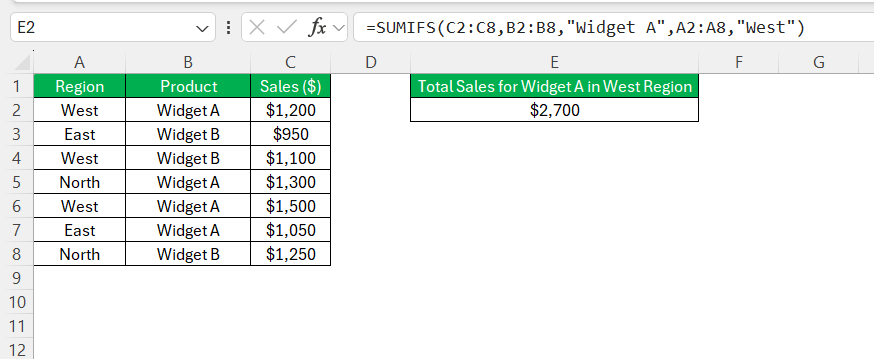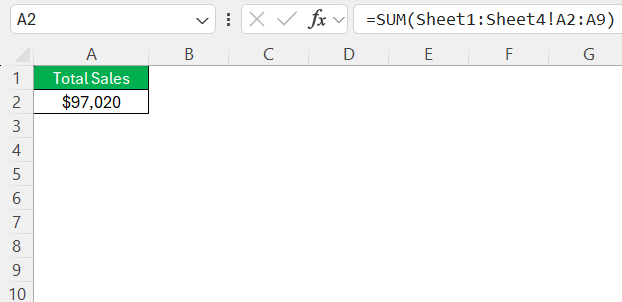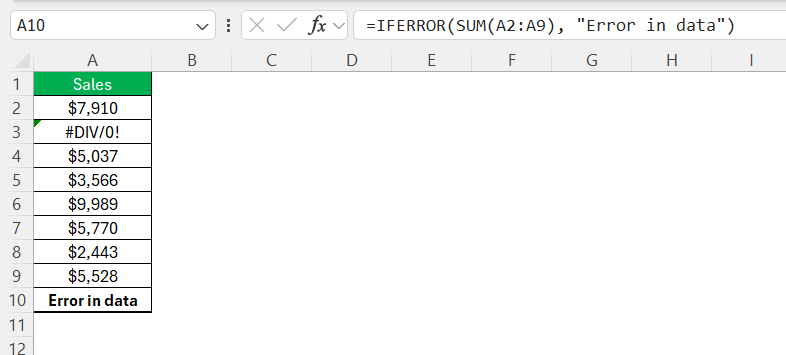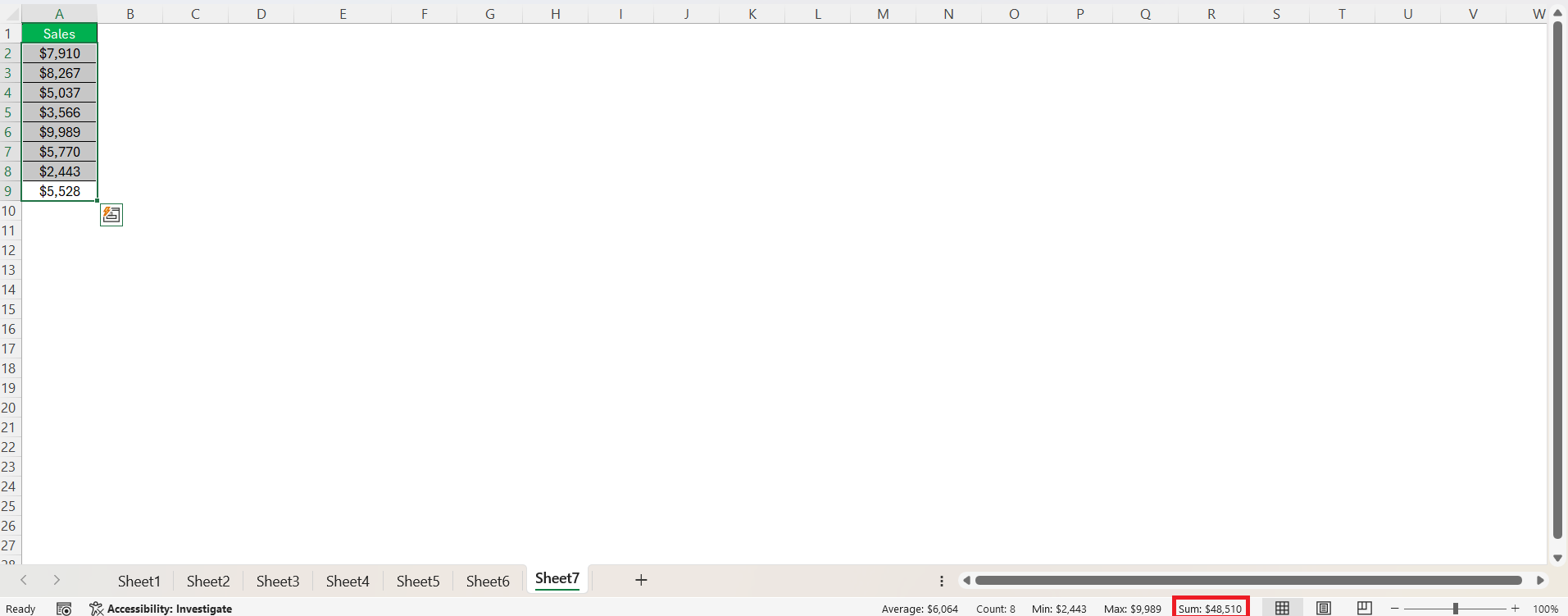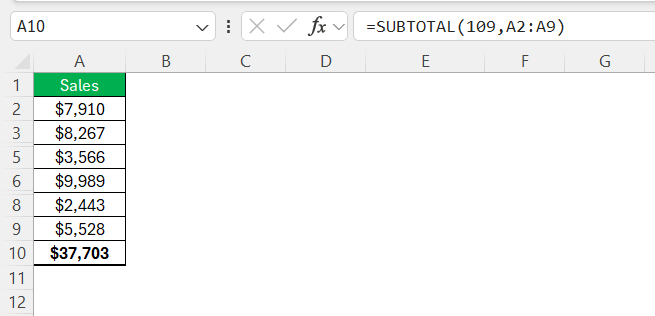When it comes to managing data efficiently, Excel’s AutoSum feature is indispensable. It’s designed to simplify the process of totaling numbers, making it accessible even to beginners. Whether you’re managing your household budget or analyzing sales reports, mastering this tool can significantly enhance your productivity. Let’s dive into how AutoSum can transform your data analysis efforts and provide you with the process of how to total a column in Excel.
Key Takeaways:
- With a single click, AutoSum detects and totals adjacent numerical data, streamlining basic calculations.
- Functions like SUMIF and SUMIFS allow for targeted analysis based on specific criteria or multiple conditions.
- Using 3D references, you can consolidate totals across multiple sheets for comprehensive reporting.
- Issues such as non-numeric entries, formatting inconsistencies, or hidden rows can lead to incorrect totals.
- Tools like SUBTOTAL and the Status Bar offer efficient ways to sum visible data or preview results without inserting formulas.
Table of Contents
How to Total a Column in Excel
The Power of AutoSum
With a simple click, AutoSum can instantly calculate the sum of a range of cells, streamlining your workflow and saving time. By selecting a cell adjacent to your data and clicking the AutoSum button (often represented by the Sigma icon), Excel automatically detects and highlights the range to sum, typically the row or column up to the next empty cell.
This feature is perfect for quickly totaling up expenses, sales, or any numerical data without manual input, ensuring accuracy and efficiency.
Sum of Non-Adjacent Cells
AutoSum is remarkably versatile, capable of adapting to various data arrangement scenarios. To customize it for your needs, simply adjust the highlighted range by clicking and dragging to select specific cells before hitting the AutoSum button. If your data is spread out across non-adjacent cells, you might prefer using the standard SUM function for more control.
Advanced Totaling Techniques
Using Conditional SUM with Excel
When dealing with complex datasets, using a conditional SUM can provide more accurate insights. The SUMIF and SUMIFS functions in Excel allow you to calculate totals based on specific criteria. For instance, SUMIF adds up all the numbers in a range that meet a single condition, such as summing sales from a particular region.
SUMIFS extends this capability, accommodating multiple conditions; for example, you might tally sales in a specific region from a particular product line. To use them, specify the range, criteria, and sum range.
These functions offer precision and flexibility, making them essential for targeted data analysis tasks.
AutoSum Across Multiple Sheets
Excel’s AutoSum feature can also work across multiple sheets, ideal for aggregating data from various sources within a workbook. To achieve this, use the 3D reference technique. Begin by placing your cursor in the desired cell on your summary sheet, type =SUM(, and clicking the first sheet tab. Hold Shift and click the last sheet to include all intermediate sheets, then select the cell range you wish to sum across these sheets, and close the formula with a parenthesis.
This method consolidates data seamlessly across multiple sheets, helping you maintain a comprehensive view of your data with ease.
Troubleshooting Common SUM Issues
Why Is My SUM Function Not Working?
If your SUM function isn’t working, there may be several underlying issues to consider. First, check for non-numeric values within the range, as these can disrupt the calculation. Ensure that cells containing numbers are formatted correctly as numeric values.
Additionally, inspect for hidden rows or columns that might accidentally exclude some data. Formula errors or incorrectly specified ranges can also prevent the SUM from executing properly. Addressing these common issues often resolves calculation discrepancies quickly.
Dealing with Errors and Anomalies
Errors and anomalies in Excel can skew your totals, so it’s important to handle them proactively. Watch out for common error messages like #VALUE!, #REF!, or #NAME?, which typically arise from issues like invalid cell references, incompatible data types, or typing errors in formulas. Use functions like ISERROR or IFERROR to identify and manage these errors gracefully.
By incorporating these functions, you can replace problematic values with zero or a descriptive message, ensuring that they don’t affect your overall calculations. Regularly auditing your data for inconsistencies helps maintain integrity and accuracy in your totals.
Ensuring Accurate Totals
Achieving accurate totals in Excel requires vigilance and attention to detail. Start by verifying that your data range is correct. Inconsistent or incomplete ranges can lead to incorrect sums. Always use cell references instead of hardcoding values to ensure your data stays up-to-date when changes occur.
Take advantage of Excel’s auditing tools, such as Trace Precedents and Trace Dependents, to visualize formula relationships and spot any anomalies.
By establishing a habit of regular checks, you can consistently produce reliable and precise results in your Excel tasks.
Beyond the Basics: Tips and Tricks
Leveraging the Excel Status Bar for Quick Totals
The Excel Status Bar is a handy tool for obtaining quick totals without the need to enter any formulas. By selecting a range of cells that contain numbers, you can instantly view the total sum along the bottom of the Excel window, where the Status Bar resides.
This feature also provides a quick glance at data points like average and count, which are automatically displayed alongside the sum. Customizing the Status Bar to show your preferred data points enhances its utility, allowing you to quickly gather insights without disrupting your workflow. It’s an effortless way to verify data on the fly for immediate analysis.
Summing Only Visible Cells in Filtered Data
When working with filtered data, standard sum operations might include hidden cells, leading to inaccurate results. To sum only visible cells, use the SUBTOTAL function. This function is specifically designed to work with filtered lists, ignoring hidden rows. In the formula, SUBTOTAL(109, range) ensure that only the visible cells are included in the sum. The number 109 indicates using the SUM operation tailored for visible data after filtering.
This ensures your calculations accurately reflect the visible data, making it particularly useful for dynamic data sets that frequently change based on filters applied.
FAQs
How does AutoSum differ from the standard SUM function?
AutoSum in Excel is a feature that automatically selects and applies the SUM function to a contiguous range of cells, simplifying the process for quick calculations. In contrast, the standard SUM function requires manual selection of the cell range, offering greater flexibility for non-adjacent cells but requiring more steps to implement.
Can I use AutoSum for non-consecutive cells?
AutoSum is designed for contiguous ranges, so you’ll need to manually select non-consecutive cells using the standard SUM function. Hold the Ctrl key, click the desired cells, and then apply SUM to calculate their total.
What are common reasons for incorrect totals in Excel?
Incorrect totals in Excel often stem from non-numeric values, improper cell formatting, hidden rows or columns, and errors in formula syntax. Additionally, using wrong or incomplete cell ranges can lead to inaccurate results. Checking these factors typically resolves calculation issues.
How do I troubleshoot when AutoSum gives unexpected results?
If AutoSum provides unexpected results, verify your cell range for non-numeric values or errors, like #VALUE!. Check formatting to ensure numbers are recognized as numeric data. Additionally, review hidden rows or columns that might be excluding data, and confirm the selected range is accurate.
Can AutoSum handle conditional summation automatically?
AutoSum does not handle conditional summation automatically. For conditional sums, use the SUMIF or SUMIFS functions, which allow you to specify criteria for the data you want to include in the total. These functions provide more control over which data is summed based on your specific conditions.
John Michaloudis is a former accountant and finance analyst at General Electric, a Microsoft MVP since 2020, an Amazon #1 bestselling author of 4 Microsoft Excel books and teacher of Microsoft Excel & Office over at his flagship MyExcelOnline Academy Online Course.