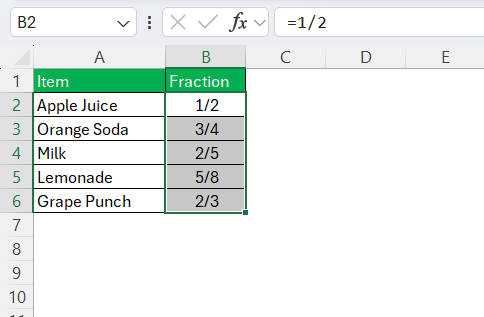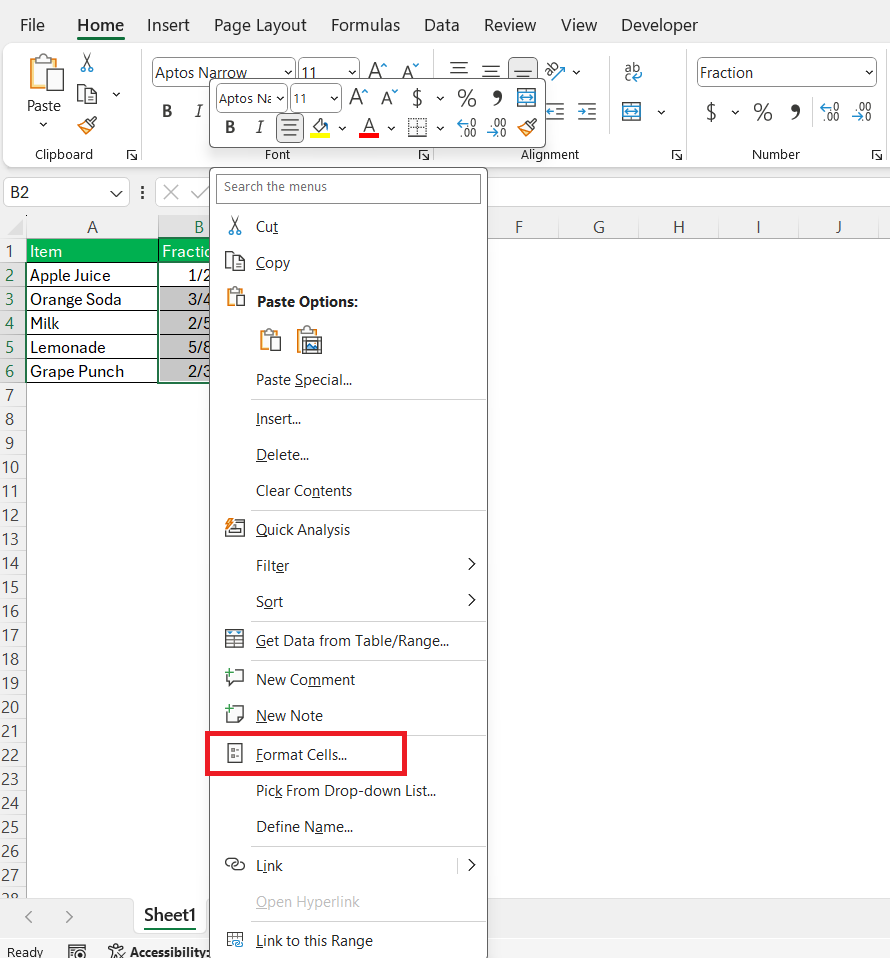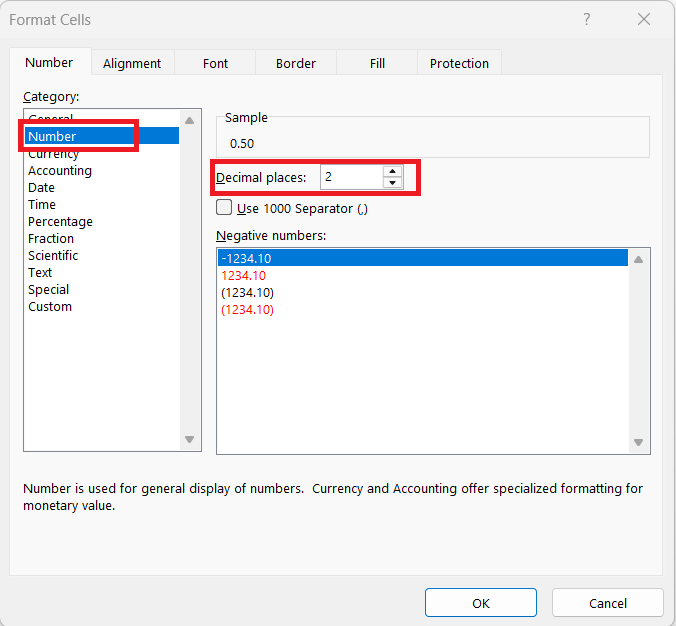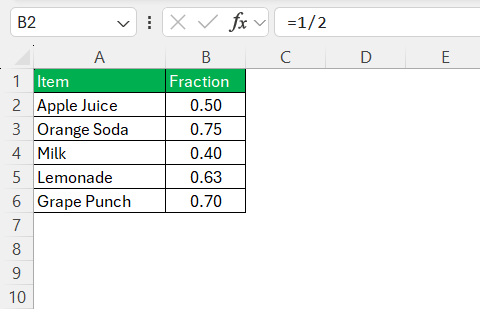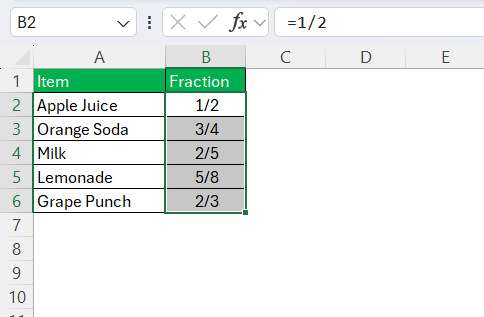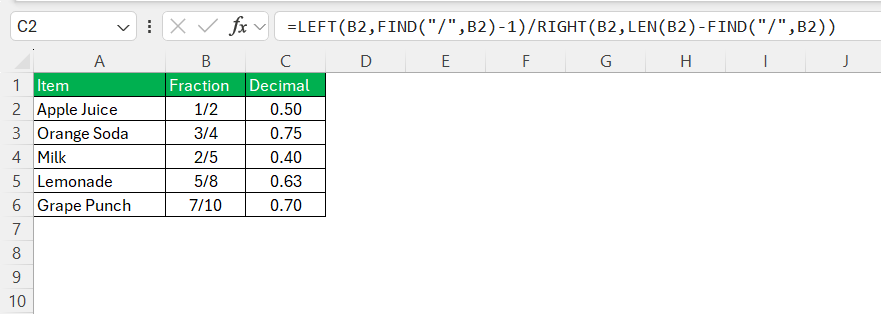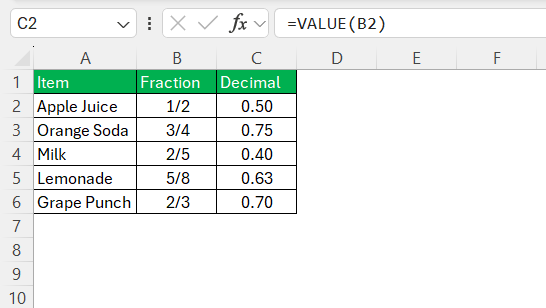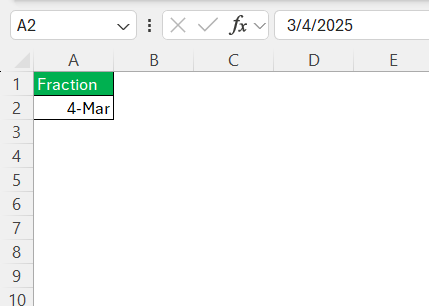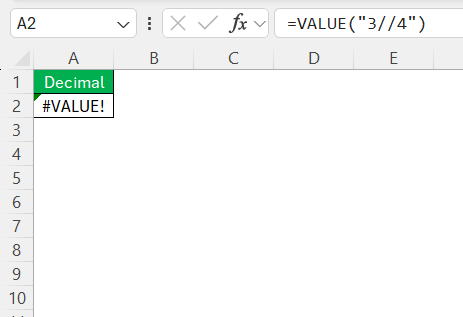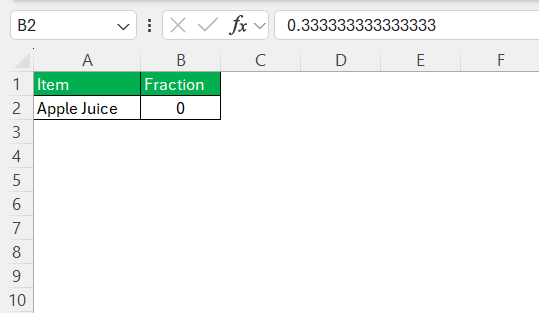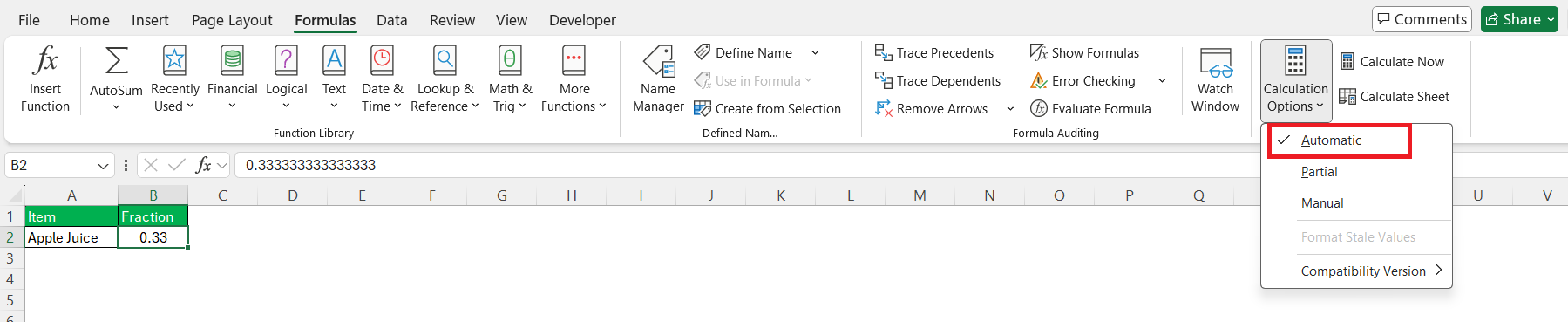Excel’s versatility as a spreadsheet tool makes it an invaluable asset for anyone managing data, numbers, and calculations. One of its key features is converting fractions into decimals, an operation crucial for precise data analysis. In this guide, I’ll take you on a journey through Excel’s capabilities, focusing on how to turn a fraction into a decimal efficiently.
Key Takeaways:
- Excel can mistake fractions for dates; format cells as “Fraction” or add a zero before the fraction (e.g.,
0 3/4). - Converting fractions to decimals boosts clarity, precision, and consistency in data analysis.
- Use Format Cells, formulas, or the VALUE function for quick fraction-to-decimal conversion.
- Common issues include misinterpretation,
#VALUE!errors, rounding quirks, and formulas not updating. - Decimals simplify data handling, making analysis and presentation much easier.
Table of Contents
The Basics of Fractions and Decimals
Understanding Fractions in Excel
In Excel, fractions can appear more complex than they actually are. When you input a fraction, Excel might automatically interpret it as a date or another format if not specified correctly. To maintain the fraction format, you often need to precede your entry with a zero or format the cell specifically for fractions.
This ensures that Excel acknowledges the entry as a mathematical fraction, allowing for accurate calculations and conversions.
The Decimal Advantage
Decimals offer a straightforward and universally accepted way of representing numbers, especially in computational environments. Unlike fractions, which can sometimes be ambiguous or complex, decimals provide a consistent and easily comparable format that simplifies mathematical operations.
Using decimals in Excel can enhance readability and precision in data analysis, making it easier to spot trends and perform statistical evaluations efficiently. Thus, converting fractions into decimals can streamline tasks that require precise numeric insights and data sorting.
Step-by-Step Guide to Converting Fractions to Decimals in Excel
Using the Format Cells Function
The Format Cells function is a straightforward approach to convert fractions to decimals in Excel. To use this method, first select the cells containing the fractions you wish to convert.
Right-click and select ‘Format Cells’ from the context menu.
In the ‘Format Cells’ dialog, navigate to the ‘Number’ tab, then choose ‘Number’ from the list of categories.
This change instantly converts the fractions to decimals, making the data easier to manipulate and analyze.
This technique is particularly useful for transforming multiple entries at once, ensuring consistency across your dataset.
Using a Formula
Sometimes I type a fraction like ‘1/2 (with an apostrophe) and Excel treats it as plain text. Here’s how I convert it using a formula:
STEP 1: I type the fraction in column A.
STEP 2: In another cell, I use this formula:
=LEFT(B2,FIND(“/”,B2)-1)/RIGHT(B2,LEN(B2)-FIND(“/”,B2))
That gives me 0.5. It’s a handy little trick when I’m working with text input and still want the math to work.
Leveraging Excel Functions for Conversion
Excel functions like VALUE can be particularly useful for converting fractions to decimals efficiently. By entering the formula =VALUE(B2) where A1 contains a fraction, Excel interprets the text value as a number, yielding the decimal equivalent.
Leveraging this function helps automate conversions, providing a quick solution when dealing with large datasets.
Troubleshooting Common Issues with Fractions in Excel
Despite your best efforts, Excel might still throw you curveballs. Here are some common issues and how to fix them:
Problem 1: Excel Treats Your Fraction as a Date
Input the fraction with a leading 0, like 0 3/4, or explicitly format the cell as a Fraction before entering values.
Problem 2: VALUE Function Returns #VALUE!
Ensure the fraction is in a format Excel recognizes ('3/4, not 3 / 4 or three-fourths). Remove any spaces or typos.
Problem 3: Decimal Precision is Inaccurate
Go to Format Cells > Number and increase the number of decimal places shown. Excel might round the number visually, but store a more accurate value internally.
Problem 4: Inconsistent Formats in Column
Use Paste Special > Values after applying formulas or conversions. This locks in the decimal format across the board.
Problem 5: Formula Doesn’t Update Automatically
Press F9 to recalculate. Also, make sure automatic calculation is enabled in Formulas > Calculation Options.
Real-Life Applications and Use Cases
Financial Analysis
In financial analysis, converting fractions to decimals is essential for accuracy and clarity. Decimals make data easier to interpret, especially when comparing ratios, calculating interest rates, or analyzing financial statements. Decimal notation ensures uniformity across reporting documents, facilitating clearer communication with stakeholders.
Using this conversion in Excel helps streamline processes like budgeting, forecasting, and financial modeling, allowing analysts to derive insights quickly and effectively. Overall, decimals enhance the precision necessary for sound financial decision-making.
Educational Tools
In educational settings, converting fractions to decimals can simplify complex mathematical concepts for students. By using Excel, educators can demonstrate how fractional values translate into decimal forms, providing visual and interactive learning experiences. This approach aids in teaching number theory, algebra, and real-world problem-solving.
Excel’s ability to automate conversions and display results instantly makes it a valuable tool in the classroom, assisting both students and instructors in exploring mathematical relationships more deeply.
FAQs
How to turn a fraction into a decimal?
To convert a fraction into a decimal in Excel, use the Format Cells function. Select the cell with the fraction, right-click to open the format menu, choose ‘Format Cells’, then select ‘Number’ under the Number tab to transform the fraction into its decimal form. Alternatively, use a formula like =VALUE(A1) if A1 contains the fraction.
What formula is best for converting fractions in Excel?
The VALUE function is best for converting fractions to decimals in Excel. By using =VALUE(cell_reference), Excel interprets the fraction as a decimal value. This function provides a straightforward conversion and works well for integrating the results into further data calculations.
How can I ensure accuracy in my conversions?
Ensure accuracy in your conversions by always setting the correct cell format for decimals and using precise formulas. Double-check that all formulas reference the correct cells and confirm the format under ‘Format Cells’ to avoid misinterpretations. Testing your formulas with known values can further verify accuracy.
Are there any Excel add-ons that facilitate this process?
Yes, several Excel add-ons can facilitate fraction-to-decimal conversions. Tools like ASAP Utilities and Kutools provide enhanced functions for data manipulation, including numerical conversions. These add-ons streamline processes, saving time when dealing with large datasets or complex calculations.
How do I convert a fraction to a whole number in Excel?
To convert a fraction to a whole number in Excel, use the ROUND, INT, or TRUNC functions depending on your rounding preference. For example, use =ROUND(A1, 0) to round to the nearest whole number, where A1 is the fraction. The INT and TRUNC functions discard decimal parts without rounding.
John Michaloudis is a former accountant and finance analyst at General Electric, a Microsoft MVP since 2020, an Amazon #1 bestselling author of 4 Microsoft Excel books and teacher of Microsoft Excel & Office over at his flagship MyExcelOnline Academy Online Course.