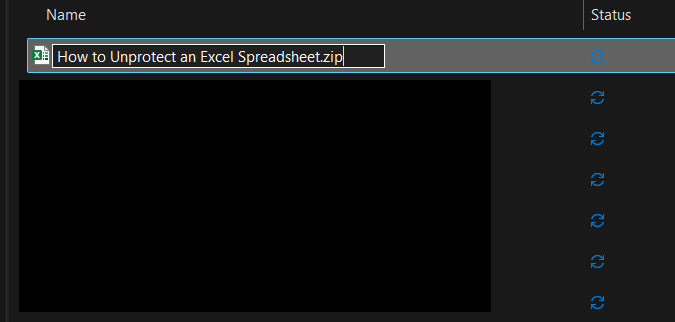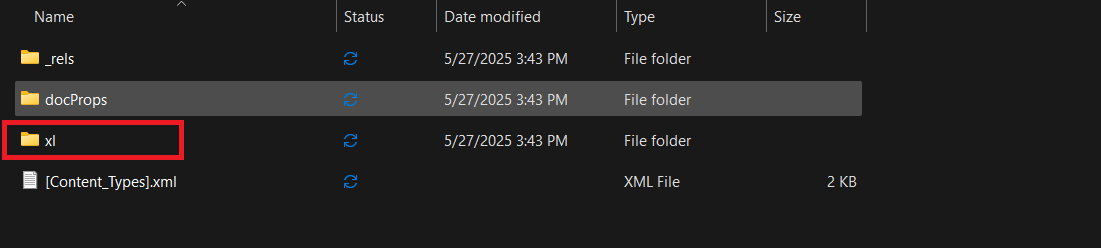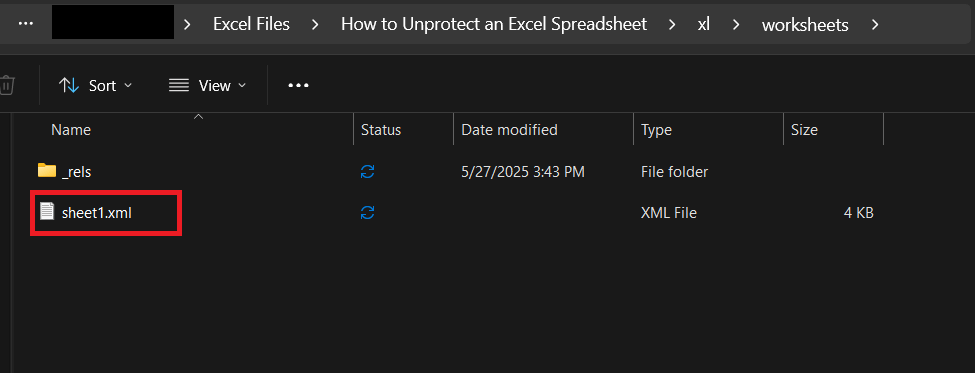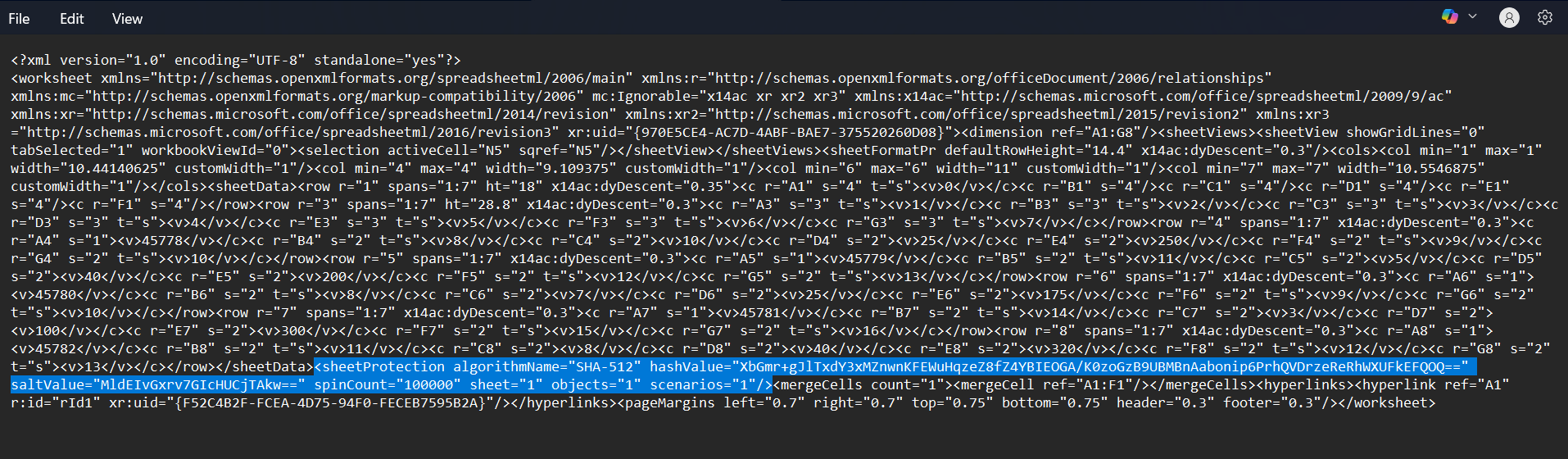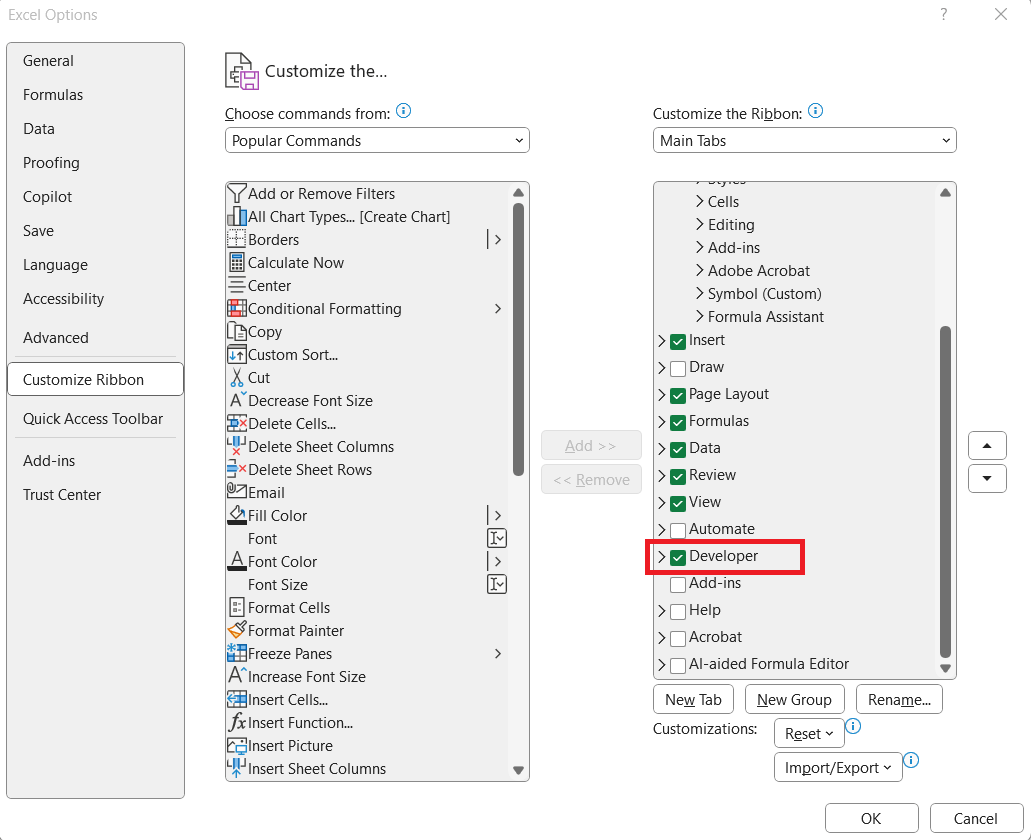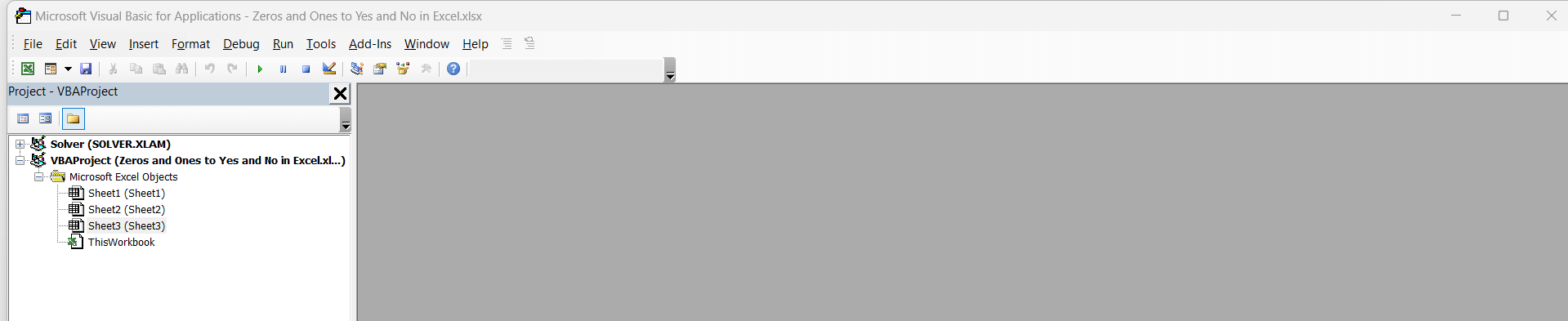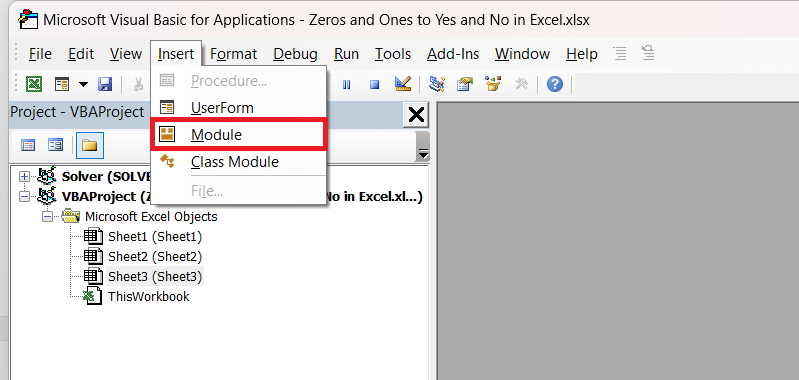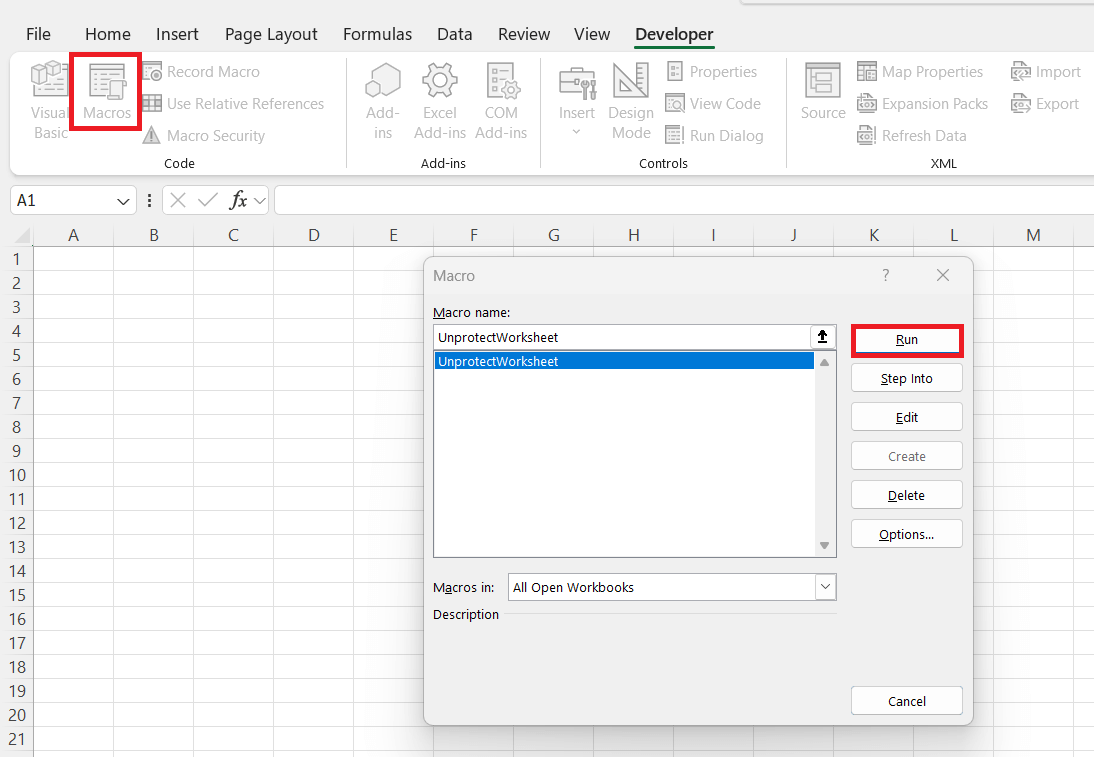Unprotecting an Excel spreadsheet might seem daunting at first glance, but it’s a routine task for many of us who work with data. Whether you’re dealing with files inherited from a colleague or ones that you’ve simply forgotten the password for, understanding how to unprotect an excel spreadsheet is essential. In this guide, we’ll explore several methods and best practices to securely manage Excel access while safeguarding your information.
Key Takeaways:
- Excel sheets can be protected at both the cell and workbook levels to prevent unauthorized changes.
- Common reasons for protection include data integrity, privacy, and preventing accidental edits.
- You can unprotect sheets using file extension tricks by editing the XML structure of
.xlsxfiles. - VBA macros offer another method to unlock protected sheets without knowing the original password.
- Using strong passwords and backup routines ensures long-term access and protection of your data.
Table of Contents
The Basics of Excel Sheet Protection
Understanding Worksheet Security Levels
Excel offers various security levels to protect your worksheets, allowing you to manage how others interact with your data. At the most basic level, you can lock individual cells to prevent unauthorized edits. Worksheets can also be protected with a password, restricting changes to the structure or visibility of data.
Additionally, workbook protection goes one step further by securing the entire file against unauthorized access, ensuring that your meticulously organized sheets remain intact and unaltered. By understanding these levels, we can better appreciate the methods needed to unprotect sheets when necessary.
Common Reasons for Locking a Spreadsheet
Locking a spreadsheet is a common practice for several reasons, primarily centered around data security and integrity. One of the most prevalent motives is to prevent accidental modifications, ensuring that critical information remains unchanged unless approved by authorized editors.
Additionally, protecting sensitive data, such as financial records or personal information, from unauthorized access is imperative for compliance with privacy regulations. Locking also facilitates collaboration, allowing users to share information without the risk of inadvertent errors or alterations. Understanding these reasons underscores the importance of effectively managing access and protection settings.
How to Unprotect an Excel Spreadsheet
Using the File Extension Trick
The file extension trick is a simple yet clever method to unprotect an Excel sheet without a password. This approach works by exploiting the different file structures in Excel formats. To begin, save your Excel file with a .xlsx extension, if it’s not already in that format, as this is essentially a compressed ZIP file. Once saved, change the file extension from .xlsx to .zip.
Next, open the file with any archive program, such as WinRAR or 7-Zip, and navigate to the “xl” folder.
Inside, you’ll find the “worksheets” sub-folder. Open the relevant sheet file (look for XML files, usually named like sheet1.xml).
Here, locate the tags associated with protection and simply delete these lines.
After editing, save your changes and close the archive. Finally, rename the file extension back to .xlsx and open it in Excel. This method is effective for removing protection but should be used responsibly and within legal bounds.
A Step-by-Step Guide to VBA Code
Unprotecting an Excel sheet using VBA (Visual Basic for Applications) code is a practical approach if you’re comfortable with programming basics. Here’s a step-by-step guide to help you navigate this method:
STEP 1: If it’s not visible, go to File > Options > Customize Ribbon and check the Developer option.
STEP 2: Click on the Developer tab and then on “Visual Basic.”
STEP 3: In the VBA editor, right-click on any of the existing items in the “Project Explorer” and select Insert > Module.
STEP 4: Paste the following code into the newly created module:
Sub UnprotectWorksheet() Dim i As Integer, j As Integer, k As Integer Dim l As Integer, m As Integer, n As Integer Dim i1 As Integer, i2 As Integer, i3 As Integer Dim i4 As Integer, i5 As Integer, i6 As Integer On Error Resume Next For i = 65 To 66: For j = 65 To 66: For k = 65 To 66 For l = 65 To66: For m = 65 To 66: For i1 = 65 To 66 For i2 = 65 To 66: For i3 = 65 To 66: For i4 = 65 To 66 For i5 = 65 To 66: For i6 = 32 To 126 ActiveSheet.Unprotect Chr(i) & Chr(j) & Chr(k) & _ Chr(l) & Chr(m) & Chr(i1) & Chr(i2) & Chr(i3) & _ Chr(i4) & Chr(i5) & Chr(i6) If ActiveSheet.ProtectContents = False Then MsgBox "Password is " & Chr(i) & Chr(j) & _ Chr(k) & Chr(l) & Chr(m) & Chr(i1) & Chr(i2) & _ Chr(i3) & Chr(i4) & Chr(i5) & Chr(i6) Exit Sub End If Next i6: Next i5: Next i4: Next i3: Next i2 Next i1: Next m: Next l: Next k: Next j: Next i End Sub
STEP 5: Close the VBA editor. Back in Excel, press Alt + F8 to open the Macro dialog box. Select “UnprotectWorksheet” and click “Run.”
The macro will attempt to unprotect the sheet by iterating through potential password combinations. This process might take some time, depending on your system’s speed.
This VBA script tries various character combinations to uncover the correct password, ideal if it’s a relatively simple password. Note that while this method can be highly effective, it may not work on more complex passwords or if other advanced protective measures are in place. Use it responsibly and ensure you have permission to modify the spreadsheet.
Best Practices for Future Protection
How to Securely Protect Your Sheets
Ensuring your Excel sheets are securely protected requires a strategic approach that combines technical settings and good data management practices. Here’s how I manage this process:
- Set Strong Passwords: Create complex passwords that include a mix of uppercase letters, lowercase letters, numbers, and symbols. Avoid common words or easily guessed phrases.
- Use Cell Locking: Select specific cells that need protection and use the cell locking feature to prevent unauthorized edits. This helps maintain data integrity while allowing specific updates.
- Protect Workbook Structure: Enable workbook protection to prevent adjustments to the sheet’s structure and organization, ensuring that your critical formulas and layouts remain intact.
- Limit Sheet Access: Share the workbook with trusted users only. For shared files, use viewer permissions to restrict editing rights unless necessary.
- Regularly Update Security Settings: Re-evaluate and update your protection settings periodically to accommodate any changes in data handling practices or team composition.
By implementing these practices, I can efficiently secure my Excel sheets, reducing the risk of unauthorized access and preserving the accuracy and integrity of the data.
Tips for Avoiding Loss of Access
Preventing loss of access to Excel spreadsheets requires a combination of proactive data management and strategic planning. Here are some tips that have helped me maintain access:
- Use a Password Manager: Store all your passwords in a reputable password manager. This ensures that you have secure access to your credentials whenever needed without relying on memory or unsecured storage.
- Backup Regularly: Create regular backups of your Excel files. Utilize both cloud storage and external drives to ensure you can recover your data in case of device failure or accidental deletions.
- Enable Automatic Saves: Use Excel’s auto-save feature to prevent data loss during unexpected shutdowns. This simple step can make a big difference in maintaining access to current versions.
- Document Changes: Keep a log of any significant changes made to spreadsheets, including protection settings and passwords. This helps track who accessed the file and when.
- Test Access Across Devices: Regularly test your ability to open your spreadsheets from multiple devices. This ensures that no device-specific issues block your access.
By adhering to these practices, I can safeguard my ability to access important Excel files consistently and securely, mitigating potential disruptions to my workflow.
FAQs
What’s the easiest way to unprotect an Excel sheet if I’ve forgotten the password?
One of the simplest methods to unprotect an Excel sheet is to use the file extension trick. By renaming the .xlsx file to .zip, you can access its internal XML files and manually remove the protection tags from the worksheet files. This method doesn’t require coding knowledge, just basic file navigation and editing. It works best for sheets with structure protection but may not bypass more advanced encryption.
Can I unprotect an Excel sheet without knowing VBA or programming?
Yes, you can use the file extension method mentioned above, which involves renaming and extracting the Excel file. It allows you to directly edit the XML code that controls sheet protection. While it doesn’t require coding, you must be comfortable working with file structures and XML tags. Always remember to back up the original file before making changes.
Is it legal to use VBA macros to unlock a protected spreadsheet?
Using VBA to unlock a sheet is legal if you have rightful access or ownership of the file. It’s intended for recovery in cases where the password is forgotten or when inherited files are locked. However, attempting to crack or bypass protection on spreadsheets you’re not authorized to access can violate privacy policies or laws. Always ensure your actions align with organizational rules and ethical standards.
What if the VBA macro doesn’t work for my password-protected sheet?
The macro provided tries to brute-force the password using combinations of characters, so it’s only effective on short or simple passwords. If the original password is complex or contains special protection types (like encrypted file-level protection), the macro may fail. In such cases, third-party Excel recovery tools may help, but they should be used cautiously and only when you have legal rights to the file.
How can I avoid losing access to important Excel files in the future?
To prevent access issues, use a reliable password manager to securely store spreadsheet passwords. Enable Excel’s auto-save feature and maintain regular backups both on the cloud and offline. Restrict protection to specific cells instead of entire sheets when possible, and keep a simple change log for passwords and major updates. These small habits drastically reduce the chances of being locked out of your own data.
John Michaloudis is a former accountant and finance analyst at General Electric, a Microsoft MVP since 2020, an Amazon #1 bestselling author of 4 Microsoft Excel books and teacher of Microsoft Excel & Office over at his flagship MyExcelOnline Academy Online Course.