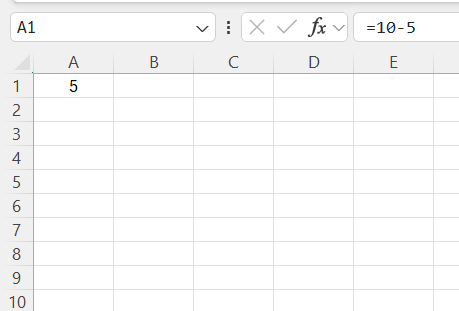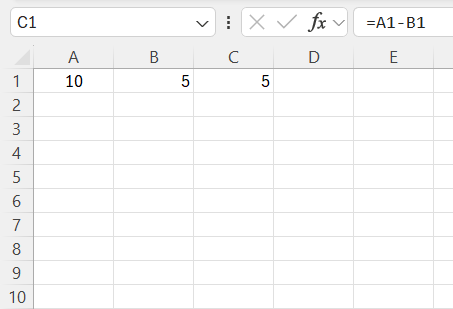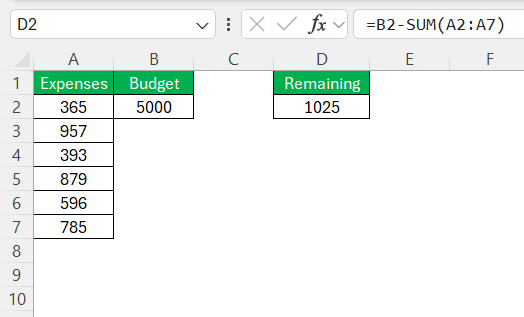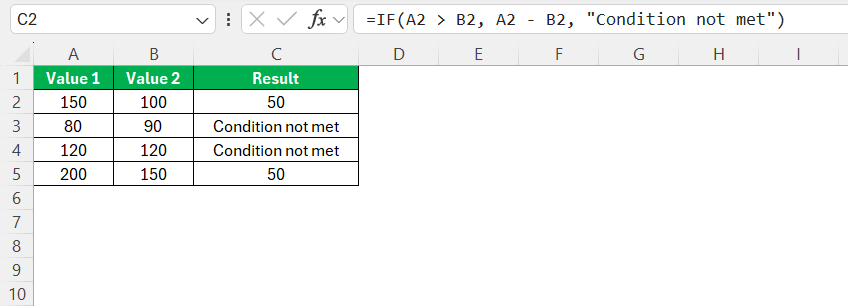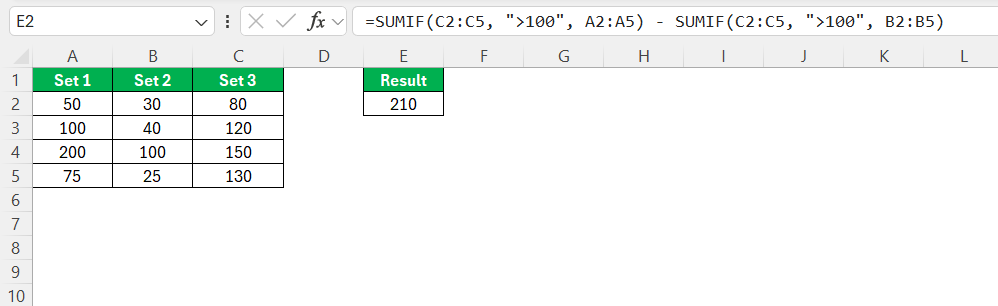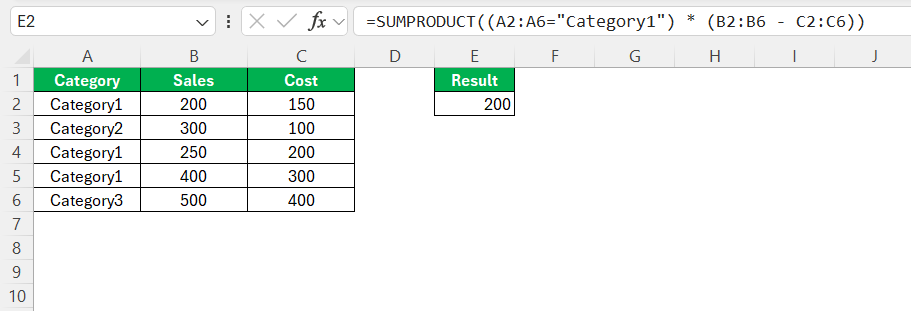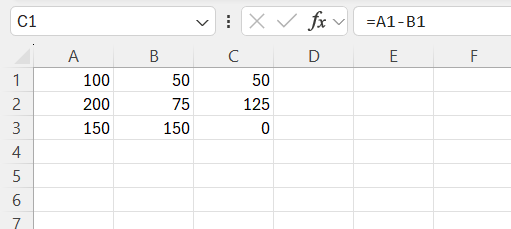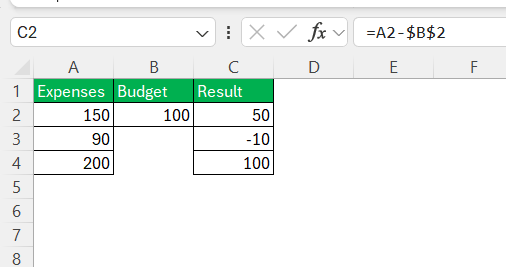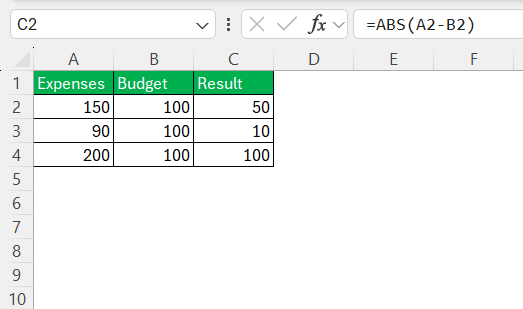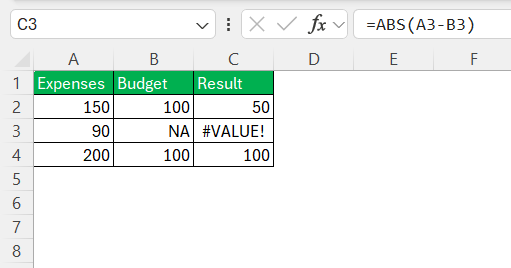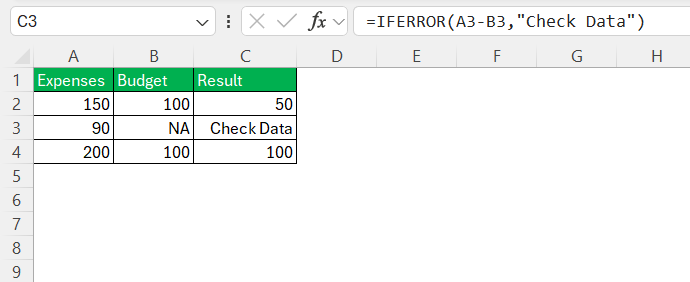When I first started using Excel, I quickly realized the immense efficiency it brings to calculating and organizing data. One of the fundamental operations you’ll perform often is subtraction. Despite its simplicity, mastering subtraction techniques in Excel can greatly enhance precision and productivity, from basic calculations to complex data manipulations. In this post, we’ll dive into various methods to leverage the minus in Excel effectively.
Key Takeaways:
- Use – for direct subtraction between numbers or cell references.
- Cell referencing allows subtraction formulas to auto-update with data changes.
- Combine SUM() and – for efficient total vs. sum calculations.
- Apply IF(), SUMIF(), and SUMPRODUCT() for conditional subtractions.
- Master absolute vs. relative references to prevent formula errors.
Table of Contents
Mastering the Minus in Excel
Understanding Basic Subtraction Methods
To begin with, let me introduce you to the simplest form of subtraction in Excel: using the minus operator (-). This method is straightforward and involves entering numbers directly into a formula. For instance, typing =10-5 into a cell immediately gives you the result, 5.
This direct subtraction method works well for quick calculations where the numbers are known and static. However, for more dynamic data sets, you’ll often use cell references instead of hard-coded numbers, which I’ll explain in the next section. Whether you’re subtracting small integers or large decimals, this fundamental approach is the building block for more complex operations.
Using Subtraction with Cell References
Once you’ve grasped basic subtraction, the next step involves using cell references for dynamic subtraction. By referencing cells, you allow Excel to update calculations automatically as data changes. For instance, if I have values in cells A1 and B1, I can perform subtraction by entering the formula =A1-B1 in a different cell.
This formula takes the value from cell A1 and subtracts the value in B1, providing a result even if the numbers change. This approach is particularly useful when dealing with datasets that require frequent updating, ensuring your calculations remain current without needing manual adjustments.
Calculating Differences Across Multiple Cells
When dealing with multiple cells, there are efficient methods to calculate differences that save time and reduce errors. One common method is using a combination of subtraction and the SUM() function. Suppose you have a list of expenses in cells A2 to A7 and need to know the difference from a total budget in cell B2. You can use the formula =B2-SUM(A2:A7) to find the remaining budget.
This approach greatly simplifies the process of subtracting each individual expense from a total. Additionally, if you need to calculate numerous differences row by row, you can use array formulas or fill down a subtraction formula to apply it across selected rows, making large data analysis tasks manageable.
Advanced Techniques for Subtraction
Subtracting with Conditions and Logic Functions
Subtraction in Excel becomes more powerful when used with conditional logic functions. The IF() function can be paired with the minus operator to perform conditional subtraction. For example, if you want to subtract only when a condition is met, such as subtracting two numbers only if the first number is greater than the second, you can use a formula like =IF(A2 > B2, A2 - B2, "Condition not met"). This formula checks the condition (A2 > B2), and if true, performs the subtraction, otherwise it returns a text message.
Moreover, you can incorporate other logic functions like SUMIF() or SUMIFS(). These are particularly useful when dealing with large datasets where conditional subtraction is needed. For example, =SUMIF(C2:C5, ">100", A2:A5) - SUMIF(C2:C5, ">100", B2:B5) subtracts sums from one column based on a condition applied to another column, streamlining complex conditional calculations.
This logical approach is instrumental in situations where only specific entries should be altered or analyzed.
Utilizing the SUMPRODUCT() for Conditional Calculations
The SUMPRODUCT() function is a versatile tool in Excel that can also accommodate conditional subtraction. Its power lies in multiplying corresponding components in given arrays and summing the results, which allows us to perform more nuanced calculations. Suppose you have a dataset where you want to subtract costs only for specific categories. You can use SUMPRODUCT() like this: =SUMPRODUCT((A2:A6="Category1") * (B2:B6 - C2:C6)). This formula checks if the entries in column A match “Category1.” Then, for matching rows, it subtracts the values in column C from column B and sums them all.
Not only does this method handle multiple conditions seamlessly, but it also manages operations over extensive datasets efficiently. By structuring your data with associated conditions, you can leverage SUMPRODUCT() as a robust alternative for conditional calculations, especially where multiple criteria are involved. This approach can significantly enhance your analysis capabilities, allowing for detailed data scrutiny that responds dynamically to changes in data or conditions.
Absolute and Relative Referencing in Subtractions
Understanding the difference between absolute and relative references is crucial for accurate subtraction in Excel. Relative references, like A1-B1, change when copied across cells. For instance, if you copy this formula from C1 to C2, it automatically adjusts to A1-B1, adapting to new data across rows or columns. This flexibility is ideal for repetitive calculations across similar structures.
In contrast, absolute references, denoted with dollar signs (e.g., $A$1-$B$1), remain constant regardless of their location within the spreadsheet. If you need to subtract a specific value from multiple cells, absolute references are invaluable. For example, subtracting a fixed budget in $B$2 from a dynamic list of expenses in column A can be done using =A2-$B$2 and extending this formula down the column. By locking the budget reference with $B$2, you ensure that each expense is consistently compared against the same benchmark.
Combining both absolute and relative references, like A2-$B$2, gives you further control, allowing for dynamic calculations where only certain elements are fixed.
This understanding optimizes your worksheet efficiency by maintaining precision across complex datasets, whether you’re tracking variable or constant values.
Real-World Applications and Scenarios
Financial Modeling and Budget Tracking
Financial modeling and budget tracking are areas where subtraction in Excel becomes especially vital. In financial modeling, I often use subtraction to calculate profits by subtracting costs from revenues, giving me clear insights into a company’s performance. The ability to dynamically adjust these figures with changing inputs allows me to model various financial scenarios effectively.
When it comes to budget tracking, keeping a close eye on expenditure versus budgeted amounts is crucial. Using Excel, I can set up a simple sheet where actual expenses in one column are subtracted from allocated budgets in another, using a formula like =Budget-Expenses. This setup helps me quickly spot any budget overshoots and enables efficient reallocation of resources if necessary. Leveraging conditional formatting alongside these formulas can further enhance visibility, automatically highlighting areas of concern and facilitating proactive financial management.
Inventory Management and Stock Level Adjustments
In inventory management, accurate subtraction plays a critical role in maintaining optimal stock levels. By subtracting sold quantities from the current stock, I can effortlessly update inventory records. For instance, using a formula like =InitialStock-SoldUnits, I ensure that stock levels in my Excel sheets always reflect current inventories. This approach minimizes the risk of stockouts or overstocking.
This method also helps me track reordering needs. By setting a threshold, I can use a simple conditional subtraction formula to alert me when stock levels fall below a certain point, prompting an automatic restock order. For example, integrating a conditional format that changes color when inventory drops below a safe number ensures I can respond swiftly to inventory demands.
Excel’s ability to dynamically update and reflect inventory movements enhances the efficiency of inventory management systems. Coupled with real-time data entry, these subtraction strategies contribute to a responsive and accurate inventory tracking process, vital for maintaining smooth business operations.
Data Analysis and Reporting Insights
In the realm of data analysis, subtraction is a fundamental tool that enables me to draw meaningful insights and generate detailed reports. One common use is comparing datasets over different periods, such as sales this year versus last year, by subtracting previous values from current ones. This simple operation helps me identify trends, growth rates, or declines. For instance, by applying =CurrentMonthData-PreviousMonthData, I can quickly pinpoint monthly changes.
Furthermore, in analytical reports, I utilize subtraction to quantify discrepancies or variances from projected targets. It’s an effective way to showcase areas that are underperforming or exceeding expectations. By setting up these calculations to automatically update as new data is entered, I can ensure my reports always provide the most up-to-date insights.
These subtraction-based analyses are instrumental in strategic decision-making, allowing me to offer data-driven recommendations and highlight operational efficiencies or potential issues. By facilitating clear and concise data presentations, subtraction underpins the development of insightful and actionable reports.
Common Pitfalls and Solutions
Handling Negative Numbers Effectively
Negative numbers often appear in Excel when dealing with financial statements or inventory records. Handling them effectively is crucial for accurate computations and interpretations. When subtracting values results in a negative number, it usually indicates a deficit or a loss. For instance, if expenses exceed budget, the formula =Expenses-Budget will yield a negative output, signaling a need for financial reassessment.
Wrapping subtraction formulas with the ABS() function can be beneficial when the magnitude of differences is more important than direction. For example, =ABS(Expenses-Budget) will display the absolute difference, regardless of the sign, which is particularly useful in scenarios where I’m more focused on overall discrepancies rather than their direction.
By using these strategies, I ensure negative numbers are not just managed but also leveraged for insightful analysis.
Troubleshooting Errors in Subtraction Formulas
When troubleshooting errors in subtraction formulas in Excel, there are several common issues to be aware of. One frequent error occurs when cells referenced in a formula contain text or non-numeric data. This can result in a #VALUE! error. I always double-check to ensure that the cells involved in calculations contain valid numerical values.
Another typical issue arises when formulas involve blank cells. Blank cells can sometimes lead to unexpected results, especially in financial calculations. To mitigate this, I use error-handling functions like IFERROR() to provide a default value or message. For example, =IFERROR(A3-B3, "Check Data") displays “Check Data” instead of an error, prompting me to verify the entries.
By adopting these strategies, potential errors in subtraction formulas are effectively minimized, allowing smooth and accurate data analysis.
Tips to Avoid Calculation Mistakes
Avoiding calculation mistakes in Excel is crucial for maintaining data integrity. Here are a few tips that I find essential:
- Double-Check Cell References: Ensure that all cell references in formulas are correct. A simple reference error can alter the entire calculation’s outcome.
- Use Consistent Data Formats: Keep your data in a uniform format. Mixed data types within referenced cells can lead to errors or inaccurate results.
- Leverage Parentheses: When dealing with complex calculations involving multiple operations, use parentheses to dictate the correct order of operations and avoid ambiguities.
- Utilize Excel’s Error Checking: Excel provides built-in error checking tools under the “Formulas” tab. These tools can help identify potential issues in your formulas.
- Regularly Review Formulas: As data changes over time, periodically review formulas to ensure they remain correct and relevant. Update any parts that may be influenced by changes in dataset structures.
By following these tips, I can significantly reduce the risk of calculation mistakes, ensuring that my analyses remain accurate and reliable.
Enhancing Productivity with Excel Subtraction
Keyboard Shortcuts for Quick Subtraction
When working in Excel, keyboard shortcuts can significantly expedite the subtraction process, enhancing productivity and efficiency. Here are some shortcuts I regularly use for quick subtraction:
- Create a Formula: Quickly begin a formula by selecting a cell and pressing the
=key. This action sets the stage for typing in your subtraction formula. - Select Cells: Use arrow keys to navigate between cells efficiently. Press
Shiftalong with an arrow key to select multiple cells if needed. - Fill Down: After entering a subtraction formula, use
Ctrl + Dto copy it from the active cell down through the selected column. This applies the same subtraction operation to all highlighted cells. - Fill Right: Similarly, use
Ctrl + Rto fill the formula across columns, applying it to adjacent cells to the right. - AutoSum: While primarily known for summing,
Alt + =can be a quick way to sum differences over a selected range, setting up for subtraction operations.
These shortcuts enable me to navigate Excel swiftly, reducing time spent on repetitive tasks and allowing for a more fluid workflow when performing numerous or complex subtraction calculations.
FAQs
How do I use the minus in Excel formulas?
To use the minus in Excel, type = followed by the numbers or cell references you wish to subtract, separated by the minus sign (-). For example, to subtract B1 from A1, enter =A1-B1. This formula calculates the difference and updates dynamically if the values in A1 or B1 change. Press Enter to view the result.
Can Excel subtract dates and times?
Yes, Excel can subtract dates and times to calculate differences. By subtracting one date or time from another, Excel returns the number of days or the time difference. For example, =EndDate-StartDate gives you the number of days between two dates, and =EndTime-StartTime provides the time elapsed.
What’s the best way to subtract percentages in Excel?
To subtract percentages, multiply the original value by one minus the percentage. For instance, use =A1*(1-B1) where A1 is the original number and B1 is the percentage in decimal form (e.g., 0.20 for 20%). This formula effectively reduces the original value by the specified percentage.
How does conditional subtraction work in Excel?
Conditional subtraction in Excel involves using functions like IF() to perform subtraction based on specific criteria. For example, =IF(A1 > B1, A1-B1, 0) subtracts B1 from A1 only if A1 is greater than B1. If the condition isn’t met, it returns an alternative value like 0. This approach allows for tailored calculations based on set conditions.
Is there a function specifically for subtraction in Excel?
No, Excel does not have a specific subtraction function. Instead, you use the minus operator (-) directly in formulas for subtraction. For example, to subtract B2 from A2, you write the formula =A2-B2. This approach directly calculates the difference without needing a dedicated function.
John Michaloudis is a former accountant and finance analyst at General Electric, a Microsoft MVP since 2020, an Amazon #1 bestselling author of 4 Microsoft Excel books and teacher of Microsoft Excel & Office over at his flagship MyExcelOnline Academy Online Course.