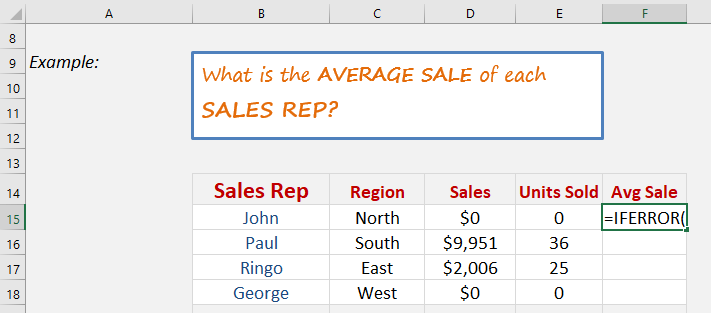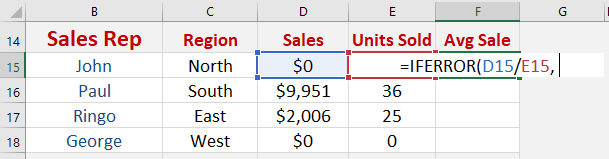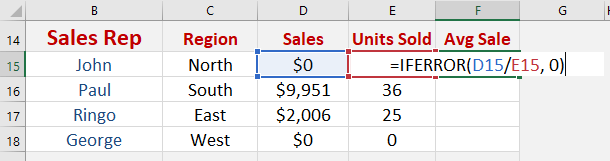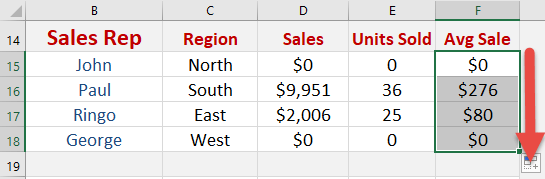What does it do?
It returns a value that you set if a formula has an error
Formula breakdown:
=IFERROR(Value,Value if Error)
What it means:
=IFERROR(The Formula,What do you want to show if The Formula has an error?)
If you have a calculation that results in an error like, #N/A, #VALUE!, #REF!, #DIV/0!, #NUM!, #NAME?, then you can clean it up by using the IFERROR function which allows you to replace the error it with a 0 or a blank cell.
We want to get the average sale of each record. However we need to handle division by zero errors gracefully.
STEP 1: We need to enter the IFERROR function in a blank cell:
=IFERROR(
STEP 2: The IFERROR arguments:
Table of Contents
Value
What is the formula?
We need to enter the formula first to calculate the average sale.
=IFERROR(D15/E15,
Value_if_error
What value should be displayed if there is an error in the formula?
We want “0” to be displayed if there is an error
=IFERROR(D15/E15, 0)
Apply the same formula to the rest of the cells by dragging the lower right corner downwards.
You now have all of results!


John Michaloudis is a former accountant and finance analyst at General Electric, a Microsoft MVP since 2020, an Amazon #1 bestselling author of 4 Microsoft Excel books and teacher of Microsoft Excel & Office over at his flagship MyExcelOnline Academy Online Course.