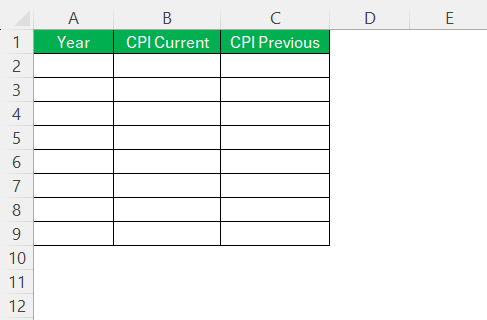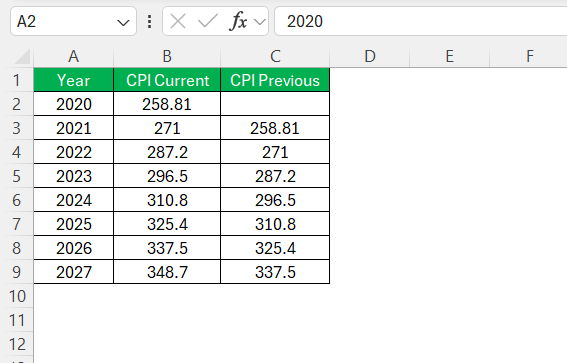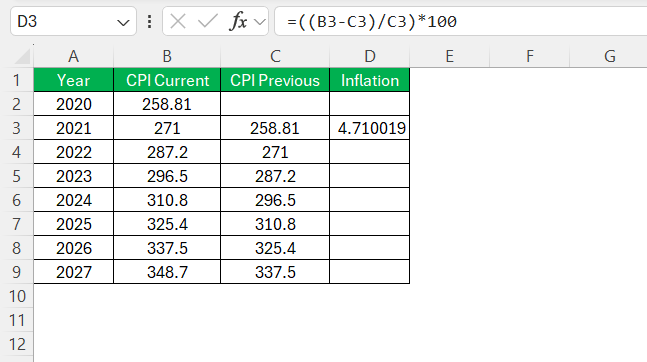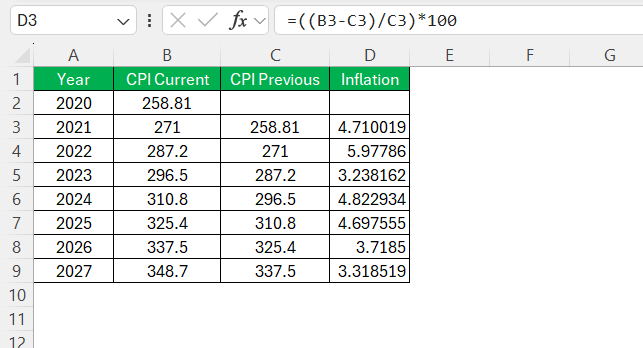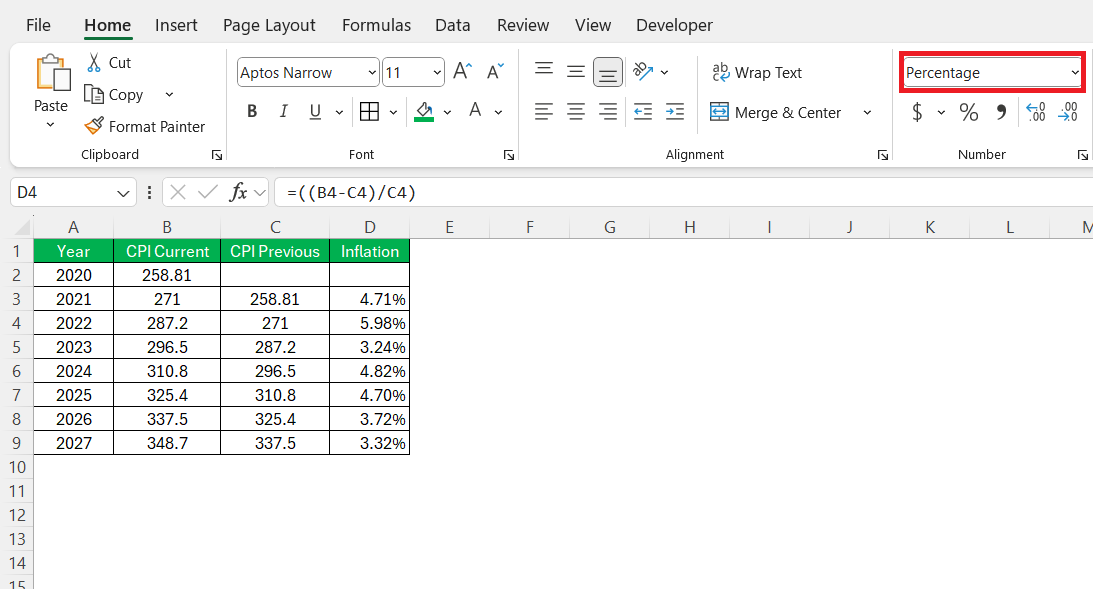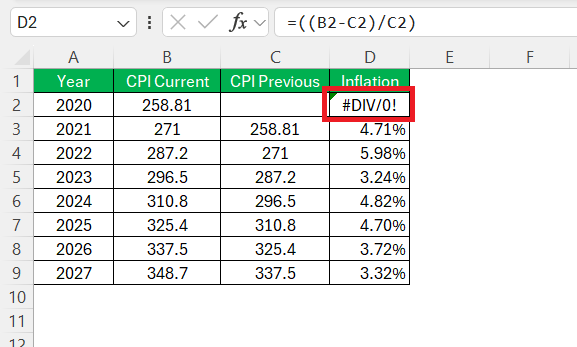Inflation impacts our daily lives and long-term financial planning. By understanding inflation, we can better prepare ourselves for the future. Excel offers a powerful toolset to analyze and calculate inflation, enabling us to foresee potential financial challenges and opportunities. In this guide, I will walk you through setting up your own inflation formula in Excel, empowering you with the skills to make informed economic decisions.
Key Takeaways:
- Inflation erodes purchasing power, so calculating it helps protect long-term finances.
- Excel can effectively calculate inflation using CPI or price comparisons with simple formulas.
- CAGR in Excel helps analyze inflation trends across multiple years for deeper insights.
- Formatting and formula accuracy are critical—one mistake can skew the entire inflation rate.
- Both businesses and individuals benefit from Excel-based inflation planning tools.
Table of Contents
Mastering Inflation Calculations in Excel
Basics of Inflation and Its Importance
Inflation refers to the rate at which the general level of prices for goods and services rises, eroding purchasing power. It’s a crucial economic indicator and plays a significant role in dictating monetary policy and personal financial decisions. A steady inflation rate can signify a growing economy, while high inflation may indicate economic instability. By understanding and calculating inflation, we can gauge economic conditions and adjust our financial strategies to safeguard our wealth against diminishing value. This foundational knowledge is vital for both individual financial planning and broader economic analysis.
Understanding the Excel Environment
Excel is a versatile tool that can handle complex calculations and data analysis effectively. To leverage its full potential for inflation calculations, understanding the Excel environment is essential. Excel’s interface includes cells organized in columns and rows, where we input data and formulas. Each cell can hold data values, text, or formulas, enabling dynamic calculations.
Key features to note include the Ribbon, which provides quick access to tools and functions, and the Formula Bar, where we can view and edit the formula contained in a selected cell. Excel functions, such as SUM, AVERAGE, and VLOOKUP, provide powerful capabilities to analyze data efficiently. Additionally, features like PivotTables and charts help us visualize data and derive insights. Familiarity with these components ensures that I can navigate Excel effectively to create robust calculations and analyses for any inflation-related project.
Building Your Own Inflation Formula
Creating an inflation calculator in Excel can be simplified into a series of straightforward steps. Here’s a step-by-step guide:
Setting Up the Spreadsheet: Begin by opening a new Excel sheet. Label columns for each data set you intend to track, such as “Year,” “CPI Current,” and “CPI Previous.”
Entering Data: In the first column, list the years for which you wish to calculate inflation. Input the corresponding Consumer Price Index (CPI) data in the next two columns.
Calculating Inflation Rate: In a new column, input the formula for the inflation rate. For example, if “CPI Current” is in column B and “CPI Previous” is in column C, you would enter =((B2-C2)/C2)*100 in the first cell of the new column, adjusting for cell references as needed.
Copying Formulas Across Cells: Drag the formula down the column to calculate the inflation rate for each year.
Formatting for Clarity: Format the “Inflation Rate” column to display results as percentages. This enhances readability.
Review and Adjust: Double-check for any data entry errors or incorrect cell references. Adjust formulas if necessary to ensure accuracy.
This setup enables us to dynamically calculate and track inflation across multiple years efficiently.
Troubleshooting Common Issues
When creating an inflation calculator in Excel, I might encounter several common issues.
- Incorrect Formula References: Double-check formulas to ensure cells are correctly referenced. A slight error, like a misplaced dollar sign in absolute cell references, can lead to incorrect results.
- Data Entry Errors: Ensure all CPI data is accurate and consistently formatted. A typo in CPI values can drastically affect calculations.
- Excel Errors: Errors such as #DIV/0! can occur if there’s a division by zero, often resulting from missing data. Ensure every required cell has data.
- Formatting Problems: If the inflation rate doesn’t display as intended, check the cell format. Setting it to percentage format can provide clearer insights.
- Function Misuse: Ensure functions like VLOOKUP and IF are applied correctly. Misused functions can result in confusing cell outputs.
By addressing these issues promptly, I can maintain the accuracy and efficacy of my inflation calculator, making it a reliable tool for financial analysis.
Case Studies: Real-World Applications
Business Financial Forecasting
Incorporating inflation calculations into business financial forecasting helps paint a more accurate picture of future financial health. I can use my Excel-based inflation calculator to project costs, revenues, and in turn, profitability. Here’s how this can be applied:
- Projecting Costs: By integrating historical inflation data, I can adjust future cost projections to account for expected price increases. This helps in forecasting expenses such as raw materials and operational costs more accurately.
- Revenue Adjustments: Inflation impacts consumer purchasing power, potentially influencing sales. Using inflation trends, I can forecast revenue changes, adapting business strategies to maintain competitive pricing.
- Budget Planning: I can refine budgeting by incorporating inflation-adjusted forecasts. This provides a buffer against potential currency devaluation and ensures funds are appropriately allocated.
- Investment Analysis: Inflation considerations are crucial for capital investments. By analyzing inflation trends, I assess the real value growth of potential investments.
- Financial Metrics: Adjust key performance indicators (KPIs) such as Return on Investment (ROI) or Net Present Value (NPV) by factoring inflation, ensuring they reflect true financial potential.
These applications help businesses anticipate financial shifts due to inflation, allowing for strategic planning and maintaining profitability in fluctuating economic climates.
Personal Budget Planning
Incorporating inflation calculations into personal budget planning is crucial for maintaining purchasing power and achieving financial goals over time. Here’s how I use an Excel-based inflation calculator to enhance personal budgeting:
- Expense Forecasting: By accounting for inflation, I can project the future cost of everyday expenses like groceries, utilities, and healthcare. This ensures that my budget remains realistic and adaptable to changing economic conditions.
- Savings Goals: When saving for future goals, such as education or retirement, considering inflation helps in determining the true value needed over time. I adjust savings targets to ensure they will meet future costs.
- Income Adjustment: Evaluating how current and projected inflation might impact my income, I can seek appropriate salary adjustments or additional income streams to sustain my purchasing power.
- Debt Management: Inflation can influence interest rates, directly affecting loans or credit card payments. Incorporating inflation trends assists in developing effective debt repayment plans.
- Investment Planning: Inflation erodes the real returns of investments. Through careful analysis, I ensure that my investment portfolio includes assets likely to outpace inflation, such as equities.
Personal budget planning with inflation considerations empowers me to make informed decisions, safeguarding my financial stability against market fluctuations.
FAQs
How do I calculate the inflation rate in Excel using CPI data?
To calculate inflation using Consumer Price Index (CPI), I input past and current CPI values in two columns. Then I use the formula =((Current CPI - Previous CPI) / Previous CPI) * 100 to get the inflation percentage. I usually apply this in a new column to track inflation year-over-year. Formatting the cell as a percentage makes the result easy to read.
What if I want to calculate average inflation over several years?
For that, I use the CAGR formula, which gives the average annual inflation rate. The formula in Excel is =(Ending Value / Beginning Value) ^ (1 / Number of Years) - 1. This works especially well for multi-year forecasts and smooths out spikes or dips in individual years. Just remember to convert the output into a percentage format to make it meaningful.
What are common mistakes to avoid when building an inflation calculator in Excel?
The biggest culprits are incorrect cell references and forgetting to format results as percentages. Sometimes I’ve accidentally included blank cells or had a typo in my CPI data, which throws off the results. Always double-check formulas and ensure you’re not dividing by zero—Excel will display #DIV/0! if you do. I’ve learned to sanity-check my data before trusting the numbers.
Can Excel help forecast future prices based on inflation?
Absolutely. I use the formula =Present Price * (1 + Inflation Rate)^Years to estimate future prices. This is great for personal planning—like figuring out how much college might cost in 10 years. You can tweak the inflation rate to create best-case and worst-case scenarios. It’s a simple yet powerful tool for financial foresight.
How can I apply this inflation analysis to my personal or business finances?
For personal budgeting, I use it to project future expenses and adjust savings goals accordingly. In a business setting, I apply inflation estimates to forecast operational costs and adjust pricing strategies. Whether I’m planning a vacation budget or a financial report, factoring in inflation keeps my numbers realistic. It ensures I’m not underestimating future costs or overestimating returns.
John Michaloudis is a former accountant and finance analyst at General Electric, a Microsoft MVP since 2020, an Amazon #1 bestselling author of 4 Microsoft Excel books and teacher of Microsoft Excel & Office over at his flagship MyExcelOnline Academy Online Course.