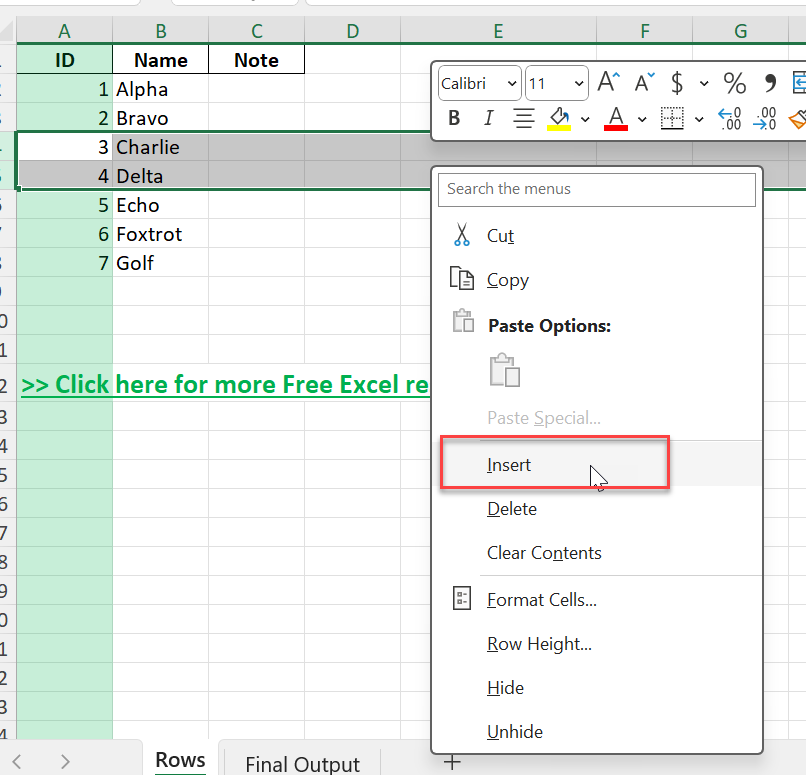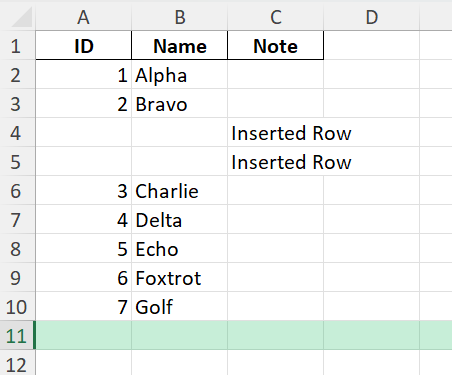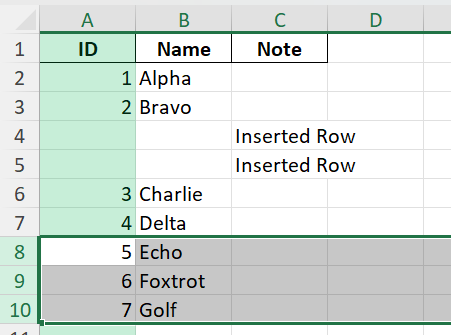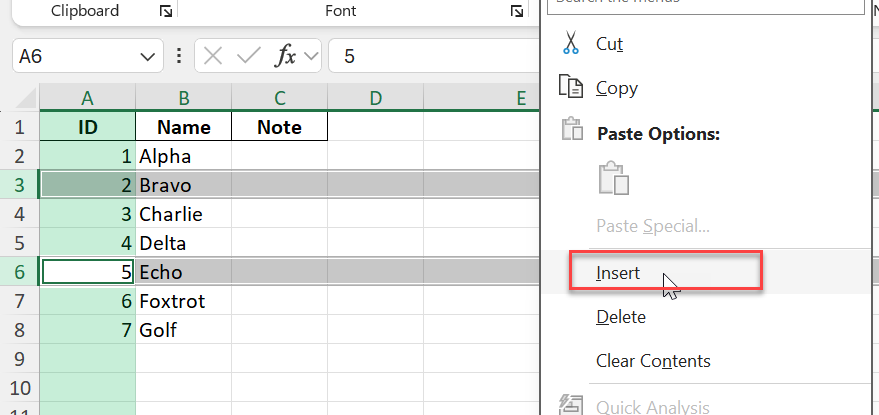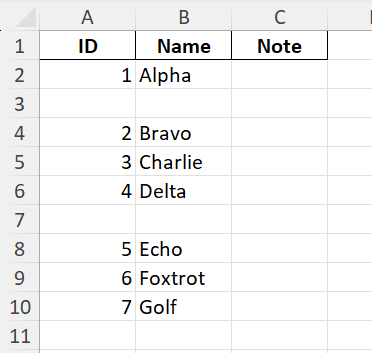Key Takeaways
- You can insert multiple rows at once using the right-click menu or keyboard shortcuts.
- Excel lets you insert as many rows as you need, as long as you select the correct number before inserting.
- Using keyboard shortcuts like Ctrl + Shift + “+” (plus) speeds up the process.
- VBA and Power Query offer solutions for inserting large numbers of rows or automating complex row insertions.
- Inserting rows in tables (Excel Tables) is slightly different than in normal ranges and has special behaviors.
Table of Contents
Mastering Excel: The Basics
Quick Tips for Efficient Excel Use
Excel is a powerful tool that can greatly enhance your productivity with its myriad of features. To get started, familiarize yourself with the interface, including the Ribbon, formula bar, and worksheet tabs. Always organize your data logically and use clear, descriptive headings.
Navigation: Use Ctrl + Arrow keys to quickly jump to the end of data ranges.
Data Entry: Use AutoFill to complete sequences like dates or numbers efficiently.
Formatting: Format cells with consistent colors and fonts for better readability.
Common Mistakes to Avoid
When working with Excel, avoiding common pitfalls can save you time and headaches. One frequent error is not backing up your files, which can lead to data loss. Always use the Save function or cloud storage like OneDrive for automatic backups.
Inconsistent Data Entry: Make sure data is uniform throughout your spreadsheet to maintain accuracy.
Ignoring Error Messages: Addressing error messages immediately can prevent future issues.
Overreliance on Formulas: Double-check the accuracy of complex formulas and use Excel’s auditing tools to trace errors.
Skipping Data Validation: Use data validation to ensure entries meet specific criteria, reducing errors.
Taking these precautions will streamline your workflow and enhance data integrity.
How to Insert More than One Row in Excel
Step 1: Select the Number of Rows You Want to Insert
Click and drag your mouse to highlight the same number of rows you want to add. For example, to insert 3 new rows, highlight 3 existing rows where you want the new rows to appear.
Right-click on the selected rows and choose Insert from the menu.
Excel will insert the same number of blank rows above your selection.
Step 2: Use a Keyboard Shortcut
Select the rows (as above).
Press Ctrl + Shift + “+” (plus) on your keyboard. (Use Cmd + Shift + “+” on Mac.)
The selected number of new rows will appear above your selection.
Step 3: Insert Multiple Non-Adjacent Rows
Hold down Ctrl and select several non-adjacent rows by clicking their row numbers.
Right-click one of the selected row numbers and click Insert.
Excel will insert a new row above each selected row.
Common Mistakes and Tips
Mistake: Only selecting one row when you want to insert several
The number of new rows inserted matches the number of rows you select. Always select as many rows as you want to add.
Mistake: Inserting rows inside a table vs. outside a table
Table row insertion uses a different menu and shortcut. Regular row insertion may break table structure.
Tip: Insert rows above the header row to avoid shifting headers
Be careful when inserting near your table’s header row.
Tip: Use grouping to manage large blocks of inserted rows
After inserting, group rows with Data > Group for easier navigation.
Tip: Use Insert Copied Cells for custom layouts
Copy a blank row and use Insert Copied Cells to quickly add pre-formatted rows.
Bonus Tips and Advanced Scenarios
VBA: Insert Multiple Rows Automatically
Use this VBA macro to insert any number of rows at a specified location:
Sub InsertMultipleRows() Dim howMany As Integer Dim atRow As Integer howMany = 5 'Change to number of rows to insert atRow = 4 'Change to row number where you want to insert Rows(atRow & ":" & atRow + howMany - 1).Insert Shift:=xlDown End Sub
You can adjust howMany and atRow as needed.
Power Query: Inserting Rows with Data
Power Query cannot insert truly blank rows but you can append new rows with custom data and re-sort if necessary.
Use Fill Handle for Repetitive Row Patterns
Insert a pattern or blank rows, select, and use the fill handle to repeat as needed.
Practical Use Cases
- Expanding a sales log or data entry sheet to fit new records
- Adding extra rows for projected data or future planning
- Organizing survey or poll responses as new entries arrive
- Preparing space for interim calculations or summary rows
- Automating report templates that need rows added before each new period
FAQ
Q: How many rows can I insert at once in Excel?
A: Excel lets you insert as many rows as available based on your selection, up to the worksheet row limit.
Q: What is the quickest shortcut for inserting multiple rows?
A: Select the number of rows you want, then press Ctrl + Shift + “+” (plus).
Q: How do I insert multiple rows into a table?
A: Select several table rows, right-click, and choose Insert. Table rows will be added.
Q: Can I use VBA to insert rows dynamically?
A: Yes, a VBA macro can insert any number of rows at any location in your worksheet.
Q: Can I insert non-adjacent rows at once?
A: Yes, hold Ctrl, select multiple rows, and use the insert command to add rows above each selected row.
John Michaloudis is a former accountant and finance analyst at General Electric, a Microsoft MVP since 2020, an Amazon #1 bestselling author of 4 Microsoft Excel books and teacher of Microsoft Excel & Office over at his flagship MyExcelOnline Academy Online Course.