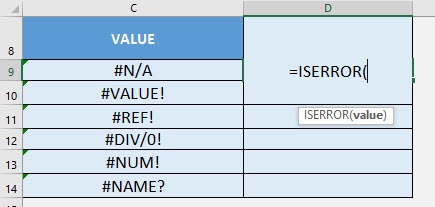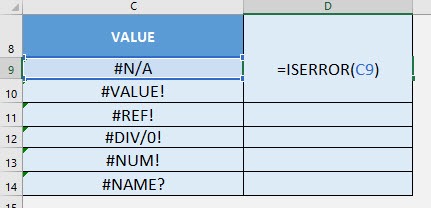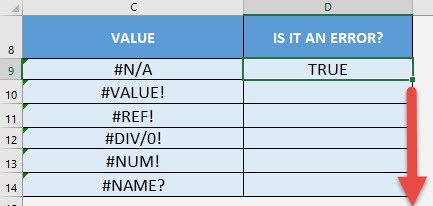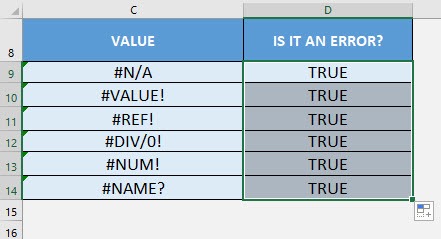What does it do?
Checks if the cell value is an error or not
Formula breakdown:
=ISERROR(value)
What it means:
=ISERROR(value to be checked if it is an error or not)
Have a bunch of values and you need to check which ones are errors? The ISERROR Formula in Excel is perfect for this!
There are a couple of interesting points to take note of the ISERROR Formula:
- The following are treated as errors by the ISERROR Formula
- #N/A
- #VALUE!
- #REF!
- #DIV/0!
- #NUM!
- #NAME?
- #NULL!
I explain how you can do this below:
STEP 1: We need to enter the ISERROR function in a blank cell:
=ISERROR(
STEP 2: The ISERROR arguments:
Table of Contents
value
What is the value to be checked?
Select the cell containing the value you want to be checked if it is an error:
=ISERROR(C9)
Apply the same formula to the rest of the cells by dragging the lower right corner downwards.
You can now see which ones are errors!
How to Use the ISERROR Formula in Excel

Bryan
Bryan Hong is an IT Software Developer for more than 10 years and has the following certifications: Microsoft Certified Professional Developer (MCPD): Web Developer, Microsoft Certified Technology Specialist (MCTS): Windows Applications, Microsoft Certified Systems Engineer (MCSE) and Microsoft Certified Systems Administrator (MCSA).
He is also an Amazon #1 bestselling author of 4 Microsoft Excel books and a teacher of Microsoft Excel & Office at the MyExecelOnline Academy Online Course.