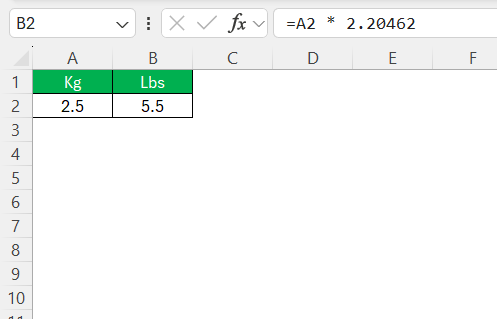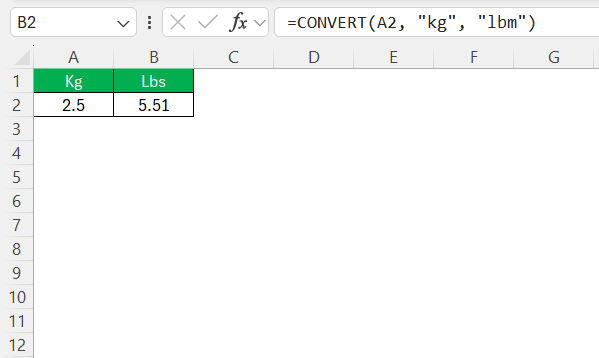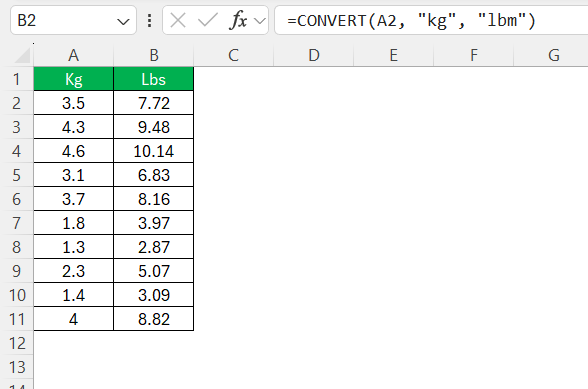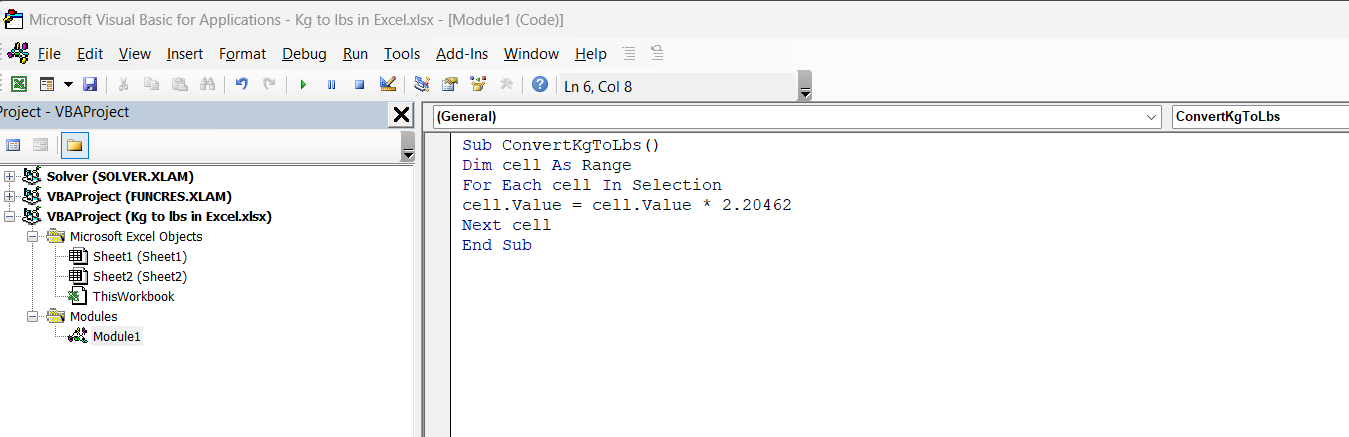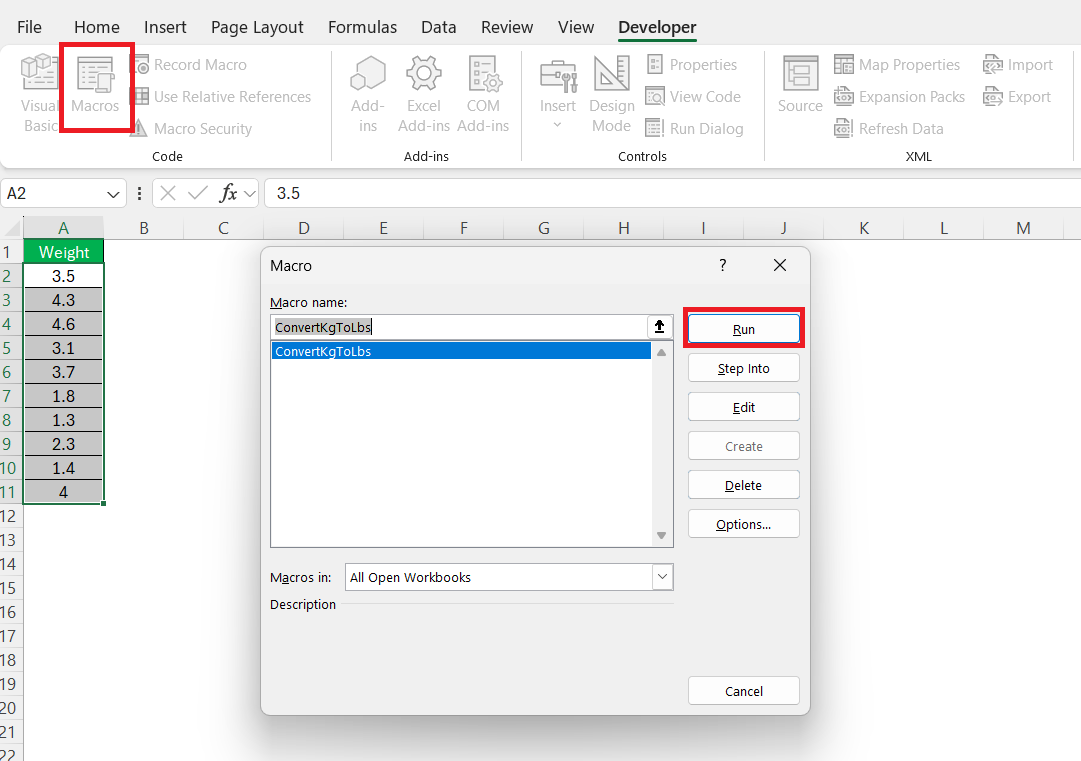Converting kg to lbs in Excel can be straightforward and efficient with the right tools and understanding. In various fields, weight conversion is essential for accurate data representation and decision-making. Whether you’re working in science, engineering, or logistics, Excel offers multiple methodologies to facilitate these conversions seamlessly. By exploring these techniques, we can enhance our productivity and precision in handling weight data.
Key Takeaways:
- Kilograms and pounds are common weight units, with 1 kg equal to 2.20462 lbs.
- Converting kg to lbs in Excel is essential for clarity in global data and reporting.
- You can convert using manual formulas (=A2 * 2.20462), the CONVERT function, or automate with VBA.
- Excel dashboards can dynamically display kg to lbs data for reports and decision-making.
- Avoid errors by using accurate formulas, consistent formatting, data validation, and updating calculations properly.
Table of Contents
Understanding Weight Conversion Basics
The Basics of Kilograms and Pounds
Kilograms and pounds are two of the most widely used units for measuring weight. The kilogram, part of the metric system, is the standard unit of mass in most countries. One kilogram is defined as the mass of the International Prototype of the Kilogram, a platinum-iridium alloy cylinder stored in France.
In contrast, the pound is part of the imperial system, commonly used in the United States and other countries influenced by British measurements. One pound is legally defined as equal to 0.45359237 kilograms. Understanding these basic units is crucial, as it forms the foundation for accurate conversion from kilograms to pounds in Excel.
Why Convert Kg to Lbs?
Converting kilograms to pounds is often necessary for ensuring clarity and consistency, especially when dealing with international datasets where different measurement systems are used. In commerce, conversion is vital for companies dealing in global markets to meet customer preferences or legal requirements in weight specification. In science and engineering, precise conversions allow for accurate reporting and analysis.
Ultimately, converting kg to lbs helps bridge communication across different regions and industries, maintaining uniform understanding and application of data.
Methods for Converting Kg to Lbs in Excel
Manual Calculation Approach
Manually converting kilograms to pounds in Excel involves using a simple mathematical formula. The conversion factor between kilograms and pounds is 2.20462, meaning one kilogram equals 2.20462 pounds.
To execute this in Excel, input your value in kilograms in a cell, say A2, and use the formula =A2 * 2.20462 in another cell to obtain the weight in pounds.
This fundamental method is straightforward and offers a quick solution for small datasets. However, for more extensive or automated work, Excel’s built-in functions might be more efficient.
Using Excel’s CONVERT Function
Excel’s CONVERT function provides a built-in solution for converting measurements across different units, including kilograms to pounds. This function simplifies the process significantly. To use it, enter =CONVERT(A2, "kg", "lbm") in a cell where A2 contains the kilogram value you wish to convert.
The CONVERT function is not only efficient but also versatile, as it supports a wide range of unit conversions beyond just weight. This feature is particularly beneficial for users who frequently deal with diverse conversion needs, allowing for faster and more accurate calculations with minimal manual input.
Automating with Fill Handle
The Fill Handle in Excel offers a quick way to automate the conversion of multiple values from kilograms to pounds. Once you’ve entered the conversion formula or used the CONVERT function in one cell, click on the cell’s lower-right corner to display the fill handle.
Drag the fill handle down or across the cells to apply the same formula to adjacent cells, efficiently converting multiple entries in one seamless action.
This method significantly saves time when dealing with large datasets, ensuring uniformity and accuracy across a series of computations, without the need to input formulas repeatedly for each cell.
Advanced Conversion Techniques
Conversion Using VBA for Automation
Utilizing VBA (Visual Basic for Applications) in Excel can greatly enhance the automation of weight conversions from kilograms to pounds, especially in complex or repetitive tasks. With VBA, we can write a script to perform conversions across entire datasets with just a single command. Here’s a basic example of a VBA script for such a conversion:
Sub ConvertKgToLbs() Dim cell As Range For Each cell In Selection cell.Value = cell.Value * 2.20462 Next cell End Sub
To use this script, first select the range of cells containing the kilogram values you want to convert. Running the script will update the selected cells with the corresponding values in pounds.
This advanced technique provides a powerful solution for users needing repetitive conversion tasks or managing extensive datasets, allowing for significant time savings and enhanced data handling efficiency.
Real-world Applications and Use Cases
Project Reporting and Dashboards
Integrating weight conversions into project reports and dashboards in Excel provides dynamic and interactive insights, crucial for decision-making and stakeholder communication. Here’s how you can effectively incorporate these conversions into reports and dashboards:
- Customizable Dashboards: Create dashboards using Excel’s built-in tools to display conversion data in real-time. PivotTables and PivotCharts allow for interactive features, letting users filter through different metrics and see their data visually represented in kilograms and pounds.
- Integration with Other Data: Link conversion data with other essential project metrics. For example, connect it with supply chain analytics, cost projections, or inventory management to provide a comprehensive view.
- Conditional Formatting: Use conditional formatting to automatically highlight key trends or alerts. For example, set rules to draw attention to any kilogram-to-pound conversion anomalies or targets not met.
- Monitored Templates: Design reusable report templates that automatically update when new data is entered. This adaptability ensures consistency and saves time, especially valuable for recurring reports.
- Interactive Elements: Incorporate slicers and timelines to enhance the user experience, enabling project managers to access specific time frames or variable conditions instantly.
By leveraging these techniques, we can create comprehensive and interactive reports and dashboards that not only convey conversion-specific effects effectively but also enhance the decision-making process through clear, actionable insights.
Common Errors and Troubleshooting Tips
Avoiding Common Pitfalls
When converting kilograms to pounds in Excel, a few common pitfalls can lead to errors or inefficiencies. Here’s how to avoid them:
- Precision Loss: Ensure you use the full conversion factor (2.20462) to maintain accuracy. Rounding off too early can skew results.
- Formula Errors: Double-check cell references in your formulas. Incorrect references can lead to incorrect results, so verify all your formulas are correctly applied.
- Data Entry Mistakes: Implement data validation rules to restrict input to valid numerical entries. This helps prevent the introduction of non-numeric data that can disrupt conversions.
- Misleading Formats: Avoid using inconsistent formats for weights. Use a consistent number format for all weight metrics to prevent confusion and misinterpretation.
- Assuming Automatic Updates: Remember to update all related calculations if changes are made to the source data, especially if not using Excel’s automatic calculation settings.
By being vigilant of these pitfalls and applying checks, we can ensure that our conversion tasks in Excel are as accurate and efficient as possible, maintaining data integrity throughout our work.
FAQs
What is the formula to convert kg to lbs manually?
To convert kilograms to pounds manually in Excel, use the formula =A1 * 2.20462, where A1 is the cell containing the kilogram value. This formula multiplies the kilogram value by 2.20462, the conversion factor, to produce the equivalent weight in pounds.
How do I automate weight conversion in Excel?
Automate weight conversion in Excel by using the CONVERT function. Enter =CONVERT(A1, "kg", "lbm") in a cell, replacing A1 with your kilogram cell reference. Drag the fill handle across other cells for bulk conversion, or use a VBA script for larger datasets to streamline the process efficiently.
Can I visualize conversion data in charts?
Yes, you can visualize conversion data in charts in Excel. Use line or bar charts to compare kilograms and pounds effectively. Highlight your data, choose a suitable chart type, and label your axes clearly to ensure accurate representation and easy understanding of your conversion data.
How do you convert 1 kg to lbs?
To convert 1 kg to lbs manually, multiply 1 kg by the conversion factor 2.20462. This gives you 2.20462 lbs. You can apply this calculation in Excel with the formula =1 * 2.20462, resulting in 2.20462 lbs.
How to quickly convert pounds to ounces in Excel?
To quickly convert pounds to ounces in Excel, use the CONVERT function with =CONVERT(A1, "lbm", "ozm"), where A1 is the cell containing the value in pounds. This formula efficiently transforms the value to ounces by applying the 16-ounce per pound conversion factor.
John Michaloudis is a former accountant and finance analyst at General Electric, a Microsoft MVP since 2020, an Amazon #1 bestselling author of 4 Microsoft Excel books and teacher of Microsoft Excel & Office over at his flagship MyExcelOnline Academy Online Course.