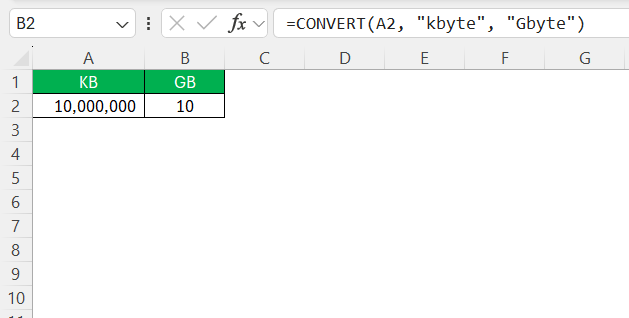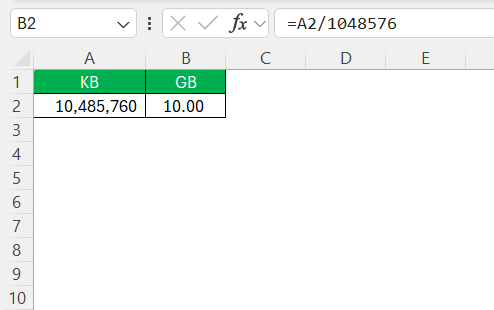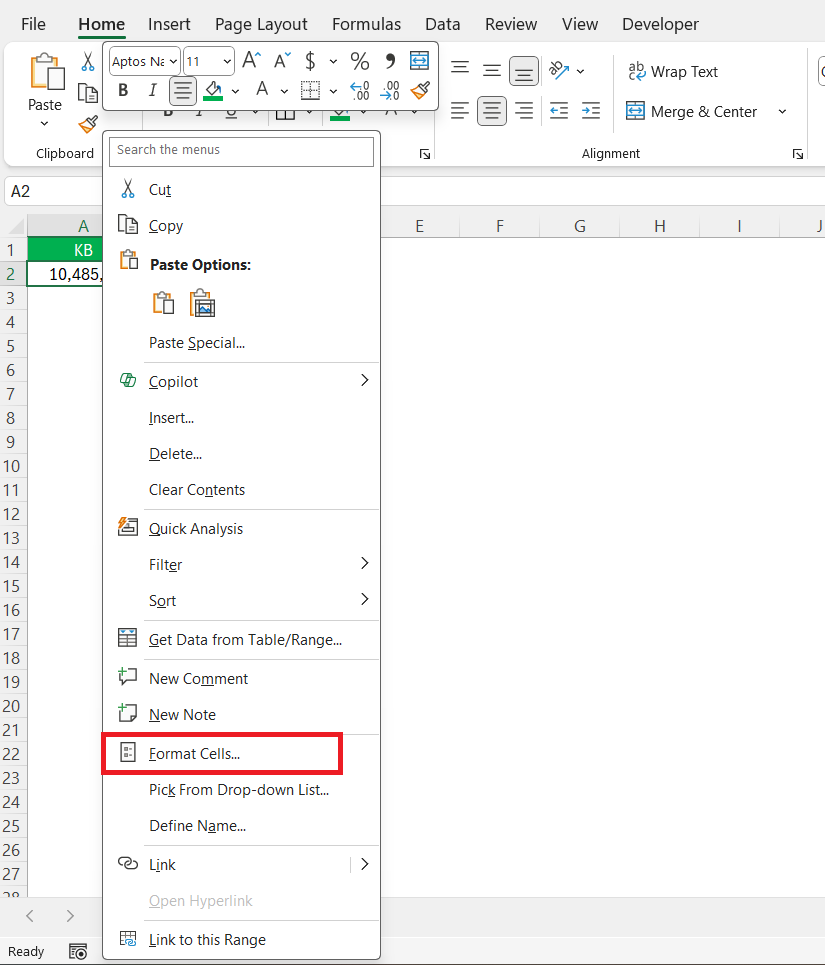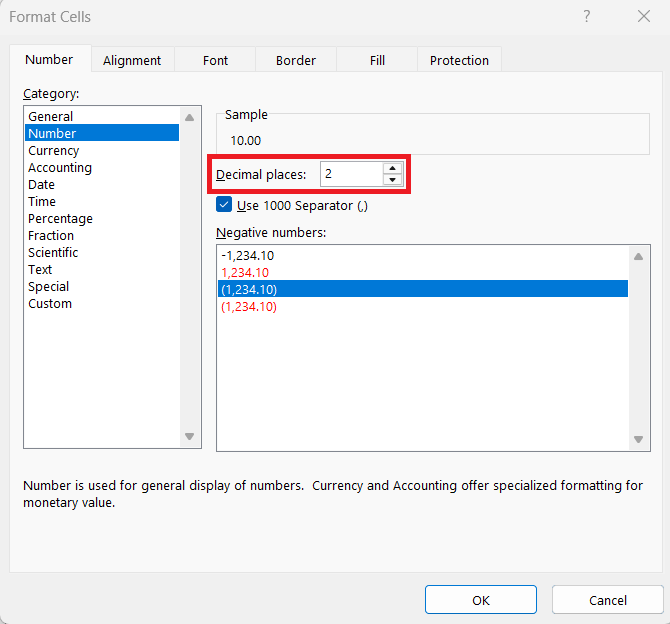Managing data sizes efficiently in Excel can simplify many computational tasks. Whether you’re handling vast datasets or just need quick conversions, understanding how to convert kilobytes to gigabytes is essential. I’ll guide you through the process, from understanding data measurement units to mastering Excel conversion techniques, ensuring seamless and accurate data management.
Key Takeaways:
- Understanding data units is essential—1 kilobyte equals 1,024 bytes, while 1 gigabyte equals 1,073,741,824 bytes.
- You can easily convert kilobytes to gigabytes in Excel using the formula
=CONVERT(value, "kbyte", "Gbyte"). - An alternative method is to divide the kilobyte value by 1,048,576 using the formula
=A1/1048576. - To avoid errors, be careful with conversion factors, decimal placement, and consistent cell formatting.
- Using Excel shortcuts like Ctrl + 1 and F4 can significantly improve your speed and accuracy when working with large datasets.
Table of Contents
Understanding Data Measurement Units
What is a Kilobyte?
A kilobyte (KB) is a unit of digital information storage, representing 1,024 bytes. It’s commonly used to measure the size of small files, such as text documents or images. Originating from the binary system used by computers, a kilobyte is a fundamental building block in computing, preceding larger units like megabytes (MB) and gigabytes (GB). Understanding kilobytes is crucial for managing and converting data sizes effectively in tools like Excel.
How Gigabytes Differ from Other Units
Gigabytes (GB) significantly differ from smaller units like kilobytes and megabytes primarily in scale. One gigabyte equates to 1,073,741,824 bytes or 1,024 megabytes. While kilobytes measure small to medium-sized files, gigabytes are typically used for larger data volumes, such as software applications, videos, and high-resolution images.
This exponential increase in capacity allows for more extensive storage and data handling. Understanding these differences is vital when performing unit conversions in Excel, ensuring accuracy and efficiency across various applications.
Excel Techniques to Convert Kilobytes to Gigabytes
Using the CONVERT Function
The CONVERT function in Excel is a powerful tool for changing data from one measurement unit to another. To convert kilobytes to gigabytes using this function, input the formula =CONVERT(value, “kbyte”, “Gbyte”) where ‘value’ is the cell reference or numerical value of the kilobytes you want to convert.
This function simplifies the process by automatically applying the correct conversion factor, ensuring precise results without manual calculations. The CONVERT function is user-friendly and reduces the potential for human error, making it a preferred choice for many data management tasks.
Utilizing Pre-existing Formulas
Utilizing pre-existing formulas in Excel allows for streamlined conversions, enhancing both speed and accuracy. Instead of writing new formulas each time, you can create a set formula in one cell and drag it across the spreadsheet. For instance, if you have kilobyte values in column A and want conversions in column B, enter the formula =A2/1048576 in B2.
This divides the kilobyte value by 1,048,576, converting it to gigabytes. Once set up, you can pull this formula down through the rest of column B to apply the conversion across multiple cells. By leveraging existing formulas, you save time and reduce repetitive work, ensuring a consistent approach to data conversion.
Common Mistakes to Avoid
Converting kilobytes to gigabytes in Excel can be straightforward, but some common mistakes might affect accuracy. One frequent error is using incorrect conversion factors; remember, 1 kilobyte equals 1,024 bytes, and 1 gigabyte equals 1,073,741,824 bytes.
Another mistake is misplacing decimal points, which can be avoided by formatting cells to show a consistent number of decimal places.
Incorrectly dragging formulas can also lead to errors. Always double-check formulas and ensure they’re applied consistently across cells to maintain data integrity.
Lastly, overlooking data validation can cause issues; maintain a consistent data format in your source and destination cells to reduce potential discrepancies.
By staying vigilant about these common pitfalls, you can enhance the accuracy and reliability of your Excel conversions.
Tips & Tricks for Accurate Data Conversion
Ensuring Precision with Cell Formatting
Precision in presenting conversion results in Excel is essential for clarity and data integrity. When converting kilobytes to gigabytes, apply specific cell formatting to ensure a consistent and accurate depiction of numerical values. Start by selecting the cells displaying your gigabyte results. Right-click and choose “Format Cells” from the context menu.
Opt for the “Number” category and set decimal places to two or as required by your data reporting standards.
This consistency prevents misunderstanding and simplifies data analysis. Ensuring precision through cell formatting not only maintains the correctness of your conversions but also enhances readability, facilitating more effective communication of information within your spreadsheets.
Quick Keyboard Shortcuts for Efficiency
Utilizing keyboard shortcuts can significantly boost efficiency when working with large datasets in Excel. Here are some handy shortcuts that can streamline your conversion tasks:
- Ctrl + C and Ctrl + V: Quickly copy and paste formulas across cells to replicate conversions.
- Ctrl + Shift + Down Arrow: Select a range of cells downward, perfect for applying formulas or formatting in bulk.
- Ctrl + 1: Open the Format Cells dialog instantly to adjust number formats for precision.
- Alt + E, S, V: Access and use Paste Special to paste only the values from a selected range without overriding the original format.
- F4: Repeat the last action, useful for reapplying formatting or completing repetitive tasks consistently.
Incorporating these shortcuts into your workflow not only saves time but also enhances your ability to manage conversions effectively, allowing more focus on data analysis rather than manual tasks.
FAQs
What is the basic formula for converting kilobytes to gigabytes in Excel?
The basic formula for converting kilobytes to gigabytes in Excel is =A1/1048576, where A1 is the cell containing the kilobyte value. This formula divides the kilobyte figure by 1,048,576, translating it into gigabytes.
Can I convert other data units similarly in Excel?
Yes, you can convert other data units in Excel using similar methods. Utilize the CONVERT function or apply formulas with appropriate conversion factors, such as bytes to megabytes (divide by 1,048,576) or megabytes to gigabytes (divide by 1,024). Adjust the formula to match the units you are working with.
How do I handle large datasets efficiently when converting?
To handle large datasets efficiently, use Excel’s dynamic arrays for automatic conversions, apply macros for batch processing to speed up repetitive tasks, and utilize keyboard shortcuts to enhance navigation and formula application efficiency. Consistent cell formatting can also help in maintaining precision across large volumes of data.
What is the formula for MB to GB?
The formula to convert megabytes (MB) to gigabytes (GB) in Excel is =A1/1024, where A1 is the cell containing the megabyte value. This formula divides the megabyte amount by 1,024, converting it into gigabytes.
What is the formula for bytes to megabytes in Excel?
The formula to convert bytes to megabytes in Excel is =A1/1048576, where A1 represents the cell containing the byte value. This formula divides the byte amount by 1,048,576 to provide the equivalent in megabytes.
John Michaloudis is a former accountant and finance analyst at General Electric, a Microsoft MVP since 2020, an Amazon #1 bestselling author of 4 Microsoft Excel books and teacher of Microsoft Excel & Office over at his flagship MyExcelOnline Academy Online Course.