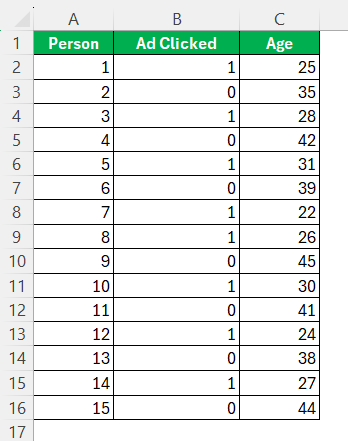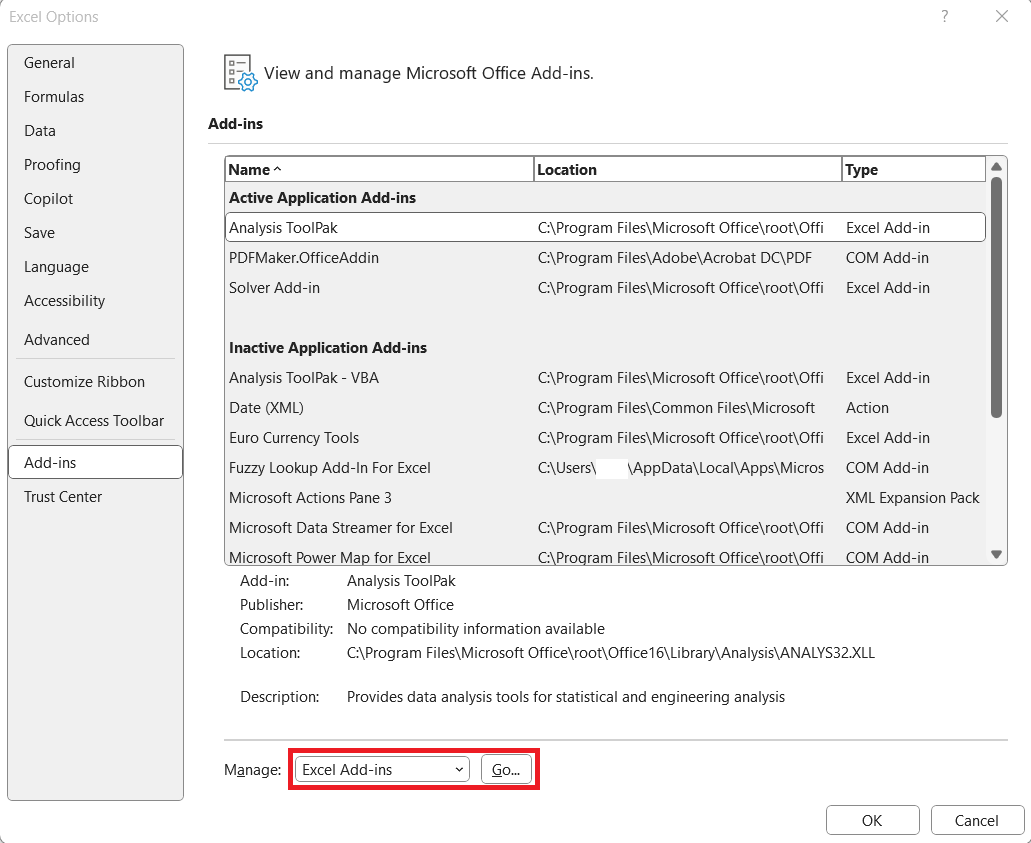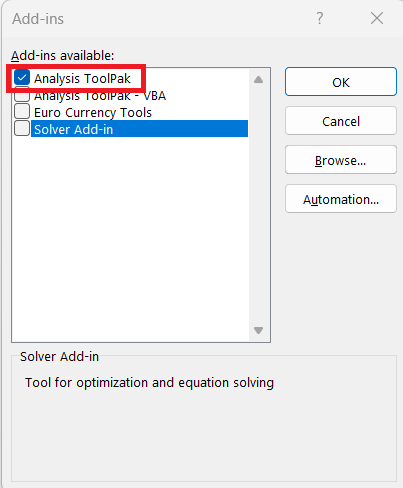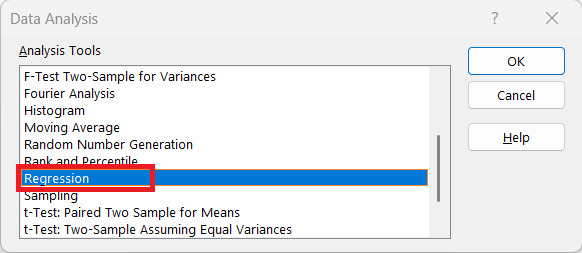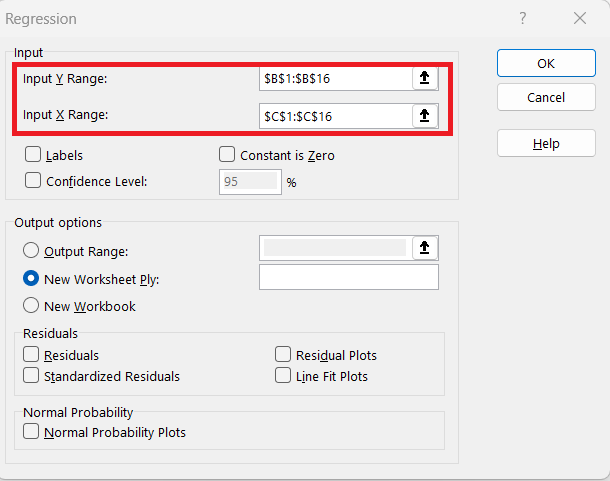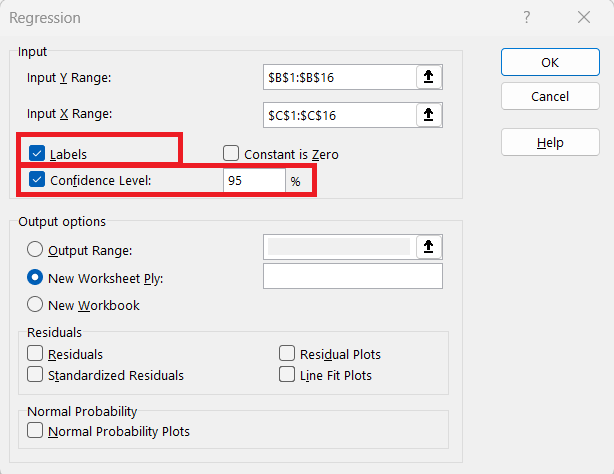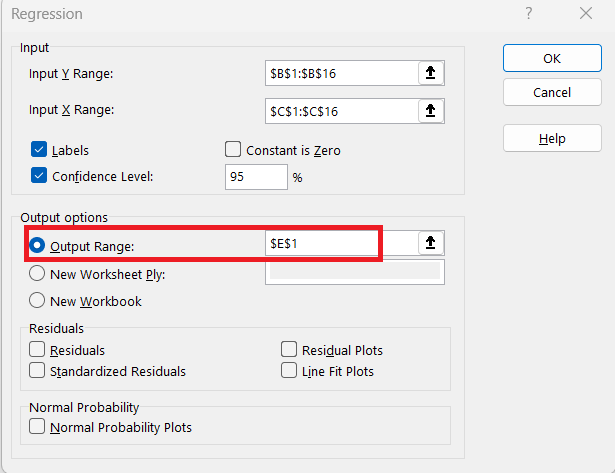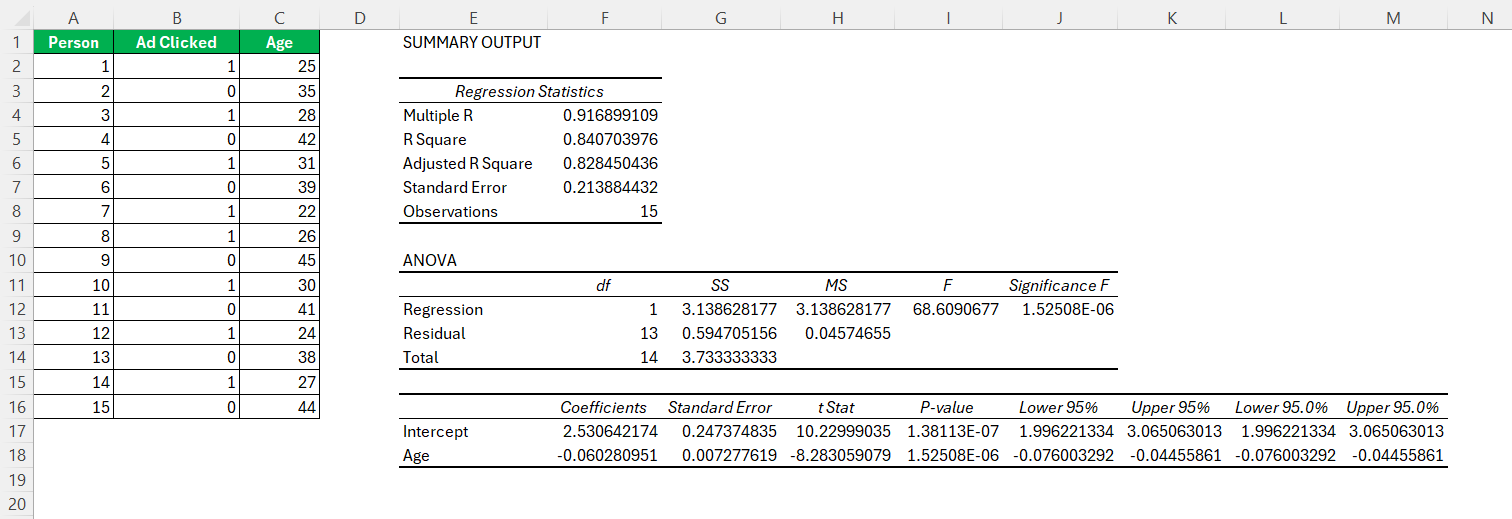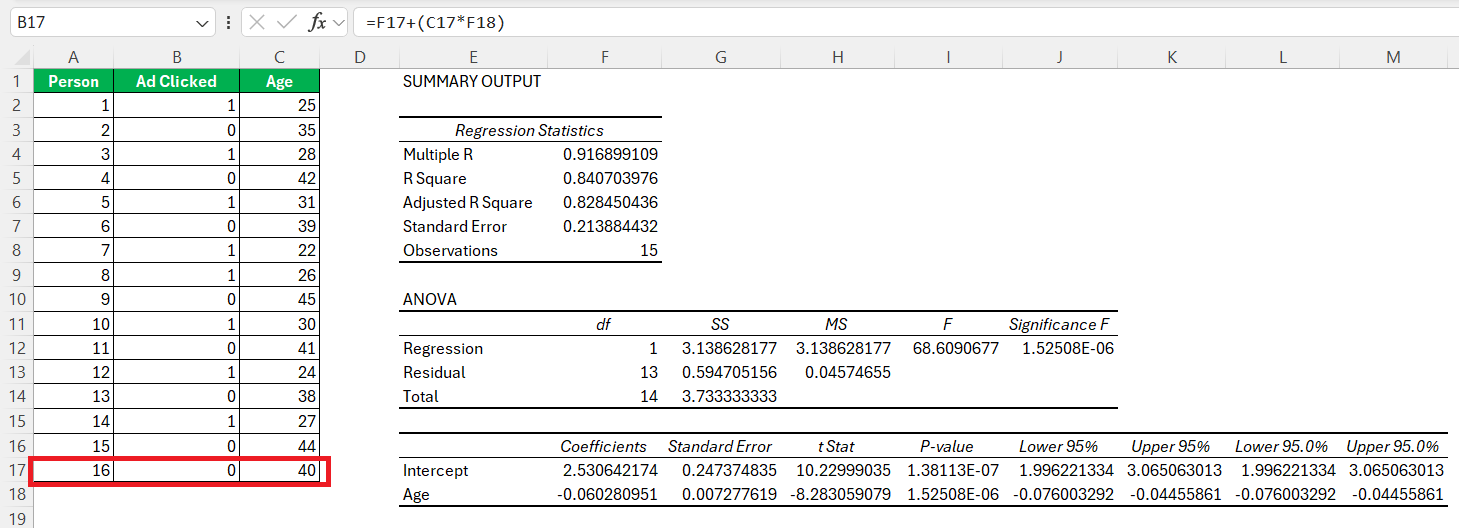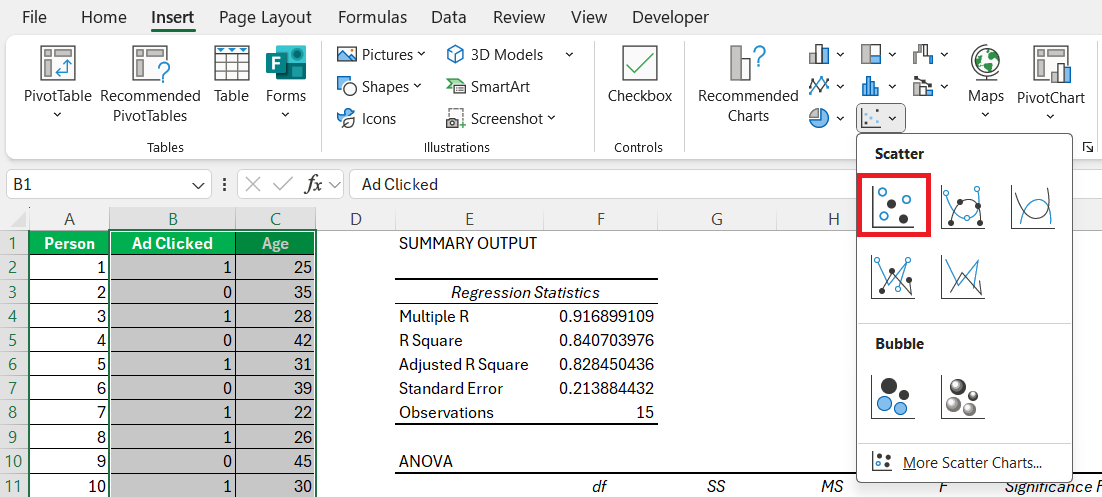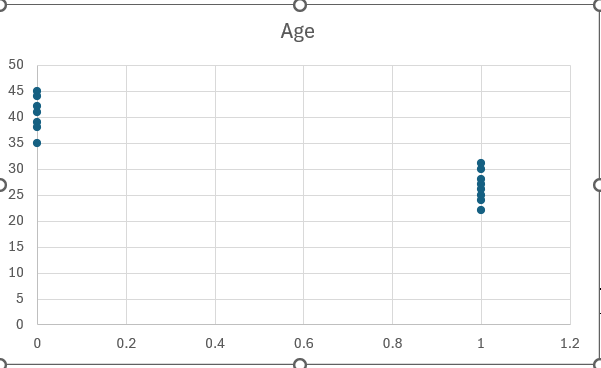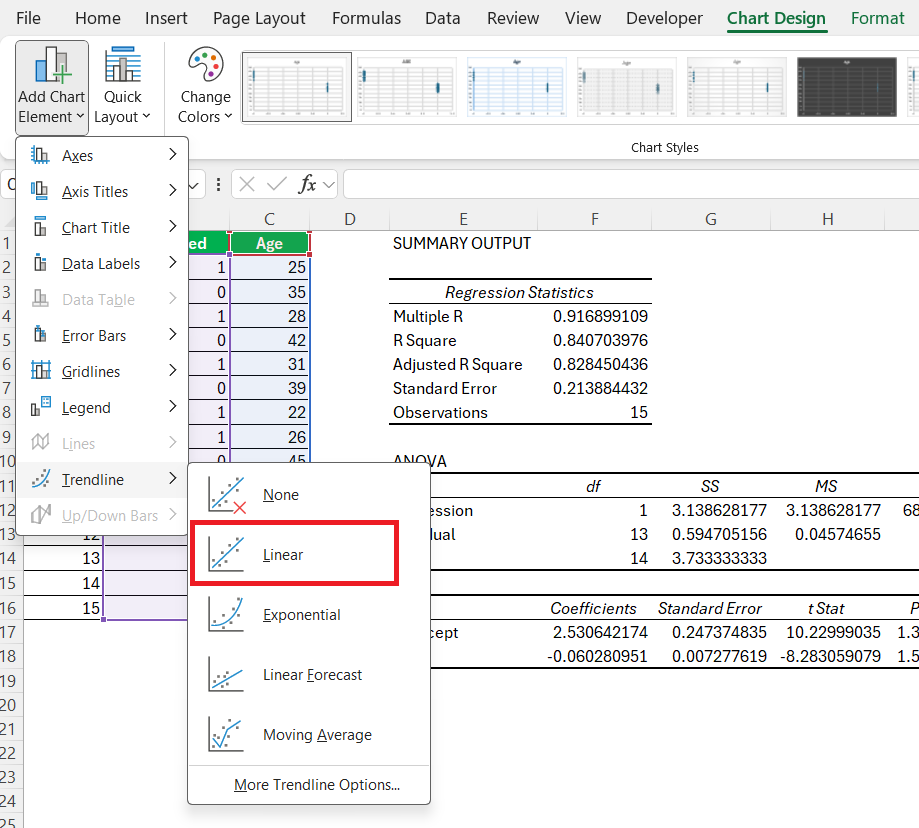The Linear Probability Model (LPM) is a statistical method that simplifies the prediction of binary outcomes. It serves as an accessible entry point into probability analytics, especially within Excel, a tool many of us are already familiar with. This guide is crafted to unravel the potential of LPM, helping you gain valuable insights without a steep learning curve.
Key Takeaways:
- The Linear Probability Model applies ordinary least squares (OLS) to binary outcomes, making it ideal for beginners.
- With the Analysis ToolPak, Excel allows for easy regression analysis without needing advanced software.
- LPM uses a basic linear equation to estimate probabilities, even though they might go beyond the 0–1 range.
- Coefficients in LPM directly reflect the impact of each variable on the likelihood of an outcome.
- LPM suffers from issues like out-of-bound predictions and heteroskedasticity, making it better suited for exploratory analysis than production-grade modeling.
Table of Contents
Unlocking the Potential of Linear Probability Models
Understanding Linear Probability Models (LPM)
Linear Probability Models (LPM) are used to estimate the probability of a binary outcome based on linear relationships between variables. Unlike other models, LPM assumes a direct proportionality between the independent variables and the probability of the dependent event occurring.
The formula is:
Y = β0 + β1*X1 + β2*X2 + … + βn*Xn + ε
Where:
- Y is your binary outcome (0 or 1)
- X1…Xn are your independent variables
- β0…βn are the coefficients
- ε is the error term
This approach is particularly beneficial for its simplicity, allowing us to quickly set up and interpret results. However, one must be mindful of its limitations, such as the potential for predicted probabilities falling outside the logical 0 to 1 range. Despite these limitations, LPMs are valuable for straightforward analyses where complexity is not required.
Why Use LPM in Excel?
Excel offers a familiar environment with robust functionalities to implement Linear Probability Models effectively. For those of us who prefer Excel, it provides straightforward tools like Regression Analysis through its Analysis ToolPak, which can accommodate LPM easily. Excel’s intuitive interface allows one to manipulate data, visualize outputs directly, and efficiently handle small to moderately-sized datasets.
Moreover, its accessibility and cost-effectiveness make it an ideal choice for businesses and individual analysts aiming to perform probabilistic predictions without the need for advanced statistical software.
Getting Started with Linear Probability Models in Excel
Setting Up Your Data
When setting up your data for a Linear Probability Model in Excel, it’s crucial to ensure clarity and precision. Start by organizing your dataset with distinct columns for each independent variable and one column for the binary dependent variable, which should be encoded as 0 or 1.
Double-check that there are no missing values, as these can skew your results. For better accuracy, consider normalizing or standardizing the data, especially if the independent variables vary significantly in scale. Labeling your columns clearly will facilitate easier analysis and interpretation later on. Saving your data in a spreadsheet format, such as .xlsx, will ensure compatibility with Excel’s features.
Preparing the Analysis ToolPak
The Analysis ToolPak in Excel is an essential add-on for performing regression analysis, including Linear Probability Models. To prepare it, first navigate to ‘Options’ in the ‘File’ menu.
Here, select ‘Add-Ins,’ then manage your Add-Ins by selecting ‘Excel Add-ins’ and clicking ‘Go.’
In the dialog box that appears, check ‘Analysis ToolPak’ and click ‘OK.’
Once installed, the ToolPak will be available under the ‘Data’ tab in the ‘Data Analysis’ group.
This setup grants access to various statistical functions, enabling detailed LPM analysis through tools like regression, which simplifies the computation of necessary statistical outputs without the need for complex coding or external software.
Step-by-Step Guide to Implement Linear Probability Model
Performing the Regression Analysis
To perform regression analysis for a Linear Probability Model in Excel, follow these steps:
STEP 1: Click on ‘Data’ and select ‘Data Analysis,’ then choose ‘Regression’ from the list.
STEP 2: In the ‘Regression’ dialogue, specify your input Y range (the binary dependent variable) and your input X range (one or more independent variables).
STEP 3: Choose additional options like confidence level or labels if your data has headers.
STEP 4: Decide whether you want the results displayed in a new worksheet or a new workbook.
STEP 5: Click ‘OK’ to execute the regression. This generates an output table with coefficients, R-squared values, and p-values, key metrics for interpreting your LPM results.
This process will provide the foundation for evaluating and interpreting your model’s accuracy and effectiveness.
Interpret the Output
The key pieces I looked at:
- Coefficients: These tell me how each variable influences the probability of the outcome. For example, if Age has a coefficient of -0.06, then for each additional year of age, the probability of clicking the ad decreases by 6%.
- R-squared: This isn’t very meaningful in LPM, but I still glanced at it.
- P-values: Help identify which predictors are statistically significant.
Predict Probabilities
Once I had my regression equation, I predicted probabilities using a simple formula:
=Intercept + (Coeff1 * Age)
Now, sometimes the predicted value was negative or more than 1. That’s a known limitation of LPM. In those cases, I just noted that they fall outside the theoretical range, and in a more rigorous model, I’d probably switch to logistic regression.
Advantages & Disadvantages of using Linear Probability Model
Advantages
- Simplicity: No complex math or non-linear functions. It’s OLS — just like we’re used to.
- Interpretability: I could directly say “a $1000 increase in income increases the probability of clicking by 5%” (assuming a coefficient of 0.05).
- Great for quick testing: When I wanted to quickly prototype or explain basic relationships.
Limitations
- Predicted values <0 or >1: This isn’t great for modeling actual probabilities.
- Heteroskedasticity: The variance of the error term changes with X — which violates OLS assumptions.
- No sigmoid curve: It assumes a linear relationship, which isn’t always true for probability outcomes.
Visualizing and Interpreting Results
Creating Informative Charts
Creating informative charts in Excel to visualize Linear Probability Model results enhances our ability to interpret the data quickly and effectively. Start by selecting your data and opening the ‘Insert’ tab to choose a chart type.
A scatter plot is particularly beneficial for LPM, as it can depict predicted probabilities against actual values, revealing trends and relationships graphically.
Customize your chart by adding axis labels and titles to convey clear insight. Use data markers to highlight key data points, such as outliers or significant predictors, which draw attention to critical aspects of your analysis.
Incorporate trendlines within the charts to help visualize the overall direction of the data.
Lastly, color-coding different probability ranges can make it easier for viewers to distinguish between high, medium, and low probabilities at a glance. These visualization strategies transform raw data into meaningful stories through numbers.
Narrating With Numbers: Common Insight Techniques
Narrating with numbers involves using quantitative data to tell compelling stories and uncover insights. In the context of Linear Probability Models, some common techniques include:
- Trend Analysis: Analyze how probabilities change over time or across categories using charts to highlight significant patterns or shifts.
- Comparative Analysis: Compare coefficients of different variables to identify the most influential predictors in your model, providing a clear narrative about determinants of the outcome.
- Distribution Insights: Use histograms to display the distribution of predicted probabilities, which helps illustrate any skewness or anomalies that may need addressing.
- Scenario Simulation: Alter variable inputs to simulate different scenarios and outcomes, showcasing the dynamic range of your model’s predictions and offering insights into potential future states.
- Contextual Storyboards: Couple numbers with contextual stories to provide broader insights, turning dry statistics into actionable narratives that are pertinent to decision-makers.
These techniques not only enhance understanding but also aid in communicating complex data insights clearly and effectively to stakeholders and teams.
Advanced Tips for Mastery
Dealing with Common Pitfalls
When working with Linear Probability Models in Excel, it’s essential to be aware of common pitfalls to maintain the integrity of your analysis.
- Out-of-Bounds Predictions: Since LPM can predict probabilities less than 0 or greater than 1, implement checks to constrain your results within the logical range.
- Heteroskedasticity: This occurs when variability differs across your dataset. Address it by using Excel’s residuals plots to identify and correct inconsistencies.
- Multicollinearity: High correlation between independent variables can lead to unreliable coefficient estimates. Use Excel to run correlation matrices and consider removing or combining variables with high correlations.
- Extrapolation Risk: Avoid making predictions outside the range of your observed data, as LPM assumes linearity throughout the dataset.
- Overreliance on R-squared: Be cautious about using R-squared as a definitive measure of performance; it may not fully capture model fit in binary settings.
Recognizing these pitfalls and adjusting your approach accordingly will enhance the reliability and accuracy of your model.
Enhancing Predictive Accuracy
Enhancing predictive accuracy in a Linear Probability Model involves refining various aspects of both the dataset and the model itself.
- Incorporate More Data: Increasing the quantity and diversity of your dataset can provide a richer basis for analysis, leading to more reliable predictions.
- Refine Variable Selection: Select variables carefully by running correlation analyses to identify those most strongly linked to the outcome, improving model relevance.
- Cross-Validation: Use techniques like k-fold cross-validation, where feasible in Excel, to ensure the model’s robustness by testing its performance across multiple subsets of data.
- Tune Model Parameters: Adjust coefficients manually within Excel, if necessary, improving the fit by iterating predicted probabilities closer to actual outcomes.
- Error Analysis: Continuously assess errors using residual plots and error metrics. This helps identify systematic deviations, guiding necessary adjustments to improve accuracy.
By focusing on these strategies, the predictive accuracy of your Linear Probability Model can be significantly improved, resulting in more precise and actionable insights.
FAQs
What is a Linear Probability Model in simple terms?
A Linear Probability Model is a type of regression analysis used to predict binary outcomes, typically coded as 0 or 1. It estimates the probability that a certain event occurs based on one or more independent variables by assuming a linear relationship between these variables and the event’s probability.
How does LPM differ from Logistic Regression?
LPM assumes a linear relationship between variables and can predict probabilities outside the 0 to 1 range, which may be unrealistic. Logistic regression, on the other hand, models the probability using a logistic function, ensuring predictions remain within 0 and 1, offering more reliable outcomes for binary data situations.
Can I handle multicollinearity within LPM in Excel?
Yes, you can address multicollinearity in LPM using Excel by examining correlation matrices to identify highly correlated independent variables. If identified, you can remove or combine these variables, simplifying the model and improving stability without using specialized statistical tools.
What if my model doesn’t meet expectations?
If your model doesn’t meet expectations, reassess your data for errors, consider excluding irrelevant variables, and explore alternative models like logistic regression for a better fit. Ensure proper data scaling and cleaning, and validate with different datasets to confirm results.
Are there limitations to using Excel for LPM?
Yes, there are limitations to using Excel for LPM, such as handling only smaller datasets, limited advanced statistical functions, and potential inaccuracies without specialized tools for issues like heteroskedasticity. For complex analyses, dedicated statistical software may be more suitable.
John Michaloudis is a former accountant and finance analyst at General Electric, a Microsoft MVP since 2020, an Amazon #1 bestselling author of 4 Microsoft Excel books and teacher of Microsoft Excel & Office over at his flagship MyExcelOnline Academy Online Course.