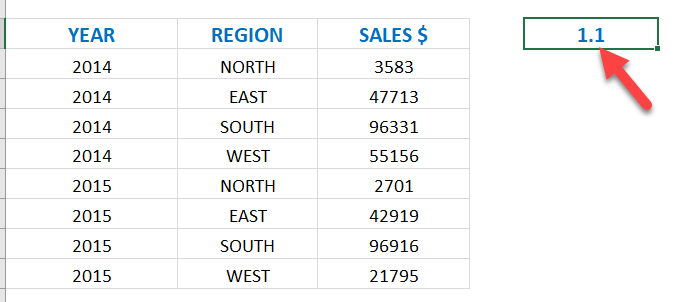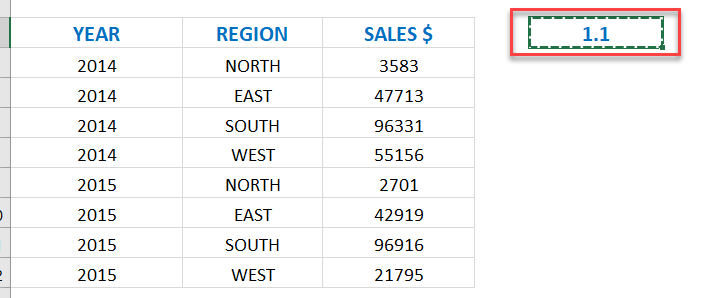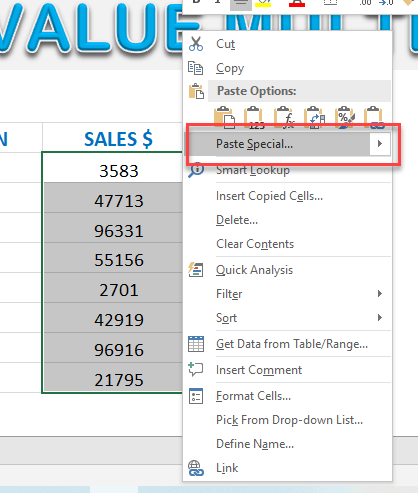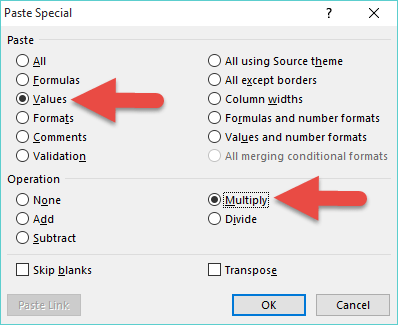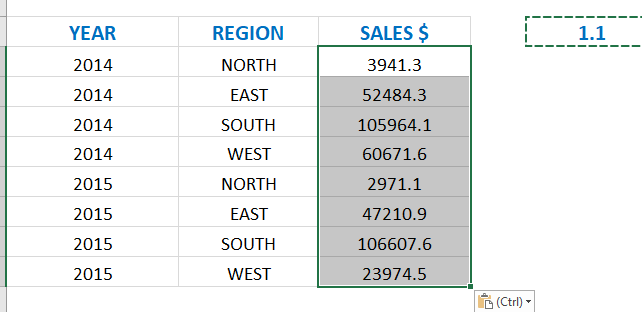Paste Special has a few different Paste features and operations that many users do not know about.
One of them is the Paste Special > Values > Multiply combination.
What that does is multiply a range of selected cells by a value, called the multiplier. So if you want to increase all your values by 10%, you can….see how below:
Download excel workbookPaste-Value-Miltiply.xlsx
STEP 1: Enter the amount to multiply by (the multiplier) in an empty cell, e.g. 1.10
STEP 2: Copy that cell
STEP 3: Select the data range you want to multiply, Right Click and select Paste Special
STEP 4: Select Values & Multiply and press OK
Your values have now been multiplied by the multiplier!
John Michaloudis is a former accountant and finance analyst at General Electric, a Microsoft MVP since 2020, an Amazon #1 bestselling author of 4 Microsoft Excel books and teacher of Microsoft Excel & Office over at his flagship MyExcelOnline Academy Online Course.