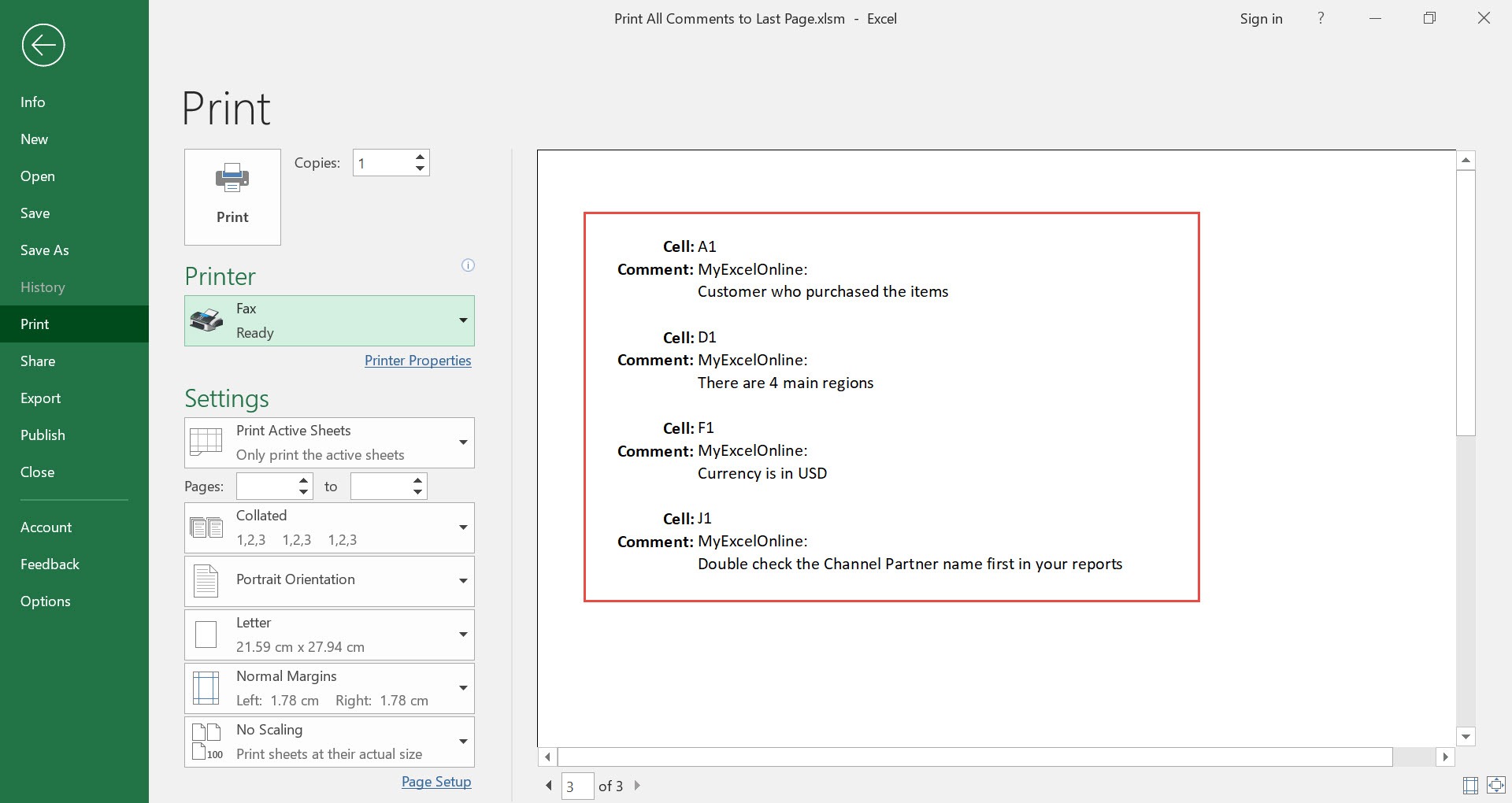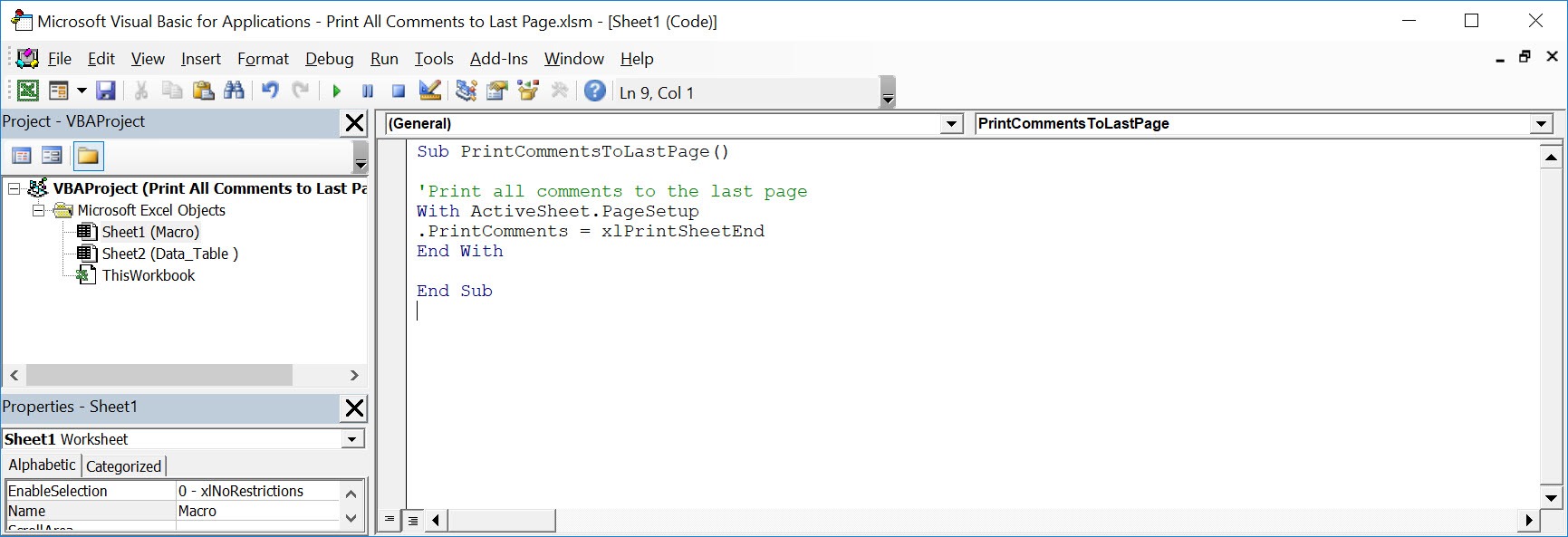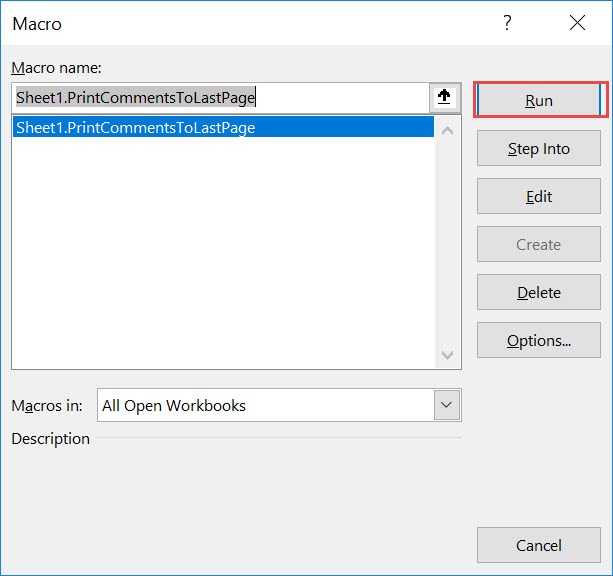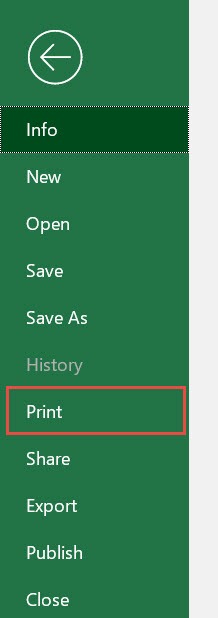Make sure your Excel has the Developer Tab enabled following this tutorial.
I explain how you can do this below step by step!
What does it do?
Prints all comments of a specific worksheet to the last page
Copy Source Code:
</p> <p>Sub PrintCommentsToLastPage()</p> <p>'Print all comments to the last page<br /> With ActiveSheet.PageSetup<br /> .printComments= xlPrintSheetEnd<br /> End With</p> <p>End Sub</p> <p>
Final Result:
Exercise Workbook:
We’ve added a couple of comments to these cells below. Let us see how it will look like!
STEP 1: Go to Developer > Code > Visual Basic
STEP 2: Paste in your code and Select Save. Close the window afterwards.
STEP 3: Let us test it out!
Open the sheet containing the data. Go to Developer > Code > Macros
Make sure your macro is selected. Click Run.
Go to File > Print
Scroll to the last page. You can now see the following information for the comments: Cell location, comment and the author of the comment!
How to Print All Comments of a Worksheet Using Macros In Excel

Bryan
Bryan Hong is an IT Software Developer for more than 10 years and has the following certifications: Microsoft Certified Professional Developer (MCPD): Web Developer, Microsoft Certified Technology Specialist (MCTS): Windows Applications, Microsoft Certified Systems Engineer (MCSE) and Microsoft Certified Systems Administrator (MCSA).
He is also an Amazon #1 bestselling author of 4 Microsoft Excel books and a teacher of Microsoft Excel & Office at the MyExecelOnline Academy Online Course.