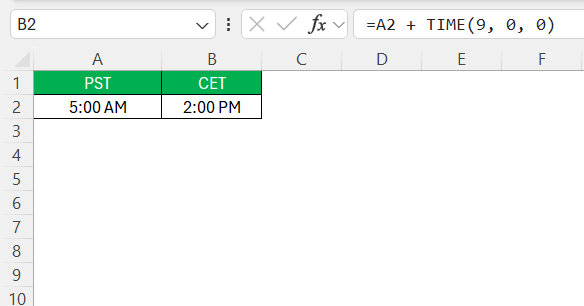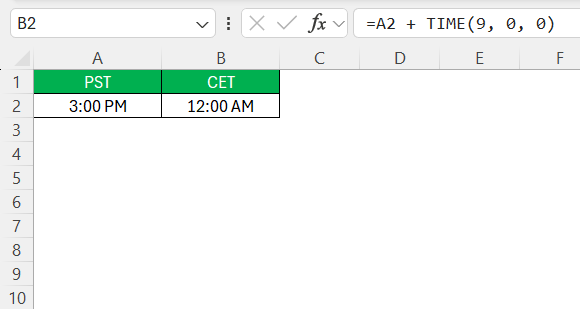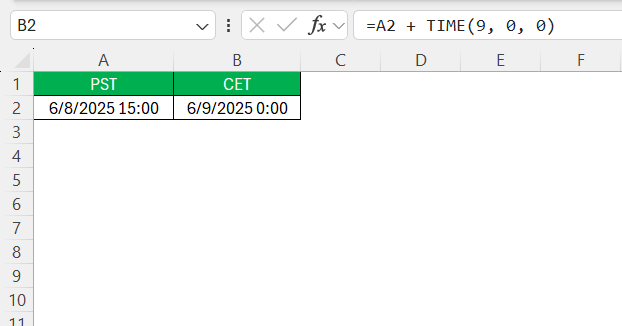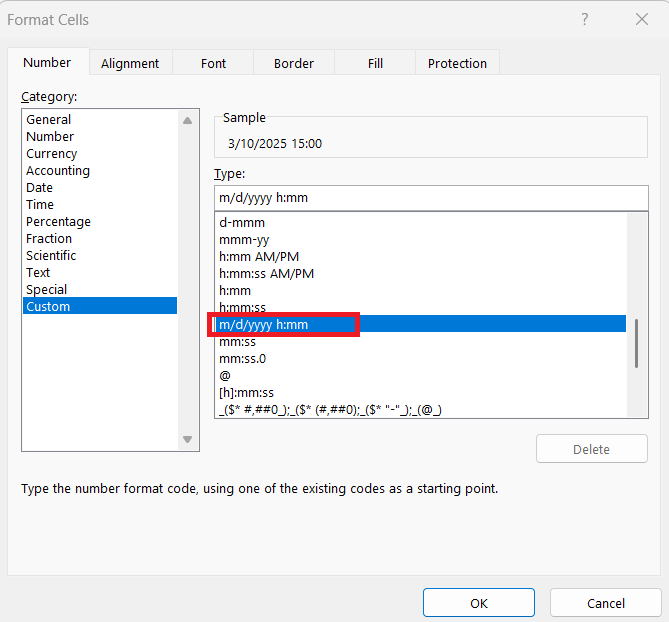In today’s globalized world, managing different time zones is a vital skill for ensuring effective communication and coordination. Among the myriad of time zones, Pacific Standard Time (PST) and Central European Time (CET) often come into play, especially in fields involving international collaboration. Whether you’re scheduling meetings or creating reports, knowing how to convert PST to CET in Excel streamlines and simplifies your workflow. In this guide, I’ll explain how to make these conversions accurately and highlight their practical applications.
Key Takeaways:
- PST is 9 hours behind CET during standard time and 8 hours during daylight saving.
- Excel can convert PST to CET using formulas like
=A2 + TIME(9, 0, 0). - Account for daylight saving time using
IFlogic to adjust the offset. - Proper formatting and labeling in Excel help prevent errors in time conversion.
- Time zone conversions in Excel are crucial for global teams, especially for scheduling and compliance.
Table of Contents
Basics of Time Zones
Understanding PST and CET
Pacific Standard Time (PST) is the time zone used in the western part of the United States and Canada, eight hours behind Coordinated Universal Time (UTC-8). Meanwhile, Central European Time (CET) operates in several European countries including Germany, France, and Italy, typically one hour ahead of UTC (UTC+1). The difference between the two is a substantial nine hours. This gap is crucial for anyone needing to coordinate activities across these regions, as it affects scheduling, deadlines, and resource availability.
By mastering the conversion process between PST and CET, we can better manage time-sensitive tasks in business, education, and travel.
Why Time Conversion Matters
Time conversion is critical for maintaining clear communication and synchrony in global interactions. Misalignment due to incorrect time conversions can lead to missed meetings, project delays, and inefficient collaboration. Accurate time zone conversions help us coordinate seamlessly across different regions, ensuring everyone is on the same page regardless of geographical separation. In industries such as finance, IT, and customer service, precise time management is integral to operations, making time zone knowledge not just beneficial but essential.
Understanding how to convert between PST and CET in Excel equips us with the ability to accurately plan and execute cross-regional activities.
Step-by-Step Guide to Convert PST to CET in Excel
Using Built-In Functions
Excel offers built-in functions that simplify time zone conversions, making it easier to manage your international schedules. One effective function is the =DATE, combined with =TIME functions. By adding or subtracting the required time difference directly within your formulas, you can automate adjustments. For example, to convert PST to CET, simply add 9 hours to your PST time entry using a formula like =A2 + TIME(9, 0, 0), where A2 is the cell containing the PST time.
Additionally, ensure the cells are formatted correctly as time data, which prevents errors and maintains consistency across your spreadsheet. By leveraging these functions, we can streamline the conversion process and enhance the accuracy of our reports.
Handling Times That Cross Midnight
Now, here’s where it gets slightly tricky: if adding 9 hours makes the time go past midnight, Excel still calculates it correctly, but you need to decide whether to show the date or not.
- If your PST time is just a time, the date won’t shift visibly, but internally it might roll over to the next day.
- If your PST time includes a date (like 06/08/2025 3:00 PM), then this formula will work beautifully and shift both date and time.
Handling Daylight Saving Time
Working across time zones is part of my daily routine, and one of the most common tasks I deal with is converting Pacific Standard Time (PST) to Central European Time (CET). At first, I thought it was just a matter of adding nine hours. But then daylight saving time (DST) entered the chat — and things got a little more complicated.
- In standard time (winter), CET is 9 hours ahead of PST.
- In daylight saving time (summer), CET is only 8 hours ahead of PST.
Since the time difference between PST and CET changes depending on the date, I use an IF formula to adjust the offset based on whether DST is in effect.
= A2 + IF(AND(A2>=DATE(YEAR(A2),3,10), A2<=DATE(YEAR(A2),11,5)), TIME(8,0,0), TIME(9,0,0))
- A2 is the cell containing the original PST datetime.
- This formula checks if the date falls between March 10 and November 5 — a rough approximation of the U.S. DST period.
- If it does, it adds 8 hours (for summer time).
- Otherwise, it adds 9 hours (for winter time).
Best Practices for Accurate Reporting
Ensuring accurate reporting when working with time zones involves a few best practices that can greatly enhance the reliability of your Excel sheets. First, consistently format your date and time entries to avoid discrepancies—use a standardized format like yyyy-mm-dd hh:mm:ss. This uniformity aids in preventing misinterpretations.
Second, document all time zone conversions in your spreadsheet. Include a legend or note, specifying the original time zone and the conversion process. It offers clarity, especially for other users who may access or audit the file.
Third, use cell labels or headers that clearly indicate time zones. For example, use “CET Time” and “PST Time” as column headers to immediately specify the time context.
Finally, regularly update your conversion rules, especially accounting for daylight saving time changes. This preemptive action protects against outdated information. By following these practices, we significantly reduce the risk of error and enhance the transparency and accuracy of our reports.
Real-World Applications
Managing International Schedules
Managing international schedules effectively requires a firm grasp of time zones and their implications on daily activities. To begin, centralize all time-related data in one accessible place. Utilize Excel’s capabilities to keep track of various time zones, ensuring we can quickly reference and understand any schedule changes.
Next, employ calendar tools integrated with time zone features to automatically adjust meeting times. Many digital calendar platforms, like Google Calendar, allow us to set default time zones for events, ensuring attendees receive updates in their local time.
Aligning key deadlines to an agreed-upon time zone helps establish a standard reference point. Communicate this standard consistently to all involved parties, reducing confusion across regions.
Lastly, account for holidays and working hours in different zones. Use online resources or Excel plugins to import this data if necessary. By proactively managing these elements, we can maintain synchronization and avoid timing conflicts, effectively juggling commitments across time zones.
Practical Examples and Use Cases
Let’s explore how converting time zones using Excel can streamline real-world scenarios. Consider an international marketing team with members across the U.S. West Coast and Europe. They often need to schedule strategy meetings that respect all team members’ local work hours. By using Excel formulas to convert PST to CET, they can effectively propose timeslots that ensure inclusivity and participation.
In compliance reporting, companies frequently need to submit data to European headquarters from U.S. branches. The conversion of deadlines from CET to PST in Excel helps local teams align their submissions precisely within the required timeframe.
Additionally, global customer service departments track peak inquiry times in different regions. By analyzing time data from one time zone and converting it to another, they can adjust staffing plans and enhance service coverage.
In all these cases, Excel aids in harmonizing schedules, meeting deadlines, and optimizing resources by providing accurate, quick adjustments from PST to CET. Leveraging these use cases ensures that international operations run smoothly and efficiently.
FAQs
What is the difference between PST and CET?
PST (Pacific Standard Time) is 8 hours behind UTC, while CET (Central European Time) is 1 hour ahead of UTC. This makes CET 9 hours ahead of PST. During daylight saving time, PST becomes PDT, and CET becomes CEST, altering the time difference. Understanding these time variances is crucial for effective cross-time-zone coordination.
How do I convert PST to CET in Excel using a formula?
To convert PST to CET, you typically add 9 hours (standard time) or 8 hours (daylight saving time). Use the formula =A2 + TIME(9, 0, 0) if daylight saving doesn’t apply. If you need to account for DST, try:
= A2 + IF(AND(A2>=DATE(YEAR(A2),3,10), A2<=DATE(YEAR(A2),11,5)), TIME(8,0,0), TIME(9,0,0))
This adjusts the time based on whether the date falls in the U.S. DST window.
What happens if the converted time crosses into the next day?
Excel handles this smoothly. If adding 9 hours to a 6 PM PST entry results in 3 AM CET the next day, Excel will automatically update the date if it’s formatted to display it. If you’re only showing time and not the date, be aware that the internal value may shift to the next day, which could affect calculations later.
Why is daylight saving time important when converting time zones?
Daylight saving time (DST) shifts the time zone offset by an hour. CET becomes CEST in summer, which is 8 hours ahead of PST instead of 9. Ignoring DST can result in scheduling errors, missed meetings, or incorrect report timings. Hence, building logic into Excel formulas to adjust for DST is essential for accuracy.
What are the best practices to maintain time zone accuracy in Excel sheets?
Always format cells consistently using yyyy-mm-dd hh:mm:ss. Clearly label time zone columns (e.g., “PST Time,” “CET Time”), and include a legend that explains how conversions were done. If you’re sharing the sheet, note whether daylight saving time is accounted for. Regularly review and update formulas if policies or DST dates shift.
John Michaloudis is a former accountant and finance analyst at General Electric, a Microsoft MVP since 2020, an Amazon #1 bestselling author of 4 Microsoft Excel books and teacher of Microsoft Excel & Office over at his flagship MyExcelOnline Academy Online Course.