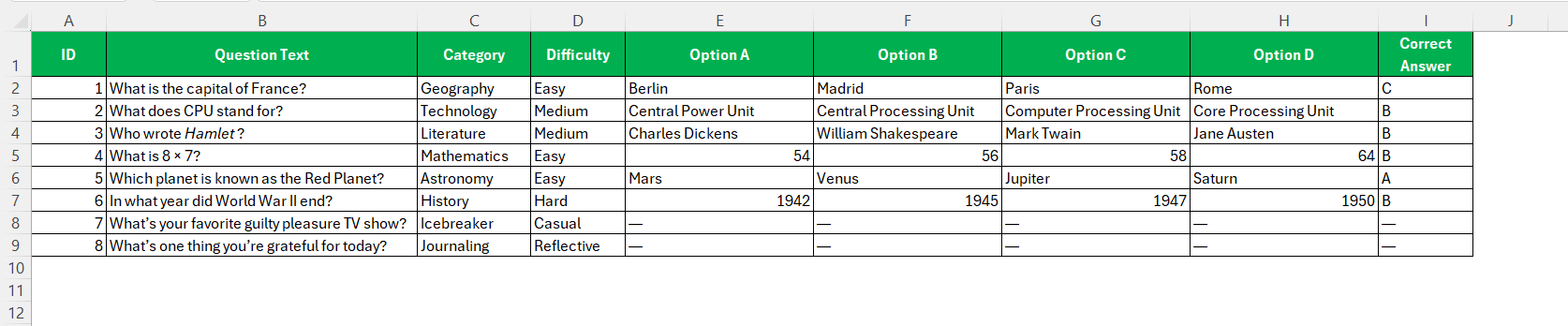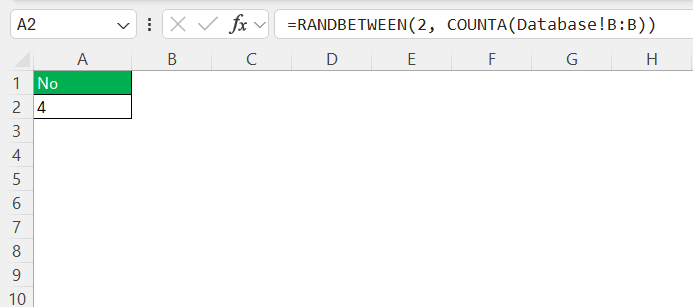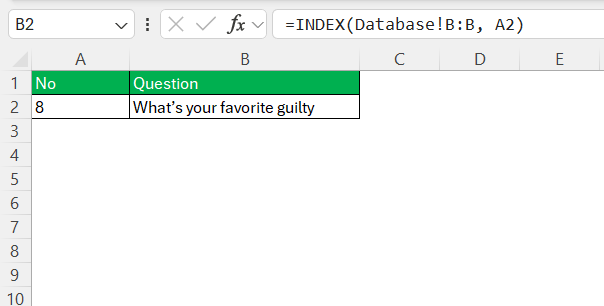As someone who thrives on automating the mundane, I recently built something deceptively simple — a Random Question Generator in Excel. Not an app. Not a script. Just Excel. It was surprisingly fun to make and turned out to be way more useful than I expected. Here’s exactly how I did it — and how you can build your own.
Key Takeaways:
- Excel can be used to build a functional random question generator without coding.
- The RANDBETWEEN and INDEX formulas are the core of this tool.
- A well-structured question database enhances usability and accuracy.
- This generator is useful across meetings, training, teaching, and personal journaling.
- Common Excel tools help troubleshoot formula errors and refresh issues easily.
Table of Contents
Introduction
The Rise of Automated Testing Tools
As our world becomes increasingly digital, the demand for efficient and reliable testing methods has skyrocketed. Automated testing tools offer educators, trainers, and recruiters the ability to streamline assessments, saving both time and resources. While many sophisticated tools exist, the allure of using Microsoft Excel for this purpose lies in its accessibility and versatility.
Excel’s wide availability and powerful functions make it an excellent choice for creating customized random question generators, especially for small organizations or individual users.
Why Use Excel for Random Question Generation?
Excel serves as a powerful tool for random question generation due to its ease of use and functionality. Its robust set of formulas, such as RAND and RANDBETWEEN, enables users to automate the process of selecting questions at random. Moreover, Excel’s flexibility allows for the creation of a customized and user-friendly interface without the need for extensive programming knowledge.
This makes it possible for nearly anyone to develop a tailored assessment tool. Additionally, integrating databases directly within spreadsheets ensures that data is easily manageable and accessible, further enhancing the user experience.
Crafting the Random Question Generator
Setting Up Your Question Database
Creating an effective question database in Excel is the foundation for a robust random question generator. Start by organizing your questions into a clear, structured format within a spreadsheet. Each row should represent a separate question, while columns should be dedicated to various attributes such as question text, category, difficulty level, and any answer options.
This structure not only makes it easier to manage and update your questions but also provides a framework to apply Excel’s lookup functions effectively. Remember to label each column clearly and avoid leaving empty cells within your dataset. Consistency in your database layout will facilitate the seamless retrieval of information and allow for more complex sorting and filtering operations if needed.
Finally, regularly review and update your database to ensure the accuracy and relevance of the content, keeping it aligned with your evolving needs. With a well-organized question database, you set the stage for a functioning and dependable random question generator.
Use the RANDBETWEEN Function
The RANDBETWEEN() functions are integral to generating random numbers in Excel, forming the backbone of any random question generator. This function generates a random integer between the specified bottom and top values, allowing you to select question indices from your database effectively.
In a blank sheet, I entered the following formula:
=RANDBETWEEN(2, COUNTA(Database!B:B))
This gives me a random row number between 2 and the total number of entries in my column. Why 2? Because my questions start from B2 (B1 is just the header).
Pull the Random Question
In cell B2, type the formula –
=INDEX(Database!B:B, A2)
Boom — this formula picks a question from Column B in Database sheet based on the random row number in A2.
Now, every time I press F9 (or anything that causes the sheet to recalculate), a new random question appears in B2.
Practical Applications and Case Studies
This simple Excel-based Random Question Generator has found its way into more places in my life than I expected. Here’s how:
- Team Meetings – I use it as an icebreaker at the start of weekly meetings. Questions like “What’s your guilty pleasure TV show?” or “If you were an animal, what would you be?” loosen everyone up. It helps build rapport, especially with remote teams who rarely chat casually.
- Workshops & Training Sessions – I use it to randomly select review questions for trainees. Keeps participants alert because they don’t know what’s coming next. Also helpful when I run out of prep time — the sheet does the question picking for me.
- Teaching & Tutoring – I run it in class to quiz students on random topics. Makes sessions interactive and unpredictable (in a good way). Great for revision without the usual “Who wants to answer this?” awkwardness.
- Game Nights – I’ve used it to host DIY trivia and party games with friends. Loaded it with a mix of pop culture, general knowledge, and silly questions. Everyone takes turns hitting “Next” and answering — zero prep, maximum fun.
- Personal Journaling – I turned the question generator into a daily reflection tool. Questions like “What’s one thing you’re grateful for today?” help guide my journaling. It keeps things fresh, especially on days I don’t know what to write about.
- Presentations & Public Speaking – I’ve used it to engage audiences during talks — “Let’s see what today’s surprise question is…” It adds spontaneity and keeps people involved. Plus, it makes me look like I planned an interactive segment (even if I didn’t).
Troubleshooting Common Issues
Debugging Formula Errors
Debugging formula errors in Excel is a crucial skill, particularly when creating complex tools like a random question generator. Excel provides several features to help identify and correct these errors effectively.
Start by familiarizing yourself with common error messages, such as #DIV/0! for division by zero, #VALUE! when there are incompatible value types, and #REF! indicating invalid cell references. Utilize the Error Checking tool found in the Formulas tab, which guides you through error identification and potential fixes.
You can also use the Evaluate Formula tool to step through a formula’s calculation process, helping pinpoint exactly where the logic might break down. Additionally, applying the Trace Precedents and Trace Dependents functions allows you to visualize the relationships between cells, offering insights into upstream or downstream issues affecting calculations.
Ensuring your formulas work correctly requires patience and practice. By leveraging these Excel features, you can effectively troubleshoot and refine your random question generator, resulting in a reliable and robust tool for educational assessments.
Solving Data Refresh Discrepancies
Handling data refresh discrepancies is essential for maintaining the accuracy and reliability of your Excel-based random question generator. These discrepancies often arise when data in your spreadsheet doesn’t update as expected due to manual inputs or calculated fields.
To solve these issues, first ensure that automatic calculation is enabled by navigating to Formulas > Calculation Options and selecting Automatic. This setting ensures that the spreadsheet recalculates and updates data whenever there are changes.
For dynamic data sources or external links, use the Refresh All button in the Data tab.
This action updates all linked data to reflect the most current information. If specific ranges need updating, consider setting up a VBA script that automates refresh tasks when the workbook opens or at defined intervals.
By regularly checking and maintaining these settings, you can address data refresh problems efficiently, assuring the consistent functionality of your random question generator and the accuracy of assessments generated through it.
FAQs
What is a random generator?
A random generator is a tool or function that produces numbers or items in a sequence without any specific order, ensuring unpredictability. In Excel, functions like RAND() and RANDBETWEEN() serve this purpose, generating random numbers that can be used to randomly select data or perform randomized operations, like choosing questions for quizzes.
How can I ensure my questions are not repeated?
To ensure questions are not repeated, implement a tracking mechanism. Use Excel’s conditional formatting to highlight used questions. Pair this with a helper column to mark questions as “used” once selected. When generating questions, use filters or criteria to exclude these marked questions, ensuring each question is unique in a given session.
What if the question isn’t updating, or the same one keeps showing?
First, check that auto-calculation is turned on via Formulas > Calculation Options > Automatic. If it’s still stuck, press F9 or make a minor edit to refresh the sheet. Also, ensure that the dataset hasn’t changed in a way that broke the formula’s range.
What tips do you have for managing large datasets in Excel?
To manage large datasets in Excel efficiently, use filters and sort features to quickly locate information. Use Excel Tables for structured data and automated formatting. Leverage PivotTables for summarizing large data sets. Optimize performance by minimizing volatile functions, and consider splitting data across multiple sheets to simplify navigation.
Is this suitable for professional use like corporate training or classroom teaching?
Absolutely. It’s already being used in workshops, meetings, and classrooms. While it’s simple, it adds real interactivity and spontaneity. For larger organizations, it can even be a lightweight alternative to more complex quiz tools, with zero extra software required.
John Michaloudis is a former accountant and finance analyst at General Electric, a Microsoft MVP since 2020, an Amazon #1 bestselling author of 4 Microsoft Excel books and teacher of Microsoft Excel & Office over at his flagship MyExcelOnline Academy Online Course.