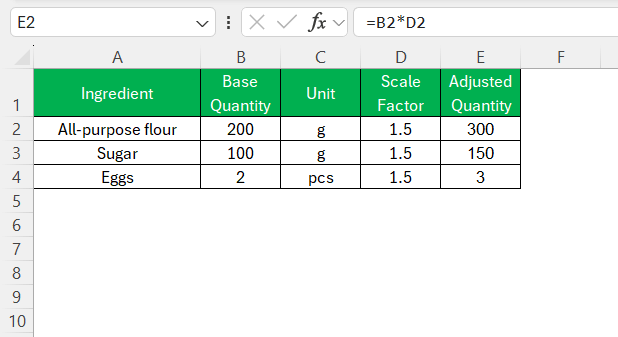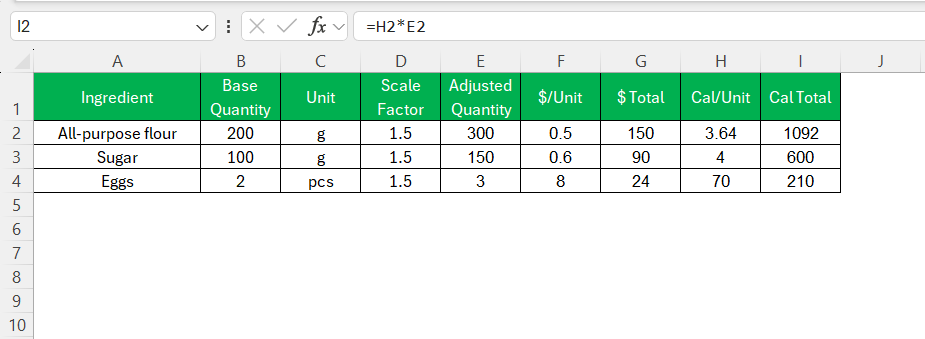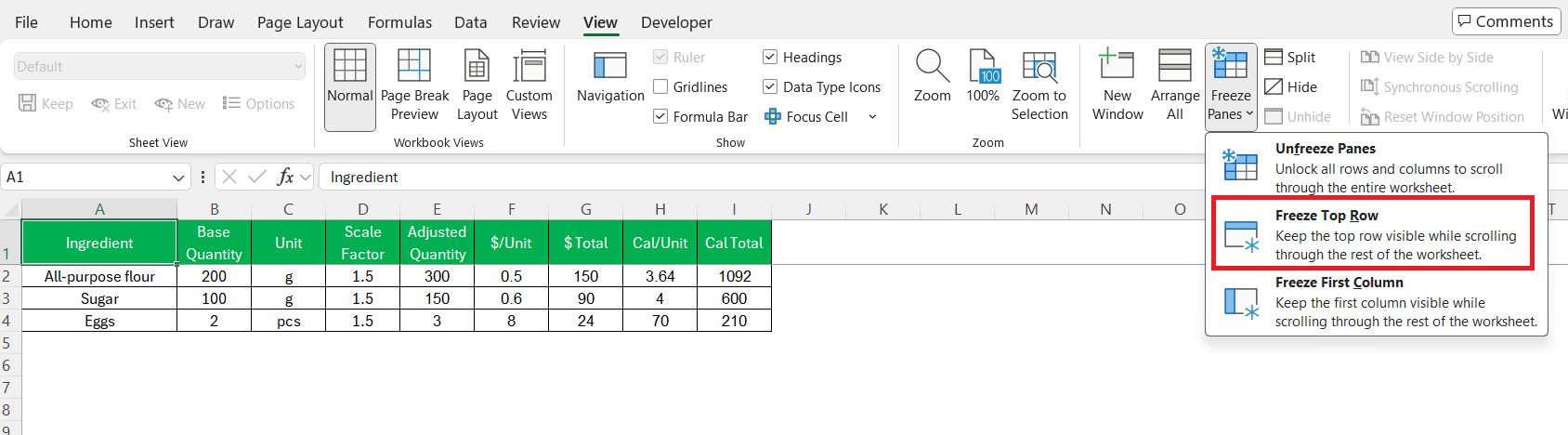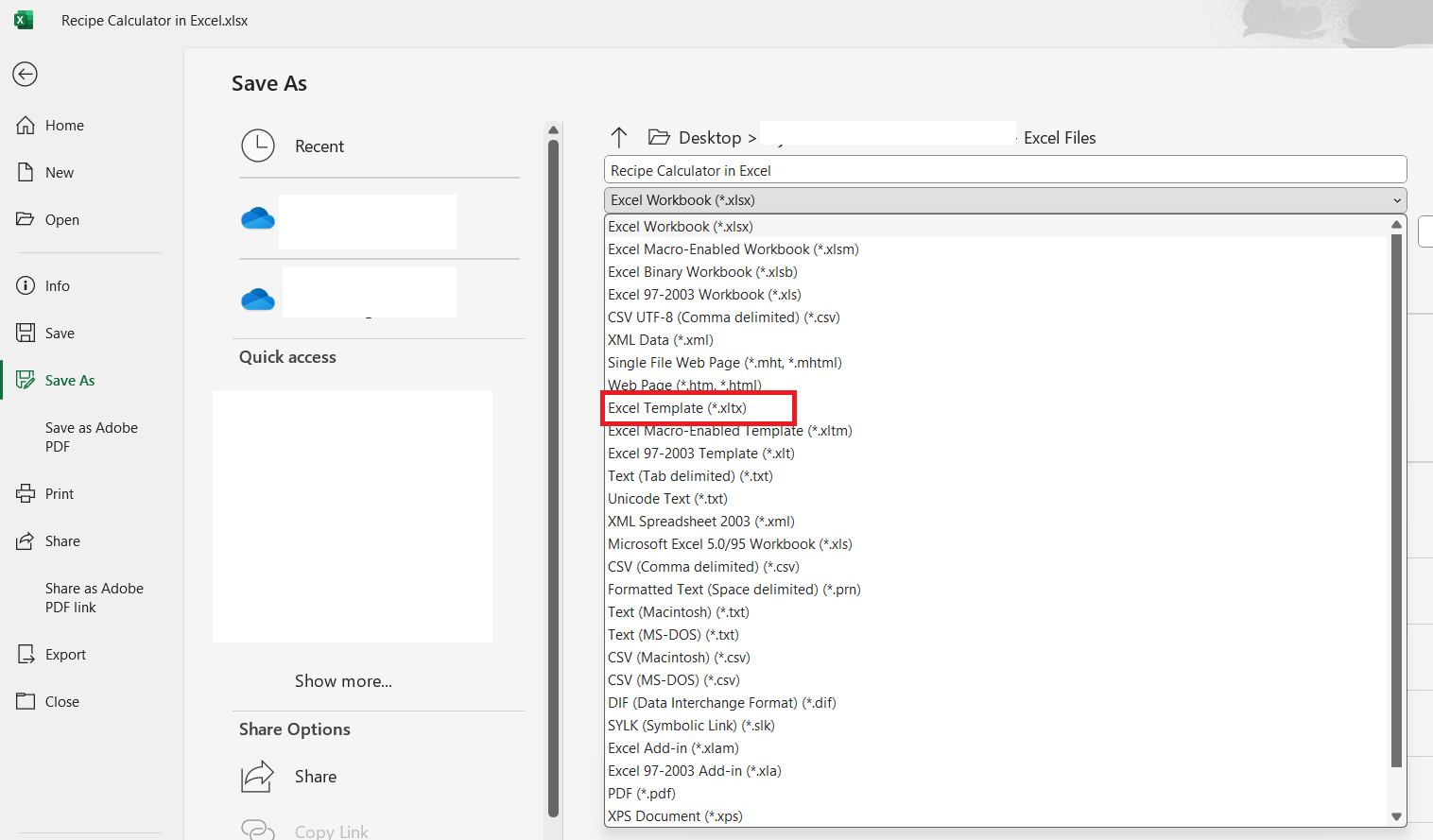In today’s fast-paced culinary world, efficiency and precision are essential for chefs and home cooks alike. A recipe calculator in Excel brings automation and accuracy, allowing you to manage your kitchen with ease. This practical tool helps you scale ingredients, track nutritional details, and maintain recipe consistency, all at the touch of a button. Whether you’re perfecting a family recipe or developing new creations, leveraging an Excel-based calculator can significantly enhance your culinary experience.
Key Takeaways:
- Excel recipe calculators boost efficiency and accuracy in the kitchen.
- Scaling ingredients becomes effortless with automated formulas.
- Cost and calorie tracking is easy with added calculation columns.
- Visual tweaks like drop-downs and color coding make sheets user-friendly.
- Avoid common pitfalls like inconsistent units and outdated values.
Table of Contents
Why Use a Recipe Calculator in Excel?
Benefits of Automated Calculations
Automated calculations provide a seamless experience, eliminating the need for manual math, which reduces errors. By employing a recipe calculator in Excel, you can easily adjust ingredient amounts based on the serving size, saving time and effort. This automation enhances accuracy, ensuring that your recipes deliver consistent results every time.
Moreover, the calculator allows for instant updates, enabling you to quickly respond to the varying needs of any culinary task. Whether scaling recipes up for a large gathering or down for an intimate dinner, automated calculations ensure precision with minimal hassle.
Improving Recipe Efficiency and Consistency
Improving recipe efficiency and consistency is paramount for achieving high-quality results in cooking and baking. Using a recipe calculator in Excel ensures uniformity by maintaining precise ingredient ratios, a critical factor in successful recipe outcomes. With this tool, I can streamline the preparation process, reducing the chance of missing or miscalculating key components.
As a result, I achieve not only consistent textures and flavors but also optimize time management in the kitchen. Additionally, by centralizing all recipe-related data in one place, the Excel calculator fosters consistency across multiple cooking sessions, enhancing the overall culinary workflow.
Step by Step Guide to Recipe Calculator
Setting Up My Ingredient Table
I started by creating a simple table with the following columns:
- Ingredient
- Base Quantity
- Unit (grams, cups, tsp, etc.)
- Scale Factor
- Adjusted Quantity
For example:
I used formulas like =B2*D2 to calculate the Adjusted Quantity based on the number of servings I needed. I could easily change the Scale Factor (like 0.5 for half the recipe or 2 for double), and all values would update automatically.
Adding Cost and Calories
Once I had the basic structure, I expanded it with:
- Cost per Unit
- Total Cost
- Calories per Unit
- Total Calories
So my updated table included:
Formulas I used:
- $ Total:
=F2*E2 - Cal Total:
=H2*E2
At the bottom of the sheet, I added SUM formulas to total the cost and calories for the entire recipe. Now I could see exactly what the meal would cost me and how many calories I’d be devouring. Handy? Absolutely.
Tips & Tricks
Making It User-Friendly
I added drop-down menus for units using Data Validation and used Conditional Formatting to highlight any missing or zero values. I also froze the top row to make the sheet easier to scroll through when I had a long list of ingredients.
To make the layout clean, I added borders, bolded headers, and used a separate tab for notes or substitutions. I even color-coded ingredient types—greens for veggies, yellows for carbs, reds for proteins. It made scanning the sheet feel a little more like looking at a cookbook.
Why This Works So Well
- Scalable: Whether cooking for 1 or 10, I just change one number.
- Customizable: I can tweak for dietary needs, cost limits, or pantry availability.
- Time-Saving: No more recalculating ingredients or second-guessing amounts.
Best part? I saved this Excel file as a template.
Every time I try a new dish, I just duplicate the sheet, plug in ingredients, and I’m ready to roll.
Common Mistakes to Avoid
When using an Excel recipe calculator, several common errors can affect your efficiency and accuracy. Here’s how to avoid them:
- Inconsistent Units: Always use consistent units of measurement throughout the calculator. Mixing units without conversions can lead to incorrect amounts and skewed results.
- Overcomplicating Formulas: Keep your formulas straightforward to prevent calculation errors. Complex or nested formulas can be hard to debug and might lead to mistakes.
- Missing Data Entries: Ensure that all necessary fields are filled in. Skipping data entry for an ingredient or quantity can result in incorrect overall calculations.
- Not Updating Values Regularly: Adjust the input values whenever you make changes to a recipe. This prevents outdated information from affecting your final calculations.
- Ignoring Error Alerts: Pay attention to Excel’s error alerts and investigate issues immediately. These might indicate formula or data entry errors that could impact the entire sheet.
By being mindful of these mistakes, you can maintain the reliability and performance of your recipe calculator, ensuring it remains a valuable tool in your culinary toolkit.
FAQs
Q1: Why should I use Excel instead of a recipe app?
Excel gives you full control over customization—something most recipe apps lack. You can tailor the calculator to fit your specific needs: dietary tweaks, budget constraints, serving sizes, or pantry limitations. With formulas, dropdowns, and formatting options, Excel can be as simple or as advanced as you like. Plus, it’s offline, portable, and doesn’t lock you into any proprietary platform.
Q2: How do I scale a recipe using Excel?
Scaling is done using a simple multiplication formula. You enter a base quantity and a scale factor—like 2 for doubling or 0.5 for halving. Excel calculates the adjusted quantity automatically using formulas like =Base Quantity * Scale Factor. This ensures accuracy without manual recalculation, saving you time and preventing mistakes.
Q3: Can I track nutritional data like calories and cost in the same sheet?
Yes, absolutely. You just add columns for cost per unit and calories per unit, and then multiply them by the adjusted quantity using formulas like =Cost/Unit * Quantity. Excel lets you SUM these values to get the total cost and caloric load per recipe. It’s a simple way to stay informed about your budget and nutrition in one glance.
Q4: What are the most common mistakes people make using these calculators?
Common mistakes include mixing units (like grams and cups) without conversion, using overly complex formulas, and skipping required data entries. Not updating values when a recipe changes or ignoring Excel error alerts can also cause inaccuracies. Keeping things clean, simple, and consistent helps you avoid these pitfalls.
Q5: How do I make my Excel recipe calculator more user-friendly?
Use drop-downs for units, apply conditional formatting to flag missing values, and freeze the header row for easier navigation. Color-coding different ingredient types can help you visually group items faster. Keeping the layout clean with borders, bold headers, and optional notes tabs turns your spreadsheet into a mini digital cookbook.
John Michaloudis is a former accountant and finance analyst at General Electric, a Microsoft MVP since 2020, an Amazon #1 bestselling author of 4 Microsoft Excel books and teacher of Microsoft Excel & Office over at his flagship MyExcelOnline Academy Online Course.