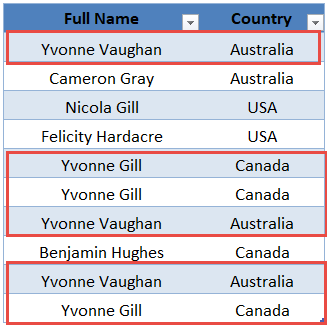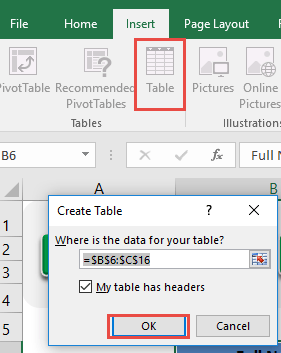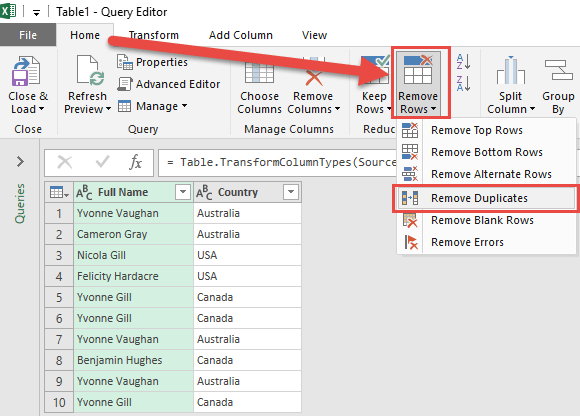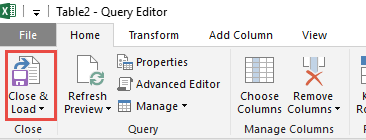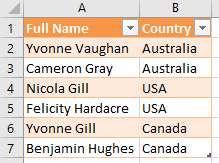Power Query or Get & Transform (In Excel 2016) lets you perform a series of steps to transform your Excel data. One of the steps it allows you to take is to Remove Duplicates easily. Excel Power Query remove duplicates feature eliminates any human error whenever you try to delete your duplicate data manually! Let’s suppose you have this set of data. You can see that the marked ones are duplicate values, let us get rid of them!
Key Takeaways
-
Easily Remove Duplicate Rows – Power Query allows you to remove duplicate records with just a few clicks.
-
Choose Specific Columns for Duplicate Checks – You can remove duplicates based on one or multiple selected columns.
-
Preview Before Applying Changes – The Power Query Editor lets you see which rows are removed before loading the data.
-
Non-Destructive Editing – Original data remains intact; transformations apply only to the query output.
-
Automate and Refresh with Ease – Once set, duplicate removal updates automatically when data is refreshed.
Table of Contents
Want to know how to join and separate data in Excel?
*** Watch our video and step by step guide below with free downloadable Excel workbook to practice ***
Watch it on YouTube and give it a thumbs-up!
Watch it on YouTube and give it a thumbs-up!

Follow the step-by-step tutorial on Excel Power Query Remove Duplicates and download this Excel workbook to practice along:
Download excel workbookRemove-Duplicates.xlsx
How to Remove Duplicates Using Power Query
STEP 1: Select your data and turn it into an Excel Table by pressing the shortcut Ctrl + T or by going to Insert > Table.
STEP 2: Go to Data > Get & Transform > From Table (Excel 2016) or Power Query > Excel Data > From Table (Excel 2013 & 2010)
Excel 2016:
Excel 2013 & 2010:
STEP 3: This will open up the Power Query Editor.
Go to Home > Remove Rows > Remove Duplicates
STEP 4: Click Close & Load from the Home tab and this will open up a brand new worksheet in your Excel workbook with the cleaned table.
You now have your new table with the remove duplicates power query!
This completes our tutorial on How to Remove Duplicates in Power Query!
Frequently Asked Questions
Where can I find Power Query in Excel?
It’s available under the Data tab as Get & Transform Data in Excel 2016 and later.
Can I remove duplicates based on more than one column?
Yes, just select multiple columns before choosing Remove Duplicates in the Power Query Editor.
Does this change my original data?
No, Power Query works with a copy of the data, so your source remains untouched.
Will the duplicate removal apply to new data automatically?
Yes, when you refresh the query, Power Query re-applies the same steps including duplicate removal.
Can I undo a duplicate removal step in Power Query?
Yes, use the Applied Steps pane to remove or modify any transformation step.

Bryan
Bryan Hong is an IT Software Developer for more than 10 years and has the following certifications: Microsoft Certified Professional Developer (MCPD): Web Developer, Microsoft Certified Technology Specialist (MCTS): Windows Applications, Microsoft Certified Systems Engineer (MCSE) and Microsoft Certified Systems Administrator (MCSA).
He is also an Amazon #1 bestselling author of 4 Microsoft Excel books and a teacher of Microsoft Excel & Office at the MyExecelOnline Academy Online Course.