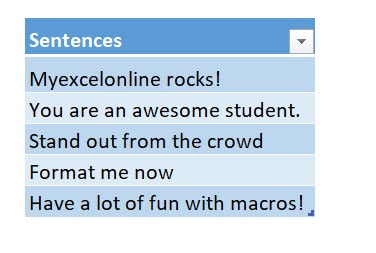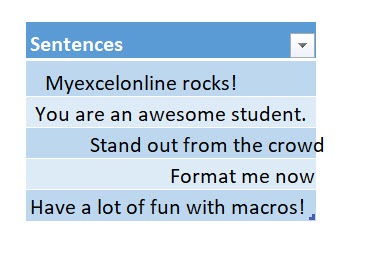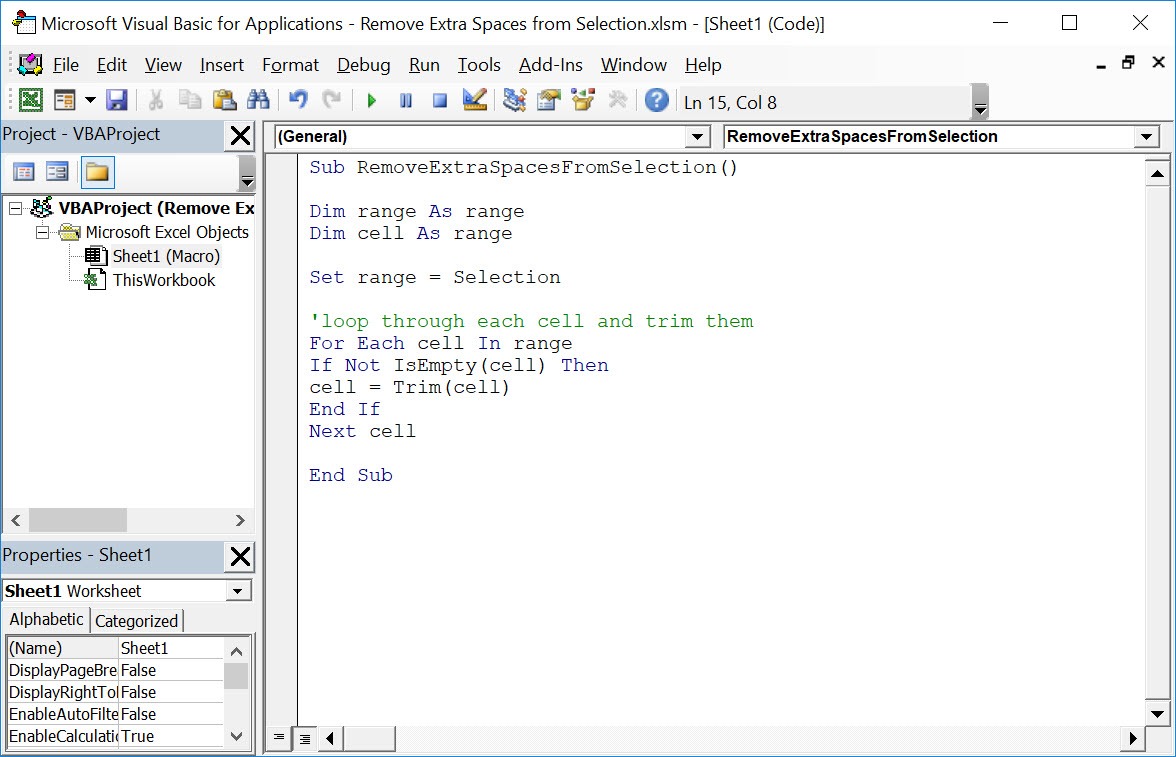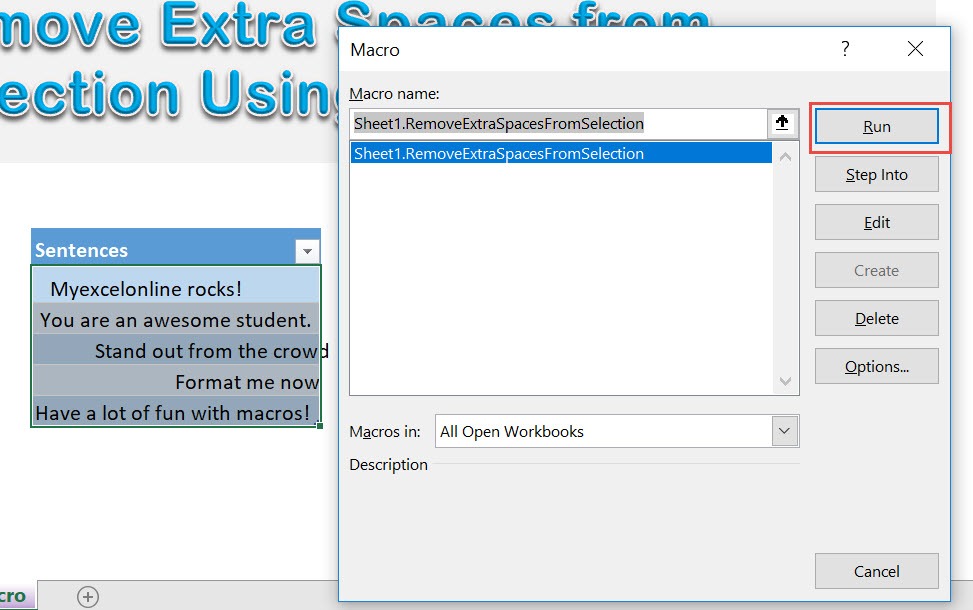Make sure your Excel has the Developer Tab enabled following this tutorial.
I explain how you can do this below step by step!
What does it do?
Removes spaces at the start and end from your selection
Copy Source Code:
</p> <p>Sub RemoveExtraSpacesFromSelection()</p> <p>Dim range As Range<br /> Dim cell As Range</p> <p>Set range = Selection</p> <p>'loop through each cell and trim them<br /> For Each cell In range<br /> If Not IsEmpty(cell) Then<br /> cell = Trim(cell)<br /> End If<br /> Next cell</p> <p>End Sub</p> <p>
Final Result:
Exercise Workbook:
These are our text that we want to clean up:
STEP 1: Go to Developer > Code > Visual Basic
STEP 2: Paste in your code and Select Save. Close the window afterwards.
STEP 3: Let us test it out!
Open the sheet containing the data. Go to Developer > Code > Macros
Make sure your text and macro are both selected. Click Run.
With just one click, all of the unneeded extra spaces are all removed!
How to Remove Extra Spaces from Selection Using Macros In Excel

Bryan
Bryan Hong is an IT Software Developer for more than 10 years and has the following certifications: Microsoft Certified Professional Developer (MCPD): Web Developer, Microsoft Certified Technology Specialist (MCTS): Windows Applications, Microsoft Certified Systems Engineer (MCSE) and Microsoft Certified Systems Administrator (MCSA).
He is also an Amazon #1 bestselling author of 4 Microsoft Excel books and a teacher of Microsoft Excel & Office at the MyExecelOnline Academy Online Course.