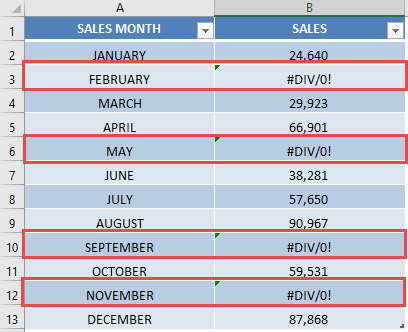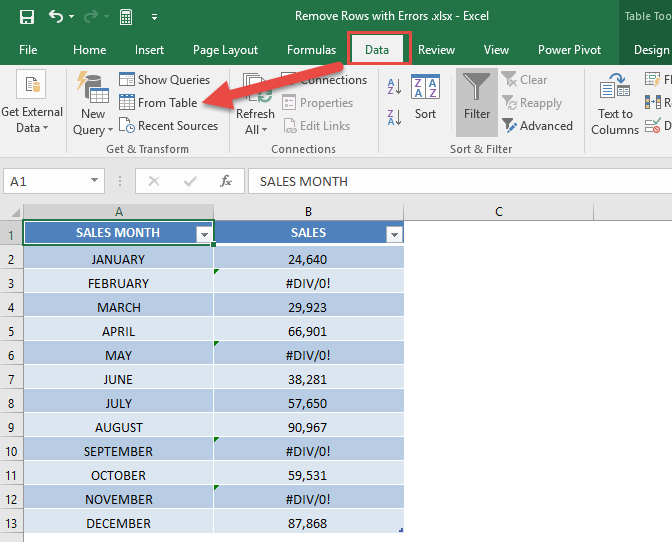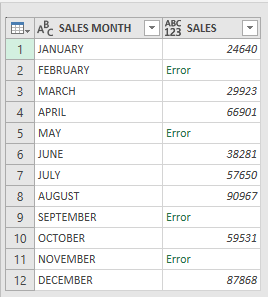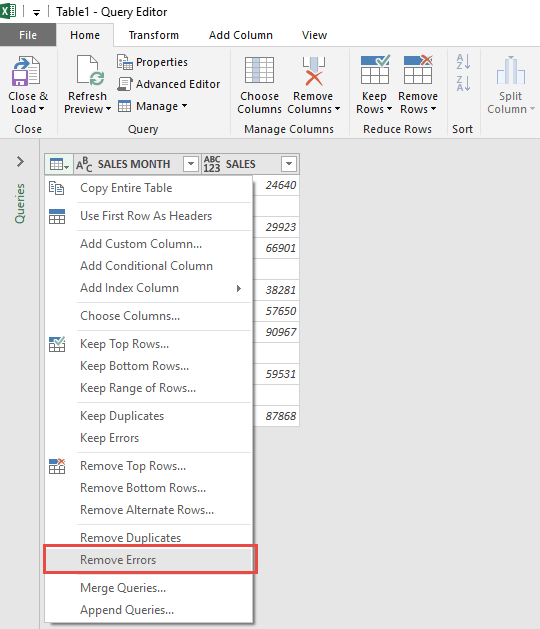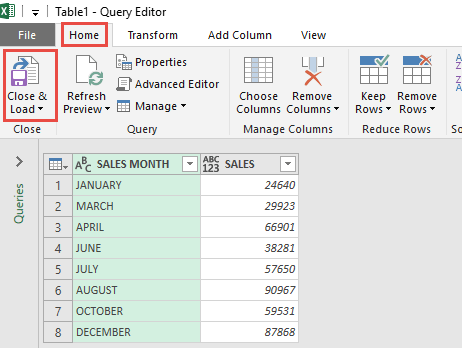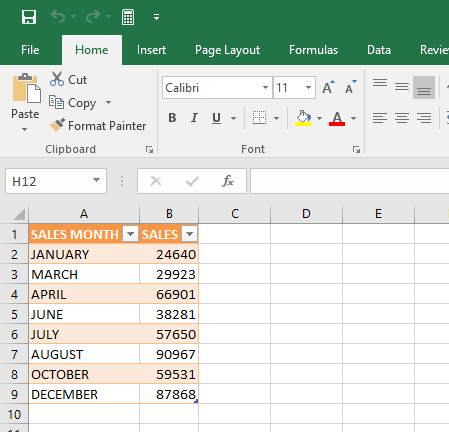Power Query lets you perform a series of steps to transform your messy Excel data.
One of the most common steps I do, is to clean my data and remove rows that have erroneous data, like this:
Thankfully Power Query has an option that allows us to remove rows with errors!
Let’s go through the steps in detail:
STEP 1: Our sample data contains the Sales numbers for each month. However you can see that there are some months (4 of them) that have invalid data. We want to remove these rows.
Go to Data > Get & Transform > From Table (Excel 2016) or Power Query > Excel Data > From Table (Excel 2013 & 2010)
Excel 2016:
Excel 2013 & 2010:
STEP 2: This will open up the Power Query Editor.
Within here you need to click the Table icon on the upper left hand corner of the table.
Then select Remove Errors.
STEP 3: Now all of the rows with errors will be removed from the table.
STEP 4: Click Close & Load from the Home tab and this will open up a brand new worksheet in your Excel workbook with the new data.
You now have your new Excel table without any erroneous rows!

Bryan
Bryan Hong is an IT Software Developer for more than 10 years and has the following certifications: Microsoft Certified Professional Developer (MCPD): Web Developer, Microsoft Certified Technology Specialist (MCTS): Windows Applications, Microsoft Certified Systems Engineer (MCSE) and Microsoft Certified Systems Administrator (MCSA).
He is also an Amazon #1 bestselling author of 4 Microsoft Excel books and a teacher of Microsoft Excel & Office at the MyExecelOnline Academy Online Course.