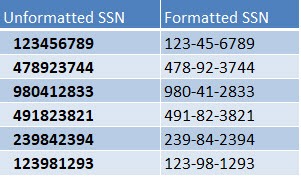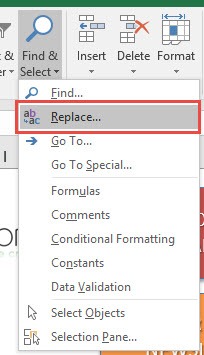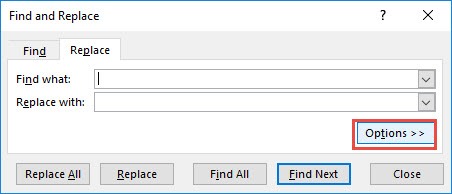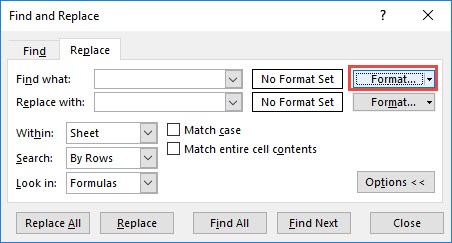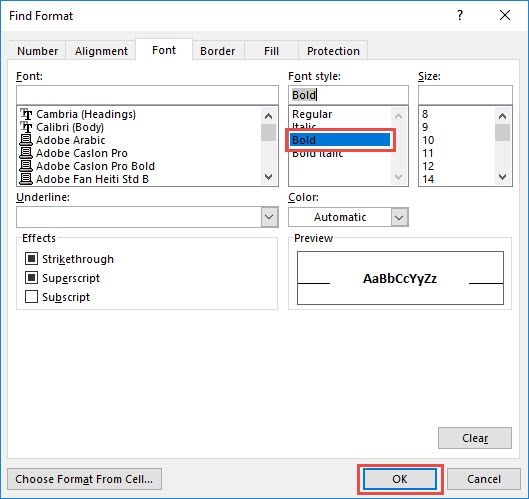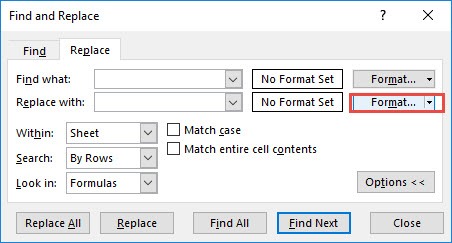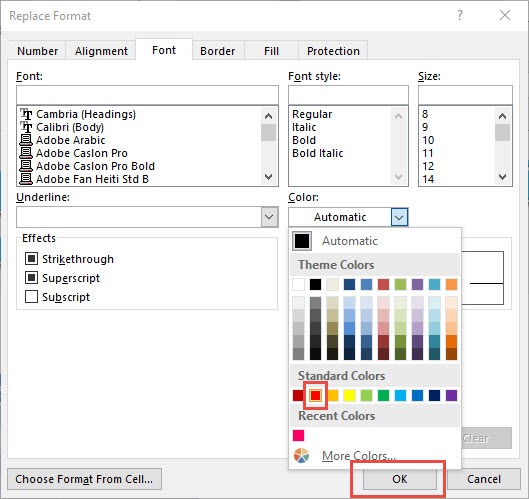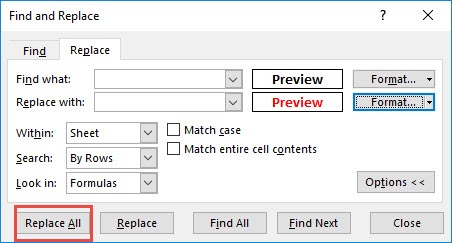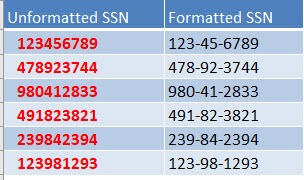Then you decide that the bold text does not suit your expected design and prefer red colored text instead.
What would you do?
Changing all of the formatting one by one would be a big pain!!!
Thankfully, Excel allows you to replace formatting with another formatting!
This is our initial Table:
STEP 1: Go to Home > Find & Select
Then select the Replace option.
STEP 2: Select Options.
STEP 3: Select Format. We will set the format that we want to change.
Make sure Bold is selected. Click OK.
STEP 4: Select the second Format. We will set the format that we want to be the final formatting.
Make sure the color Red is selected. Click OK.
STEP 5: Click Replace All and see the magic happen!
The formatting is now replaced with the color Red!
Replace Excel Formatting with Another Formatting
Helpful Resource:

Bryan
Bryan Hong is an IT Software Developer for more than 10 years and has the following certifications: Microsoft Certified Professional Developer (MCPD): Web Developer, Microsoft Certified Technology Specialist (MCTS): Windows Applications, Microsoft Certified Systems Engineer (MCSE) and Microsoft Certified Systems Administrator (MCSA).
He is also an Amazon #1 bestselling author of 4 Microsoft Excel books and a teacher of Microsoft Excel & Office at the MyExecelOnline Academy Online Course.