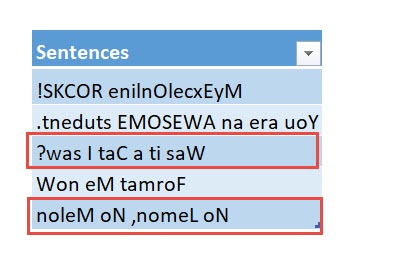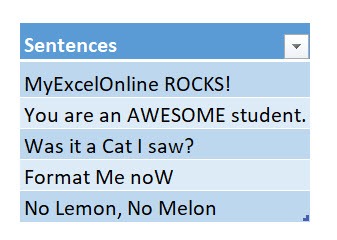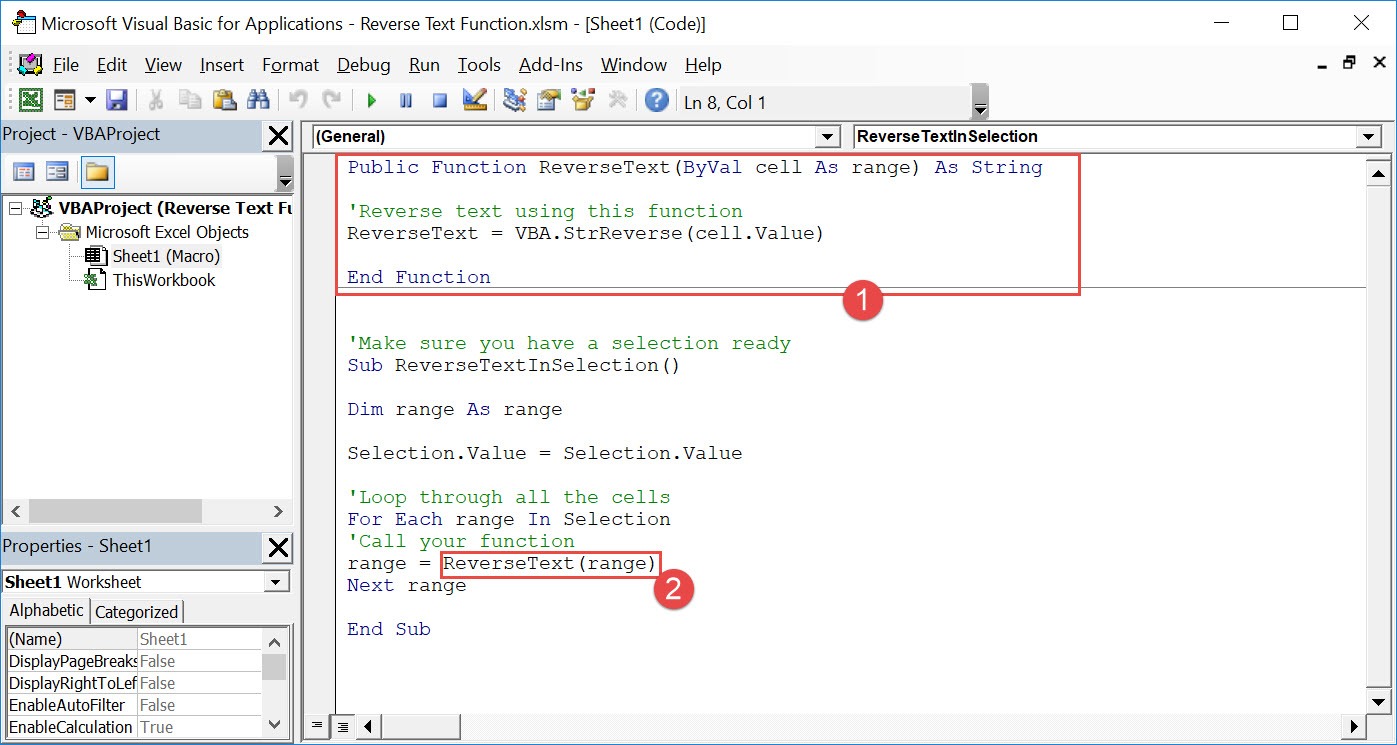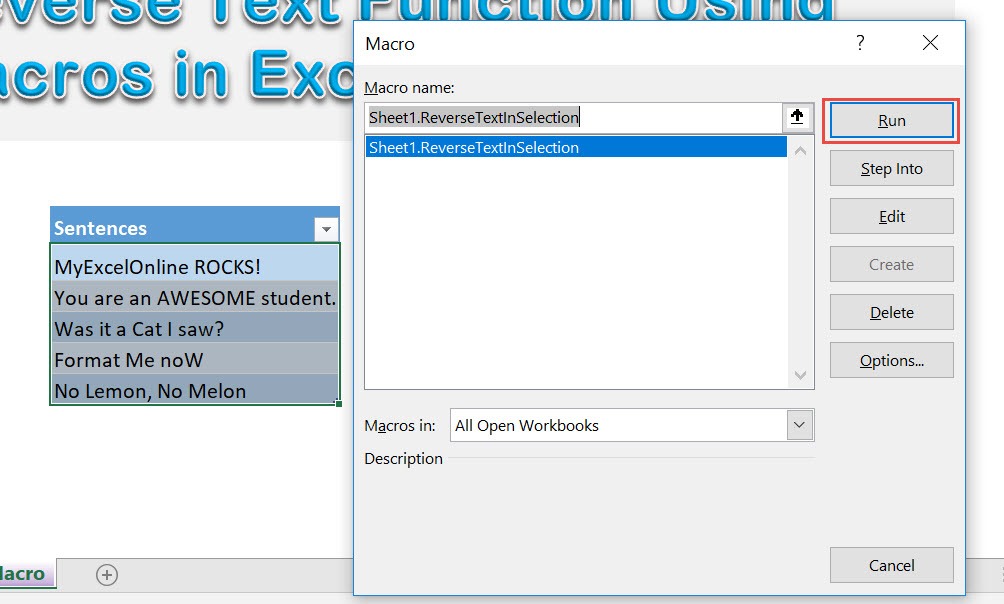Want to have fun with your text and have it displayed backwards? Excel Macros will reverse text for you in a single click!
Make sure your Excel has the Developer Tab enabled following this tutorial.
I explain how you can do this below step by step!
What does it do?
Converts your selected text and puts it in reverse
Copy Source Code:
Public Function ReverseText(ByVal cell As Range) As String 'Reverse text using this function ReverseText = VBA.strReverse(cell.Value) End Function 'Make sure you have a selection ready Sub ReverseTextInSelection() Dim range As Range Selection.Value= Selection.Value 'Loop through all the cells For Each range In Selection 'Call your function range= ReverseText(range) Next range End Sub
Final Result:
Exercise Workbook:
This is our list of text. We’ve added a couple of palindromes in here for good measure! A palindrome is when you reverse the text it reads completely the same!
STEP 1: Go to Developer > Code > Visual Basic
STEP 2: Paste in your code and Select Save. Close the window afterwards.
We have also added a function in #1 to show you on how we define custom functionality. Then in #2 we refer to this function and use this functionality that we have created.
STEP 3: Let us test it out!
Open the sheet containing the data. Go to Developer > Code > Macros
Make sure your text and macro are selected. Click Run.
With just one click, all of your text are now reversed! Notice the ones in red read exactly the same:
- Was it a Cat I saw?
- No Lemon, No Melon
How to Reverse Text Using Macros in Excel

Bryan
Bryan Hong is an IT Software Developer for more than 10 years and has the following certifications: Microsoft Certified Professional Developer (MCPD): Web Developer, Microsoft Certified Technology Specialist (MCTS): Windows Applications, Microsoft Certified Systems Engineer (MCSE) and Microsoft Certified Systems Administrator (MCSA).
He is also an Amazon #1 bestselling author of 4 Microsoft Excel books and a teacher of Microsoft Excel & Office at the MyExecelOnline Academy Online Course.