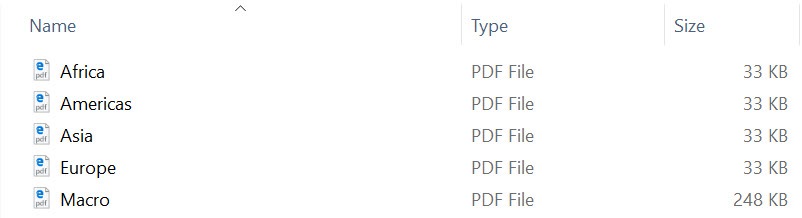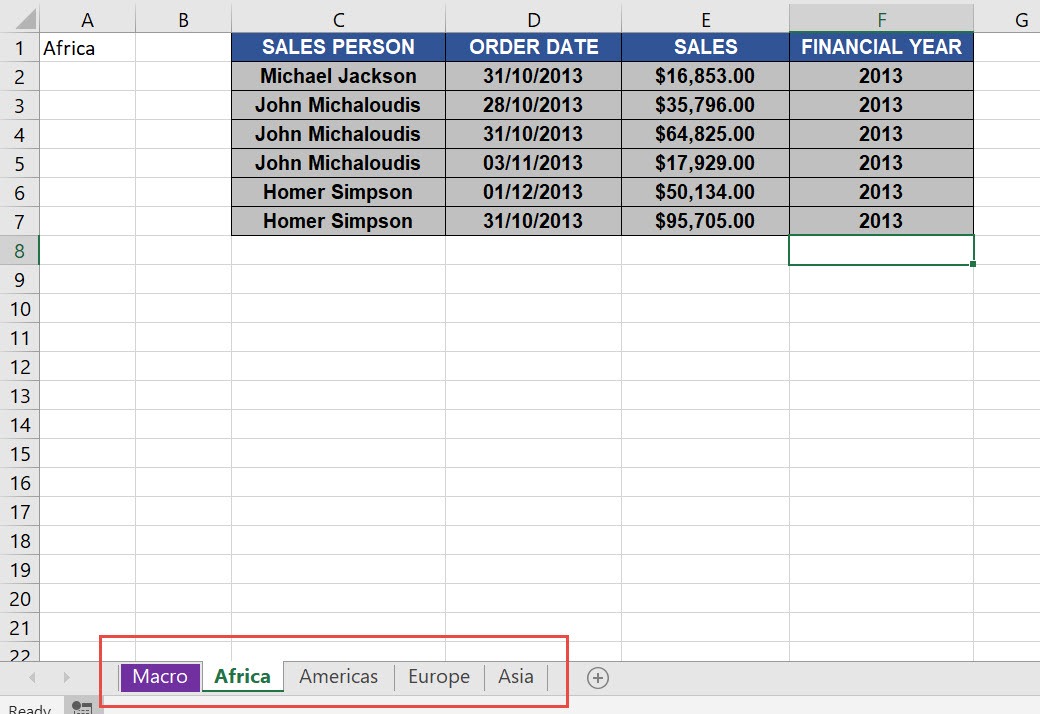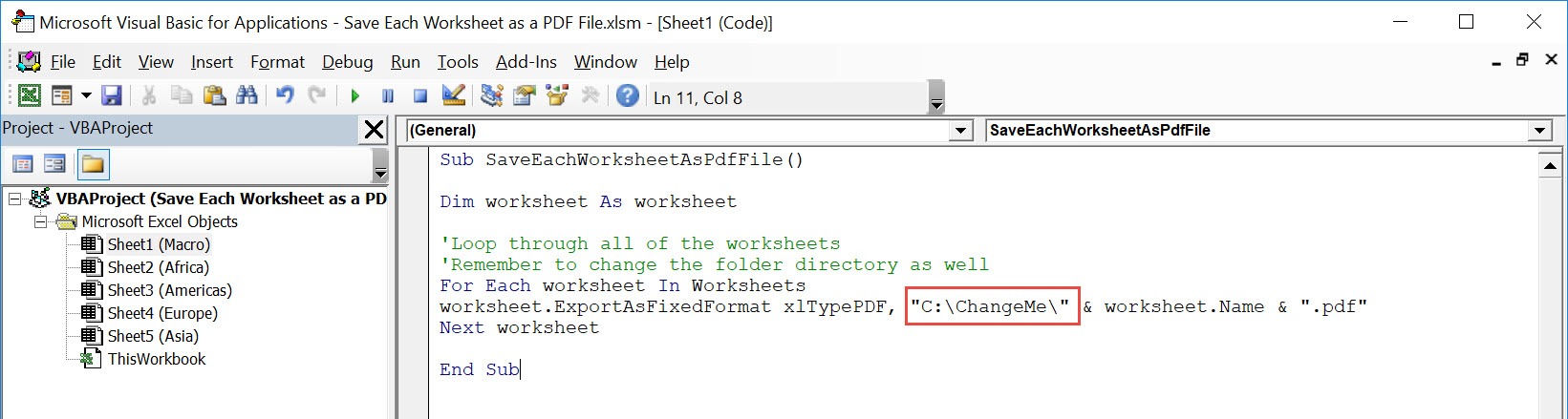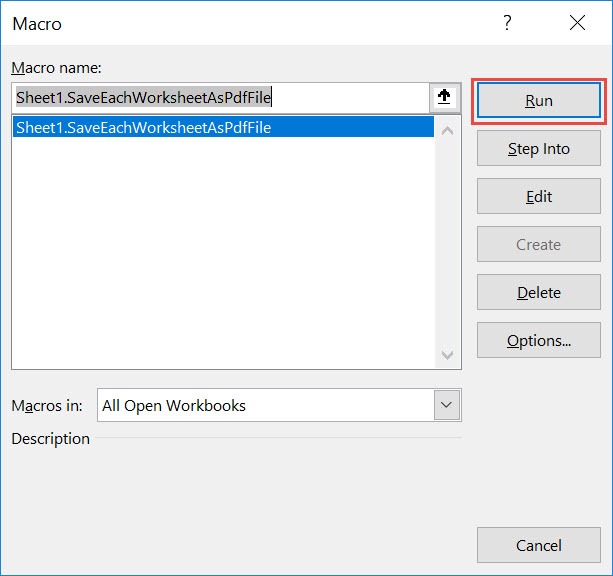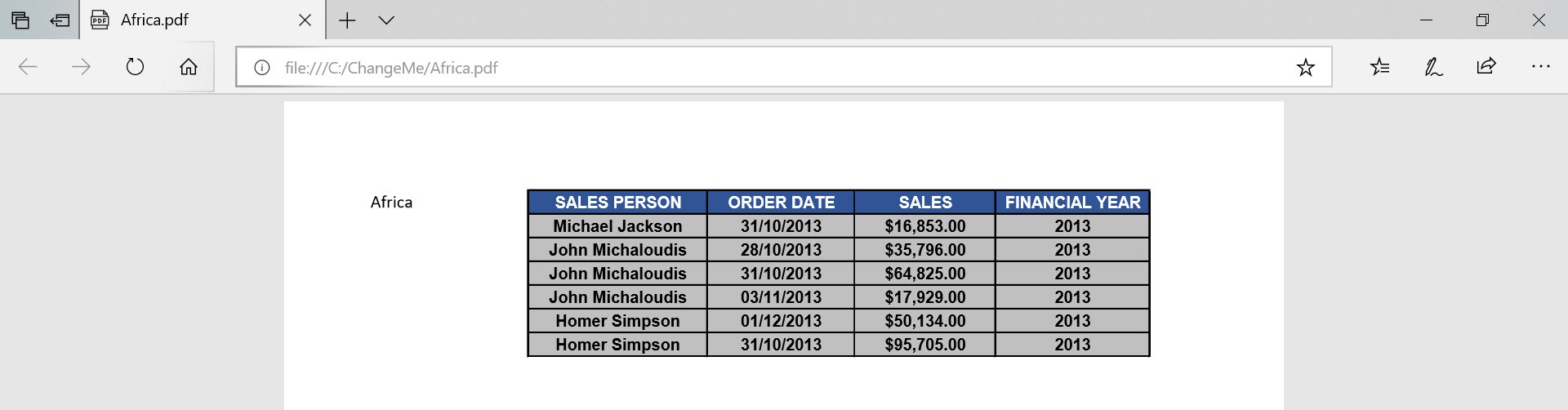Want to export and save each worksheet as a PDF file? You can do that with a single click using Excel Macros! Make sure your Excel has the Developer Tab enabled following this tutorial. I explain how you can do this below step by step!
Key Takeaways
-
Automate PDF Creation – A macro can loop through each worksheet and save it as an individual PDF file in just seconds.
-
Perfect for Reporting – Useful when distributing separate reports or sections of a workbook to different recipients.
-
Reduces Manual Workload – Saves time by eliminating the need to manually save each sheet as a PDF.
-
Customize Output Location and File Names – Macros can be designed to define where PDFs are saved and how they’re named.
-
Ideal for Recurring Tasks – Great for monthly reports, invoicing, or any process requiring regular PDF exports.
Table of Contents
Quick Overview
What does it do?
Save each worksheet as a PDF file
Copy Source Code:
Sub SaveEachWorksheetAsPdfFile() Dim worksheet As Worksheet 'Loop through all of the worksheets 'Remember to change the folder directory as well For Each worksheet In Worksheets worksheet.ExportAsFixedFormat xlTypePDF, "C:\ChangeMe\" & worksheet.Name & ".pdf" Next worksheet End Sub
Final Result:
How to Save Each Worksheet as a PDF File Using Macros In Excel
We want to export these worksheets into pdf files:
STEP 1: Go to Developer > Code > Visual Basic
STEP 2: Paste in your code and Select Save.
Remember to change the directory on where you want to save the pdf files. Close the window afterwards.
STEP 3: Let us test it out!
Open the sheet containing the data. Go to Developer > Code > Macros
Make sure your macro is selected. Click Run.
Let us check the folder, and you will see these worksheets:
Let us open one of the files, and it is exactly the same as the one in the workbook!
Frequently Asked Questions
Why would I want to save each worksheet as a separate PDF?
To send individual sheets to different people or keep records of each worksheet separately without combining them.
Do I need to save the macro every time I use it?
No, you can store the macro in your Personal Macro Workbook to use it across any Excel file.
Will the macro overwrite existing PDF files with the same name?
By default, yes, unless the macro is written to check for duplicates and rename files accordingly.
Can I choose a specific folder to save the PDFs in?
Yes, you can customize the macro to specify or prompt for a destination folder.
Does this work on hidden worksheets too?
Only if the macro is designed to include hidden sheets. Typically, it skips them unless explicitly instructed.

Bryan
Bryan Hong is an IT Software Developer for more than 10 years and has the following certifications: Microsoft Certified Professional Developer (MCPD): Web Developer, Microsoft Certified Technology Specialist (MCTS): Windows Applications, Microsoft Certified Systems Engineer (MCSE) and Microsoft Certified Systems Administrator (MCSA).
He is also an Amazon #1 bestselling author of 4 Microsoft Excel books and a teacher of Microsoft Excel & Office at the MyExecelOnline Academy Online Course.