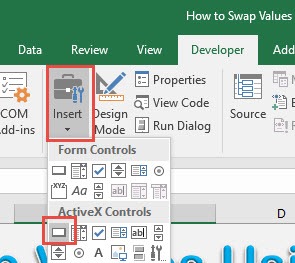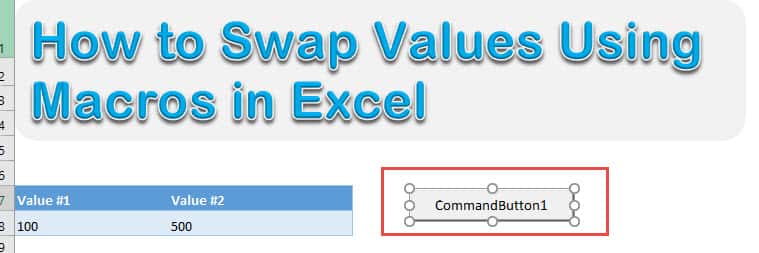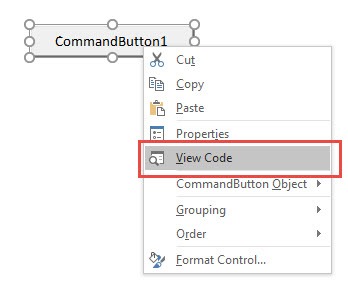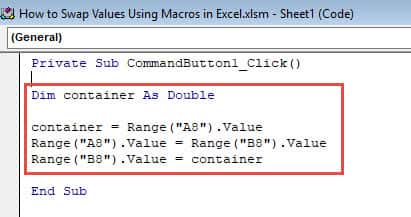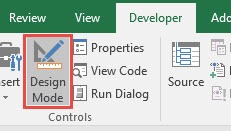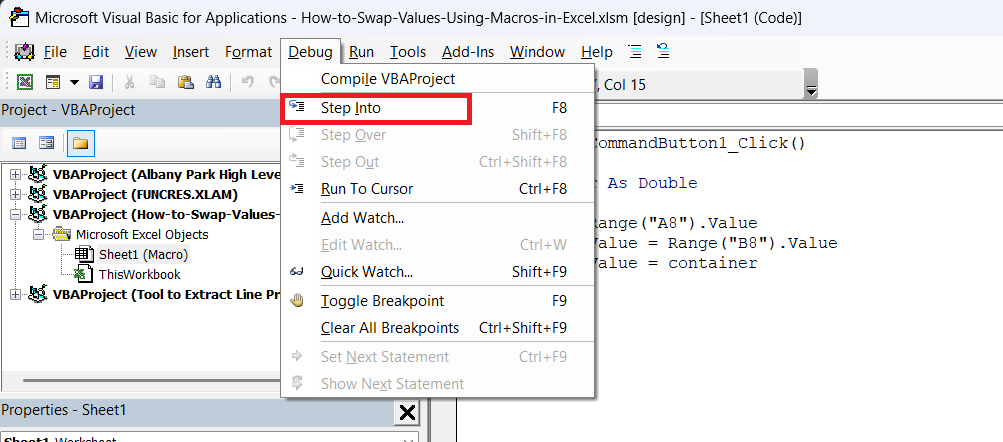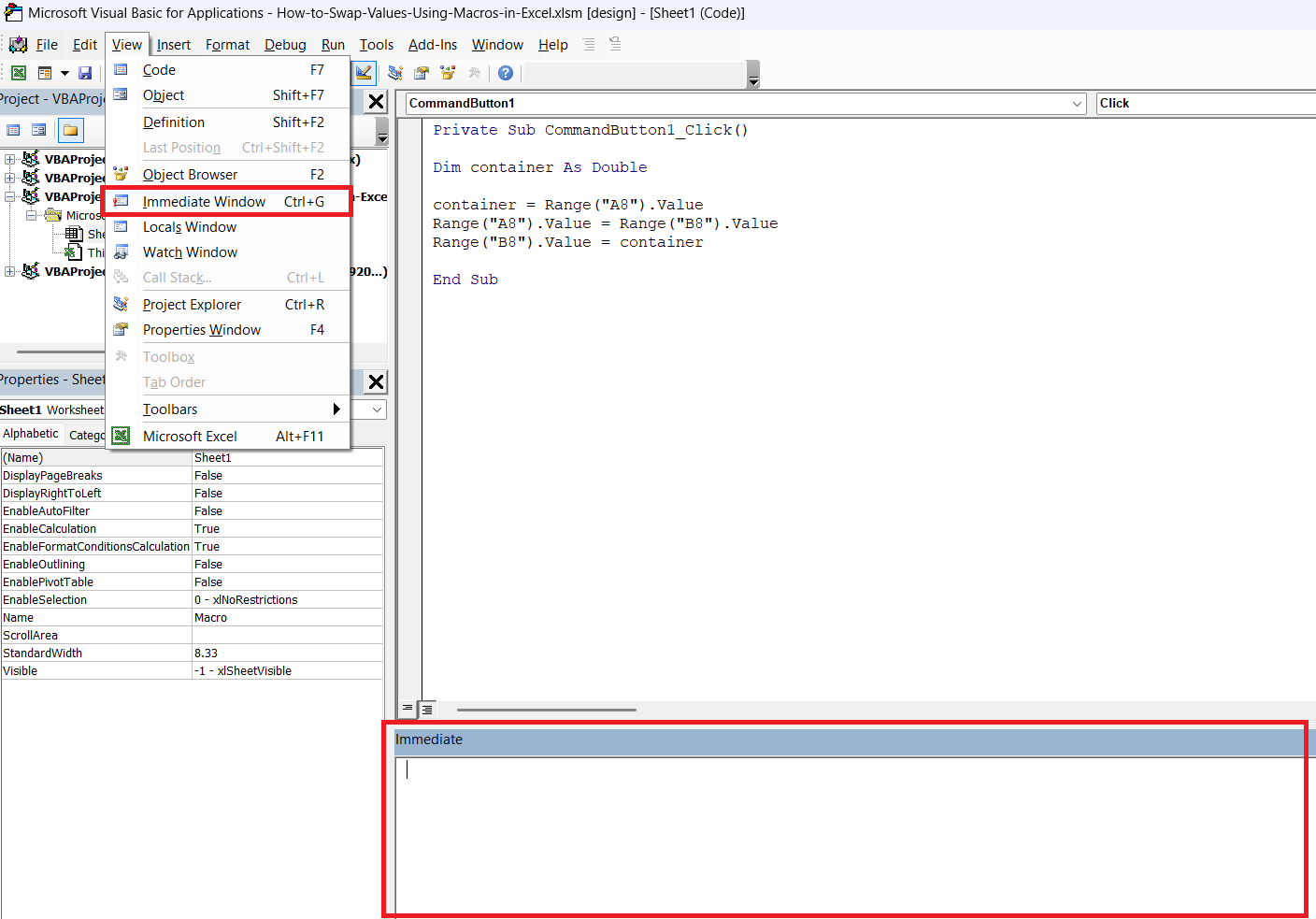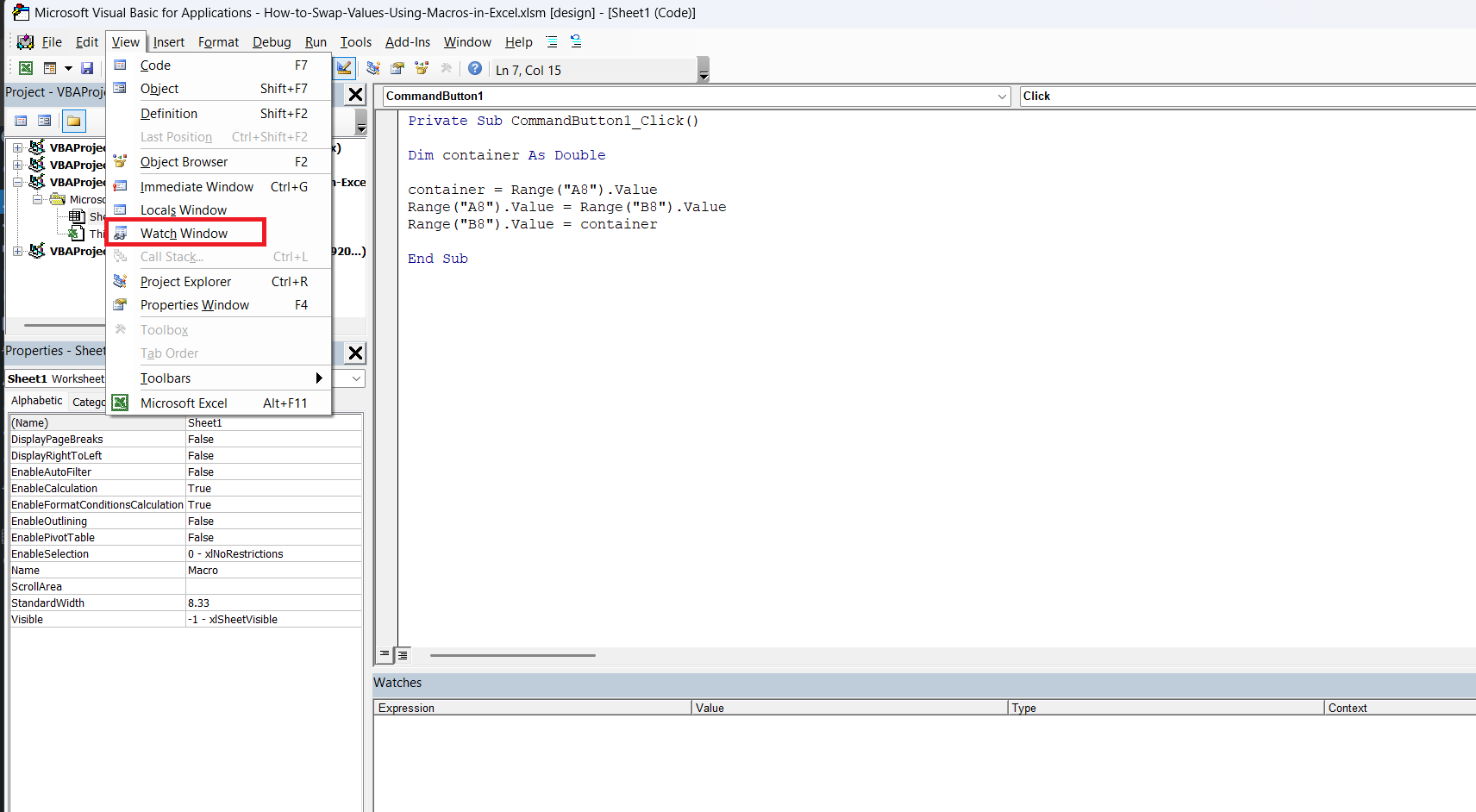Excel is an indispensable tool recognized for its ability to handle complex data manipulations. Many users might see it as just a spreadsheet application, but with the right tricks, it can transform into a powerful automation machine. One such trick is the ability to swap values using macros. Macros streamline repetitive tasks and minimize errors, enabling us to improve our workflow efficiency. In this blog post, we’ll delve into how macros can be harnessed in Excel to quickly swap data values, saving us precious time and effort. Let’s embark on this journey of mastering Excel macros together.
Key Takeaways:
- Macros save time by automating repetitive tasks like swapping cell values.
- VBA is the engine behind Excel macros, enabling custom automation with code.
- Value swapping with macros is precise, fast, and reduces human error.
- Debugging tools like breakpoints and watch windows are crucial for refining your macro.
- Ensuring macro compatibility across Excel versions avoids crashes and surprises.
Table of Contents
Unleashing the Power of Macros in Excel
Why Use Macros for Swapping Values?
Swapping values in Excel might seem simple at first glance, but when handling large data sets, manual swapping becomes tedious and prone to errors. By using macros, we can turn this repetitive task into a quick and accurate process. Macros automate the swapping of values with just a few clicks, ensuring consistency and reducing the chance for mistakes. They also save us significant time, especially when frequent swapping is required. Moreover, macros can be reused and adapted to suit a variety of tasks, proving to be a versatile tool in our data management arsenal.
Understanding the Basics of VBA
Visual Basic for Applications (VBA) serves as the backbone for creating macros in Excel. It’s a programming language designed for automation in Microsoft Office applications, allowing us to instruct Excel on what and how tasks should be performed. To begin working with VBA, understanding its environment is crucial. This includes getting familiar with the VBA editor, which is where we can write, edit, and debug our scripts. Basic concepts such as variables, loops, and conditional statements form the foundation of effectively using VBA.
By mastering these elements, we empower ourselves to create robust macros that can perform complex tasks like value swapping efficiently. With practice, we can even tailor our macros to suit specific needs, making our data operations more precise and automated.
Step-by-Step Guide to Swap Values using Macros
STEP 1: Go to Developer > Insert > ActiveX Controls > Button
Drag anywhere in the Excel spreadsheet to create your Button!
STEP 2: Right-click on your new button and select View Code.
STEP 3: Type in this code:
Dim container As Double
container = Range(“A8”).Value
Range(“A8”).Value = Range(“B8”).Value
Range(“B8”).Value = container
Let us go through each line step by step:
- Dim container As Double – This creates a new variable named container wherein we can store a numerical value inside. The double type means it can have a numerical value.
- container = Range(“A8”).Value – Now we are getting the first value in Cell A8 and storing it into our container variable.
- Range(“A8”).Value = Range(“B8”).Value – We will now copy the content of Cell B8 and paste it into Cell A8. First step done! So far both will have the value 500 in our example.
- Range(“B8”).Value = container – Now the last step! Copy the content of the container variable into Cell B8. The swap is now complete!
STEP 4: Time to test it out! Make sure Design Mode is deselected.
STEP 5: Click on the button now, and you will see the values get swapped!
Common Challenges and How to Overcome Them
Debugging Macros
Debugging macros is a vital skill that allows us to identify and resolve issues within our VBA code efficiently. Debugging involves systematically testing and adjusting code to ensure that it performs as expected without errors or unintended behavior.
Here are some key strategies for debugging macros:
- Step Through Code: Use the “Step Into” feature (F8 key or Debug menu) in the VBA editor to execute code line by line. This allows us to observe the behavior of each line and pinpoint where errors might occur.
- Use Breakpoints: Set breakpoints in the code by clicking next to the line numbers in the VBA editor. The execution will pause at these points, giving us an opportunity to inspect the current state of variables and execution flow.
- Evaluate Expressions: Utilize the “Immediate Window” to test snippets of code and evaluate variables’ values on-the-fly. This is particularly useful for checking calculations or logic without running the entire macro.
- Watch Window: Add variables to the “Watch Window” to monitor their values continuously as the code runs. This helps track how data changes and identify when unexpected results occur.
- Error Messages: Pay close attention to any error messages that appear, as they provide clues about what might be going wrong in the code. These messages often detail the type of error and the location within the VBA script.
- Code Review: Occasionally, stepping away and returning to review your code or having another pair of eyes look over it can reveal errors or inefficiencies that were previously overlooked.
By employing these strategies, we can effectively troubleshoot and refine our macros, leading to more stable and reliable solutions. Debugging is not only essential for correcting issues but also improves our understanding of VBA as we explore how different parts of our code interact.
Ensuring Compatibility Across Different Excel Versions
Ensuring compatibility across different Excel versions is crucial when developing macros, as features and functionalities can vary between updates and platforms. This ensures our macros work seamlessly for all users, regardless of the version they are using.
Here are some strategies to achieve compatibility:
- Use Compatible Features: Stick to VBA commands and features that are widely supported across multiple Excel versions, avoiding newly introduced or deprecated functions unless necessary.
- Test on Multiple Versions: Verify your macro’s functionality on different Excel versions, including both 32-bit and 64-bit installations, to identify any discrepancies or issues.
- Check Platform Differences: Be aware of differences between Windows and Mac versions of Excel. Certain features might be unsupported or work differently on Mac computers.
- Backward Compatibility: Aim to develop macros that are compatible with older versions of Excel by avoiding advanced features specific to newer versions. This may involve using alternative approaches for certain tasks.
- Update Notifications: Add comments within your code to inform users of any specific version requirements or limitations, ensuring they understand any potential constraints before running the macro.
By implementing these strategies, we can create versatile macros that maintain functionality and provide a consistent user experience across a wide range of Excel versions. This approach not only broadens the accessibility of our macros but also mitigates potential issues that could disrupt workflows due to version-specific limitations. Ensuring compatibility across platforms reinforces the reliability and utility of our solutions, making them suitable for diverse environments and user needs.
FAQs
Can I swap values between more than two cells using a macro?
Yes, you can scale the basic macro to handle multiple cell swaps. You’ll need to declare additional variables and assign values accordingly, keeping track of the correct order. Loops can be introduced for dynamic ranges. As long as logic is maintained, macros can handle complex swap patterns easily.
What happens if I swap values using macros containing text or formulas?
If the cells contain plain text, macros will swap the contents without issue. However, for formulas, the macro will move the result of the formula, not the formula itself, unless you use .Formula instead of .Value. This means you might lose dynamic calculations during the swap. To preserve formulas, ensure the macro is coded to handle .Formula where required.
Do I need to be an expert in coding to write macros?
Not at all! While having some knowledge of VBA helps, beginners can create powerful macros with just a few lines of code. Start with simple tasks like value swapping and gradually build your skills. With consistent practice and by exploring Excel’s Developer tools, you’ll become more comfortable automating your own workflows.
Why is my macro not working on someone else’s computer?
There are several potential reasons: the Excel version might be incompatible, macros could be disabled in their settings, or the file might not be saved as a macro-enabled workbook (.xlsm). Also, differences in cell references or missing developer tools can cause issues. Always test your macro on other systems and document any version-specific notes to avoid such problems.
How do I debug a macro when it doesn’t do what I expect?
Use the VBA Editor’s built-in tools: “Step Into” (F8) lets you go through each line of code, helping you spot where things go wrong. Breakpoints can pause execution so you can inspect variable values and execution flow. The Immediate and Watch windows are great for real-time checks. Debugging isn’t just for fixing issues — it teaches you how VBA really works under the hood.

Bryan
Bryan Hong is an IT Software Developer for more than 10 years and has the following certifications: Microsoft Certified Professional Developer (MCPD): Web Developer, Microsoft Certified Technology Specialist (MCTS): Windows Applications, Microsoft Certified Systems Engineer (MCSE) and Microsoft Certified Systems Administrator (MCSA).
He is also an Amazon #1 bestselling author of 4 Microsoft Excel books and a teacher of Microsoft Excel & Office at the MyExecelOnline Academy Online Course.