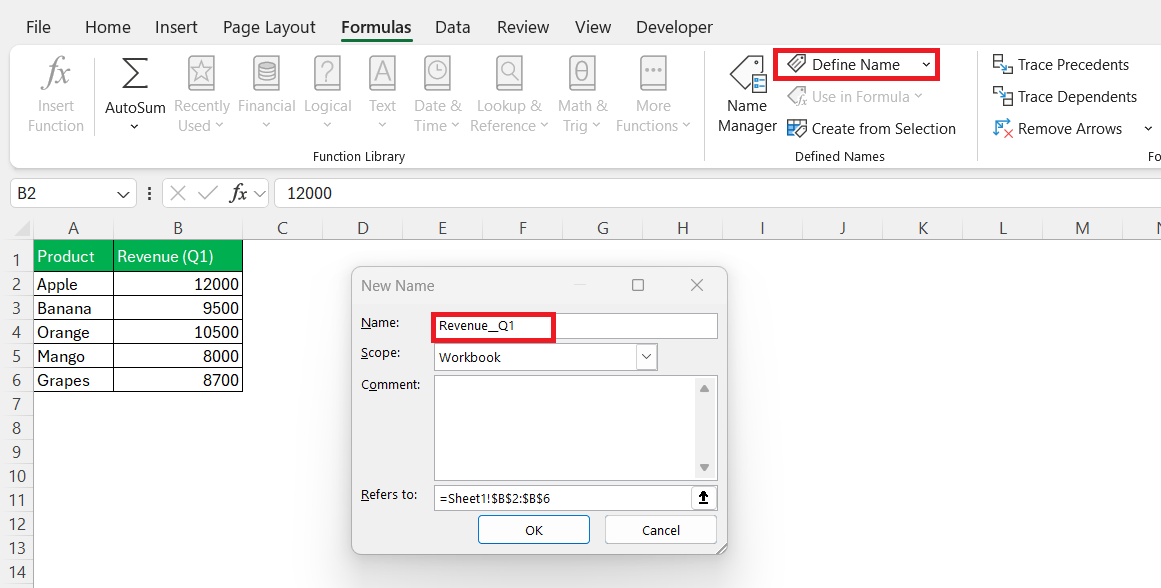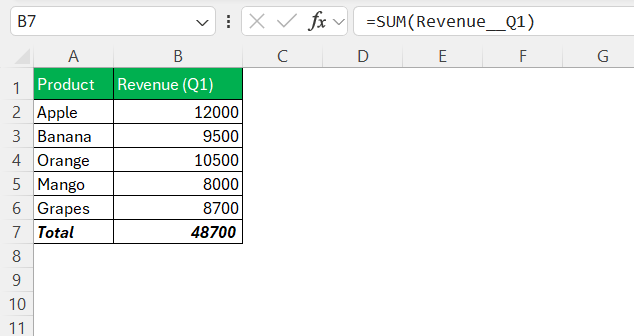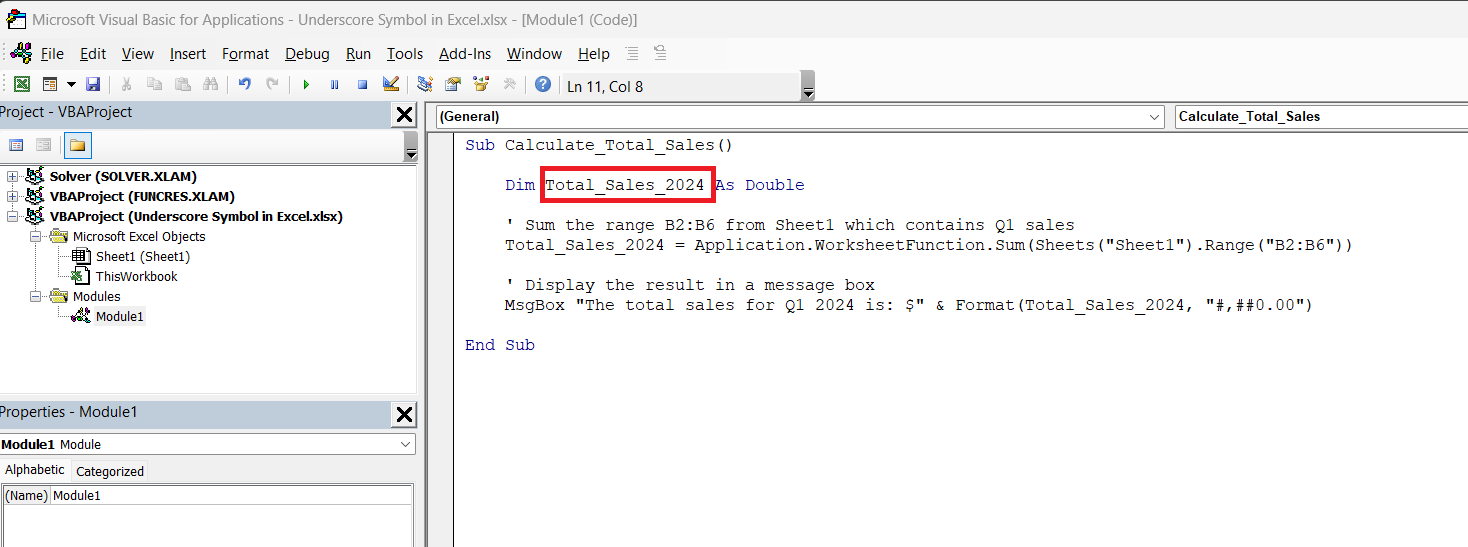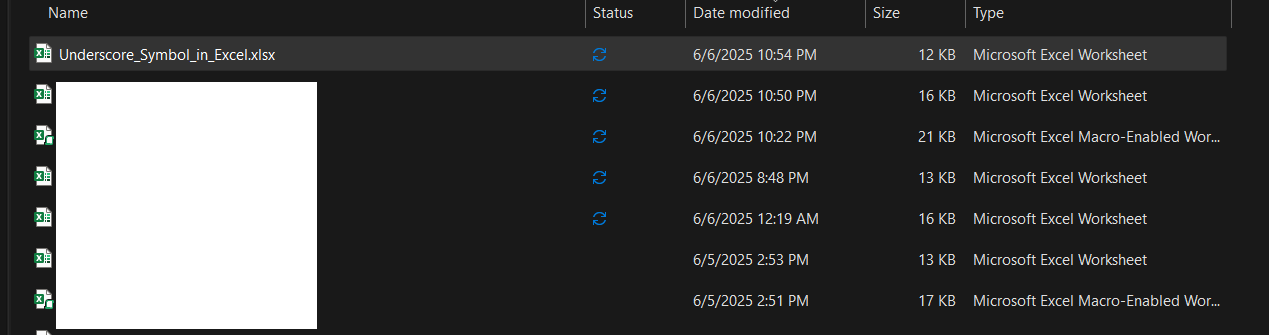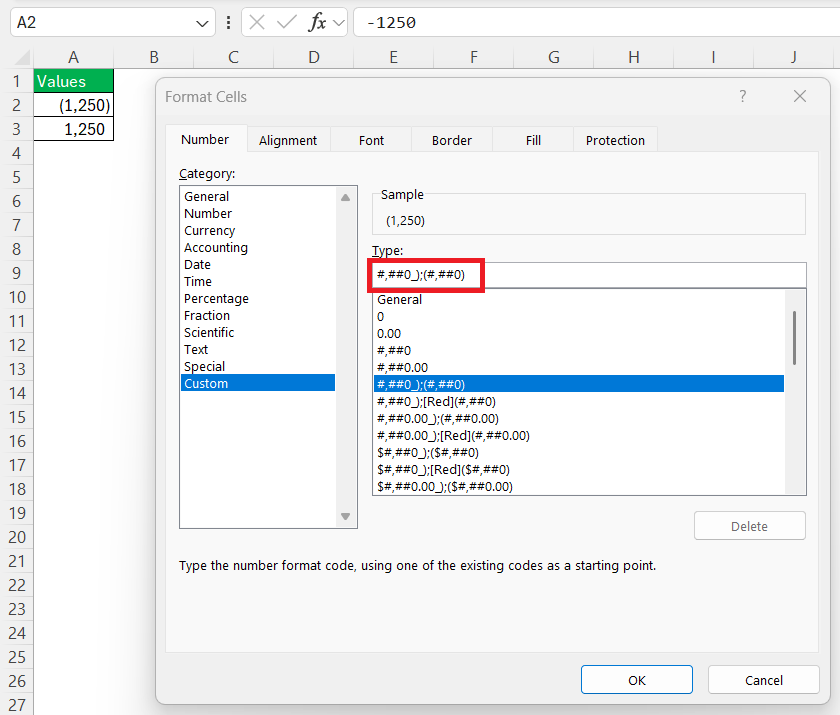Excel is a robust tool that accountants, data analysts, and other professionals widely use. One often underappreciated aspect of Excel is its capability to utilize special characters, such as underscores, to enhance data organization and formula creation. Let’s delve into the efficient use of the underscore symbol and understand its importance.
Key Takeaways:
- Underscores are used to replace spaces in Excel names to avoid formula errors.
- They help create clean, readable named ranges like
Total_Sales_2024. - VBA macros require underscores because spaces aren’t allowed in variable or function names.
- In file exports, underscores prevent naming issues during uploads or automation.
- In custom number formatting, underscores add spacing based on character width for visual alignment.
Table of Contents
The Underscore Symbol: Overview
What Is an Underscore?
An underscore is a horizontal line character (_) positioned below the line of text, often used to create space or separation in documents. In programming and digital applications, it’s a substitute for spaces in situations where spaces could cause errors or are not permitted. The underscore is particularly useful in forming clear, readable labels and names by connecting words or values without causing structural disruptions.
Why Use Underscores in Excel?
Using underscores in Excel is beneficial for several reasons. They help create clear and consistent naming conventions, especially when spaces are not allowed or advisable, such as in named ranges or variable names in VBA coding. Underscores improve readability by separating words in a manner that maintains a clean structure, making file names, formulas, and table designations easier to interpret and navigate.
Additionally, underscores can also prevent errors that might arise from spaces or special characters that Excel does not handle well.
Use of Underscore Symbol in Excel
Using Underscores in Named Ranges
One of the most common places I use underscores is in named ranges. When I create a name for a cell or range (Formulas > Define Name), I make it descriptive but functional like Revenue_Q1, Product_List and Employee_Names.
This helps keep my formulas readable. For example:
=SUM(Revenue_Q1)
…looks way better than =SUM(Sheet1!$B$2:$B$6), doesn’t it?
Underscores in VBA
If you’ve dabbled in macros or VBA like I do, then you know the underscore is mandatory when naming variables, functions, and even modules. Spaces are simply not allowed. And beyond that, underscores improve readability.
Instead of writing something messy like:
Dim totalsales2024
I write:
Dim Total_Sales_2024
It makes debugging and maintenance so much easier down the line.
Underscores in File Names and Data Exports
Excel is often part of a bigger workflow—especially when exporting files. If I’m naming an export file likeUnderscore Symbol in Excel.xlsx, the space can mess up automation scripts or cloud uploads. So I go with:
Underscore_Symbol_in_Excel.xlsx
Simple. Efficient. No surprises.
Cell Formatting
One caveat I’ve run into: typing an underscore in a cell (_) doesn’t do anything magical in terms of layout—it’s just a character. However, in custom number formatting, _ followed by a character (like _() adds a space the width of that character. It’s a formatting trick, not a label trick.
For example:
#,##0_);(#,##0)
This helps align positive and negative numbers. It’s subtle, but powerful for polished spreadsheets.
Addressing Common Issues with Underscores
Troubleshooting Naming Errors
Troubleshooting naming errors in Excel often involves resolving issues related to invalid characters or improper syntax. If underscores are used, they can help avoid spaces that might lead to errors. When encountering errors, it’s essential to check for unsupported characters or accidental duplication of range names.
For example, renaming a range without using spaces and ensuring unique, descriptive names with underscores like “Revenue_2022” can prevent formula disruption. Utilizing Excel’s Name Manager allows for easy review and correction of any problematic names, aiding in maintaining a clean and functional spreadsheet environment.
Managing Multiple Underscores
Managing multiple underscores in Excel requires a strategic approach to ensure clarity without compromising readability. While underscores enhance the separation of words, excessive use can lead to cumbersome names or labels, such as “Monthly_Sales_Report_2023_Q1” becoming unwieldy with numerous layers.
To manage this, it’s advisable to adopt a naming convention that balances informativeness and simplicity—only use underscores where necessary for optimal readability. Additionally, when constructing formulas or functions, consider if the underscore contributes to clarity or if other techniques could minimize its use. Regular review of range names and keeping them concise while still descriptive ensures a clean, efficiently navigable spreadsheet.
FAQs
Why should I use underscores instead of spaces in Excel?
Using spaces in named ranges, file names, or variables can cause errors or make formulas unreadable. Excel doesn’t allow spaces in names for ranges or VBA variables, so underscores offer a clean substitute. For example, instead of “Total Sales 2024,” use Total_Sales_2024. It keeps your naming conventions structured and formula-friendly. The result is a more stable and professional spreadsheet.
How do I use underscores in named ranges?
To use underscores in named ranges, go to Formulas > Name Manager > New, then name your range using underscores to separate words. This method improves readability and helps avoid confusion when referencing ranges in formulas. For example, naming a range Product_List is much clearer than ProductList or using a default cell reference like Sheet1!A2:A10. Always opt for meaningful, structured names to keep your formulas intuitive.
Can I use underscores in Excel VBA macros?
Yes—and you must. VBA does not permit spaces in names of variables, functions, or modules, making underscores essential. For instance, a variable called Total_Sales_2024 is valid, while Total Sales 2024 will throw a syntax error. Moreover, underscores improve the clarity of long variable names and help in maintaining your code, especially when revisiting it later for debugging or upgrades.
What’s the role of underscores in Excel file names and exports?
When exporting or saving Excel files, using spaces in file names can break scripts, cause compatibility issues with older systems, or confuse cloud storage tools. Instead, using underscores like Sales_Report_2024.xlsx ensures a smooth process across platforms and automations. It’s a simple habit that prevents technical hiccups and keeps files easy to read and share.
What does an underscore do in number formatting?
In custom number formatting, an underscore followed by a character adds spacing equal to the width of that character. For example, in #,##0_);(#,##0), the underscore plus right parenthesis (_)) adds spacing to align positive and negative numbers visually. This is not the same as inserting an underscore into a label; it’s purely for layout. It’s a subtle yet powerful trick for creating professionally aligned tables.
John Michaloudis is a former accountant and finance analyst at General Electric, a Microsoft MVP since 2020, an Amazon #1 bestselling author of 4 Microsoft Excel books and teacher of Microsoft Excel & Office over at his flagship MyExcelOnline Academy Online Course.