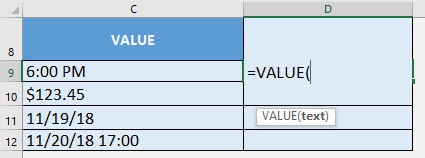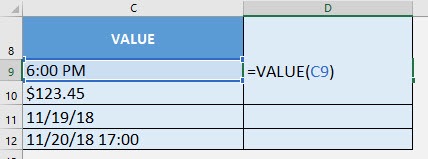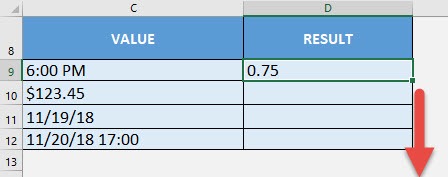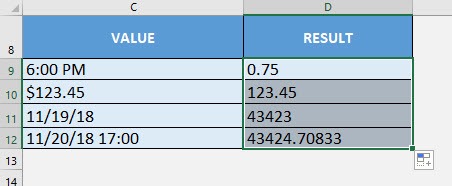What does it do?
Converts text into a numeric value
Formula breakdown:
=VALUE(text)
What it means:
=VALUE(text to be converted to a numeric value)
We can easily change text into its corresponding numeric value using the VALUE formula in Excel. It is also interesting as we can try out different types and see how it looks like in its numeric format.
Let us try out a couple of data types: Dates, currency, and time to name a few!
I explain how you can do this below:
STEP 1: We need to enter the VALUE function in a blank cell:
=VALUE(
STEP 2: The VALUE arguments:
Table of Contents
text
What is the text to be converted to a numeric value?
Select the cell containing the text that you want to convert:
=VALUE(C9)
Apply the same formula to the rest of the cells by dragging the lower right corner downwards.
You can see that the text are all now in their numeric values!
How to Use the VALUE Formula in Excel

Bryan
Bryan Hong is an IT Software Developer for more than 10 years and has the following certifications: Microsoft Certified Professional Developer (MCPD): Web Developer, Microsoft Certified Technology Specialist (MCTS): Windows Applications, Microsoft Certified Systems Engineer (MCSE) and Microsoft Certified Systems Administrator (MCSA).
He is also an Amazon #1 bestselling author of 4 Microsoft Excel books and a teacher of Microsoft Excel & Office at the MyExecelOnline Academy Online Course.