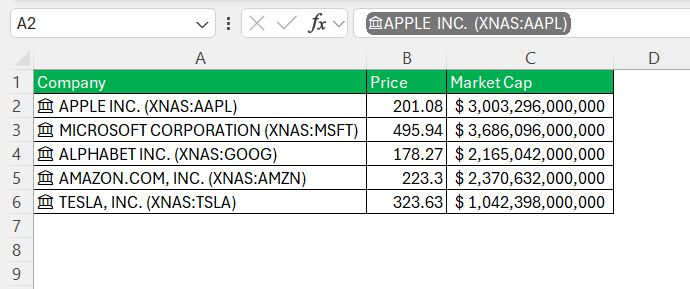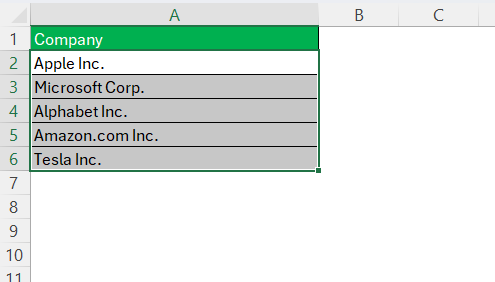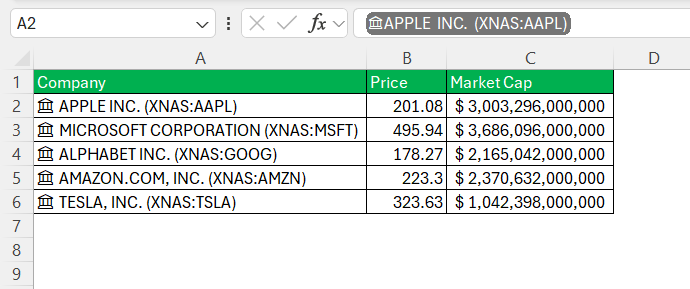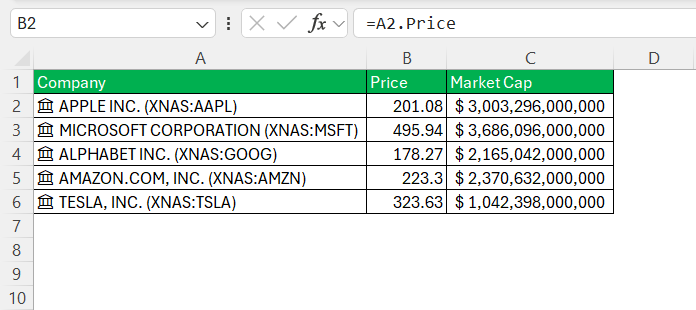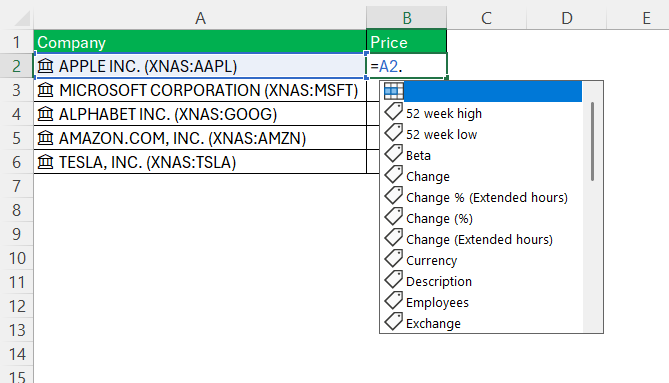In the evolving landscape of Microsoft Excel, the introduction of value tokens marks a notable advancement in data interaction and user clarity. As someone who works extensively with structured and dynamic data sets, I find this feature to be a subtle yet powerful enhancement to the Excel experience. It brings visual structure to complex data types and streamlines the way information is interpreted and utilized within a workbook.
Key Takeaways:
- Value tokens visually distinguish rich data types from plain text.
- They enhance formula reliability and reduce ambiguity in large datasets.
- Implementation is quick via Excel’s built-in Data Types.
- They streamline the extraction of live data such as stock prices or population figures.
- Value tokens promote more professional, organized, and error-resistant spreadsheets.
Understanding Value Tokens
Value tokens are visual indicators that appear around cell values that have been assigned a rich data type, such as Geography, Stock, or Currency. Once a cell is converted into a structured data type, Excel visually encapsulates the value in a pill-shaped container.
This design change signifies that the content is no longer static text, but rather a linked entity with multiple associated fields accessible through formulas.
For example, when a cell contains the text “Apple Inc.” and is converted to the Stock data type, it becomes a value token. This token is not merely a design element—it indicates that the cell holds structured data connected to external information, such as market capitalization, price, and industry classification.
Implementing Value Tokens in Excel
Activating and using value tokens is straightforward. The following steps outline the process:
STEP 1: Select a cell containing a recognizable value, such as a country, currency, or company name.
STEP 2: Navigate to the Data tab in the Excel ribbon. Choose the appropriate Data Type (e.g., Geography, Currency, Stock).
Once selected, the value will be converted into a structured data type and visually represented as a value token.
STEP 3: Use dot notation in formulas (e.g., =A2.Population, =A3.Price) to extract specific fields into adjacent columns.
Functional Advantages of Value Tokens
The inclusion of value tokens in Excel offers several benefits, particularly in the context of data clarity, accuracy, and productivity. Some of the key advantages include:
1. Improved Visual Identification
Value tokens make it immediately clear which cells contain linked data types. This eliminates the need to inspect formulas or rely on memory when working with large spreadsheets. Users can quickly distinguish between standard text values and those enriched with structured data.
2. Enhanced Formula Accuracy
When using functions that reference data fields (e.g., =A2.Price or =A2.Population), value tokens confirm that the referenced cell contains a valid data type. This reduces the likelihood of formula errors caused by incompatible or incorrectly formatted data.
3. Streamlined Data Management
In scenarios involving mixed data—such as spreadsheets with geographic names, currencies, and company names—value tokens provide an organized, visually intuitive way to maintain consistency. They enable users to interact with a wide range of external data sources without leaving the Excel environment.
Practical Applications
Value tokens prove useful across a range of real-world scenarios:
- Financial Dashboards – When tracking multiple stocks, value tokens let you display live prices, PE ratios, or market caps with ease. You simply enter company names and convert them to the Stock data type, then extract fields into your dashboard.
- International Reports – If you manage country-wise data, converting countries into the Geography data type allows automatic population data, region classification, or GDP to be pulled without additional data entry.
- Currency Conversions – By converting currency codes (e.g., USD, EUR) into the Currency data type, Excel allows real-time exchange rates to be fetched using formulas like
=A2.ExchangeRate.
Tips & Tricks
- Use Autocomplete: After typing
=A2., Excel often suggests available fields like.Price,.Population, etc., saving time and reducing errors.
- Insert Data Button: When a value token is selected, click the small card icon next to the cell to view and insert available fields.
- Stay Updated: Ensure Excel is up-to-date to access the latest data types and value token improvements. This feature is available in Excel for Windows (certain builds), with gradual rollout to other platforms.
- Custom Data Types: Advanced users can use Power Query to create custom structured data types and assign their own field tokens.
Table of Contents
FAQs
What exactly are value tokens in Excel, and how do they differ from normal cell content?
Value tokens are visual indicators that represent cells containing structured data types in Excel, such as Stock, Geography, or Currency. When a cell is assigned one of these data types, Excel visually encapsulates the value in a pill-shaped container to signal that the data is dynamic and linked to additional information. This is different from normal cell content, which is treated as plain, static text or numbers. With value tokens, users can extract multiple associated fields—like price, population, or exchange rate—using simple dot notation formulas.
How do I convert a cell into a value token in Excel?
To create a value token, begin by selecting a cell with recognizable content, such as a country name, company name, or currency code. Then, go to the Data tab in the ribbon and choose an appropriate data type (e.g., Geography, Stock, or Currency). Excel will automatically convert the content into a structured data type and visually display it as a value token. Once converted, you can use dot notation (e.g., =A2.Population) to extract specific fields tied to the data.
What are the benefits of using value tokens in large or complex spreadsheets?
Value tokens significantly enhance clarity and data integrity in large or data-heavy spreadsheets. They visually indicate which cells contain live, structured data, helping users avoid confusion between linked entities and static text. In terms of functionality, they reduce formula errors by ensuring that the data source is valid and up-to-date. Additionally, they streamline reporting by allowing direct access to current values, such as stock prices or population figures, without requiring manual updates or external lookups.
Can value tokens be customized or used with my own data sources?
Yes, Excel allows advanced users to define custom data types using Power Query, which can then be linked to value tokens. This means you can create your own structured objects with specific fields—such as internal project data, product specs, or employee records—and reference those fields using dot notation. While the process requires some familiarity with Power Query and data modeling, it greatly enhances Excel’s flexibility. Custom value tokens function just like built-in ones and offer the same visual and functional benefits.
Are value tokens available in all versions of Excel, including Mac and web-based versions?
As of now, value tokens are primarily available in Excel for Windows, particularly in recent versions and Microsoft 365 subscription builds. Support for value tokens in Excel for Mac, mobile, and web is more limited and may not include the full feature set. Microsoft has indicated a gradual rollout across platforms, so it’s recommended to keep Excel updated to the latest version. If you don’t see the feature, ensure you’re using a compatible edition and have enabled updates.
John Michaloudis is a former accountant and finance analyst at General Electric, a Microsoft MVP since 2020, an Amazon #1 bestselling author of 4 Microsoft Excel books and teacher of Microsoft Excel & Office over at his flagship MyExcelOnline Academy Online Course.