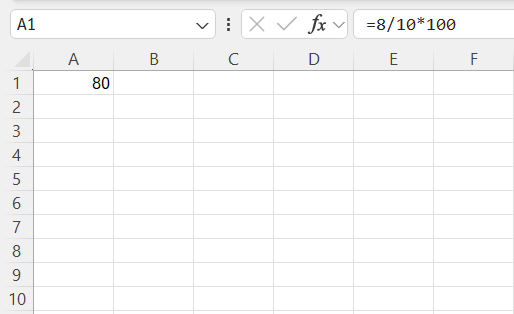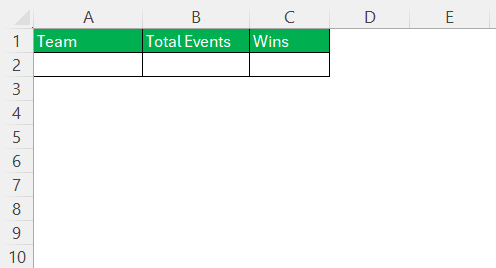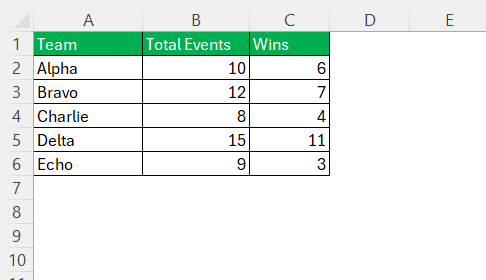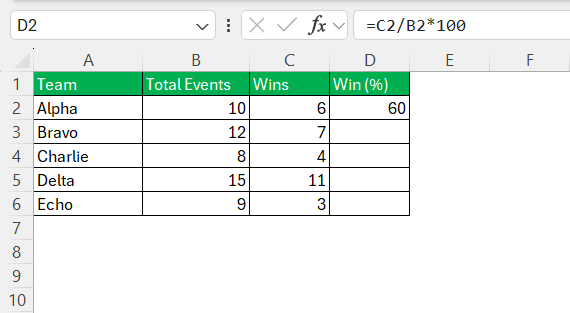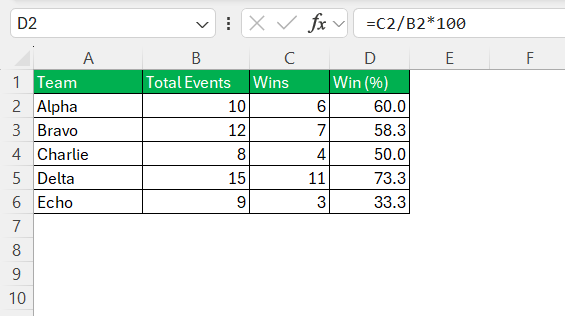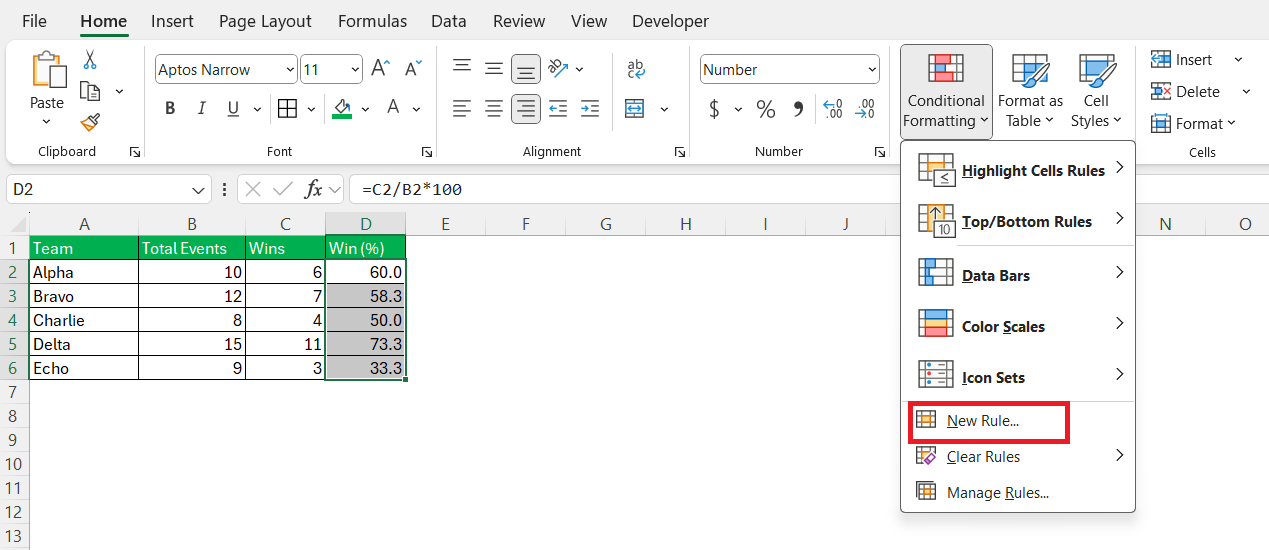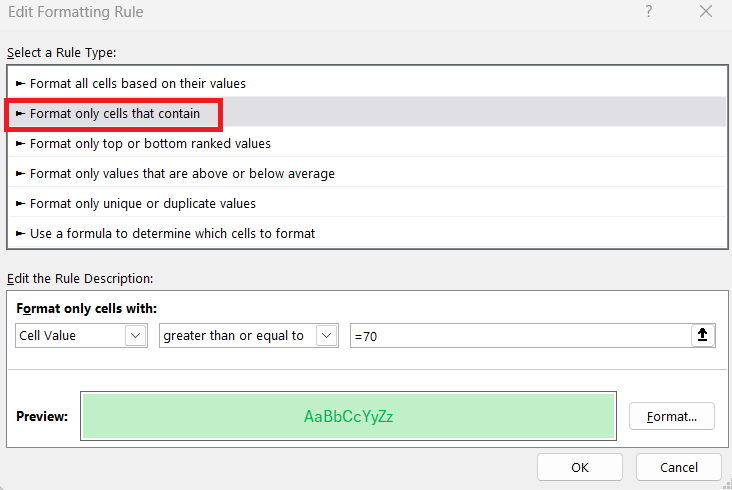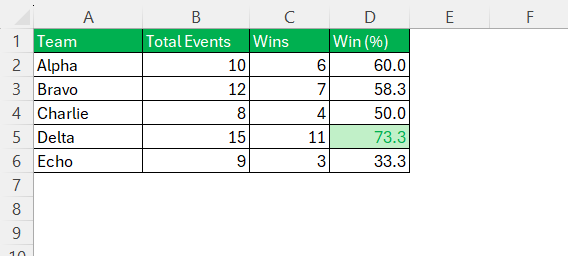Calculating win percentages can provide valuable insights into performance metrics, whether you’re analyzing sports teams or business operations. Excel, with its versatile capabilities, serves as a powerful tool to simplify these computations. I aim to guide you through the process of mastering the win percentage calculator in Excel, from basic setup to advanced analysis, ensuring data-driven decisions are both accurate and efficient.
Key Takeaways:
- Win percentage is calculated as (Wins ÷ Total Events) × 100.
- Excel is ideal for calculating, visualizing, and tracking performance metrics.
- Clean, well-organized data is essential for accurate results.
- Use Excel formulas like
=(Wins/Total Events)*100to automate calculations. - Conditional formatting and charts help make data more intuitive and actionable.
Table of Contents
Mastering Excel for Win Percentage Calculator
Basics of Win Percentage
The win percentage is a straightforward metric used to gauge success rates. It is typically expressed as a ratio of wins to the total number of events, then multiplied by 100 to convert it to a percentage. For instance, if a team wins 8 games out of 10, its win percentage would be 80%.
By interpreting this percentage, one can gain insights into performance effectiveness and identify areas needing improvement.
Why Use Excel for Calculations?
Excel provides a flexible and dynamic platform for calculating win percentages, catering to both simplicity and complexity based on user needs. It allows for quick data entry, easy formula application, and the ability to manage large datasets seamlessly. Excel’s built-in functions and customizable features make it ideal for automating repeated calculations and ensuring accurate results, saving time and reducing error rates compared to manual calculations.
Additionally, Excel’s capacity for data visualization and analysis enhances the ability to track performance trends effectively.
Step-by-Step Guide to Creating a Win Percentage Calculator
Setting Up Your Spreadsheet
Begin by organizing your Excel spreadsheet, structuring it for clarity and ease of use. Create columns for the key data points: “Team/Subject,” “Total Events,” and “Wins.” Ensure each data entry is marked consistently across your dataset. Use a row for each subject you’re analyzing. Label these columns clearly at the top to maintain organization and facilitate easy navigation as you proceed with calculations.
This foundational setup streamlines data input and supports accurate formula application later on.
Inputting Data Correctly
Accurate data entry is crucial for reliable win percentage calculations. In your Excel sheet, input the total number of events for each subject into the “Total Events” column, and the number of wins in the “Wins” column.
Double-check entries for accuracy, as errors can skew results significantly. Use simple checks, such as sums or counts, to ensure data completeness. Maintaining consistency in data formats, such as using only whole numbers, aids in reducing errors.
Writing the Formula
To calculate the win percentage, you need a formula that divides the number of wins by the total events and then multiplies the result by 100. In Excel, click on the cell where you want the win percentage to appear. Enter the formula: =(C2/B2)*100, assuming “Wins” is in column C and “Total Events” is in column B. Press “Enter” to execute the formula.
Drag the fill handle to copy this formula to other rows, automatically adjusting to each respective row’s data.
This ensures efficient and accurate calculations across the dataset.
Automating Calculations with Conditional Formatting
Enhance your Excel spreadsheet by using conditional formatting to automate win percentage evaluations. To do this, highlight the column containing your calculated percentages. Go to “Conditional Formatting” under the “Home” tab and choose “New Rule”.
Select “Format cells that contain” and set conditions, such as highlighting cells over 70% in green to denote excellent performance. Customize colors and thresholds according to your specific analysis needs.
This visual cue aids in quickly identifying trends and outliers, improving data interpretation and decision-making efficiency.
Real-World Applications of Win Percentage Calculator
Measuring Sports Team Performance
Calculating win percentage is an effective method for evaluating a sports team’s performance. By comparing the team’s wins to the total games played, you derive a clear metric indicating success. Excel allows for tracking win percentages over time, offering insights into trends and fluctuations in performance.
This can help identify periods of improvement or decline, potentially revealing coaching effectiveness, player changes, or other influential factors. By visualizing these percentages alongside team statistics, stakeholders can make informed decisions to enhance future performance.
Analyzing Business Sales Success
In the realm of business, win percentage calculations offer invaluable insights into sales success. By comparing successful deals to total sales opportunities, businesses gain a quantitative measure of their sales team’s effectiveness. Excel facilitates this analysis by enabling easy data input and automatic calculation of win percentages.
Monitoring these metrics over time reveals patterns, uncovers opportunities for improvement, and helps assess the impact of strategies or market changes. This approach aids in refining sales tactics and aligning efforts with business goals for enhanced profitability.
Understanding Customer Engagement Metrics
Win percentage calculations extend beyond sports and sales, offering valuable insights into customer engagement metrics. By analyzing the ratio of successful customer interactions to total engagement attempts, businesses can assess how effectively they connect with their audience. Excel’s features simplify the tracking and analysis of these interactions, enabling dynamic updates and trend visualization.
Understanding these percentages helps in refining customer strategies, enhancing user experiences, and ultimately boosting brand loyalty. This metric serves as a critical benchmark for any organization aiming to deepen customer relationships and optimize engagement efforts.
Practical Tips and Tricks for Excel Users
Creating Dynamic Dashboards
Dynamic dashboards in Excel are powerful for showcasing win percentage data interactively. They allow users to view and manipulate data in real time, offering insight into performance metrics instantly. Start by utilizing Excel’s PivotTables and PivotCharts to organize and visualize your data.
Implement slicers to filter information easily by criteria such as time periods or teams.
Combine various charts and graphs on a single dashboard to present a comprehensive view of win percentages and related metrics. This approach not only enhances data presentation but also drives more informed and strategic decision-making.
Visualizing Data with Charts and Graphs
Visualizing win percentages with charts and graphs in Excel transforms raw data into intuitive and compelling insights. Options like bar charts, line graphs, and pie charts effectively display trends and comparisons. To create a chart, select your data range and navigate to the “Insert” tab, choosing a chart type that best suits your analysis needs.
Bar charts are excellent for comparing win percentages across different subjects, while line graphs illustrate trends over time. Pie charts, on the other hand, provide a quick snapshot of proportional successes. Effective visualization aids in data comprehension and helps communicate findings clearly to stakeholders.
Ensuring Data Accuracy and Consistency
Maintaining data accuracy and consistency in Excel is crucial for reliable win percentage analysis. Begin by implementing data validation rules to restrict inputs to specific criteria, such as positive whole numbers for “Wins” and “Total Events.” Regularly audit your dataset by cross-referencing key metrics with source records to catch discrepancies early.
Use Excel’s “Find and Replace” tool to correct repeated errors swiftly. Additionally, maintain a standardized format for data entry, and document any assumptions or formula logic used within the sheet to ensure clarity and continuity for future analyses. This meticulous approach to data management supports precise and trustworthy results.
FAQs
How do I calculate win percentage manually in Excel?
To manually calculate the win percentage in Excel, enter the formula =(Number of Wins / Total Events) * 100 into a cell. Replace “Number of Wins” and “Total Events” with their respective cell references, such as B2 and C2. This formula divides wins by total events and multiplies by 100 to convert the result into a percentage.
Can I apply conditional formatting to highlight performance levels?
Yes! Excel’s Conditional Formatting feature lets you visually flag high or low win percentages. For example, you can make cells turn green if win percentage is over 70%, or red if below 50%. This makes it easier to interpret large datasets and quickly spot trends or performance gaps without scanning through every number manually.
Can Excel automate ongoing updates to win percentages?
Yes, Excel can automate ongoing updates to win percentages using formulas and data connections. By employing the =SUM() formula combined with Table features, you can automatically recalculate win percentages when new data is added. Further automation can be achieved with Excel’s “Refresh” function, particularly when linked to dynamic data sources.
What is a good win-loss ratio?
A good win-loss ratio varies by context, but generally, a ratio above 1.0 indicates more wins than losses, suggesting positive performance. In competitive fields, ratios closer to or exceeding 2.0 can be considered strong, as they demonstrate a high level of success relative to losses. However, the ideal ratio depends on factors such as industry standards and specific goals.
What are some common mistakes to avoid while calculating win percentages?
Avoid dividing by zero—always ensure “Total Events” is greater than zero before applying the formula. Also, watch out for data entry errors such as typos or missing values. Inconsistent data formats (e.g., text instead of numbers) can also break calculations. Using data validation and periodic audits can help catch these errors early.
John Michaloudis is a former accountant and finance analyst at General Electric, a Microsoft MVP since 2020, an Amazon #1 bestselling author of 4 Microsoft Excel books and teacher of Microsoft Excel & Office over at his flagship MyExcelOnline Academy Online Course.