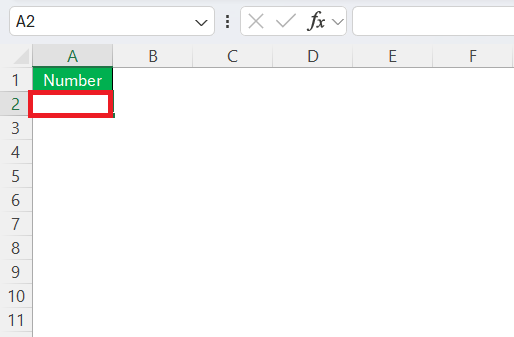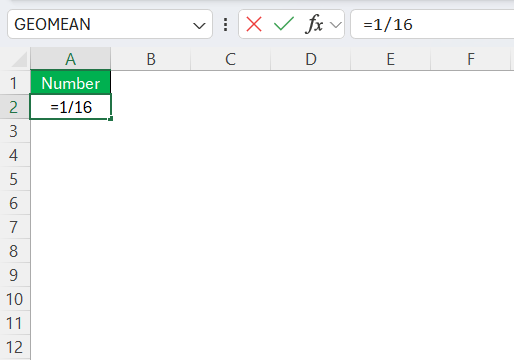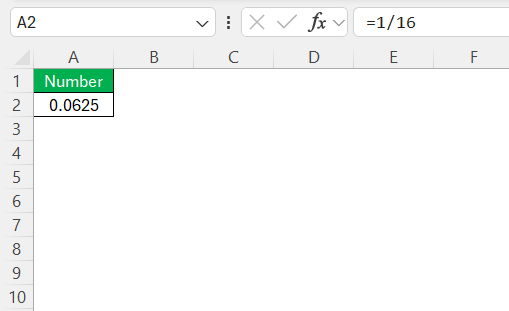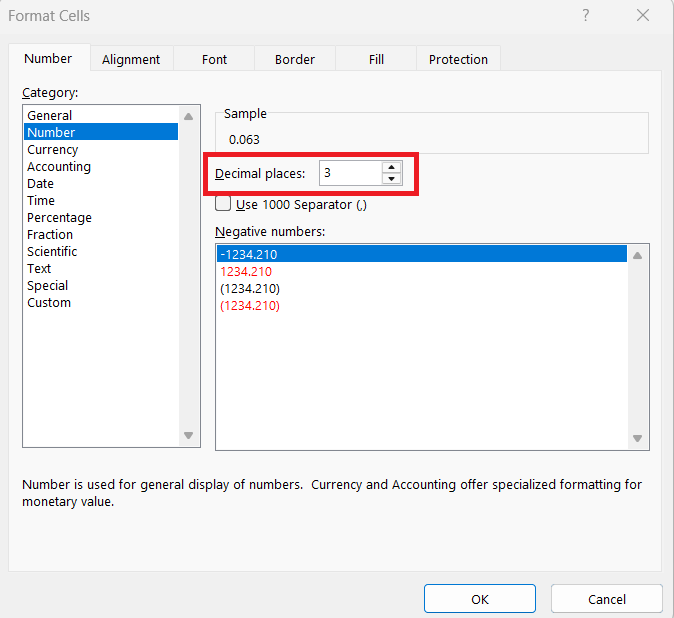Working with fractions like 1/16 of an inch can be annoying, especially if you’re like me and constantly toggling between architectural drawings, design specs, or woodworking plans and spreadsheets. I used to grab a calculator every time I had to convert fractions like 1/16″, 3/8″, or 7/32″ into decimal form.
But now, I use Excel. It’s quick, clean, and accurate—plus, I can convert a whole list of fractional measurements into decimals in seconds. If you’re wondering how to convert 1/16 inch to decimal in Excel, here’s exactly how I do it.
Key Takeaways:
- Excel makes converting 1/16 inch to decimal fast and accurate—just type =1/16 in a cell.
- Decimal values like 0.0625 are easier to calculate with, especially in precision tasks.
- Formatting cells to “Number” helps control decimal places and keeps data tidy.
- Using formulas avoids manual errors and speeds up processing large lists of fractions.
- Troubleshooting in Excel is easy using built-in tools like error checking and formula tracing.
Table of Contents
Introduction
Understanding the Basics of Measurement Conversion
Measurement conversion is a fundamental task in various fields, from engineering to personal projects. It involves changing one unit of measure to another, often between fractions and decimals. In the context of using Excel, understanding this process is facilitated by recognizing Excel’s capability to handle numerical data efficiently. Decimal representation simplifies calculations and comparisons, making it easier to work with data across different applications.
Why Convert 1/16 Inch to Decimal in Excel?
Converting 1/16 inch to a decimal in Excel is essential for several reasons. First, decimals allow for more precise calculations, reducing the likelihood of errors in measurement-intensive tasks. Additionally, many applications and software require decimal inputs for compatibility, ensuring your data can smoothly integrate across platforms.
Utilizing Excel for this conversion streamlines the process, offering a quick and reliable method to handle your data efficiently, which is especially useful in projects involving frequent repeat measurements. Excel’s robust functions and automated processes enhance accuracy, saving time typically spent on manual conversions.
Manual Method for Converting 1/16 Inch to Decimal
Step-by-Step Conversion Process
Converting 1/16 inch to decimal in Excel involves a straightforward process, which can be completed in a few simple steps:
STEP 1: Click on the cell where you want the converted decimal value to appear.
STEP 2: Type =1/16 directly into the cell.
STEP 3: Press ‘Enter’, and Excel will display the decimal equivalent of 1/16, which is 0.0625.
STEP 4: If necessary, format the cell to display the desired number of decimal places for clarity. Right-click the cell, choose ‘Format Cells,’ then ‘Number,’ and adjust the decimal places accordingly.
Double-check the formula to ensure no typos or errors are present. The conversion of 1/16 inch to 0.0625 is a fixed value, easily verifiable through basic arithmetic. By following these steps, you can accurately convert 1/16 inch to a decimal, ensuring consistency and precision in your data.
Tips for Ensuring Accuracy
Ensuring accuracy when converting measurements in Excel involves several best practices:
- Double-Check Formulas: Always review formula syntax to ensure it’s free from errors. Even small mistakes can lead to incorrect results.
- Consistent Formatting: Use consistent number formatting across your worksheet. This reduces confusion and ensures that all numbers are displayed in the same format, making them easier to compare.
- Use Built-In Checks: Excel features several tools, like ‘Data Validation,’ that help prevent incorrect data entry. Utilize these to limit entries to numerical inputs only where appropriate.
- Leverage Conditional Formatting: Highlighting cells that contain important data through conditional formatting can help you quickly identify where conversions might need extra attention.
- Regular Verification: Periodically verify calculations with a calculator or another trusted method to ensure ongoing accuracy.
By incorporating these tips into your workflow, you can maintain a high level of precision and reliability in your Excel conversions.
Troubleshooting Common Issues
Addressing Formatting Errors
Formatting errors in Excel can lead to inaccuracies in your data, but they can be resolved with a few meticulous steps:
- Check Cell Format: Ensure cells tasked with displaying decimal conversions are set to the correct format. Navigate to ‘Format Cells’ and select ‘Number,’ adjusting decimal places as needed to avoid truncation or rounding issues.
- Consistency in Data Types: Ensure that all inputs are consistent, as mixed data types can lead to unexpected results. Particularly, cells expected to perform calculations should contain numerical values, not text.
- Use Error Checking Tools: Excel offers built-in error-checking functions under the ‘Formulas’ tab. These tools can identify and troubleshoot common formula errors, highlighting troubleshooting suggestions.
- Watch for Red Triangles: A small red triangle in the top corner of a cell indicates a potential issue. Hover over the triangle for a description of the error and possible resolutions.
By ensuring that formatting is uniform and systematically corrected, you prevent errors from skewing results, maintaining the integrity of your data.
Dealing with Inaccurate Results
Dealing with inaccurate results in Excel requires a systematic approach to pinpointing and resolving the underlying issues:
- Verify Formulas: Double-check all formulas for correctness. Look for common errors like incorrect cell references or misplaced parentheses, which can skew results.
- Review Data Sources: Ensure that all data sources, especially external links, are accurate and up-to-date. Broken links or outdated data can lead to inaccurate calculations.
- Check for Hidden Characters: Sometimes, hidden characters or extra spaces in cells can affect calculations. Use the
TRIMorCLEANfunctions to remove these anomalies. - Use Excel Auditing Tools: Utilize tools like ‘Trace Precedents’ and ‘Trace Dependents’ under the Formulas tab to understand how different cells affect each other, revealing potential sources of error.
- Conduct Unit Testing: Implement a few test cases where you know the correct outcome to see if the spreadsheet produces accurate results. This can help identify logic errors in complex formulas.
By taking these steps, you can systematically identify and correct the sources of inaccuracies, ensuring reliable and valid outcomes in your Excel calculations.
Frequently Asked Questions (FAQs)
1. Why should I convert 1/16 inch to decimal in Excel instead of using a calculator?
Using Excel is faster and more scalable than a calculator. While a calculator gives you one result at a time, Excel lets you apply formulas to entire columns instantly. This is especially helpful when dealing with dozens or hundreds of measurements. Plus, Excel minimizes manual error and supports formatting, auditing, and data validation tools to ensure accuracy.
2. What’s the easiest way to convert 1/16 inch into a decimal in Excel?
The easiest method is to type =1/16 directly into a cell. Excel interprets it as a mathematical operation and displays 0.0625. You can then format the cell using ‘Format Cells > Number’ to show a fixed number of decimal places for consistency. This method works for any fractional value you need to convert.
3. How can I convert a full list of fractional inches into decimals in Excel?
Enter each fraction in its own cell using the formula format (like =3/8, =5/16, etc.). Excel will automatically convert them into decimals. If you have text values instead (like “3/8”), you’ll need to either convert them manually or use more advanced functions like EVALUATE() via named ranges or VBA. For most users, entering formulas directly is quicker and safer.
4. What should I do if Excel shows an error or incorrect value when I enter a fraction?
First, make sure you’re entering the formula correctly with an equals sign (e.g., =1/16). If Excel still shows an error, check the cell format—it might be set to Text, which prevents evaluation. Change it to General or Number and re-enter the formula. Also, watch for typos or unintended characters like spaces or quotation marks that could disrupt the calculation.
5. How do I ensure my decimal conversions stay accurate over time in my spreadsheet?
To maintain accuracy, double-check your formulas and avoid copying over cells with hardcoded or incorrect data. Use consistent number formatting across the spreadsheet, especially for measurements. Leverage Excel’s error-checking tools and data validation rules to catch issues early. Finally, periodically test a few known conversions manually to verify the sheet is functioning correctly.
John Michaloudis is a former accountant and finance analyst at General Electric, a Microsoft MVP since 2020, an Amazon #1 bestselling author of 4 Microsoft Excel books and teacher of Microsoft Excel & Office over at his flagship MyExcelOnline Academy Online Course.