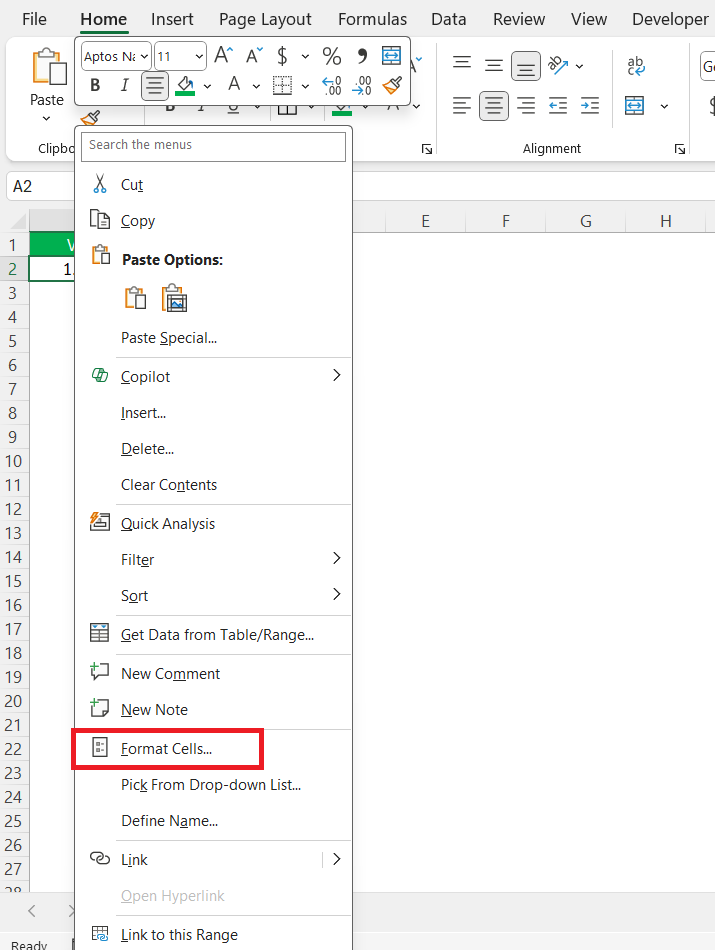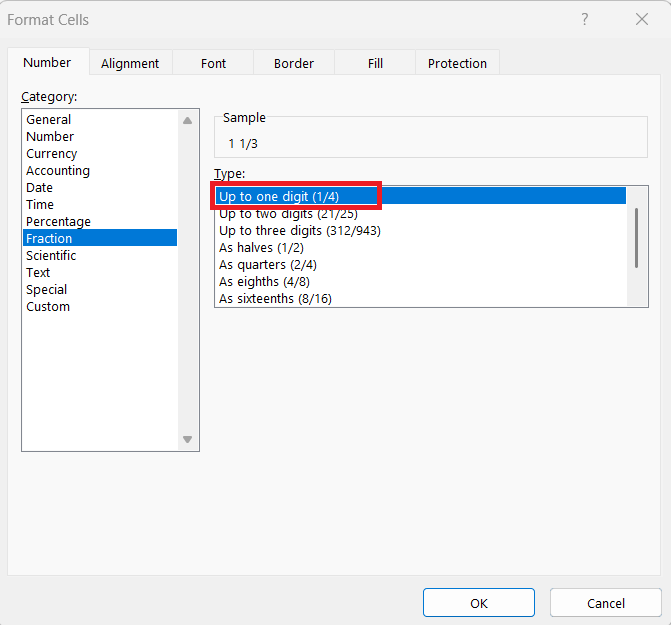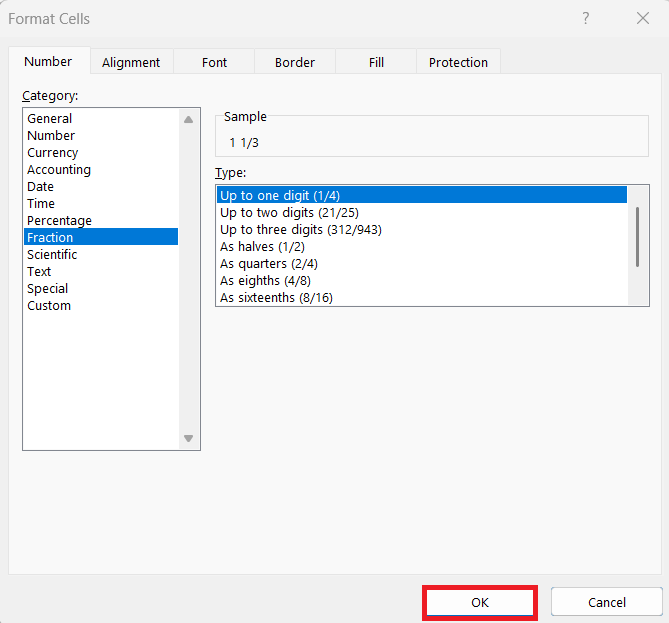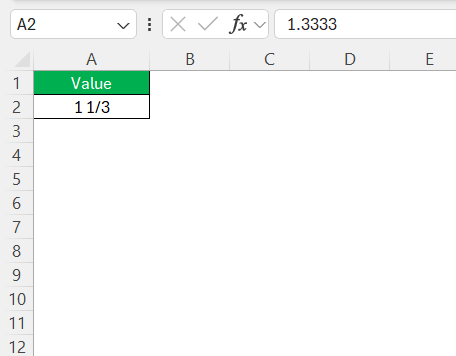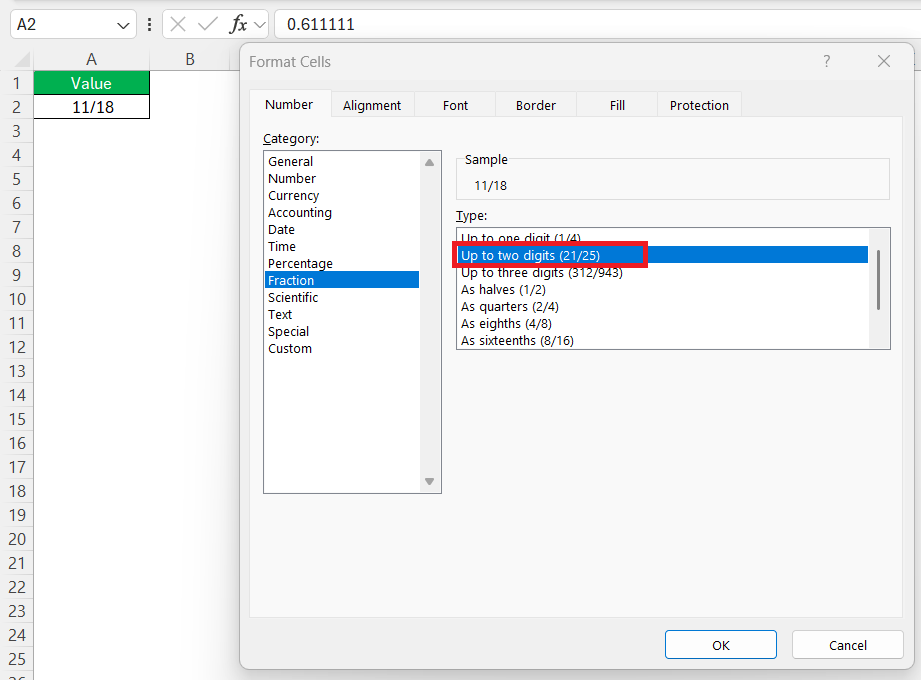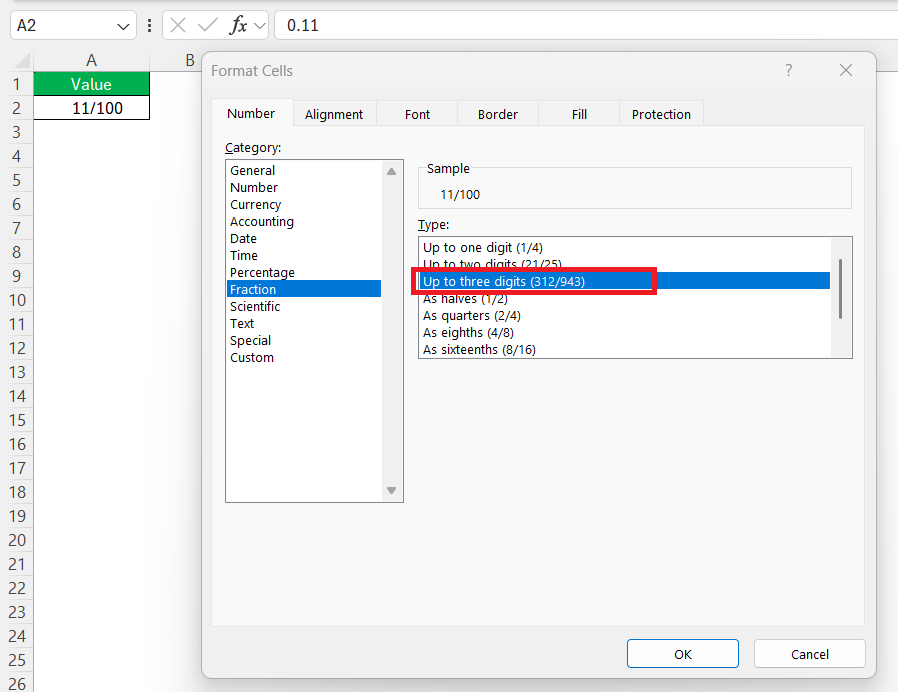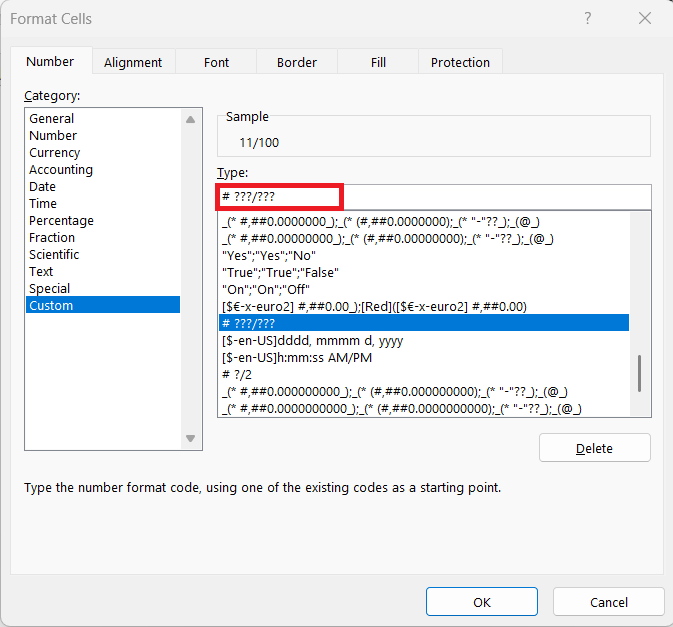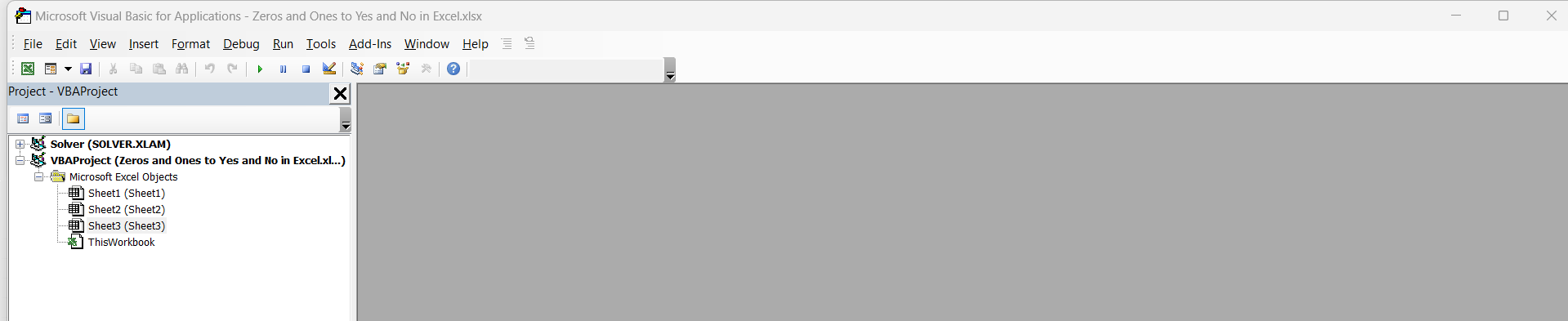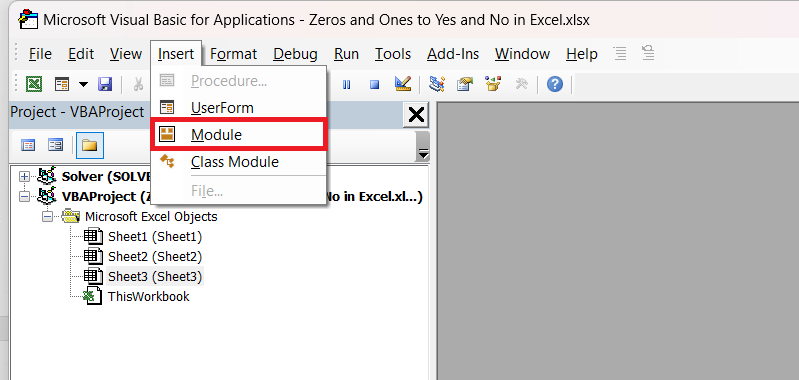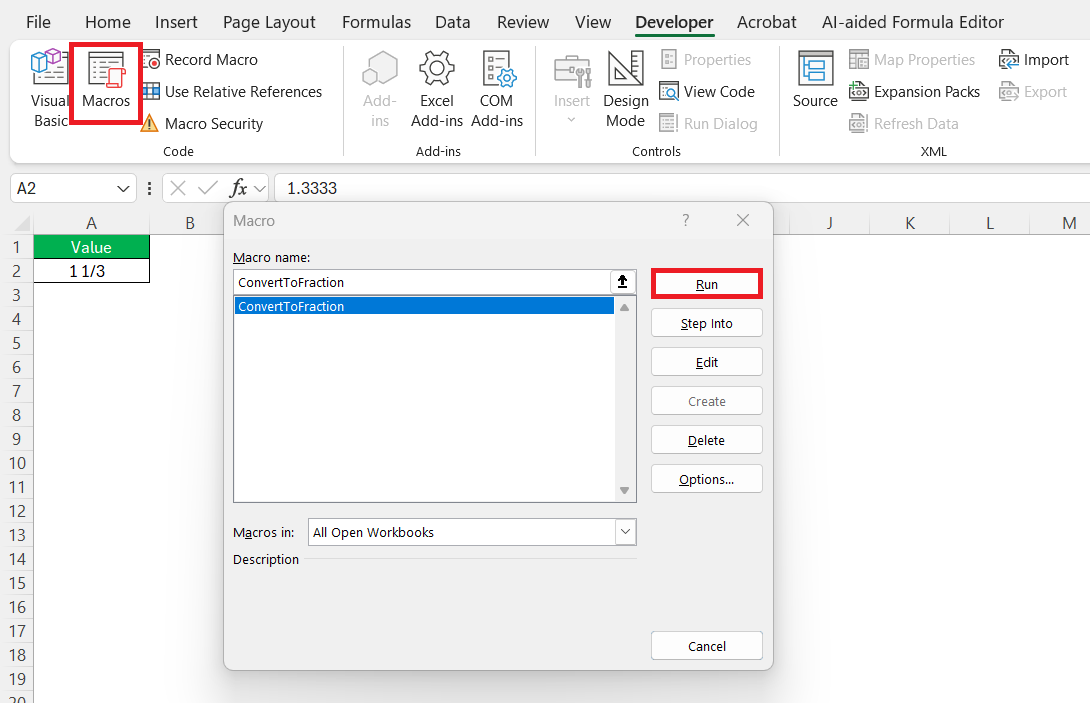When working with numbers in Excel, accurately displaying values can be crucial. Decimals, especially repeating ones like 1.33333, often need conversion to fractions for clarity or specific report requirements. This guide explores how to convert decimal numbers like 1.33333 as a fraction in Excel, with practical insights on formatting and troubleshooting.
Key Takeaways:
- Excel has a built-in Fraction format that converts decimals automatically.
- You can choose between formats like one-digit, two-digit, or as-thirds for different precision levels.
- Precision and denominators can be customized through the Format Cells dialog or custom codes.
- VBA macros can automate fraction formatting across large datasets for efficiency.
- Use real-world formatting tips like adjusted column widths, consistent styling, and supplemental decimals to boost clarity.
Table of Contents
Converting 1.33333 as a Fraction in Excel
Understanding the Built-In Fraction Feature
Excel’s built-in fraction feature simplifies the process of converting decimals into fractions, offering a straightforward approach to display numbers in a familiar format. This functionality allows us to choose from several fraction styles, such as up to one-digit (e.g., 1/2), two-digit (e.g., 13/50), or as-thirds (e.g., 1/3).
By utilizing this built-in feature, the conversion is handled automatically once the desired format is selected, eliminating manual calculation errors and offering precise fraction representations. Engaging this feature can significantly streamline data presentation and improve overall readability.
Step-by-Step Conversion Process
To convert a decimal into a fraction in Excel, follow these steps to ensure accuracy and clarity:
STEP 1: Click on the cell containing the decimal number you wish to convert.
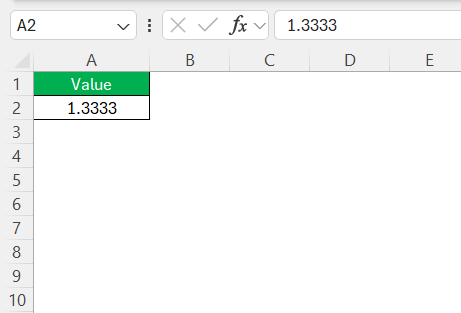
STEP 2: Right-click the selected cell and choose “Format Cells” from the context menu.
STEP 3: In the “Format Cells” dialog box, navigate to the “Number” tab, then select “Fraction” from the category list. Choose the desired fraction style from the list. Options include up to one-digit, two-digit, and as-thirds, allowing for varying levels of precision.
STEP 4: Click “OK” to apply the changes. Your decimal should now be displayed as a fraction, like 1 1/3 for 1.33333.
Following these steps allows us to quickly convert and format decimals into fractions, enhancing the clarity and effectiveness of our data presentations.
Advanced Techniques for Excel Users
Adjusting Precision and Denominators
Adjusting the precision and denominators of fraction displays in Excel is crucial for presenting data accurately and meeting specific reporting criteria. Here’s how we can control these aspects:
- Precision Adjustment: Excel allows me to choose the level of precision through different fraction types in the “Format Cells” dialog. By selecting a format like “# ?/?” or “# ??/??”, I can dictate how many digits will be used in the denominator, thereby controlling the detail level of the fraction.
- Using Larger Denominators: If our data requires more exact fractions, we can opt for formats with larger denominators. In the “Fraction” category, choosing options like “Up to Three Digits (312/943)” ensures the fractions are as close as possible to the original decimal value, accommodating more complex, precise calculations.
- Manual Adjustment in Custom Formats: For unique precision needs, I can specify exact digit counts for the numerator and denominator using custom number formats. Typing codes like “# ???/???” permits Excel to use three digits maximum, offering an even finer distinction.
By carefully adjusting these elements, we ensure that our fractions are not only accurate but also clearly communicate the intended value to our audience. This attention to detail enhances both the reliability and professionalism ofour data presentations. Being able to manipulate precision and denominators according to our needs allows for flexibility and ensures that the information conveyed is both precise and easy to understand. This approach is particularly useful in technical documents, financial reports, or any scenario where exact numbers matter.
Automating Fraction Conversion with Macros
Automating fraction conversion with macros in Excel can save time and enhance accuracy, especially when dealing with large datasets. Here’s how I can set up a macro to perform these conversions:
STEP 1: Press ALT + F11 to open the VBA editor, where I can write and manage my macro code.
STEP 2: In the VBA editor, insert a new module by right-clicking on any existing module in the “Project” pane, then selecting “Insert” > “Module”.
STEP 3: Write the Macro Code:
Sub ConvertToFraction() Dim cell As Range For Each cell In Selection If IsNumeric(cell.Value) Then cell.NumberFormat = "# ?/??" ' Adjust this format as needed End If Next cell End Sub
This code iterates through each selected cell, checks if it contains a numeric value, and formats it as a fraction.
STEP 4: Close the VBA editor and return to Excel. Select the range of cells you want to format, then navigate to the “Developer” tab and click “Macros”. Choose the ConvertToFraction macro and click “Run”.
Using macros to automate fraction conversion streamlines processes significantly, reducing manual effort and minimizing the potential for errors. This method is particularly useful in repetitive tasks or when dealing with extensive data, ensuring consistency and efficiency across my spreadsheets.
Practical Examples and Applications
Real-World Use Cases for Fraction Display
In many professional settings, displaying numbers as fractions rather than decimals enhances clarity and meets specific project needs. Here are some real-world use cases where fraction displays are particularly beneficial:
- Financial Reporting: Fractions can accurately depict interest rates, loan amortizations, and dividend yields, making financial statements more intuitive and relatable for stakeholders.
- Construction and Engineering: Precision measurements, such as cut lengths or material dimensions, are often more appropriately presented as fractions, helping avoid confusion on-site.
- Education and Academia: Mathematics and physics coursework frequently involve calculations that are best expressed as fractions for teaching purposes, aiding in conceptual understanding.
- Cooking and Recipe Calculations: Kitchen scales and measures often rely on fractional representations to ensure precise ingredient quantities, crucial for consistent recipe outcomes.
- Manufacturing: In the production line, specifying tolerances and component measurements as fractions can facilitate more precise communication between engineers and operators.
By applying fraction displays in these scenarios, we can enhance data readability and ensure that numerical information is both accessible and actionable for various audiences. Understanding when and how to effectively use fractions helps optimize both presentation and understanding in our respective fields.
Tips for Improving Clarity and Readability
Improving the clarity and readability of fraction displays in Excel can be achieved by implementing several strategic practices:
- Consistent Formats: Maintain uniform fraction formats throughout your document to avoid confusion. This consistency helps readers compare and understand values efficiently.
- Adjust Column Widths: Ensure that columns are wide enough to display fractions fully without being cut off, which can disrupt readability.
- Clarity in Headers: Use clear and descriptive headers to indicate what the fractions represent, such as ‘Measurement (in Inches)’ or ‘Financial Ratios.’
- Highlight Important Data: Use bold or colored fonts to draw attention to significant values, emphasizing their importance within the dataset.
- Supplement with Decimals: For complex data analysis, consider displaying both fractions and decimals. This dual approach offers comprehensive perspectives and aids in better comprehension.
By focusing on these tips, I can enhance the overall presentation of my data, making it more accessible to a broader audience while ensuring the information is conveyed accurately and effectively.
FAQs
How do I convert 1.33333 as a fraction in Excel without using formulas?
You can convert 1.33333 as a fraction directly by formatting the cell. Right-click the cell, select “Format Cells,” go to the “Number” tab, and choose “Fraction.” Pick a fraction style like one-digit or two-digit precision. Click OK, and Excel will automatically display the decimal as a fraction. This method avoids manual calculation and ensures accurate formatting.
What are the benefits of using fractions instead of decimals in Excel?
Fractions can improve readability in reports where traditional decimal values may be confusing or too detailed. Fields like construction, cooking, and education often prefer fractional measurements for practical clarity. Additionally, fractions can help prevent rounding errors and allow stakeholders to visualize values in a more intuitive format. It’s about aligning the data format with the audience’s expectations.
Can I control how precise the fraction is in Excel?
Yes, Excel allows you to choose from different levels of precision like up to one-digit (e.g., 1/2) or up to three-digit denominators (e.g., 123/456). You can also use custom number formats such as # ???/??? to control both the numerator and denominator length. This lets you balance between clarity and accuracy depending on your reporting requirements.
How can I automate fraction formatting for multiple cells?
You can use a simple VBA macro. Open the VBA editor with ALT + F11, insert a new module, and paste the macro that applies the # ?/?? format to each numeric cell in the selection. After saving, run the macro from the Developer tab. This is a huge time-saver when working with large datasets that require uniform formatting.
What are some tips to make fraction data more readable in Excel?
Keep formats consistent throughout your sheet to avoid confusion. Ensure columns are wide enough to display full fractions. Use descriptive headers and consider showing both the fraction and the decimal side-by-side. Highlight key figures using bold or colors. These small touches enhance comprehension, especially when the sheet is being reviewed by someone unfamiliar with your data.
John Michaloudis is a former accountant and finance analyst at General Electric, a Microsoft MVP since 2020, an Amazon #1 bestselling author of 4 Microsoft Excel books and teacher of Microsoft Excel & Office over at his flagship MyExcelOnline Academy Online Course.