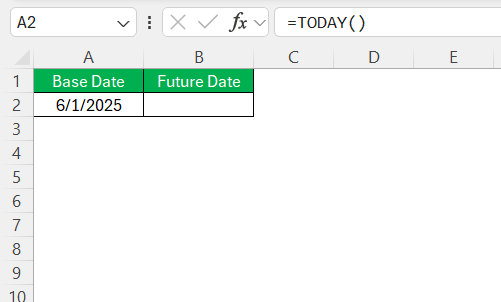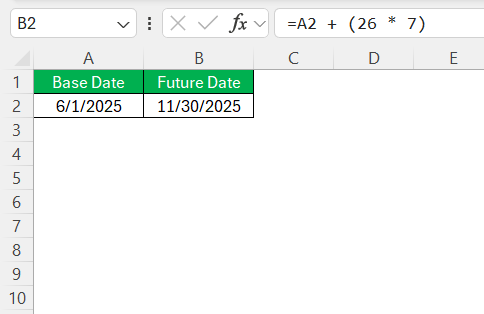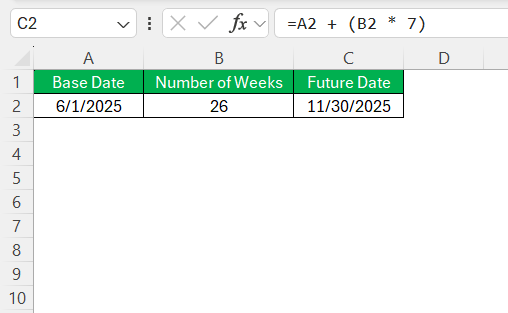Microsoft Excel is a powerful tool for managing dates, providing essential capabilities for both personal scheduling and business planning. One task you might encounter is adding a specific number of weeks to a date. By understanding Excel’s date functions, you can streamline your workflows, enhance your productivity, and improve the accuracy of your date-related calculations. In this guide, we will understand how to get 26 weeks from today in Excel.
Key Takeaways:
- Excel dates are numbers—each day since Jan 1, 1900, is a serial number.
- To get 26 weeks from today, use the formula =TODAY() + 182.
- Label your worksheet columns like “Base Date” and “Future Date” for clarity.
- Use rolling week formulas (e.g., =TODAY() + (7*N)) for dynamic scheduling.
- Apply Excel tips like Ctrl + ; and Autofill to improve speed and accuracy.
Table of Contents
Understanding Date Calculations in Excel
The Basics of Date Functions
In Excel, date functions are designed to manipulate and calculate date values efficiently. These functions interpret dates as numbers, with each day represented by a sequential serial number starting from January 1, 1900. For instance, January 1, 2023, is serial number 44927. Functions such as TODAY() return the current date, while DATE(year, month, day) allows you to construct a date. By using these basic components, users can perform calculations involving days, weeks, months, and even years.
Significance of Accurate Date Calculations
Accurate date calculations are critical in various contexts, from tracking project deadlines to scheduling future appointments. Inaccuracies can lead to misunderstandings, missed deadlines, or scheduling conflicts. Ensuring precise calculations helps maintain workflow continuity and supports informed decision-making. In business, this accuracy safeguards against financial discrepancies and enhances strategic planning. By leveraging Excel’s robust date functions, users can minimize errors and optimize time management.
Step-by-Step Guide to Calculate 26 Weeks from Today
Setting Up Your Worksheet
To set up your worksheet for calculating future dates, start by organizing your data efficiently. Begin by labeling your columns for clarity—use labels such as “Base Date” and “Future Date”. In the “Base Date” column, enter the date from which you wish to calculate the 26-week advance. You can also use =TODAY() to automatically use today’s date. In the “Future Date” column, plan to input the formula that calculates the date 26 weeks later.
Leave some additional space for notes or comments that detail the purpose or context of the calculation. This setup helps maintain a clear and organized worksheet, facilitating any future updates or changes.
Applying the Correct Formula
Once your worksheet is set up, you can apply the formula to calculate 26 weeks from your base date. In the “Future Date” column, you will enter the formula =A2 + (26 * 7), assuming your initial date is in cell A2. This formula multiplies 26 weeks by 7 days per week to get a total of 182 days, which is then added to your base date. After entering the formula, press Enter to see the new date displayed in the “Future Date” column.
If you applied the setup correctly, dragging this formula down will adjust further cells based on their corresponding base dates, ensuring consistency across the worksheet.
Incorporating Rolling Week Measures
Incorporating rolling week measures in Excel provides a dynamic way to track dates and deadlines that continually advance with each passing week. To achieve this, you can set up a formula that automatically updates based on the current week. For example, use the formula =TODAY() + (7 * N) where N is a reference to another cell containing a numeric value that incrementally changes, representing the number of weeks into the future you wish to calculate.
This setup dynamically updates the target date relative to the current date as time progresses, making it ideal for ongoing schedules and tasks that consistently recur on a weekly basis. By integrating such measures, you ensure your data’s relevance and provide a continuously updated timeline to guide planning and scheduling efforts.
Practical Applications and Scenarios
Business Planning with Future Dates
In business planning, future dates play a pivotal role in scheduling tasks, setting goals, and aligning strategic milestones. By adding weeks to current dates in Excel, teams can project timelines for product launches, marketing campaigns, or financial reviews. For instance, determining the 26-week mark from a project start date helps identify key progress checkpoints or deadlines.
This foresight aids in allocating resources effectively and preparing for upcoming phases of a project. Moreover, Excel’s date functions integrate seamlessly with other planning tools, facilitating collaboration across departments. Using future dates strategically ensures coordinated efforts, enhances productivity, and supports the timely achievement of business objectives.
Personal Schedule Management
Managing personal schedules involves juggling numerous commitments, from appointments to deadlines. Excel can significantly aid in this by letting you calculate future dates, such as determining when 26 weeks from now is. This capability is invaluable for planning vacations, setting up bill payment reminders, or even tracking fitness goals.
By setting a base date and applying formulas, you can visually organize your tasks and ensure that nothing slips through the cracks. Excel’s organizational tools, like conditional formatting and reminders, enhance this capability, helping you prioritize effectively and balance responsibilities. Employing Excel for personal schedule management brings structure to daily routines and empowers you to manage time more effectively.
Utilizing Excel Tips for Efficiency
Excel is packed with features and shortcuts that can greatly enhance your efficiency. Learning key tips, like using keyboard shortcuts for navigation and formula entry, can speed up your workflow. For example, pressing Ctrl + ; enters the current date, while Ctrl + Shift + ; inputs the current time. Employing the Autofill feature can quickly populate cells with sequential dates or copied values.
Utilizing conditional formatting helps highlight important dates or deadlines, drawing attention to what’s most urgent. Organizing your data with tables or using filters can streamline data management, making information retrieval straightforward. By mastering these tips, you enhance productivity and precision, allowing you to focus on analysis rather than data entry.
FAQs
How can I add multiple weeks to a specific date?
To add multiple weeks to a specific date in Excel, use the formula =A1 + (N * 7), where A1 is the cell with your starting date and N is the number of weeks you want to add. This formula calculates the total days in the specified weeks and adds them to the base date.
What is the difference between using formulas and Paste Special for date calculations?
Using formulas for date calculations allows dynamic updating as base dates change, whereas Paste Special performs a static adjustment, adding a set number of days directly to existing dates without creating dependencies on formulas. Formulas are better for automatic updates, while Paste Special is ideal for quick, one-time changes.
What is the correct formula to calculate 26 weeks from today in Excel?
To calculate 26 weeks from today, use the formula =TODAY() + 182. This adds 182 days (26 weeks × 7 days) to the current date. If you’re using a custom start date, replace TODAY() with a cell reference (e.g., =A2 + 182). This approach is simple, reliable, and works across all modern Excel versions.
What are some practical uses of adding weeks to a date in Excel?
In business, it helps with scheduling future events like project reviews or marketing launches. For individuals, it aids in planning tasks like vacations, medical appointments, or fitness milestones. Excel’s date functions ensure these schedules are accurate and visually trackable, especially when paired with conditional formatting or reminders.
How can I return the name of the current month in Excel?
To return the name of the current month in Excel, use the formula =TEXT(TODAY(), "mmmm"). This formula leverages the TODAY() function to get the current date, and the TEXT function formats it to display the full month name.
John Michaloudis is a former accountant and finance analyst at General Electric, a Microsoft MVP since 2020, an Amazon #1 bestselling author of 4 Microsoft Excel books and teacher of Microsoft Excel & Office over at his flagship MyExcelOnline Academy Online Course.