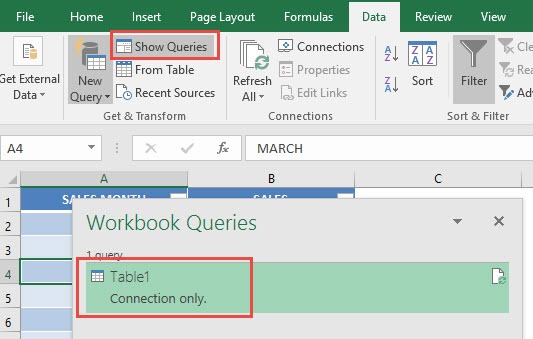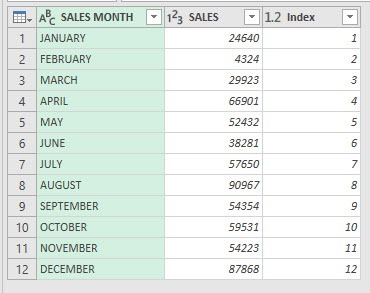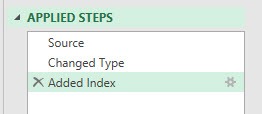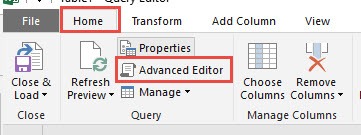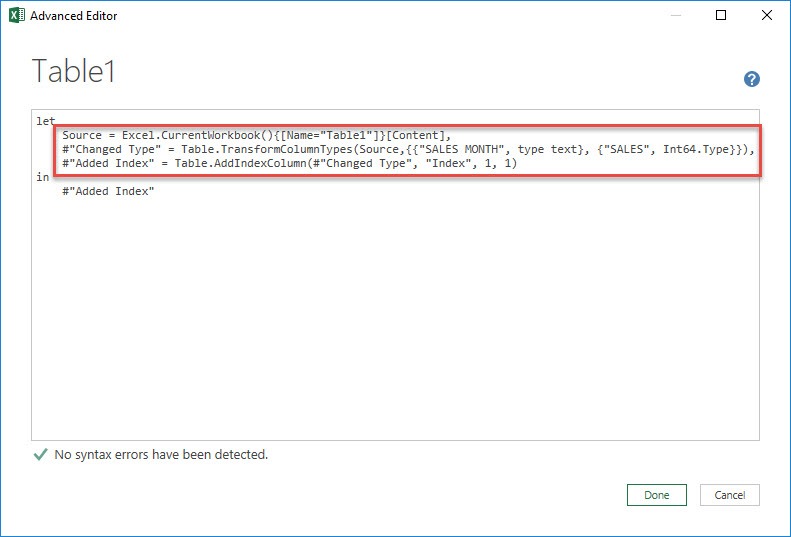Power Query in Excel is a powerhouse for transforming messy data into clean, analysis-ready tables—no complex formulas or VBA required. Most users stick to its point-and-click tools, but the real magic happens under the hood in the Advanced Editor. This editor reveals the M code that drives every step, giving you more control, efficiency, and flexibility.
In this article, we’ll dive into the Advanced Editor in Power Query. By the end, you’ll see not just how it works, but why it can change the way you handle data in Excel.
Key Takeaways:
- Power Query transforms messy Excel data into clean, analysis-ready tables without complex formulas or VBA.
- The Advanced Editor shows the underlying M code for every transformation, giving full transparency.
- You can edit, reorder, or add steps in M code to achieve transformations beyond the standard interface.
- Advanced Editor allows faster automation, error handling, and greater control over data workflows.
- Mastering Advanced Editor can save hours of work and improve the efficiency of your Excel reporting.
Download excel workbookAdvanced-Editor.xlsx
Table of Contents
Unlocking the Power of Advanced Editor
What is Advanced Editor?
The Advanced Editor in Power Query is the window where you can view and modify the underlying M code that drives every transformation you make in your query. While Power Query’s main interface lets you apply changes through clicks and menus, the Advanced Editor shows exactly what Excel is doing behind the scenes.
Think of it as lifting the hood of a car: you don’t need to be a mechanic to drive, but if you want to tune the engine for better performance, the Advanced Editor gives you that control.
With it, you can:
- See all applied steps in one place.
- Modify or reorder steps manually.
- Add custom transformations not available in the standard interface.
- Debug queries and handle errors more effectively.
In short, the Advanced Editor turns Power Query from a simple tool into a full-fledged data transformation engine—perfect for anyone who wants to move beyond basic point-and-click transformations.
Why Power Query Advanced Editor Matters
Before we dive into the practical steps, it’s important to understand why the Advanced Editor is so powerful.
- Transparency – Every transformation step you perform in Power Query is translated into M code. Seeing the M code helps you understand exactly what is happening to your data.
- Efficiency – Instead of repeating steps manually, you can write or modify M code to automate complex transformations.
- Flexibility – Certain transformations are not available through the standard interface. Advanced Editor lets you perform conditional transformations, custom functions, and logic that go beyond the point-and-click interface.
- Debugging – When your queries break or return unexpected results, the Advanced Editor allows you to pinpoint and fix errors quickly.
In short, if you are serious about data manipulation in Excel, learning the Advanced Editor is non-negotiable.
Step-by-Step Guide: Exploring Advanced Editor
STEP 1: For us to view the existing Power Query steps:
Go to Data > Get & Transform > Show Queries (Excel 2016) or
Go to Data > Get & Transform > Show Pane (Excel 2013 & 2010)
Now double click on the Table1 query.
STEP 2: This will open up the Power Query Editor.
You can see the Applied Steps we have with the Index Column workbook you downloaded above. The steps are broken down as follows:
- SOURCE: Get the Source Table
- CHANGED TYPE: Changed the type of columns in the Table
- ADDED INDEX: Added an Index Column
STEP 3: Now the fun part! Go to Home > Advanced Editor
You will now see our exact 3 steps, in detailed form!
- Get the Table1 as the Source
- Change the Column Type of Sales Month to text, and Sales to number
- Add a new index column called Index that starts at 1 and increments by 1
You are now able to see what’s happening under the hood of your Power Query transformations!
Stay tuned as you join me in editing through the Power Query Advanced Editor next time!
Real-World Applications
Power Query Advanced Editor is not just an academic exercise; it has real-world implications:
- Finance – Automate monthly sales, expenses, and balance sheet reports without manual calculations.
- Marketing – Clean and combine data from multiple sources like CSVs, web queries, and Excel sheets.
- Operations – Prepare operational dashboards by transforming raw data from ERP or CRM systems.
- Data Analysis – Quickly reshape and summarize datasets to feed pivot tables or Power BI.
Once you understand Advanced Editor, tasks that used to take hours can now be accomplished in minutes.
FAQs
1. What is the Advanced Editor in Power Query?
The Advanced Editor is a window in Power Query where you can view and modify the M code behind your transformations. While the regular interface uses point-and-click operations, the Advanced Editor shows exactly what Excel is doing behind the scenes. It allows you to see all applied steps, edit them manually, and add transformations not available in the standard UI. This gives you more control and flexibility over your data. Essentially, it’s like looking under the hood of your workflow engine.
2. Do I need to know coding to use Advanced Editor?
Not necessarily. Basic transformations can be applied via Power Query’s interface, and M code is automatically generated. However, understanding some M code syntax can unlock advanced capabilities, like conditional columns or custom functions. Even small edits, such as changing an index starting number or renaming steps, can make your queries more efficient. Beginners can learn gradually by experimenting with existing queries. Over time, familiarity with M code improves both speed and flexibility.
3. How can Advanced Editor improve efficiency?
Advanced Editor allows you to write or modify transformations directly, avoiding repetitive manual steps. You can also reuse M code from one query to another, automating processes for multiple datasets. It enables batch edits, like changing data types for multiple columns simultaneously. Additionally, error handling and debugging are much faster when working in the editor. Overall, it reduces time spent on repetitive data cleaning tasks.
4. What kinds of tasks benefit most from Advanced Editor?
Tasks that require complex transformations, conditional logic, or custom calculations benefit greatly. Repetitive workflows, like monthly reporting, can be automated through reusable M code. Data cleaning from multiple sources, merging tables, or preparing dashboards also becomes more efficient. Advanced Editor is especially useful for operations that cannot be done through standard point-and-click options. Essentially, it’s for any situation where standard tools feel limiting.
5. Can I make mistakes in Advanced Editor, and how do I fix them?
Yes, editing M code incorrectly can break a query or produce errors. However, Power Query provides error messages and highlights the step causing the issue. You can use try … otherwise constructs to handle potential errors gracefully. Undoing changes or restoring previous steps is straightforward through the Applied Steps panel. Learning to debug in the Advanced Editor is part of becoming proficient in Power Query.

Bryan
Bryan Hong is an IT Software Developer for more than 10 years and has the following certifications: Microsoft Certified Professional Developer (MCPD): Web Developer, Microsoft Certified Technology Specialist (MCTS): Windows Applications, Microsoft Certified Systems Engineer (MCSE) and Microsoft Certified Systems Administrator (MCSA).
He is also an Amazon #1 bestselling author of 4 Microsoft Excel books and a teacher of Microsoft Excel & Office at the MyExecelOnline Academy Online Course.