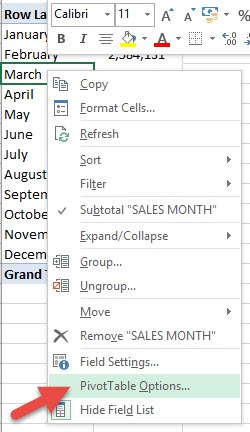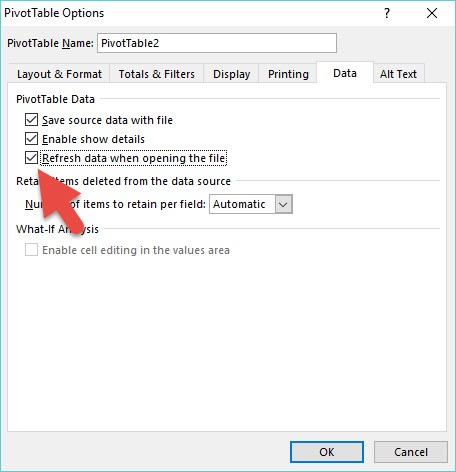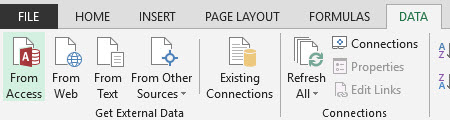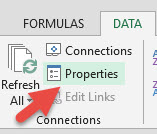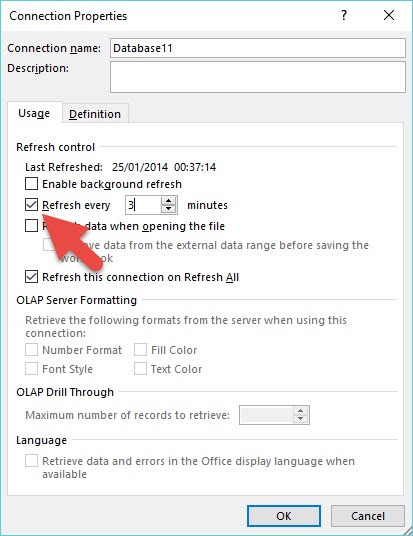Have you had challenges with constantly refreshing a Pivot Table? People forget that each time your data source gets updated that you will also need to manually Refresh your Pivot Table in order for it to get updated and show the changes made. A lot of people ask if there is a way to automatically Refresh a Pivot Table, which I totally get. Automation is why we use Excel, right?
Here, I show you a couple of ways that you can automatically refresh a Pivot Table.
Key Takeaways:
- Pivot Tables do not update automatically when the source data changes, so refreshing is essential for accurate reporting.
- Manually refreshing Pivot Tables can be time-consuming, especially with large datasets or multiple Pivot Tables.
- Excel allows automatic refresh when opening a workbook, ensuring Pivot Tables reflect the latest data immediately.
- External data sources can be set to refresh Pivot Tables at regular intervals, keeping dashboards and reports up to date.
- Advanced users can leverage VBA to automate refreshes under specific conditions, providing flexibility beyond standard Excel options.
Table of Contents
Understanding the Need for Pivot Table Refresh
Why Refreshing Pivot Tables is Important
Pivot Tables are dynamic by nature, but their calculations rely on the underlying data. Any change in the source data—whether it’s adding new rows, modifying existing values, or removing outdated records—does not automatically propagate to the Pivot Table unless you refresh it. Failing to refresh can lead to inaccurate reporting, misinformed decisions, or outdated insights.
For example, imagine you have a sales report with hundreds of transactions. If your sales team updates the dataset daily but you forget to refresh a Pivot Table, your summary report will display outdated figures. This is why understanding how to automate the refresh process is crucial for anyone who relies on Pivot Tables for business intelligence or decision-making.
Common Challenges with Manual Refreshing
Many users struggle with the need to constantly refresh Pivot Tables manually. Some common challenges include:
- Forgetting to refresh: Users often overlook to refresh a Pivot Table after updating the data, resulting in incorrect or outdated reports.
- Large datasets: Manually refreshing large Pivot Tables can be time-consuming and slow.
- Multiple Pivot Tables: When a workbook contains multiple Pivot Tables, refreshing each one manually can be tedious.
- Linked workbooks: If your Pivot Table is connected to data from other workbooks or external sources, changes in the original data won’t appear until the Pivot Table is refreshed.
These challenges highlight the need for automatic refresh options to save time and reduce errors.
Methods to Automatically Refresh a Pivot Table
Refresh a Pivot Table Upon Opening
This is a great feature and one that most people don’t know about. It allows you to Refresh a Pivot Tables as soon as you open up your Excel workbook. This is great if your Pivot Table’s data is linked to another workbook that gets updates by your colleagues, and you only get to see the Pivot Table report.
STEP 1: Right-click in your Pivot Table and choose Pivot Table Options:
STEP 2: Select the Data tab and check the “Refresh data when opening the file” checkbox, and OK.
Now each morning that you open up your Excel workbook, you can be sure that the Pivot Table is refreshed!
Automatic Refresh Every X Minutes
If you have your data set linked in an external data source, you can auto-refresh every x minutes.
Your data can be stored in an external data source such as Access, a Website, SQL Server, Azure Marketplace, etc
STEP 1: If your data is stored externally, you will need to click in your Pivot Table and go to Properties (this will only be enabled for selection if you have an external data source)
STEP 2: This will open up the Connection Properties, and you will need to select the Refresh every checkbox and manually set the time & press OK.
You can now sit back and enjoy a cup of coffee whilst your Pivot Table gets updated every few minutes:)
Using VBA for Automatic Refresh
For advanced users, Visual Basic for Applications (VBA) provides additional options for automatically refreshing Pivot Tables. For instance, you can refresh all Pivot Tables in a workbook whenever a specific worksheet changes or when certain criteria are met.
Private Sub Workbook_Open() Dim ws As Worksheet Dim pt As PivotTable For Each ws In ThisWorkbook.Worksheets For Each pt In ws.PivotTables pt.RefreshTable Next pt Next ws End Sub
This code ensures that every Pivot Table in the workbook is refreshed as soon as the workbook is opened. VBA provides the flexibility to implement refresh logic that isn’t possible through the standard Excel interface.
Benefits of Automatic Refresh
Automatic refresh offers several advantages:
- Time-saving: Eliminates the need for manual refreshes, especially when working with multiple Pivot Tables or large datasets.
- Accuracy: Ensures that your Pivot Tables always reflect the latest changes in your data.
- Consistency: Prevents errors caused by forgetting to refresh, making reports more reliable.
- Efficiency: Ideal for dashboards, business intelligence reports, and collaborative work where data changes frequently.
- Automation: Leverages Excel’s automation capabilities, reducing repetitive tasks and allowing users to focus on analysis rather than maintenance.
FAQs
1. Can automatic refresh work with local Excel tables?
Automatic refresh is most useful for Pivot Tables linked to external data sources. For local tables, Excel only refreshes when the workbook is opened (if the refresh-on-open option is selected). Continuous refresh at intervals is not available for local tables without using VBA.
2. Will automatic refresh overwrite my manual filters or sorting?
Refreshing a Pivot Table may reset certain filters or sorts, especially if the underlying data structure changes. However, Excel generally retains filters applied to existing items. It’s best to review filters after automatic refresh if precise item ordering is critical.
3. How frequently can I refresh a Pivot Table automatically?
The minimum refresh interval using the built-in options is one minute. Shorter intervals require VBA programming to trigger refreshes more frequently.
4. Can I refresh multiple Pivot Tables at once?
Yes. In the Pivot Table Options, you can enable Refresh data when opening the file, which applies to all Pivot Tables in the workbook. VBA can also refresh all Pivot Tables simultaneously.
5. What happens if the data source is unavailable during a refresh?
If the external data source is unavailable, Excel will not update the Pivot Table and may display an error message. It’s important to ensure that external connections are stable for the automatic refresh to function reliably.

Bryan
Bryan Hong is an IT Software Developer for more than 10 years and has the following certifications: Microsoft Certified Professional Developer (MCPD): Web Developer, Microsoft Certified Technology Specialist (MCTS): Windows Applications, Microsoft Certified Systems Engineer (MCSE) and Microsoft Certified Systems Administrator (MCSA).
He is also an Amazon #1 bestselling author of 4 Microsoft Excel books and a teacher of Microsoft Excel & Office at the MyExecelOnline Academy Online Course.