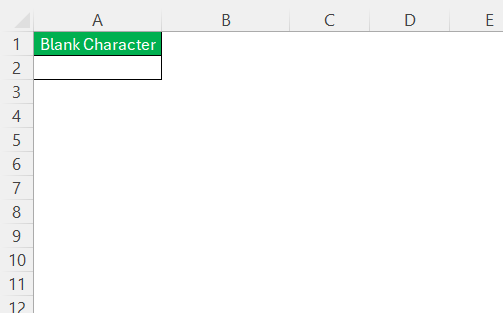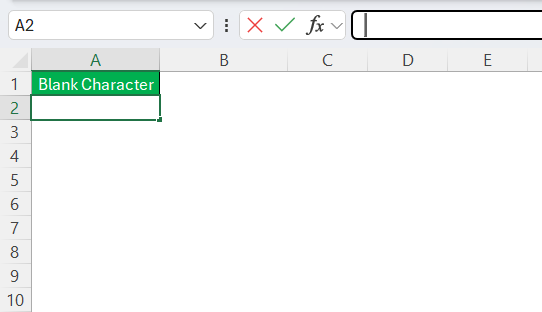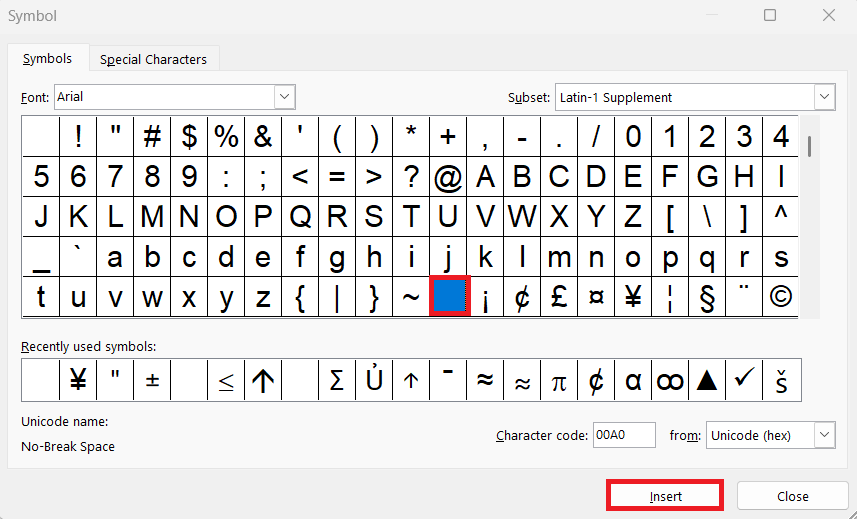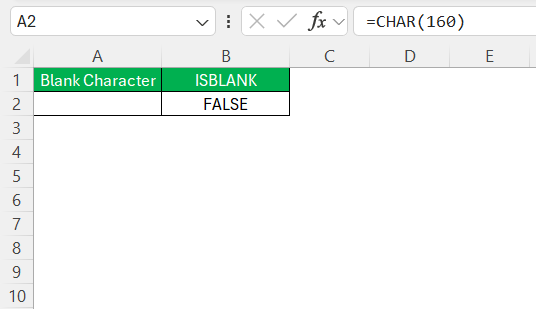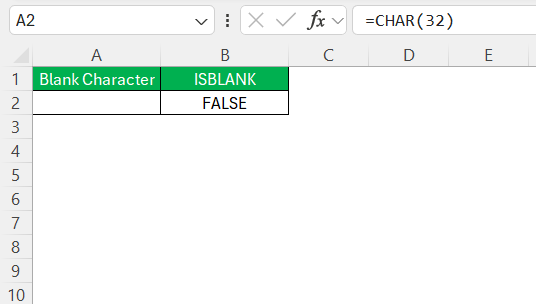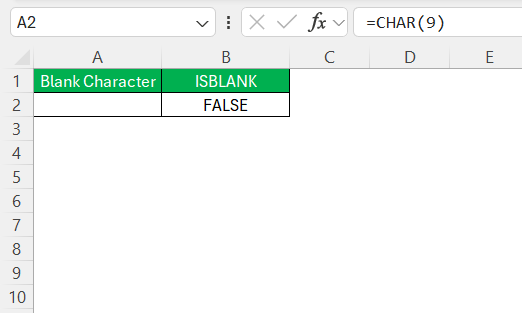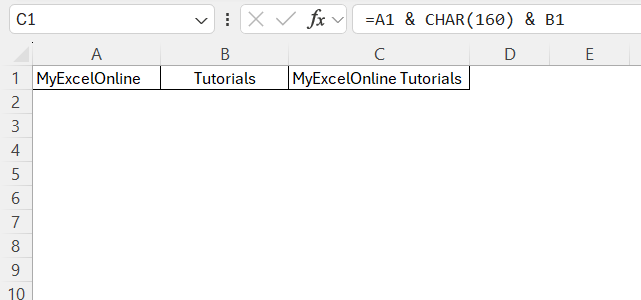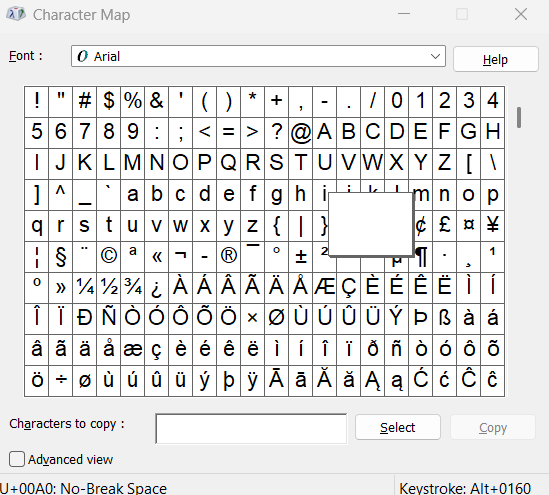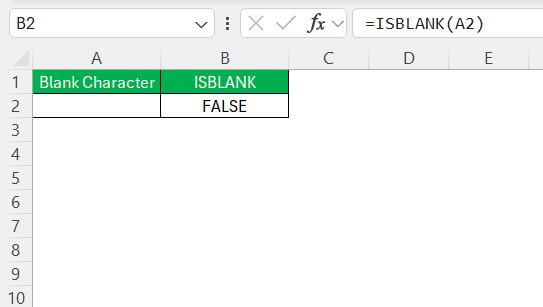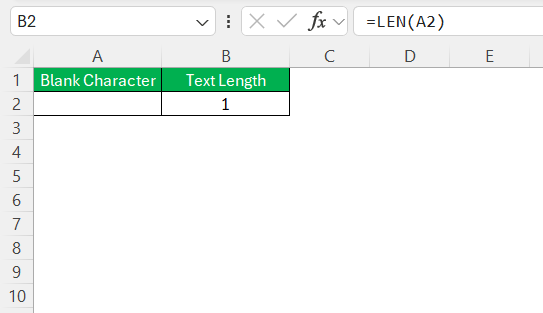Have you ever needed to insert a blank character or invisible space in Excel? You might be wondering, “Why on earth would I need that?” Well, I’ve asked myself the same question—until I actually needed it. Whether it’s for tricking a data validation rule, creating a sneaky placeholder, or simply forcing Excel to treat two identical-looking cells as different, blank characters can be surprisingly useful.
In this post, I’ll walk you through different methods for blank character copy paste in Excel.
Key Takeaways:
- Blank characters are invisible characters that still occupy space in Excel cells.
- You can insert them using ALT codes, formulas like CHAR(), or the Symbol menu.
- These characters bypass data validations or help make “empty” cells look different.
- Functions like ISBLANK() return FALSE if a blank character is present.
- They’re great for spacing control, alignment, and aesthetic structuring in Excel.
Table of Contents
Mastering Excel with Blank Characters
What Is a “Blank Character”?
To me, a blank character is any invisible character that doesn’t leave a visible mark but still exists in the cell. It’s not just an empty string ("")—it’s something that takes up space without showing itself.
There are a few types of these invisible little ninjas:
- Non-breaking space (NBSP): Unicode 160
- Zero-width space (ZWSP): Unicode 8203
- Regular space: Unicode 32 (the one we all use daily)
- Tab or invisible control characters
Why Would I Use a Blank Character?
Here are some times when I’ve needed them:
- Fooling Excel into thinking two cells are different (even if they look identical)
- Preventing text wrapping or data splitting when exporting to CSV
- Keeping placeholder cells visibly “empty” while preserving a formula or formatting
- Bypassing data validation checks without triggering errors (yes, it’s a bit of a gray area)
- Indenting text without using alignment options
Blank Character Copy Paste
Method 1: Using the Non-Breaking Space
This is my go-to method.
STEP 1: Click on the cell where you want the blank character.
STEP 2: Hold down Alt and type 0160 on the numeric keypad.
Release Alt — the cell now contains a non-breaking space (it looks empty but it’s not)
STEP 3: Copy it (Ctrl + C) like any other value and paste it (Ctrl + V) wherever needed.
If your keyboard doesn’t have a numeric keypad, open Windows’ Character Map, select the non-breaking space (Alt+0160), and copy it.
Method 2: Use =CHAR() Function
Sometimes, I use Excel’s own CHAR() function to insert these characters.
=CHAR(160) — Non-breaking space
=CHAR(32) — Regular space
=CHAR(9) — Tab character
I can use Ctrl + C to copy a previously inserted blank character and Ctrl + V to paste it wherever needed. We can use these inside formulas:
=A1 & CHAR(160) & B1
That adds an invisible non-breaking space between A1 and B1 values.
Method 3: Using Symbol Menu for Insertion
The Symbol Menu in Excel is a straightforward tool I often utilize for inserting blank characters into a spreadsheet. To access this, I navigate to the “Insert” tab on the toolbar and click on “Symbol.”
From there, a dialog box appears, allowing me to browse through a variety of characters. Among these, the space-like symbols, such as the non-breaking space or blank Unicode characters, can be selected for insertion.
This method provides a visual interface that makes the task of adding invisible text intuitive, ensuring that I can precisely control where these characters appear within my data. I can use Ctrl + C to copy a previously inserted blank character and Ctrl + V to paste it wherever needed.
How to Test If the Cell Really Isn’t Empty
I learned the hard way that Excel treats cells with invisible characters as non-blank. So functions like ISBLANK() will return FALSE even if nothing appears in the cell.
=ISBLANK(A2)
We can even use LEN function to check if there’s something invisible:
=LEN(A2)
If it returns 1, you know something sneaky is in there.
Practical Applications in Excel
Enhancing Data Presentation
With Excel, enhancing data presentation is a critical aspect that blank characters can significantly influence. When I’ve needed to align text within a cell without adding visible clutter, blank characters allowed me to subtly adjust spacing for a streamlined appearance. By integrating these spaces, I could ensure that my data columns aligned perfectly, improving the readability and professionalism of my spreadsheets.
Blank characters also offer the flexibility to create visually appealing sections within a worksheet, such as separating data groups subtly or ensuring that certain elements stand out without overt formatting changes. This method maintains the aesthetic appeal of the document while keeping the data easily interpretable and structured.
Invisible Characters in Formulas
Incorporating invisible characters into formulas allows me to manage spacing and formatting without disrupting the logic or output of my calculations. These characters can act as placeholders, ensuring that textual data within formulas maintains a consistent appearance. For instance, if I’m combining text from multiple cells using a formula, inserting a non-visible character like a non-breaking space (ALT + 255) can help maintain uniform spacing, especially in concatenated strings with variable lengths.
Moreover, invisible characters can help prevent errors when dealing with unpredictable data entries. By strategically placing these characters, I can shield my formulas from the impact of unexpected blanks or extra spaces, maintaining the integrity of the output. This subtle tweak in formula design can save time in troubleshooting and enhance the reliability of spreadsheet results.
Structuring Data with Blank Spaces
Blank spaces play a vital role when I am structuring data within Excel to create clean, organized, and professional-looking spreadsheets. I often use them to differentiate sections, ensuring that each data block stands out clearly and isn’t visually cluttered. These spaces can separate column headers from data entries or distinguish different dataset groups, making it easier for anyone reading the sheet to understand the structure at a glance.
By inserting blank spaces strategically, I can also accommodate varying lengths of data entries without disturbing the flow of information. Additionally, when formatting tables or lists, these invisible spaces can act as buffers to prevent data from bleeding together visually, which helps maintain clarity and ensures the spreadsheet is user-friendly. This attention to detail enhances comprehension and navigation, making my data presentation cleaner and more engaging.
FAQs
What is a blank character in Excel?
A blank character in Excel refers to an invisible text element or non-printing character used to manage spacing and alignment within a cell without altering the visible content. These characters help improve the layout and presentation of data discreetly.
How can I insert invisible text in a cell?
You can insert invisible text in a cell by using the ALT code method (e.g., ALT + 0160 for a non-breaking space) or through the Symbol Menu in Excel, where blank Unicode characters are available for selection and insertion.
How do I know if a cell that looks empty actually contains a blank character?
Use the formula =LEN(A1) where A1 is the suspect cell. If it returns 1 or more, something’s hiding inside. You can also try =CODE(A1) or =UNICODE(A1) to detect which character is in there. These functions help uncover invisible characters that could affect your filters, pivots, or logic-based formulas.
How can I insert a blank character if I don’t have a numeric keypad?
If you’re on a laptop or a keyboard without a numeric pad, using ALT+0160 becomes tricky. In that case, open the Windows Character Map (search in Start menu), locate the non-breaking space (U+00A0), and click Copy. You can then paste it directly into Excel cells. Alternatively, you can use Excel’s Symbol menu from the Insert tab or use =CHAR(160) inside a formula.
Why would someone want Excel into thinking a cell is not empty?
There are clever use cases. For instance, to bypass data validation rules, make a dropdown appear optional, or skip a required field without showing an actual value. It’s also useful when working with exported data where empty-looking cells need to stay “active” for formatting or automation. Just remember: it’s a hack—so document your intentions if others will use the file!
John Michaloudis is a former accountant and finance analyst at General Electric, a Microsoft MVP since 2020, an Amazon #1 bestselling author of 4 Microsoft Excel books and teacher of Microsoft Excel & Office over at his flagship MyExcelOnline Academy Online Course.