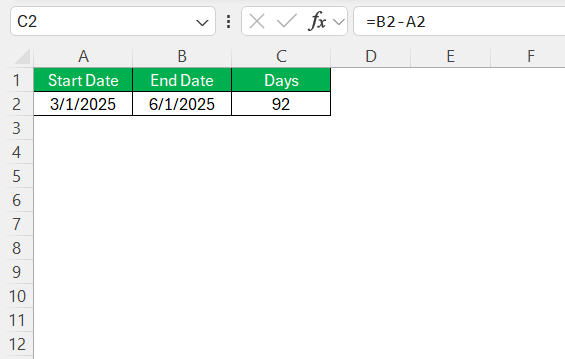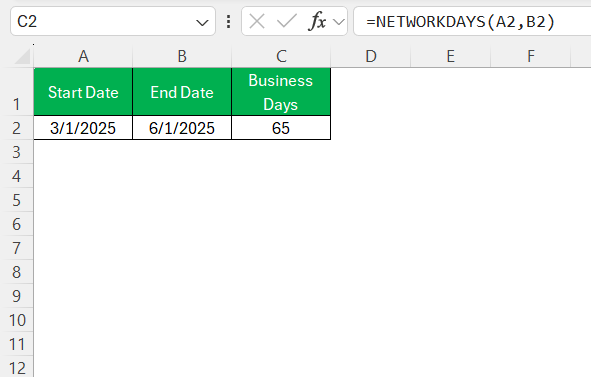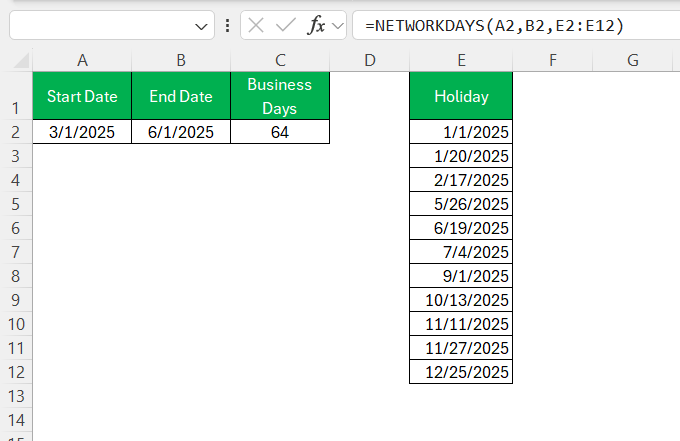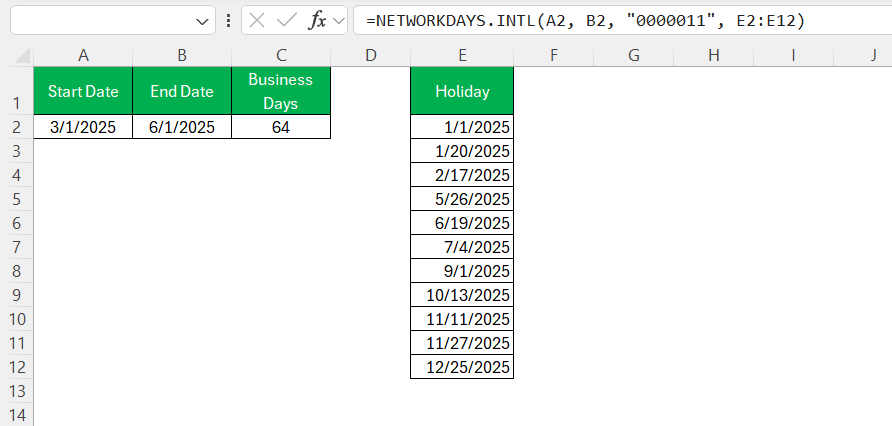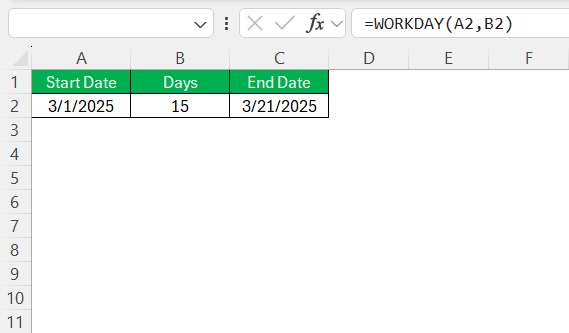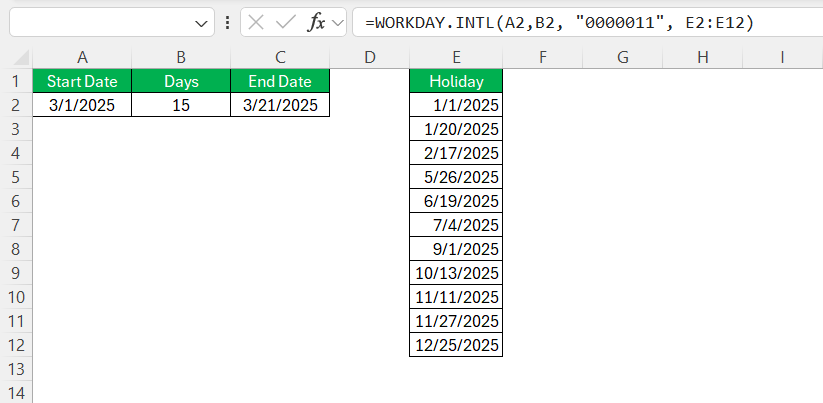In our fast-paced business world, meeting deadlines and managing schedules efficiently can make all the difference. Microsoft Excel offers a suite of functions that simplify business day calculations. At the forefront of these is the NETWORKDAYS function, designed to ease the complexities involved in determining the number of workable days between two dates. Whether you’re calculating project timelines or processing payroll, this guide will walk you through how to calculate business days using the NETWORKDAYS function in Excel.
Key Takeaways:
- Excel’s NETWORKDAYS function is designed to calculate business days between two dates, excluding weekends and optionally holidays.
- Simple subtraction fails for business calculations because it includes weekends and holidays.
- NETWORKDAYS.INTL and WORKDAY.INTL allow customization of weekend days, supporting global and non-standard work schedules.
- WORKDAY function helps forecast future dates based on a number of working days, useful in scheduling.
- Proper formatting and validation of dates and holiday lists are essential to avoid common calculation errors in business day functions.
Table of Contents
Understanding the Challenge
Why Simple Subtraction Doesn’t Work for Business Scenarios
When calculating the number of days between two dates in Excel, a simple subtraction (e.g., =B2-A2) includes all calendar days—weekends and holidays included.
For business purposes, this is rarely useful. Instead, I need to know how many working days occur between two dates, and that’s where Excel’s specialized date functions come into play.
Understanding Business Days in Excel
When we talk about business days in Excel, we refer to the weekdays, typically Monday through Friday, excluding weekends and public holidays. These are the days when regular businesses usually operate. Understanding this is crucial because Excel’s business day functions, like NETWORKDAYS, are built primarily to help calculate elapsed time accurately without counting weekends.
By accurately calculating business days, one can ensure project deadlines are met and resources are allocated appropriately. This understanding allows us to plan efficiently and manage time-sensitive tasks effectively.
Mastering the NETWORKDAYS Function
Key Elements of the NETWORKDAYS Formula
The NETWORKDAYS formula in Excel is an essential tool designed to calculate the number of business days between two dates. The primary components of this function include the start date, end date, and an optional list of holidays. Let’s delve into these elements:
- Start Date: This is the initial date from which the count of business days begins.
- End Date: This date indicates the final date up to which business days are counted.
- Holidays: This optional argument allows users to input dates that should be considered non-working days, such as public holidays or company-specific vacations.
By inputting these elements into the formula, one can accurately estimate workable days within any given period, aiding in effective schedule management.
The NETWORKDAYS function is my primary tool for calculating the number of business days between two dates, automatically excluding weekends.
=NETWORKDAYS(start_date, end_date)
By default, Excel assumes Saturday and Sunday are non-working days.
Accounting for Holidays
To make this calculation more realistic, I often include a list of recognized holidays in a separate range—let’s say cells E2:E12. This ensures that public holidays are not counted as business days.
=NETWORKDAYS(A2, B2, E2:E12)
This formula now excludes both weekends and any dates specified in the E2:E12 range.
Customizing Weekends: NETWORKDAYS.INTL
In certain cases, such as international operations or customized shift schedules, weekends may not fall on Saturday and Sunday. Excel’s NETWORKDAYS.INTL function allows me to specify which days of the week are considered weekends.
=NETWORKDAYS.INTL(start_date, end_date, weekend, [holidays])
The weekend argument can be a string like “0000011” (where 1 indicates a weekend). It can also be a number code (e.g., 1 for Saturday/Sunday, 2 for Sunday/Monday, etc.).
=NETWORKDAYS.INTL(A2, B2, “0000011”, E2:E12)
This version still excludes holidays, but uses a customized weekend pattern.
Mastering the WORKDAY Function
Adding Business Days with WORKDAY
If I have a start date and need to find a future date after a specific number of working days, I use the WORKDAY function.
=WORKDAY(start_date, days, [holidays])
Example:
=WORKDAY(A2, B2)
This returns the date that falls 15 business days after the given start date in A2, excluding weekends and holidays.
For Custom Schedules: WORKDAY.INTL
To account for unique weekend definitions while adding business days, I use the WORKDAY.INTL function.
=WORKDAY.INTL(start_date, days, weekend, [holidays])
Example:
=WORKDAY.INTL(A2, B2, “0000011”, E2:E12)
This version gives me more control, particularly for global teams or non-standard workweeks.
Common Errors and Troubleshooting Tips
Using NETWORKDAYS functions can sometimes lead to unexpected results. Understanding common errors and how to troubleshoot them can ensure accurate calculations:
- Incorrect Date Format: Ensure that all date inputs are formatted consistently. Misformatted dates often cause calculation errors. Check that dates are recognized by Excel by clicking on them and observing their format.
- Missing Start or End Date: Both start and end dates must be present for the function to work correctly. If either is missing, the function will return an error.
- Non-numeric Values in the Holiday List: Holidays should be date values, not text. Using textual representations of dates can disrupt the formula.
- Wrong Regional Settings: Regional differences in date formats (e.g., MM/DD/YYYY vs. DD/MM/YYYY) can affect outcomes. Be sure to match Excel’s settings with your local conventions.
If encountering issues, reviewing these aspects can quickly rectify most common errors, ensuring reliable and accurate business day computations.
Practical Applications of NETWORKDAYS
Project Management and Planning
In project management, accurate schedule planning is pivotal for success, and the NETWORKDAYS function offers significant advantages. By calculating the number of workable days between project milestones, we can better allocate resources, set realistic deadlines, and ensure timely project completion.
- Timeline Visualization: Use NETWORKDAYS to map out project phases, ensuring each segment’s duration accounts for only working days.
- Deadline Adjustments: Quickly recalibrate timelines as holidays and unexpected non-working days are updated, maintaining flexibility and responsiveness.
- Resource Allocation: Determine the availability of team members on client-specific projects, ensuring workloads are balanced and deadlines are met.
With these insights, project managers can mitigate risks associated with scheduling inaccuracies, fostering efficiency and enhancing project delivery performance.
Payroll and Financial Calculations
Calculating business days is crucial for payroll and financial operations. The NETWORKDAYS function assists by determining the exact number of working days for salary calculations and financial forecasts.
- Accurate Payroll: Calculate the number of workdays within a pay period, ensuring salaries and benefits are computed precisely according to actual attendance.
- Leave Management: Integrate holidays and special events to accurately account for paid time off, helping prevent discrepancies in paycheck amounts.
- Interest Accrual and Billing: Determine billing cycles and interest accrual periods based on working days, optimizing cash flow management.
By leveraging this function, finance teams can ensure compliance with payroll regulations and maintain accurate financial reporting, supporting organizational financial health.
Comparing NETWORKDAYS and WORKDAY Functions
Differences and Similarities
When comparing the NETWORKDAYS and WORKDAY functions in Excel, it is important to understand both their differences and similarities to choose the right one for your needs.
Similarities:
- Both functions account for standard workweeks, typically excluding weekends.
- They allow for the inclusion of holidays to provide more accurate workday calculations.
Differences:
- NETWORKDAYS: This function calculates the total number of working days between two specified dates, factoring in weekends and holidays.
- WORKDAY: Instead of counting days, WORKDAY projects a future date by adding a specified number of working days to a start date, again excluding weekends and holidays.
Understanding these nuances helps in selecting the right function depending on whether you need to measure the span of working days or predict a future workdate based on a set number of days.
Choosing the Right Function for Your Needs
Selecting the appropriate function between NETWORKDAYS and WORKDAY depends on the specific requirements of your task. If you’re looking to determine how many workdays exist between two points in time, NETWORKDAYS is your go-to function. It efficiently calculates the number of business days, making it ideal for assessing project timelines or settling payroll calculations.
Conversely, if you need to find a specific future date by adding a certain number of workdays to a given start date, WORKDAY is the better choice. This function helps project managers in scheduling by accurately projecting task completion dates, considering only the workable periods.
Ultimately, understanding your precise need—whether counting days or projecting future dates—will steer you in choosing the right function, enhancing your planning efficiency and accuracy.
FAQs
How do I include holidays in my business day calculations?
To account for holidays in Excel, you must enter them into a separate cell range (e.g., E2:E12) formatted as valid dates. You then reference this range as the third argument in either the NETWORKDAYS or WORKDAY formula. This ensures that any listed holidays are excluded from the calculation, providing a more realistic and accurate result. Including holidays is especially important for payroll, scheduling, and project timelines.
What is the difference between NETWORKDAYS and WORKDAY in Excel?
The NETWORKDAYS function calculates the total number of business days between a start date and an end date, excluding weekends and optional holidays. In contrast, the WORKDAY function adds a given number of business days to a start date to return a future date. Both functions can accept a list of holidays, but they serve different purposes: one counts days, the other projects a date. Knowing which function to use depends on whether you’re measuring elapsed business days or determining a future work date.
What should I do if NETWORKDAYS is returning incorrect results?
First, verify that your start and end dates are formatted properly as date values. Ensure there are no blank cells or text strings in your holiday range. Also, check your system’s regional settings to confirm the correct date format is being used (e.g., MM/DD/YYYY). Errors may also occur if weekend days are misconfigured in NETWORKDAYS.INTL. Addressing these common pitfalls usually resolves most issues quickly.
Can I use NETWORKDAYS for countries with different weekends?
Yes, Excel provides the NETWORKDAYS.INTL function specifically for this purpose. This function allows you to define which days of the week are considered weekends, either by using numeric codes or binary strings like “0000011”. This flexibility makes it useful for global operations where, for example, the weekend might fall on Friday and Saturday instead of Saturday and Sunday. Always remember to test the logic with sample data before deploying it across large spreadsheets.
Why is business day calculation important in Excel for project management and finance?
Accurate business day calculation helps ensure realistic timelines and budget allocations. In project management, it allows better task scheduling, phase planning, and deadline setting. In finance, it supports payroll accuracy, proper leave accounting, and financial forecasting. Excel’s built-in functions like NETWORKDAYS and WORKDAY simplify this process, enabling professionals to manage workloads and compliance with confidence.
John Michaloudis is a former accountant and finance analyst at General Electric, a Microsoft MVP since 2020, an Amazon #1 bestselling author of 4 Microsoft Excel books and teacher of Microsoft Excel & Office over at his flagship MyExcelOnline Academy Online Course.