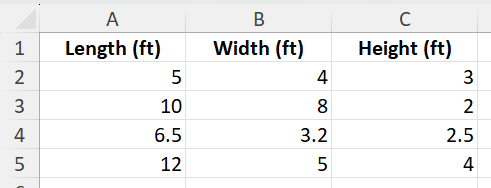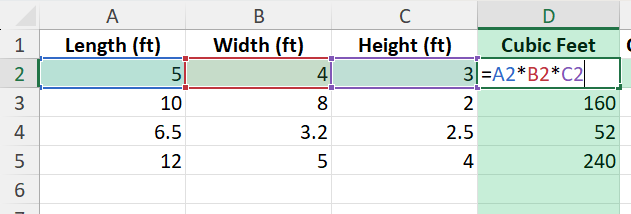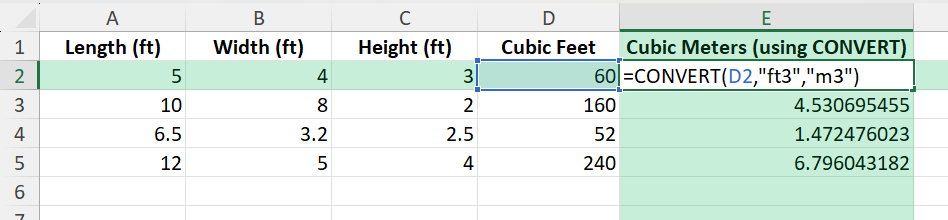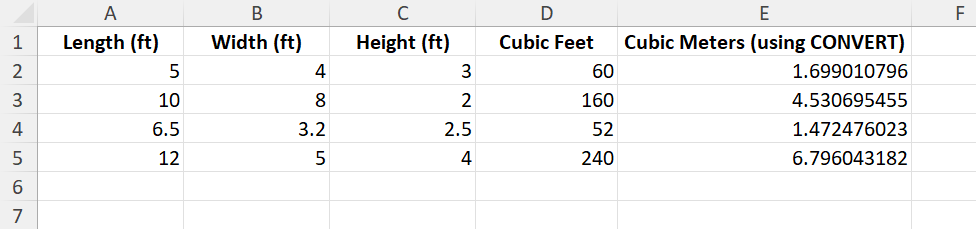When working with volume measurements in construction, shipping, storage, or logistics, calculating cubic feet is a common task. Excel can quickly handle these calculations, saving time and reducing errors. By setting up the right formulas, you can turn length, width, and height values into cubic feet instantly. In this guide, we’ll cover multiple ways to calculate cubic feet in Excel and ensure your calculations are both correct and efficient.
Key Takeaways
- Cubic feet are calculated by multiplying length × width × height.
- Excel formulas such as
=A2*B2*C2make volume calculations quick and reliable. - You can use named ranges to make formulas easier to read and manage.
- The
CONVERTfunction allows conversion between cubic feet and other units like cubic meters. - VBA functions can automate cubic feet calculations for repeated or complex tasks.
Table of Contents
Understanding Cubic Feet
Cubic feet measure volume, representing the amount of space occupied by a three-dimensional object. The formula is straightforward:
Cubic Feet = Length (ft) × Width (ft) × Height (ft)
This calculation is particularly useful in determining storage capacity, shipping dimensions, or material requirements.
What is Cubic Feet?
Cubic feet is a measurement of volume that represents the space occupied by a cube with each side measuring one foot. This unit is commonly used in the United States to quantify large volumes within context areas, like storage units, shipping containers, and appliances. Understanding cubic feet is crucial in fields ranging from construction and architecture to logistics and transport. For instance, knowing the cubic footage can help plan storage space more effectively or manage material requirements.
The Importance of Unit Conversion
Unit conversion plays a vital role in providing accurate measurements essential for various professional and personal tasks. Converting measurements, such as cubic feet to cubic meters or vice versa, ensures compatibility in global projects, facilitating clearer communication and reducing errors. For example, in international trade, precise volume conversions can prevent costly mistakes in shipping logistics. The conversion process can also streamline inventory management by enabling easy calculations and comparisons across different units. Mastery of these conversions enhances efficiency and precision in tasks that require diverse measurement units.
Basic Formula in Excel
Suppose you have the following dimensions:
To calculate cubic feet in column D, use:
=A2*B2*C2
This multiplies the three dimensions and gives the volume in cubic feet.
Converting Cubic Feet to Other Units
If you need results in cubic meters, use Excel’s CONVERT function:
=CONVERT(D2,"ft3","m3")
This will convert cubic feet into cubic meters automatically.
Common Mistakes and Tips
Wrong units: Ensure all dimensions are in feet. Mixing inches or meters without conversion will lead to incorrect results.
Blank cells: Empty inputs will result in errors or zero values. Always verify your dataset.
Decimal precision: If working with fractions of feet, set cell formatting to show enough decimal places.
Overwriting formulas: Be careful when copying and pasting values to avoid losing formulas.
Bonus Tips and Advanced Scenarios
Convert Inches to Feet: Use =A2/12 if dimensions are in inches.
Power Query: Import measurement data from external sources and calculate cubic feet automatically within Power Query before loading it into Excel.
Dynamic Tables: Turn your dataset into an Excel Table and formulas will auto-fill for new rows.
VBA Function for Cubic Feet
You can create a custom VBA function to calculate cubic feet directly:
Function CubicFeet(length As Double, width As Double, height As Double) As Double
CubicFeet = length * width * height
End Function
After inserting this function in the VBA editor, you can use:
=CubicFeet(A2,B2,C2)
to return the cubic feet instantly.
Use Cases for Cubic Feet in Excel
Construction: Calculate volume of concrete, wood, or soil required for a project.
Logistics: Determine shipping container space utilization.
Storage: Estimate how much material or inventory can fit in a warehouse.
Home Projects: Measure furniture or appliance dimensions to check space requirements.
Science and Engineering: Use cubic feet for experimental setups or material studies.
FAQ
How do I calculate cubic feet if my dimensions are in inches?
First convert inches to feet by dividing by 12, then multiply length × width × height.
Can Excel convert cubic feet to cubic meters automatically?
Yes, use =CONVERT(A2,"ft3","m3") to perform the conversion.
What if I want the result in cubic yards?
You can use =CONVERT(A2,"ft3","yd3") to convert cubic feet into cubic yards.
Is there a way to create a reusable function for cubic feet?
Yes, with VBA you can define a CubicFeet function and call it like a regular Excel formula.
How can I avoid errors in my cubic feet calculations?
Check units carefully, ensure there are no blank cells, and use consistent formulas across your dataset.
John Michaloudis is a former accountant and finance analyst at General Electric, a Microsoft MVP since 2020, an Amazon #1 bestselling author of 4 Microsoft Excel books and teacher of Microsoft Excel & Office over at his flagship MyExcelOnline Academy Online Course.