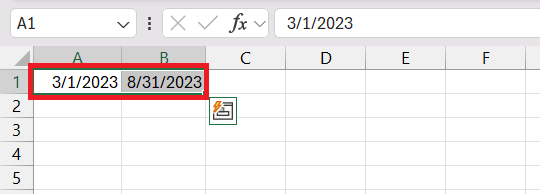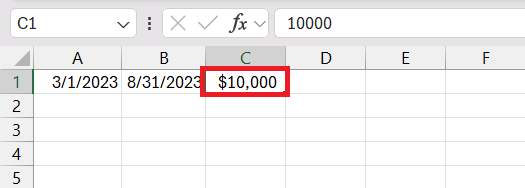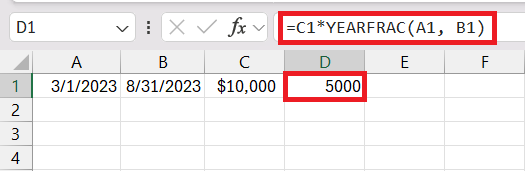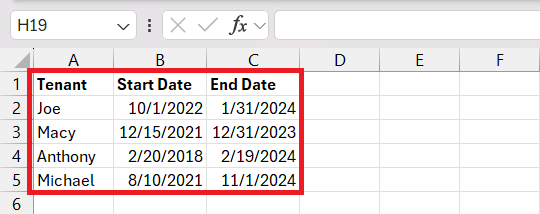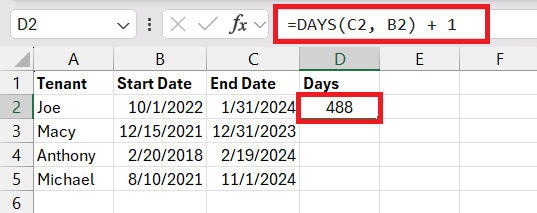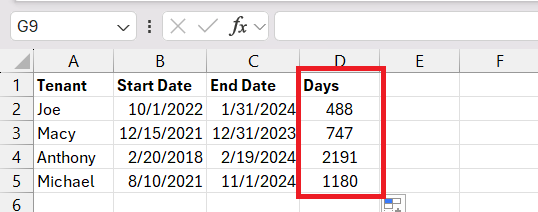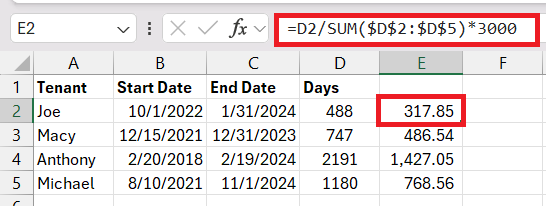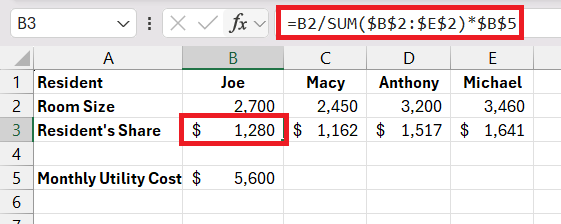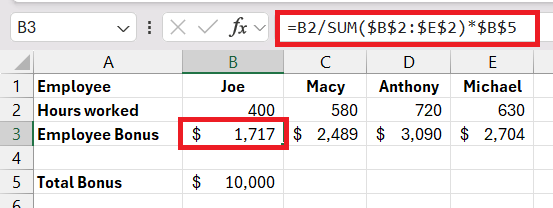Key Takeaways
- Excel’s YEARFRAC function helps calculate the fraction of the year between two dates, ideal for calculating pro rata shares over periods less than a year.
- When your pro rata calculation is based on the number of days, the DAYS function can directly give you the days between two dates, simplifying the process for scenarios like calculating a tenant’s rent based on their stay duration.
- Excel’s ability to automate calculations with formulas minimizes human errors and streamlines the process of determining pro rata shares, making financial dealings more precise and efficient.
- From dividing utility costs in shared housing to allocating bonuses among part-time employees, practicing pro rata calculations in Excel with real-life examples enhances understanding and application of the concept in various financial contexts.
Download the spreadsheet and follow along the tutorial on How to Calculate Pro Rata Share in Excel – download excel workbookCalculate-Pro-Rata-Share-Effortlessly-with-Easy-Excel-Tips.xlsx
Table of Contents
Introduction To Pro Rata Share Calculations
Demystifying the Concept of Pro Rata
Pro rata comes from Latin, which translates to “in proportion,” and it plays a significant role in a myriad of financial settings. This nifty concept ensures that everyone gets their fair slice of the proverbial pie, whether it’s a partial salary payout or the meticulous division of dividends among shareholders. Grasping pro rata means you’re well on your way to fairness and accuracy in your financial dealings.
Importance of Understanding Pro Rata in Financial Decisions
Understanding pro rata is critical for making informed financial decisions that revolve around fair distribution. When you grasp the essence of pro rata, you’re equipped to ensure that whether it’s splitting an insurance premium, calculating a part-time employee’s salary, or distributing expenses during a project, everyone’s share is just and precise.
It’s a cornerstone in the realm of finance that promotes transparent and justifiable financial practices, essential for maintaining trust amongst stakeholders.
Excel and Pro Rata: A Perfect Pair
Advantages of Using Excel for Pro Rata Calculations
Using Excel for pro rata calculations offers unparalleled advantages. Its myriad of features allows for swift and precise computations, reducing the risk of human error that’s commonplace with manual calculations. Excel’s grid format is naturally suited for breaking down and organizing data, making it easier to visualize shares and contributions at a glance. What’s more, Excel’s built-in functions and formulas can automate the process, turning what used to be a laborious task into a few simple clicks.
Step-by-Step Guide to Effortless Pro Rata Calculation
Using the YEARFRAC Function
The YEARFRAC function calculates the fraction of the year represented by the number of whole days between two dates. This function is particularly useful for financial calculations where the exact duration of the period in terms of the year is crucial.
=YEARFRAC(start_date, end_date, [basis])
- start_date and end_date are the two dates between which you want to calculate the year fraction.
- [basis] is an optional argument that specifies the day count convention to use. It can be from 0 to 4, representing different conventions like actual/actual, actual/360, etc. If omitted, Excel uses 0 (US (NASD) 30/360) by default.
To calculate the pro rata share of an annual investment of $10,000 for the period from March 1, 2023, to August 31, 2023:
STEP 1: Input the start date in cell A1 (3/1/2023) and the end date in cell B1 (8/31/2023).
STEP 2: Enter the total annual amount in cell C1 ($10,000).
STEP 3: In cell D1, use the formula to calculate the pro rata share:
=C1*YEARFRAC(A1, B1)
This formula will give you the proportion of the annual amount that corresponds to the period between the two dates.
Using the DAYS Function
The DAYS function calculates the number of days between two dates, which is useful for more straightforward pro rata calculations where the basis is simply the number of days.
=DAYS(end_date, start_date)
- end_date is the end date of the period.
- start_date is the start date of the period.
To calculate the pro rata share of the annual expense of $3,000 for a tenant based on the number of days they stayed, follow the steps below –
STEP 1: For each tenant, input their name and the start and end dates of their tenancy in columns A, B, and C, respectively.
STEP 2: In column D, use the DAYS function to calculate the total days each tenant occupied the property. Add 1 to the formula.
=DAYS(C2, B2) + 1
STEP 3: Drag this formula down the column to apply it to all tenants.
STEP 4: In column E, input the following formula to find the amount to be paid as rent.
=D2/SUM($D$2:$D$5)*3000
Calculating pro rata shares for tenants with different occupancy dates in Excel requires a detailed setup but follows a straightforward process. This calculation gives you the tenant’s pro rata share of the annual expense based on the number of days they occupied the property.
Real-Life Examples: Pro Rata Calculation Applied
Sharing Utility Costs in Shared Housing
In shared housing, the equitable distribution of utility costs is often a concern, and this is where pro rata calculations become immensely useful. By determining each resident’s share based on factors such as room size or individual usage, pro rata fosters a sense of fairness.
Excel can manage these calculations by allocating costs in proportion to the agreed-upon factors, ensuring each housemate pays their fair portion of the bills, fostering a harmonious living environment.
Allocating Year-End Bonuses Among Part-time Employees
When it’s time to disburse year-end bonuses, part-time employees shouldn’t be left out. Pro rata calculations can be used to fairly allocate these bonuses to part-time staff based on the number of hours they’ve worked throughout the year. This ensures that bonuses reflect employees’ contributions accurately and equitably.
Use Excel to make short work of this task by applying formulas that proportionally divide the total bonus pool by the hours worked, guaranteeing a fair distribution that is transparent and morale-boosting for all team members.
Frequently Asked Questions (FAQ)
How do you calculate pro rata in Excel?
To calculate pro rata in Excel, input your values, and apply the formula (Amount / Total Units) * Units Used in a cell. Replace “Amount” with the total sum to be allocated, “Total Units” with the full value that amount represents, and “Units Used” with the portion you’re calculating for. Press Enter and Excel will display the pro rata amount.
What is the simplest formula for calculating pro rata shares?
The simplest formula for calculating pro rata shares is Pro Rata Share = (Individual Share / Total of All Shares) x Total Distribution. This quickly gives you each party’s proportional share of the total amount being divided.
Can Excel calculate pro rata based on varying periods or dates?
Yes, Excel can calculate pro rata based on varying periods or dates. Use the formula Pro Rata Amount = (Total Amount * Number of Days in Period) / Total Days in Year and adjust the date ranges to suit the specific period you’re dealing with. Use Excel’s date functions to help with calculations involving days.
How do I avoid common pitfalls in pro rata calculations within Excel?
To avoid common pitfalls in pro rata calculations within Excel, ensure accurate data input, use correct formulas, apply conditional formatting to spot inconsistencies, and double-check calculations with Excel’s auditing tools. Always cross-reference outcomes against manual calculations for additional verification.
How does pro rata apply to dividends per share?
Pro rata applies to dividends per share by ensuring each shareholder receives a portion of dividends directly proportional to their number of shares. The formula Dividend Per Share = Total Dividends / Total Shares Owned calculates the exact amount due per share, reflecting the equitable distribution of profits.
John Michaloudis is a former accountant and finance analyst at General Electric, a Microsoft MVP since 2020, an Amazon #1 bestselling author of 4 Microsoft Excel books and teacher of Microsoft Excel & Office over at his flagship MyExcelOnline Academy Online Course.