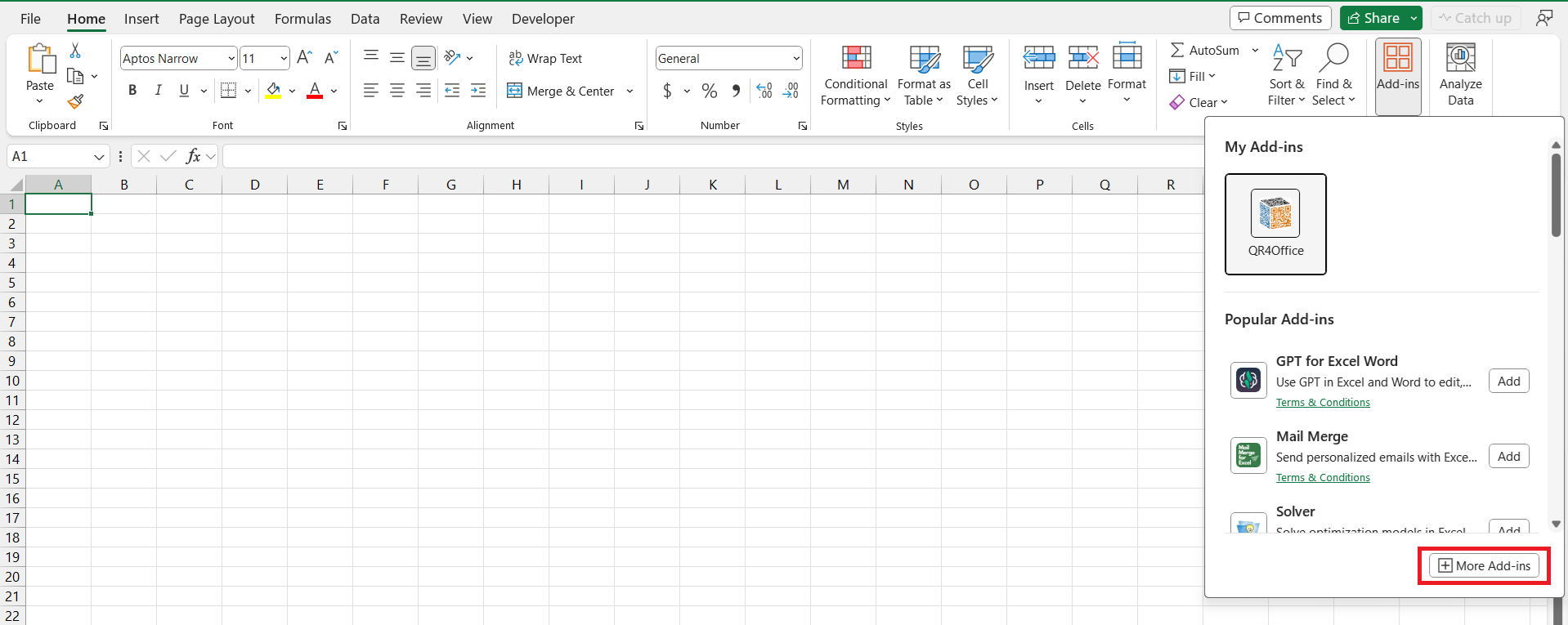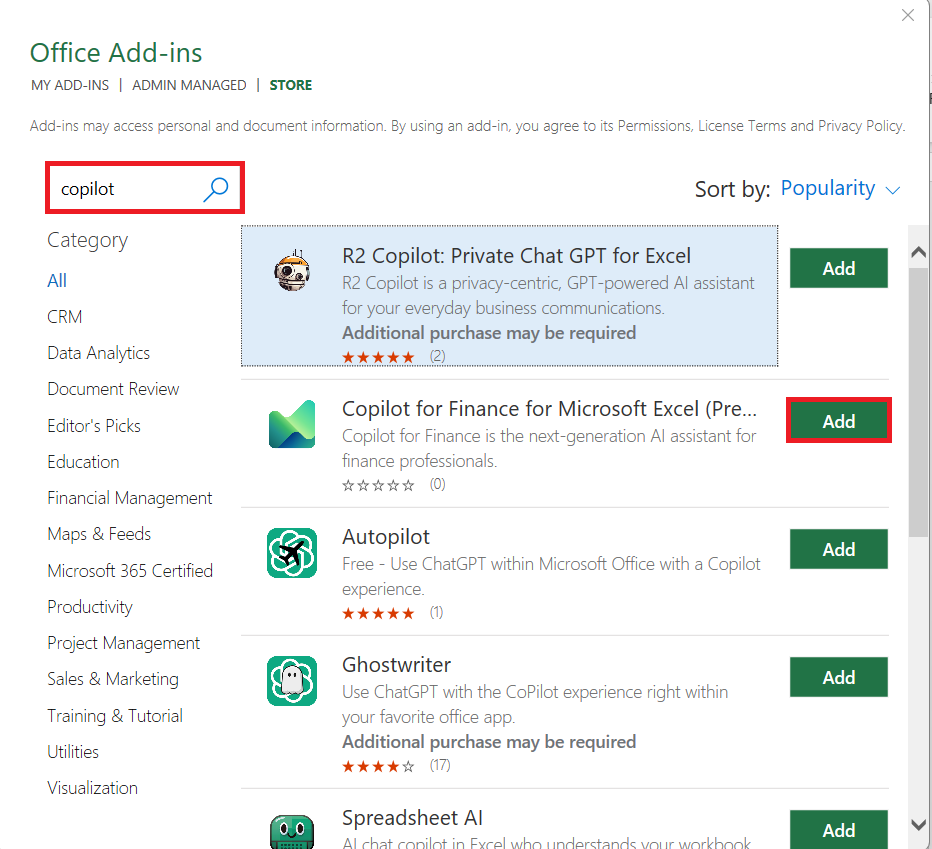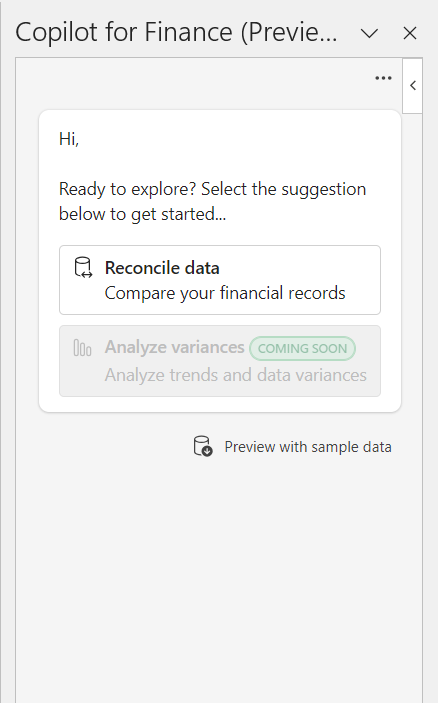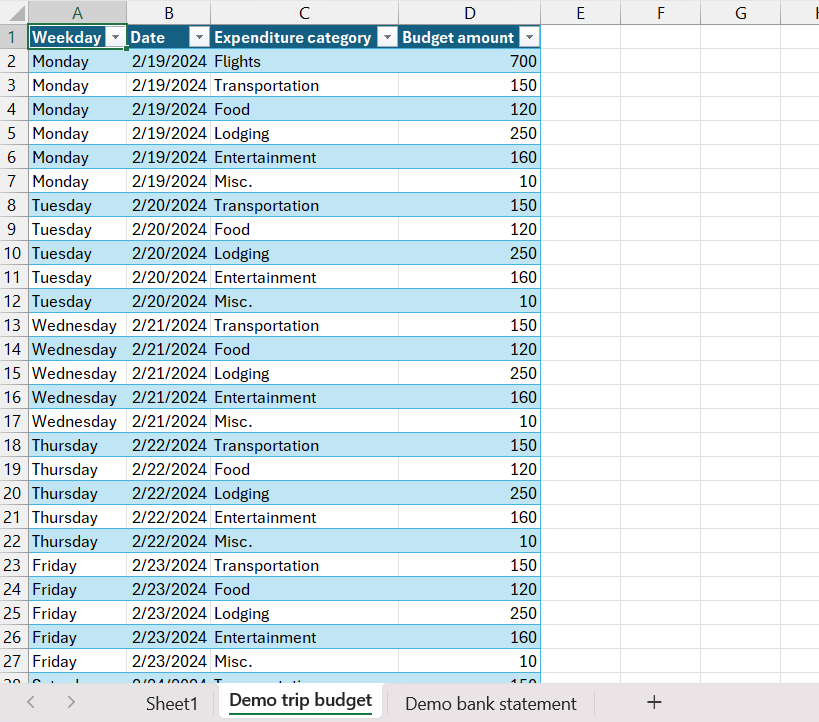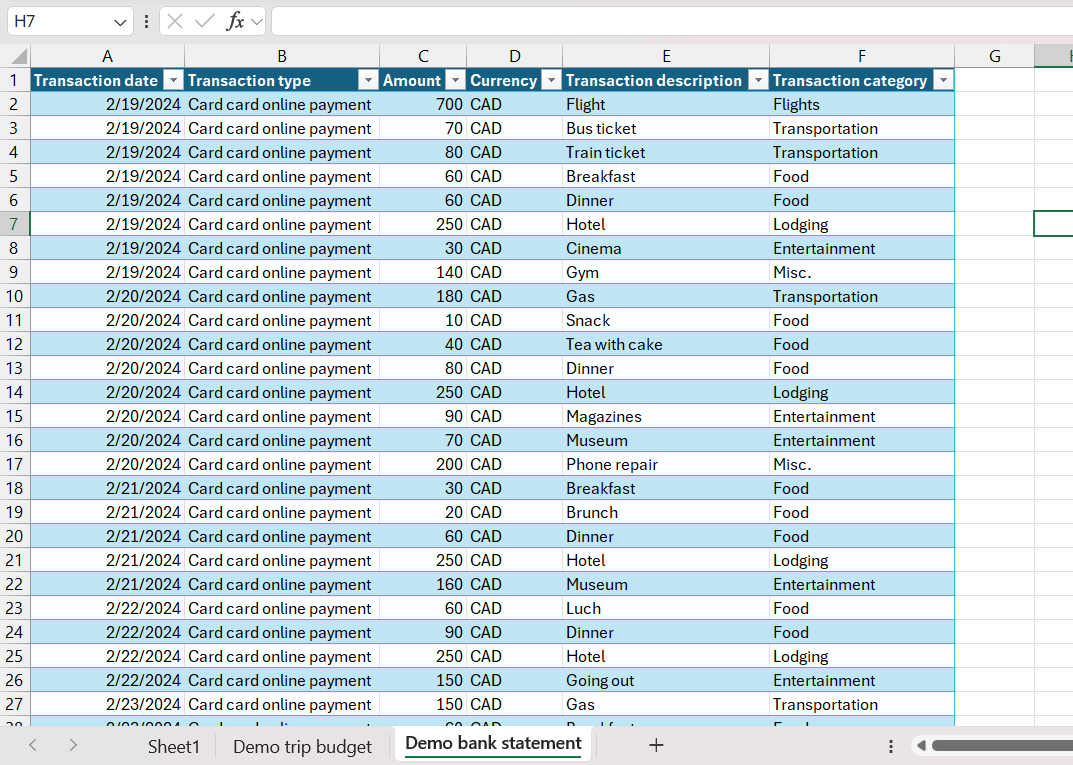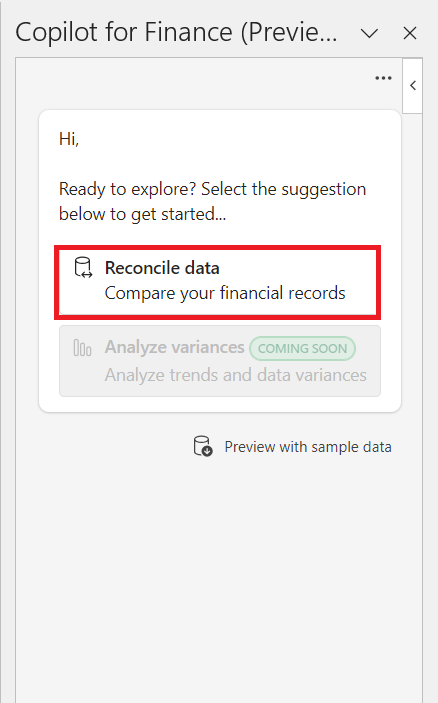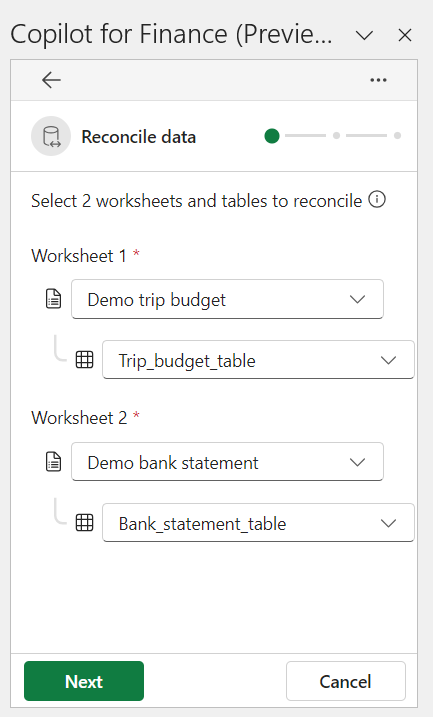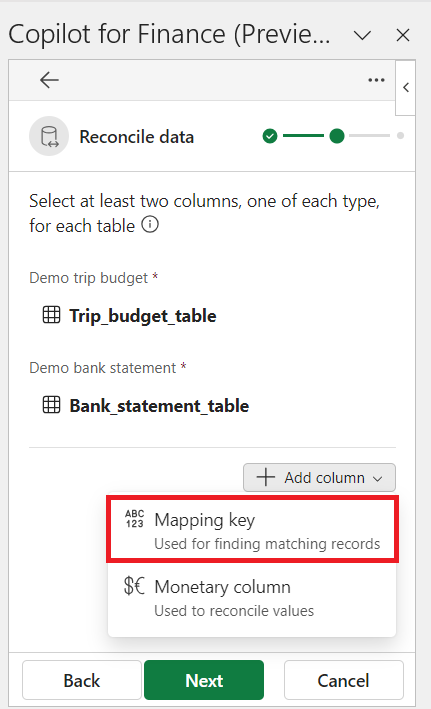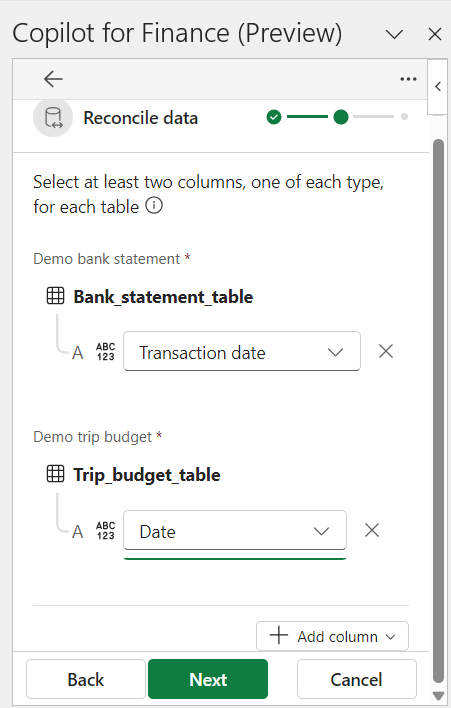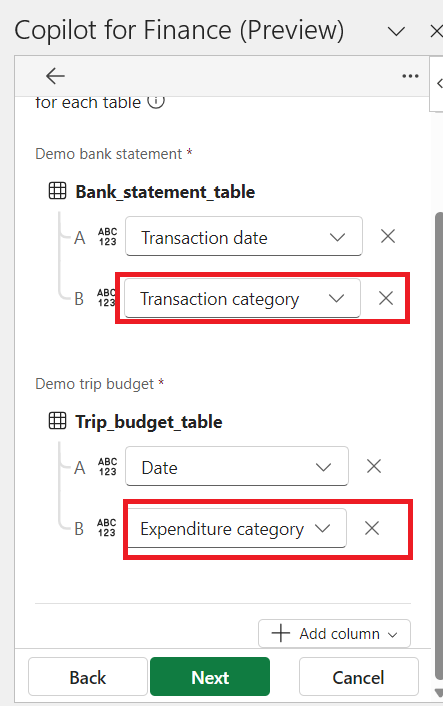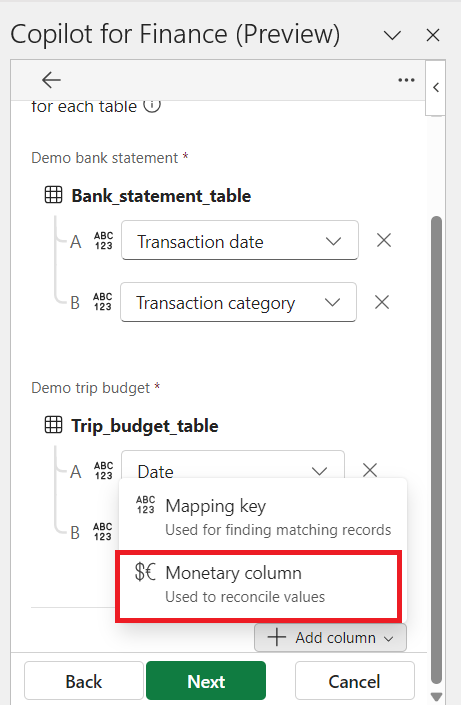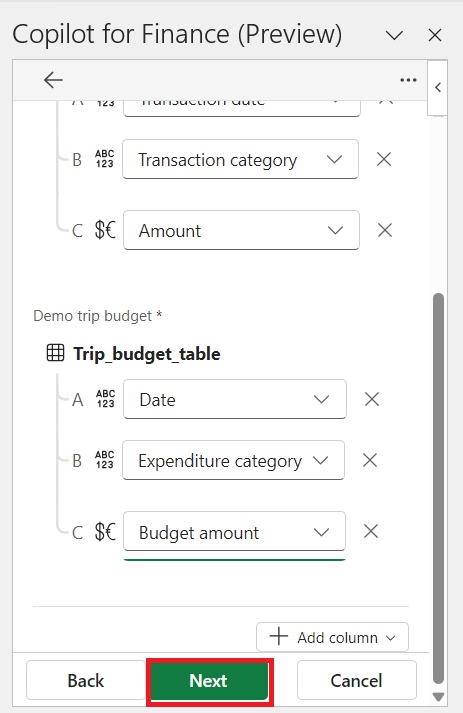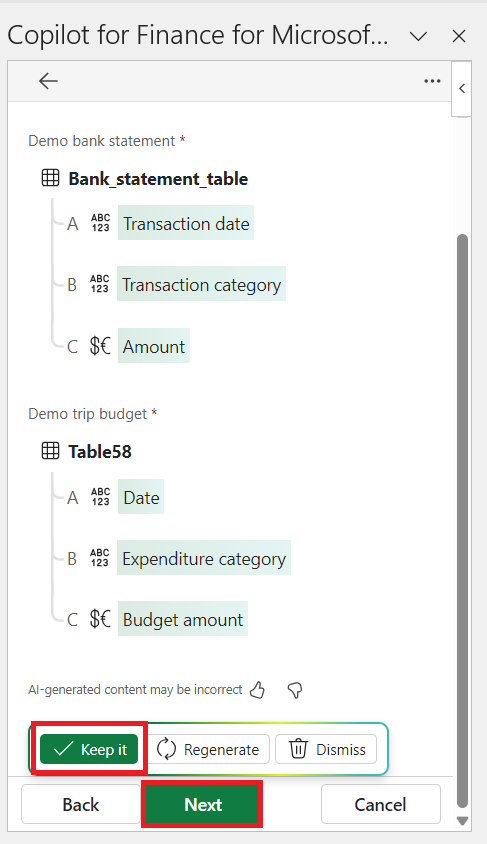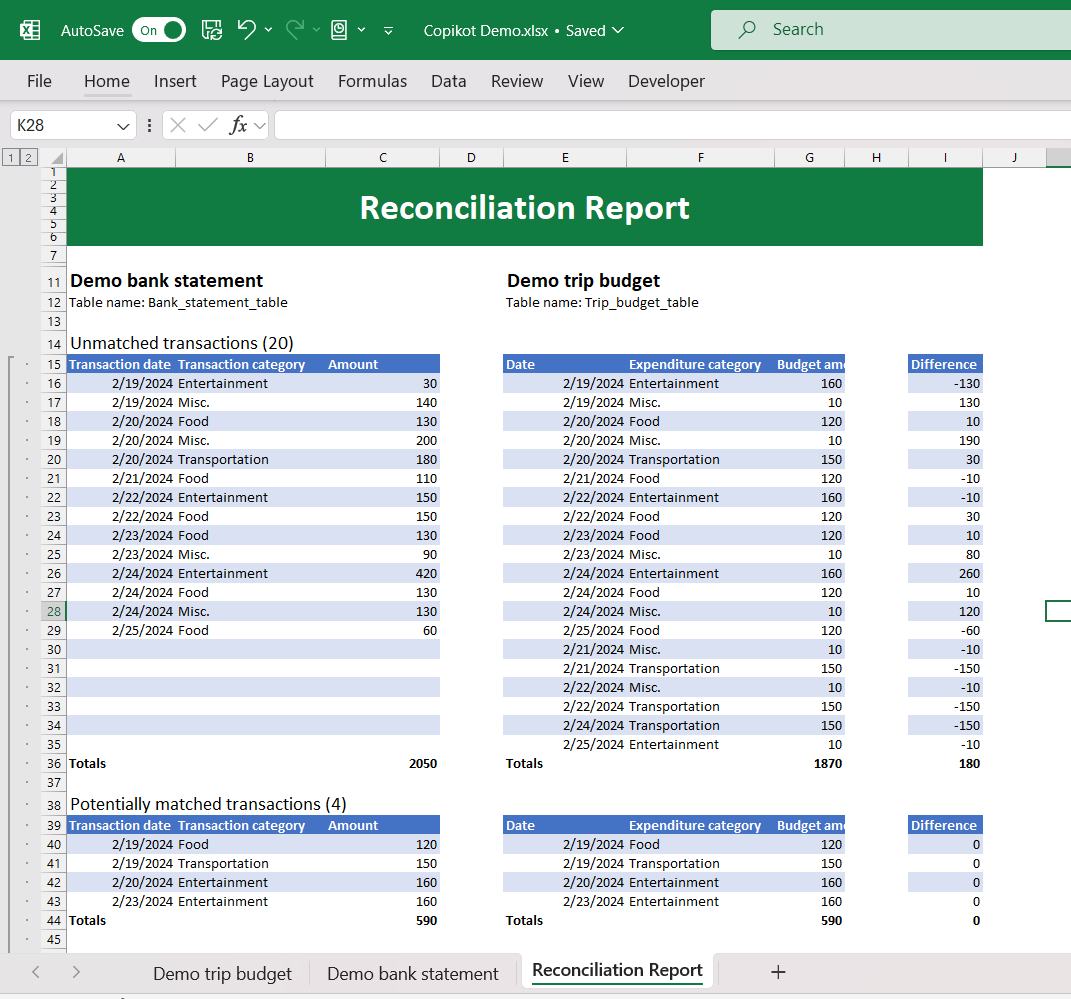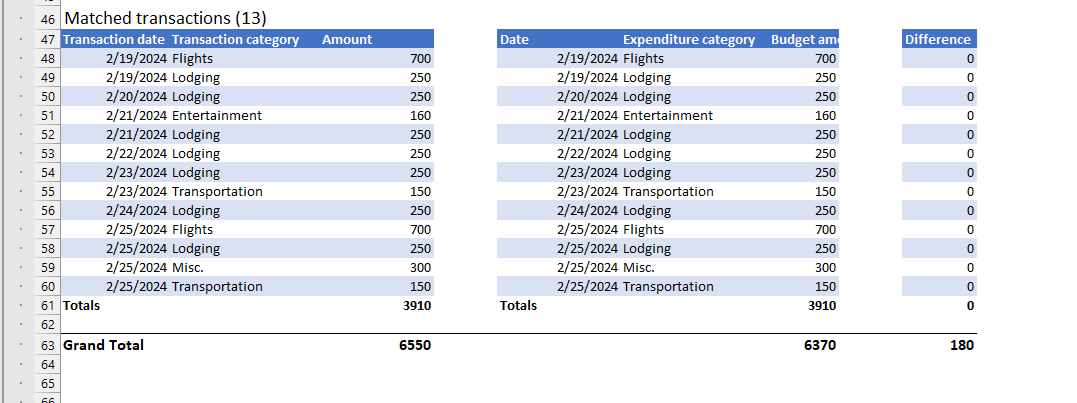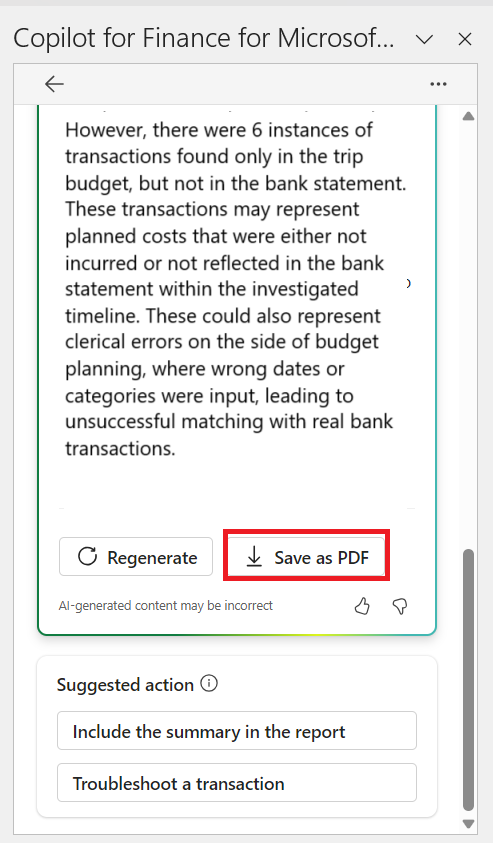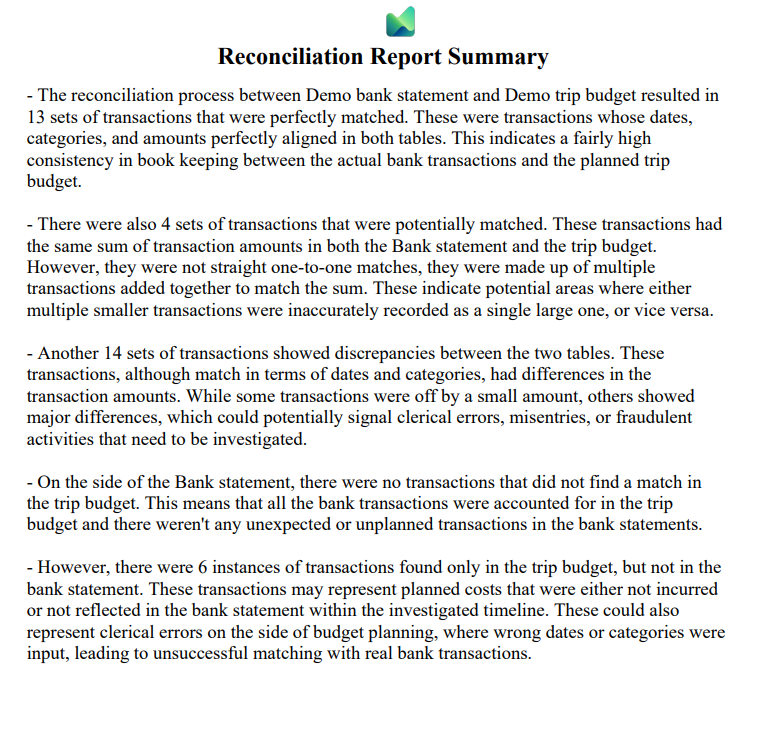Copilot for Microsoft 365 Finance is a part of the Microsoft 365 ecosystem and is engineered to boost efficiency and streamline financial workflows. Leveraging artificial intelligence, it automates and refines financial tasks across the board. This tool is pivotal in transforming financial management, driving growth, and cutting costs by making financial operations more efficient for users.
Key Takeaways
- Copilot for Finance integrates seamlessly with Microsoft applications like Outlook, Excel, Teams, and PowerPoint, and financial systems such as Dynamics 365 and SAP.
- It automates manual, labor-intensive tasks, allowing finance teams to concentrate on strategic decisions and initiatives.
- The tool simplifies audit processes, identifies data discrepancies, and enables the creation of presentations and emails from financial data.
- It features an AI assistant that provides valuable insights and suggested actions to streamline financial review workflows and identify potential risks.
- The installation process is straightforward, enhancing user accessibility and enabling efficient data reconciliation and financial analysis within Excel.
Download the spreadsheet and follow along with the tutorial to learn all about Copilot for Finance – Download excel workbookCopilot-for-Finance.xlsx
Table of Contents
What is Copilot for Finance?
It can seamlessly integrate with applications like Outlook, Excel, Teams, PowerPoint, etc, and connect with financial systems like Dynamics 365 and SAP.
It allows you to provide a prompt that is used to work on the finance data instantly. It helps in the automatization of manual labor-intensive tasks so that the finance team can focus on decision-making and strategic initiatives. It can simplify audit processes, identify discrepancies in data, and enable users to create PowerPoint presentations and emails from financial data
The reconciliation process between separate data sources can be automated to streamline financial review workflows. By employing the AI assistant designed specifically for finance professionals, users can gain valuable insights and suggested actions that help identify discrepancies and potential risks. This AI tool integrates seamlessly with popular productivity software, providing users with enhanced capabilities across various Microsoft applications to enhance their financial management practices.
How to install Copilot for Finance (Preview)
Follow the steps below to install Copilot for finance easily and use them –
STEP 1: Go to the Home tab and select Add-ins.
STEP 2: In the dropdown, select More Add-ins.
STEP 3: In the search box, type ‘Copilot’ and click on the ‘Add’ button.
After you install the add-in, you can launch it by choosing the ‘Copilot for Finance (Preview) add-in button on the Home tab
After you click on the Copilot for Finance, the following two options will be displayed in the dialog box.
- Reconcile data
- Analysis Variance (Coming Soon)
How to Reconcile Data using Copilot for Finance
When you’re looking to reconcile two tables in Excel, such as a Trip Budget and a Bank Statement, to identify discrepancies, using a tool like Excel’s Copilot for finance can streamline the process significantly.
Trip Budget:
Bank Statement:
Excel Copilot for Finance is designed to assist with financial analysis, data comparison, and identifying mismatches or anomalies in financial records, leveraging AI to facilitate and automate many aspects of data reconciliation.
Follow the steps below to understand how to achieve this result –
STEP 1: In the Copilot for finance dialog box, select ‘Reconcile data’.
STEP 2: Select ‘Demo trip budget’ and ‘Trip_budget_table’ as Worksheet name and table for Worksheet 1. Select ‘Demo bank statement’ and ‘Bank_statement_table’ as Worksheet name and table for Worksheet 2.
Click Next.
STEP 3: Select ‘Add Column’ and then ‘Mapping Key’.
STEP 4: Select ‘Transaction date’ under ‘Bank_statement_table’ and ‘Date’ under ‘Trip_budget_table’.
STEP 5: Select ‘Transaction category’ under ‘Bank_statement_table’ and ‘Expenditure category’ under ‘Trip_budget_table’.
STEP 6: Click on ‘Add column’ > ‘Monetary column’.
STEP 7: Select ‘Amount’ under ‘Bank_statement_table’ and ‘Budget amount’ under ‘Trip_budget_table’. Click Next.
Alternatively, the columns may be automatically assigned by AI. If it looks alright, you can click on ‘Keep it’ and then ‘Next’.
The reconciliation report will be prepared as shown below –
The reconciliation report summary will be displayed in the right panel and you can download it using Save as PDF option.
The PDF will look like this –
Conclusion
Copilot for Microsoft 365 Finance emerges as a transformative tool within the Microsoft 365 ecosystem, adept at enhancing efficiency and revolutionizing financial workflows through the strategic application of artificial intelligence. It streamlines financial tasks, from data reconciliation to the automation of manual processes, thereby allowing finance teams to focus on strategic decision-making.
This integration with popular Microsoft applications and financial systems underscores its potential to significantly optimize financial operations, driving growth while reducing costs.
John Michaloudis is a former accountant and finance analyst at General Electric, a Microsoft MVP since 2020, an Amazon #1 bestselling author of 4 Microsoft Excel books and teacher of Microsoft Excel & Office over at his flagship MyExcelOnline Academy Online Course.