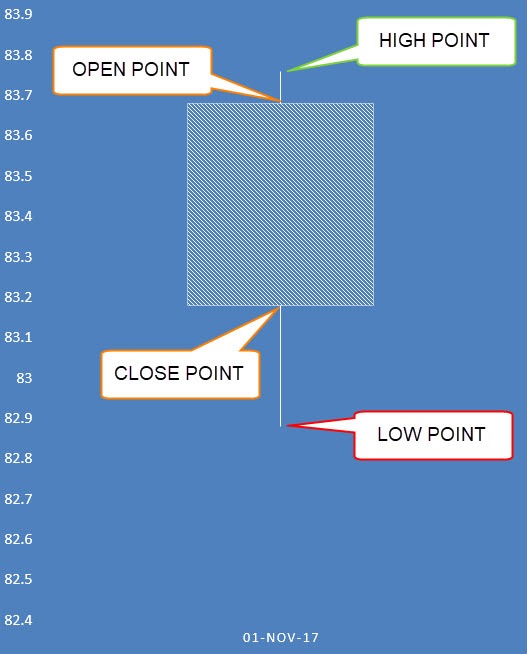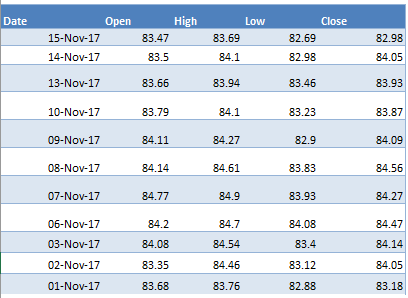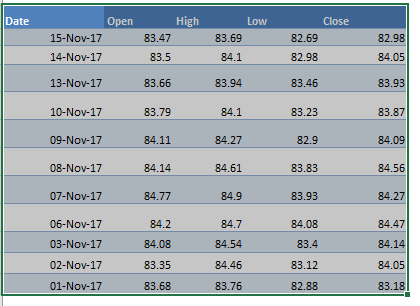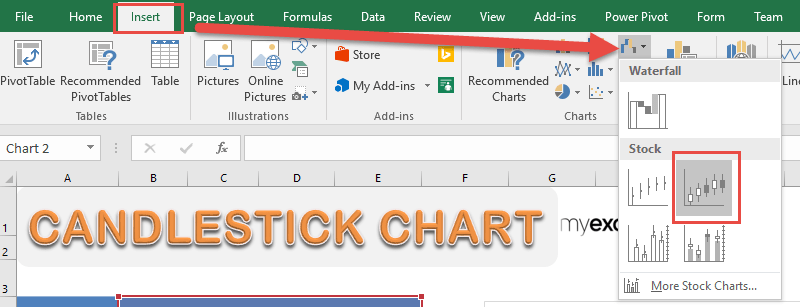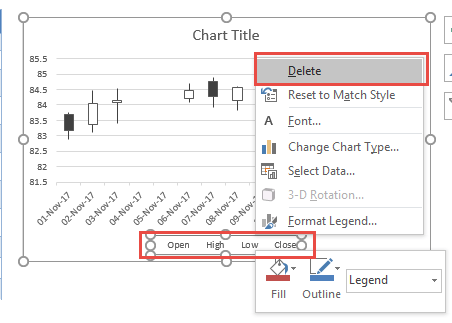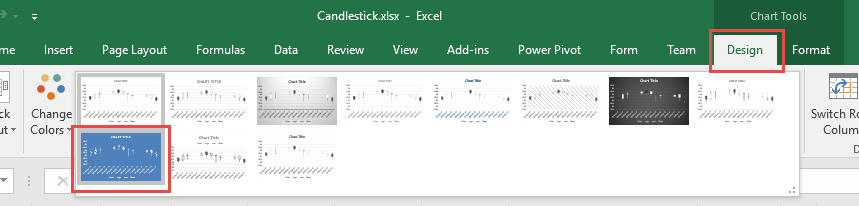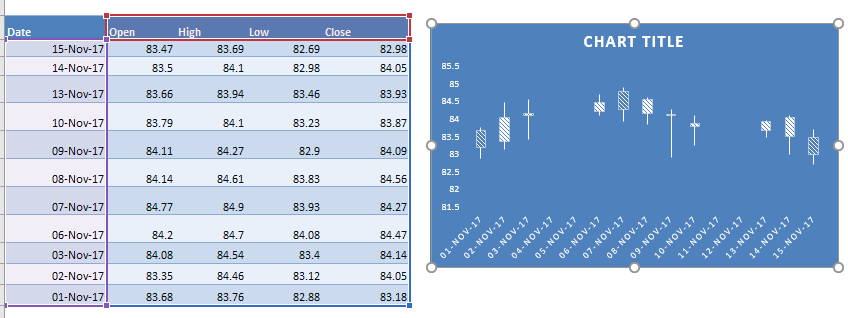In this example I show you how easy it is to insert this using Excel.

Download excel workbookCandlestick.xlsx
A Candlestick Chart has a vertical line that indicates the range of low to high prices and a thicker column for the opening and closing prices:
Below is the data source that we are going to use in Excel:
You need a Date column which should be the first column.
Then this should be followed by a Open, High, Low, and Close column. This is the exact order that needs to be followed in order to create the Candlestick Chart.
STEP 1: Highlight your data of stock prices:
STEP 2: Go to Insert > Stock Charts > Open-High-Low-Close
STEP 3: Right click on your Legend and choose Delete as we do not need this.
STEP 4: Go to Chart Tools > Design and select the preferred design to make your chart more presentable!
And there you have it! Your own Candlestick Chart!
Further Learning:
- Project Milestone Chart Using Excel
- How to Create Overlay Charts in Excel
- Logarithmic Scale In An Excel Chart

Bryan
Bryan Hong is an IT Software Developer for more than 10 years and has the following certifications: Microsoft Certified Professional Developer (MCPD): Web Developer, Microsoft Certified Technology Specialist (MCTS): Windows Applications, Microsoft Certified Systems Engineer (MCSE) and Microsoft Certified Systems Administrator (MCSA).
He is also an Amazon #1 bestselling author of 4 Microsoft Excel books and a teacher of Microsoft Excel & Office at the MyExecelOnline Academy Online Course.