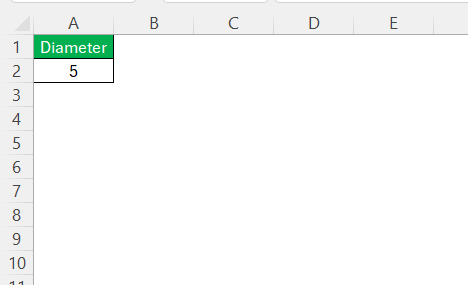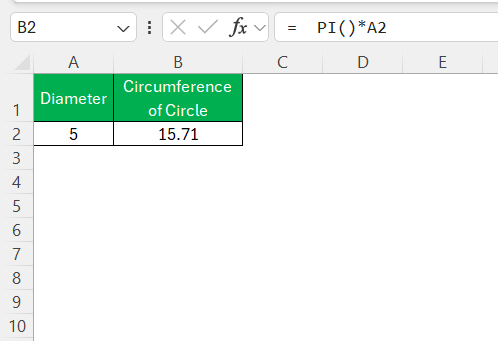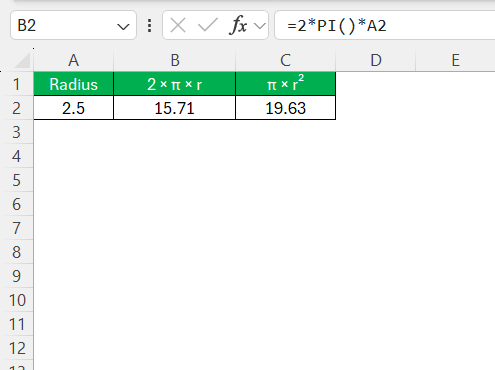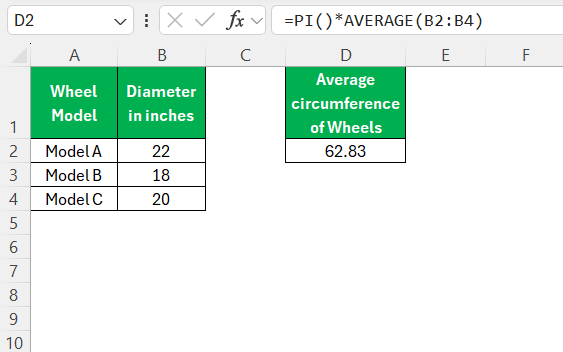Calculating the circumference of a circle is a fundamental mathematical task that finds application across various domains, from basic education to complex engineering projects. While the formula is straightforward, involving π (Pi) and the circle’s diameter, leveraging Excel’s PI function simplifies the process significantly. This article serves as a comprehensive guide to using the PI function in Excel for calculating circle circumference efficiently.
Key Takeaways:
- Circumference is the total boundary length of a circle, calculated using the formula C = π × D.
- Excel’s PI() function offers a precise, built-in way to use π in calculations, eliminating manual input errors.
- Cell referencing in Excel ensures dynamic and easily adjustable circumference calculations.
- Real-world applications of circumference calculations include engineering, architecture, manufacturing, and education.
- Common mistakes, like wrong units or formula syntax, can affect accuracy—always use consistent units and correct structure.
Table of Contents
The Basics of Circle Circumference
Understanding the Concept
The concept of circle circumference is rooted in its geometry. Circumference refers to the perimeter or the boundary length of a circle. It is calculated using the formula C = π * D, where C is the circumference and D is the diameter of the circle. Pi (π) is a mathematical constant approximately equal to 3.14159.
Understanding this formula is crucial because it provides a reliable way to measure round objects, ensuring precision in various calculations across different disciplines.
Excel and the PI Function: A Perfect Pair
Overview of the PI Function
The PI function in Excel is a built-in feature designed to represent the constant π accurately. By utilizing =PI(), users can effortlessly incorporate the mathematical constant in their calculations without the need to remember its value or worry about precision.
This function simplifies tasks involving circular calculations, such as determining the circumference and area, by providing an exact value of π, making calculations both efficient and reliable. Its integration into Excel enhances the software’s capability to perform mathematical computations with ease and accuracy, ultimately streamlining data analysis and numerical tasks.
Advantages of Using Excel for Calculations
Using Excel for calculations, particularly those involving the PI function, offers numerous advantages. Firstly, Excel automates complex calculations, reducing time and potential for human error. Its intuitive interface allows users to input data effortlessly and apply functions like PI without needing advanced mathematical knowledge.
Furthermore, Excel supports dynamic data updates—when input values change, related calculations automatically adjust, ensuring continuous accuracy. Additionally, Excel’s vast array of features, such as charting and data visualization, enables users to gain deeper insights, making it an indispensable tool for students, professionals, and researchers looking to efficiently handle numerical data.
Step-by-Step Guide to Calculating Circumference
Inputting Values Correctly
To ensure accurate calculations in Excel, especially when calculating the circumference of a circle, it’s essential to input values correctly. Begin by identifying the diameter of the circle, which is a crucial input for the formula. Input this value into a designated cell, which helps reference it easily without confusion.
Instead of hardcoding numbers within formulas, use cell references. This practice not only makes formulas easier to read but also allows for quick adjustments, as any modification to the input value automatically reflects in the calculations.
Additionally, verify that all input measurements are consistent in terms of units; this prevents discrepancies and ensures uniformity across calculations. Double-checking these details enhances the precision and reliability of your results.
Applying the PI Formula
Applying the PI formula in Excel to calculate circumference is straightforward. First, ensure that your circle’s diameter value is correctly entered into a cell; for example, place it in cell A2. Next, select another cell where you want the circumference result to appear. In this cell, input the formula =PI()*A2.
This formula utilizes the PI function, multiplying π by the diameter value in cell A2. Excel will instantly calculate the circumference, providing an accurate result. Leveraging this method helps streamline calculations and ensures precision without manually typing out the value of π, benefiting both beginners and experienced Excel users alike.
Practical Applications
Real-World Examples
Real-world examples of calculating circle circumference using Excel span various applications. For instance, architects frequently use these calculations when designing circular structures such as silos or rotundas, ensuring plans fit specified dimensions. In the automotive industry, engineers calculate wheel and tire circumferences to enhance performance specifications for vehicles.
Excel streamlines these operations by facilitating precise and quick adjustments during design phases. Moreover, educators often employ Excel to teach students about geometry and mathematical concepts, using circle circumference calculations as practical exercises. These examples illustrate how Excel serves as a valuable tool in everyday professional, educational, and industrial contexts.
Industry-Specific Uses
The calculation of circle circumference using Excel finds numerous industry-specific applications. In construction, professionals utilize these calculations to determine material requirements for curved walls or archways, optimizing resource allocation and reducing waste. In manufacturing, companies calculate the dimensions of circular components like gaskets and seals, ensuring compatibility and performance in machinery.
The logistics industry employs circumference calculations for packaging design, maximizing space efficiency when stacking cylindrical containers. Additionally, environmental scientists may calculate the circumference of study plots in circular areas to assess biodiversity or habitat areas. Excel’s ability to efficiently manage these calculations enhances precision and operational efficiency across various sectors, confirming its role as a pivotal resource in industry-specific applications.
Case Study: Engineering Projects
In engineering projects, precise calculations are crucial for successful outcomes. A notable case study involves a civil engineering team tasked with designing a series of water storage tanks. These tanks, primarily cylindrical, required exact circumference calculations to ensure accurate volume measurements and material estimates.
By utilizing Excel and its PI function, the team quickly computed each tank’s circumference, facilitating precise weldment layouts and material orders. The digital platform allowed for seamless adjustments when design parameters changed, ensuring project fluidity and maintaining time efficiency. This case underscores how Excel enhances project accuracy and efficiency, proving indispensable in engineering environments where precision is non-negotiable.
Common Errors and Troubleshooting Tips
Avoiding Mistakes with PI
Even though Excel simplifies using Pi, mistakes can happen. Here are some common pitfalls and how to avoid them:
- Using the Wrong Formula: Circumference is calculated using C = π × D (diameter) or C = 2 × π × r (radius), not π × r²—which is for area. Make sure you’re using the correct formula for what you want to calculate.
- Incorrect Order of Operations: Excel follows the standard mathematical order of operations. Always use parentheses to clarify your formula’s logic and prevent miscalculated results.
- Mismatched Units: Ensure all measurements, such as the diameter or radius, are in the same unit before performing calculations. Inconsistent units can lead to inaccurate circumferences.
Avoiding these mistakes will help ensure your calculations are accurate and reliable. Proper attention to detail and understanding these common errors can significantly enhance your use of the PI function in Excel, guaranteeing reliable and precise calculations every time.
Tips for Accurate Calculations
Achieving accurate calculations with Excel’s PI function requires attention to several key practices:
- Use Cell References: Replace hardcoded numbers with cell references in your formulas. This approach makes your calculations dynamic and easily adaptable to changes in input values.
- Combine with Other Functions: Enhance your calculations by integrating the PI function with other Excel functions like SUM, AVERAGE, or IF. This combination allows for more complex and comprehensive analysis.
- Maintain Consistent Units: Double-check that all measurements involved in your calculations are in the same units. Inconsistent units can lead to flawed outcomes.
- Practice Precision: The PI function provides a more accurate representation of π than manually entering 3.14. Take advantage of this precision to improve calculation accuracy.
Implementing these tips ensures your projects and calculations are consistently accurate, maximizing the potential of Excel’s PI function in your computations.
FAQs
What is the circumference of a circle, and why is it important?
The circumference is the distance around the edge of a circle, calculated using the formula C = π × D. It’s essential in geometry and real-world tasks like construction or engineering, where precision in circular measurements is crucial. Understanding it helps solve problems related to space, materials, and design.
How do I use the PI function in Excel effectively?
To use the PI function in Excel effectively, enter =PI() in a cell where you want the value of π. For calculations like circumference, incorporate it into a formula, such as =PI()*Diameter, using cell references for any variables. This ensures precision and adaptability in your calculations.
What is a common mistake when calculating circumference in Excel?
A common mistake when calculating circumference in Excel is failing to maintain consistent units. If the diameter is in centimeters, ensure all related measurements are in the same unit to avoid inaccuracies in the result.
Can the PI function be used for other geometrical calculations?
Yes, the PI function can be used for other geometrical calculations that involve circles, such as determining the area of a circle with =PI()*(Radius^2), or calculating the volume of a cylinder. Its precision makes it ideal for various applications in geometry.
Why should I use cell references instead of typing numbers in Excel formulas?
Using cell references makes formulas dynamic—if you change a value in the input cell, the result updates automatically. It improves clarity, simplifies edits, and supports larger datasets without needing to rewrite formulas every time values change.
John Michaloudis is a former accountant and finance analyst at General Electric, a Microsoft MVP since 2020, an Amazon #1 bestselling author of 4 Microsoft Excel books and teacher of Microsoft Excel & Office over at his flagship MyExcelOnline Academy Online Course.