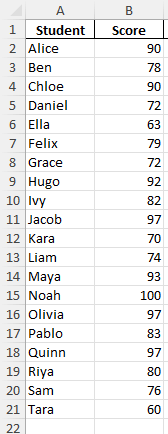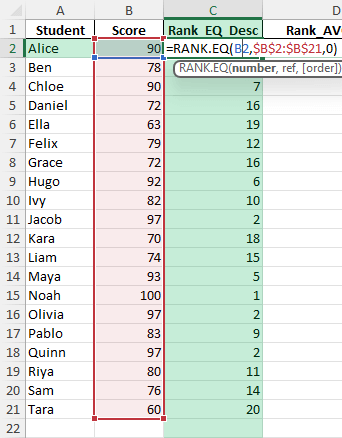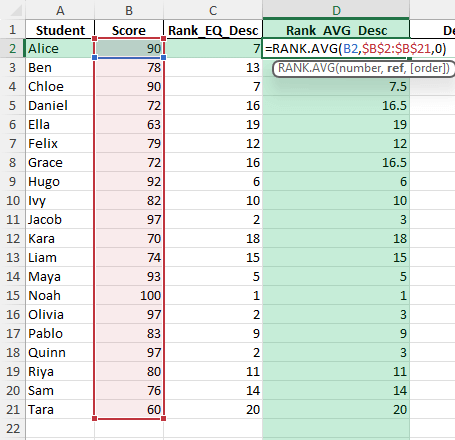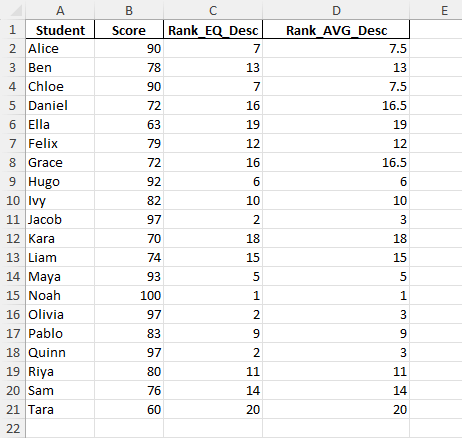Ranking students based on their grades or scores is a common requirement in education, training, and assessment. Excel makes it easy to calculate class ranks using built-in formulas. With just a few steps, you can create a class rank calculator that is accurate, flexible, and easy to update as new scores are entered.
Key Takeaways
- Excel’s
RANK.EQandRANK.AVGfunctions assign ranks to values in a dataset. - You can combine ranking with
IForFILTERto handle specific scenarios like ties or grade thresholds. - Sorting data is optional because formulas dynamically calculate ranks regardless of order.
- Helper columns can simplify complex rank calculations, especially when dealing with multiple subjects.
- Conditional formatting can be used to highlight top performers automatically.
Table of Contents
About Class Rank Calculators
A class rank calculator assigns each student a position based on their performance relative to others. For example, the highest score gets Rank 1, the second-highest Rank 2, and so on. Ties can be handled either by assigning the same rank or by averaging their rank positions.
Excel’s built-in functions make this process straightforward and flexible. You can apply it to exam scores, assignment grades, or cumulative GPA data.
Step-by-Step Instructions
Step 1: Prepare the Raw Data
Set up a table with student names in one column and their scores in another. Example:
Step 2: Apply the RANK.EQ Function
To calculate ranks, enter the following formula in a new column:
=RANK.EQ(B2, $B$2:$B$6, 0)This assigns Rank 1 to the highest score. The 0 means descending order (higher scores get better ranks).
Step 3: Handle Ties with RANK.AVG
If multiple students share the same score, RANK.EQ assigns them the same rank. Use RANK.AVG to average tied ranks:
=RANK.AVG(B2, $B$2:$B$6, 0)

For example, two students tied for first place would both receive a rank of 1.5.
Common Mistakes and How to Fix Them
Not locking the range: Always use absolute references like $B$2:$B$6 so the formula applies consistently.
Sorting confusion: RANK functions work without sorting, but sorting helps visualize results clearly.
Ignoring ties: Choose the correct function (RANK.EQ or RANK.AVG) based on how you want ties handled.
Mixing text and numbers: Ensure the score column contains numeric values, not text.
Bonus Tips and Advanced Scenarios
Dynamic Ranges with Tables: Convert your data into an Excel Table so ranks automatically adjust when new students are added.
Ranking by Category: Use IF or FILTER formulas to rank students within subgroups (e.g., by class section or subject).
Power Query Integration: Automate rank calculations across large datasets imported from external systems.
VBA Macro: Create a macro to recalculate ranks with a button click, especially useful for teachers updating grades frequently.
Weighted Ranks: Combine scores from multiple categories with weights (e.g., 40% exams, 30% assignments, 30% projects) before ranking.
Use Cases
1) Education
Context: Ranking students is one of the most common uses of Excel in classrooms and academic institutions. Teachers and professors often need to determine class standings or identify top performers for recognition.
Application: By entering exam results, project grades, or cumulative GPA values into Excel, the RANK.EQ or RANK.AVG functions can be used to generate class rankings instantly. Conditional formatting can highlight students in the top 5% or bottom 10% for targeted feedback.
Benefit: Teachers save time on manual calculations, ensure fairness and transparency, and can provide students with clear performance benchmarks relative to their peers.
2) Scholarship Committees
Context: Many scholarships are competitive, requiring applicants to be evaluated against one another based on academic scores, GPAs, or test results.
Application: Committees can input applicant data into Excel and apply ranking functions to identify the highest-scoring individuals. They can also create weighted scores that combine multiple criteria such as GPA, extracurricular involvement, and recommendation letters, then rank applicants accordingly.
Benefit: This ensures that selection decisions are evidence-based, consistent, and easy to justify to stakeholders.
3) Corporate Training
Context: Businesses often provide training and certification programs to employees, where participant performance must be evaluated objectively.
Application: Training assessment scores, attendance records, or completion times can be logged into Excel and ranked. Employers can quickly identify the top learners or those needing additional support.
Benefit: Ranking provides a fair way to recognize high-performing employees, reward achievements, and guide career development discussions.
4) Sports and Competitions
Context: In sports, tournaments, and competitive events, participants need to be ranked based on scores, times, or performance indicators.
Application: Excel can calculate ranks from competition data such as race times, game points, or performance scores. Advanced setups may include tie-breaking rules, percentile calculations, or leaderboards displayed on dashboards.
Benefit: Coaches and organizers can easily publish transparent, accurate rankings, making results clear for competitors and audiences alike.
5) Data Analysis
Context: Ranking is also valuable in business and research contexts where datasets must be ordered by importance, performance, or preference.
Application: Analysts can use Excel to rank products by sales revenue, customer feedback scores, or market share. Survey responses can also be ranked to identify top-rated services or most common preferences among participants.
Benefit: Ranking simplifies large datasets into actionable insights, enabling better decision-making in product development, customer satisfaction initiatives, and strategic planning.
FAQ
What is the difference between RANK.EQ and RANK.AVG?
RANK.EQ assigns the same rank to ties, while RANK.AVG assigns an average rank.
Can I rank in ascending order?
Yes, use 1 as the last argument instead of 0 to rank smaller numbers higher.
Do I need to sort the data before ranking?
No, Excel ranks values regardless of order, but sorting helps with readability.
How do I rank across multiple subjects?
Create a combined score (e.g., average or weighted total) and apply the rank formula to that column.
Can ranks update automatically when new data is added?
Yes, convert your dataset into an Excel Table so ranks adjust dynamically.
John Michaloudis is a former accountant and finance analyst at General Electric, a Microsoft MVP since 2020, an Amazon #1 bestselling author of 4 Microsoft Excel books and teacher of Microsoft Excel & Office over at his flagship MyExcelOnline Academy Online Course.