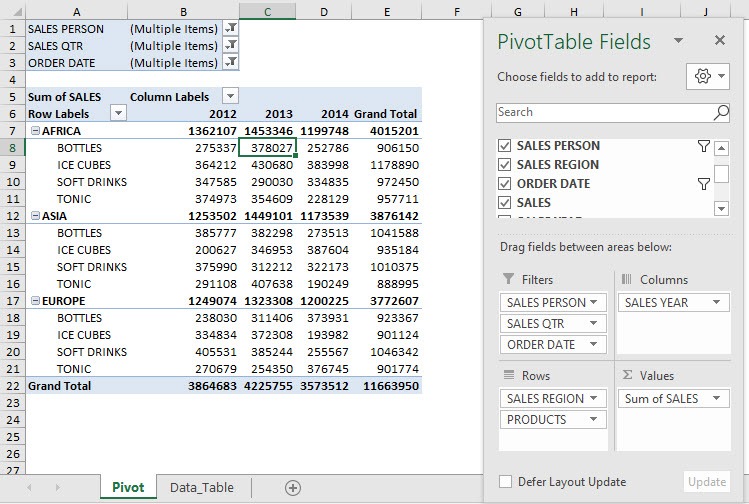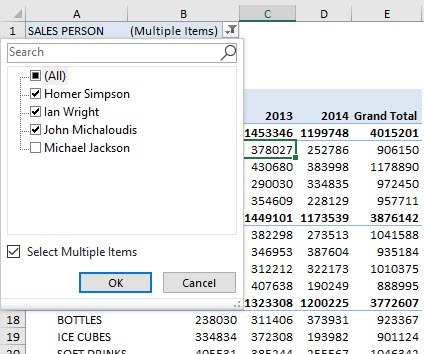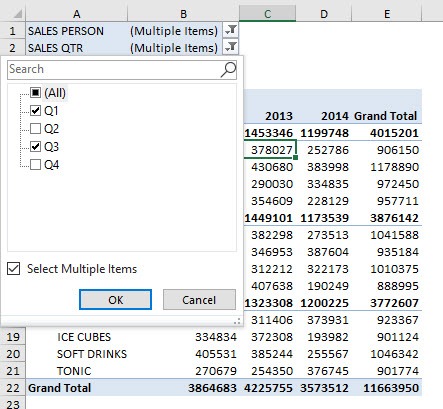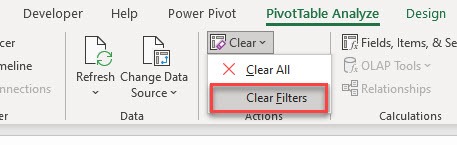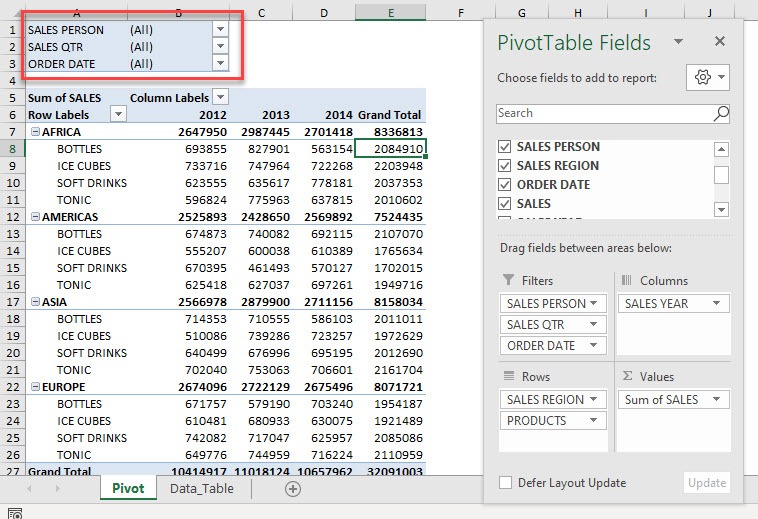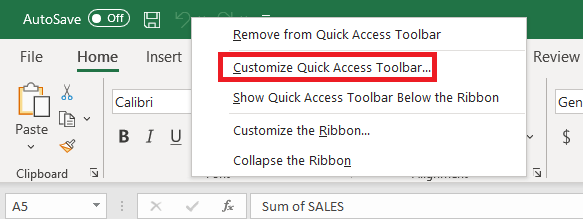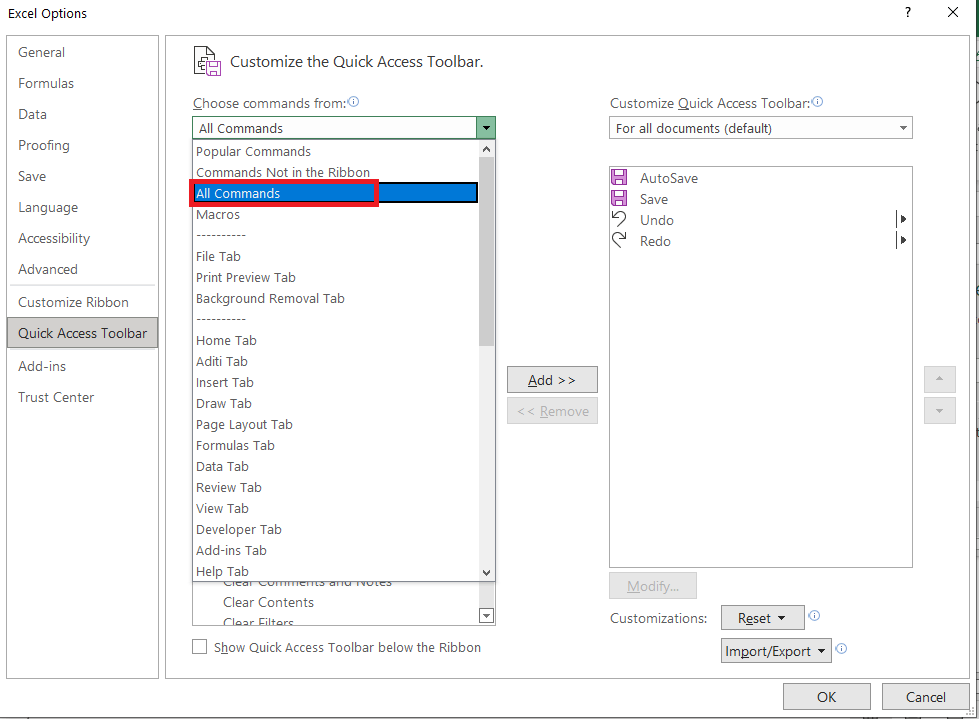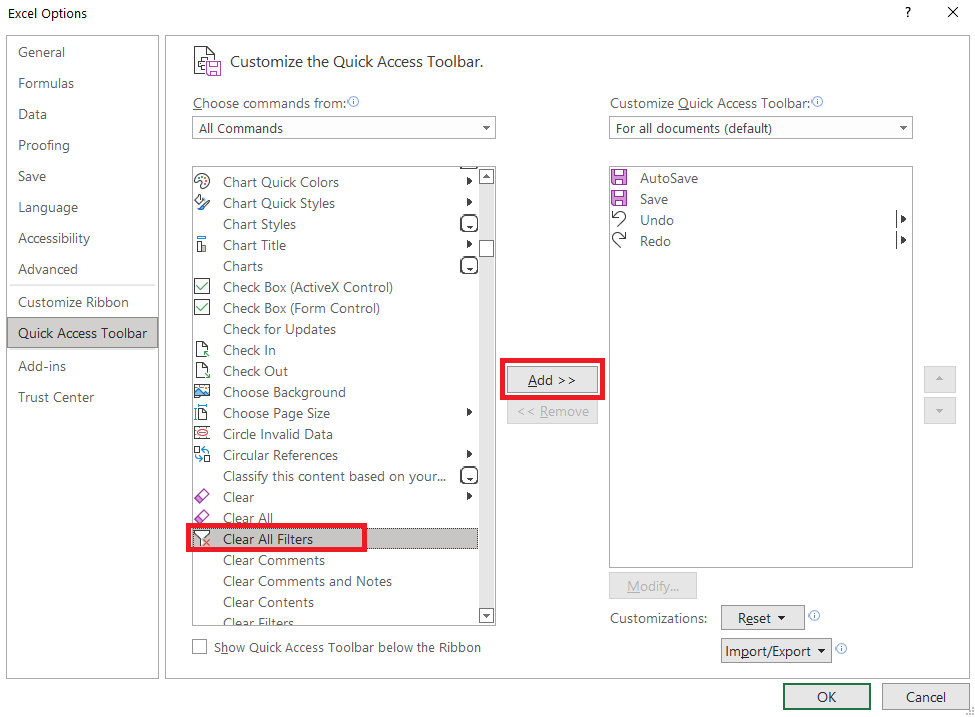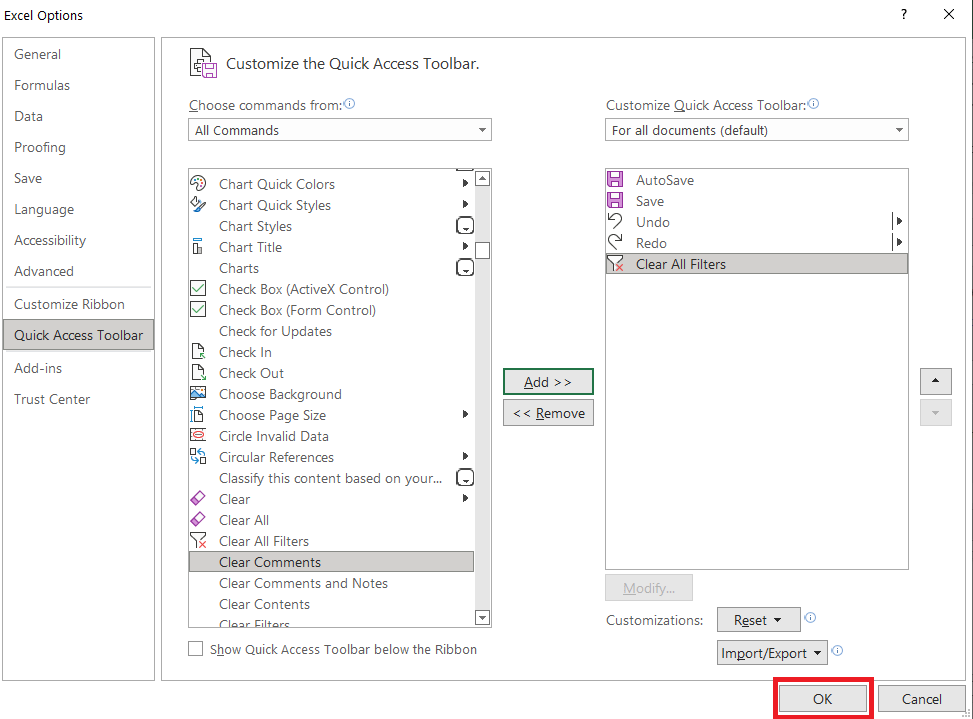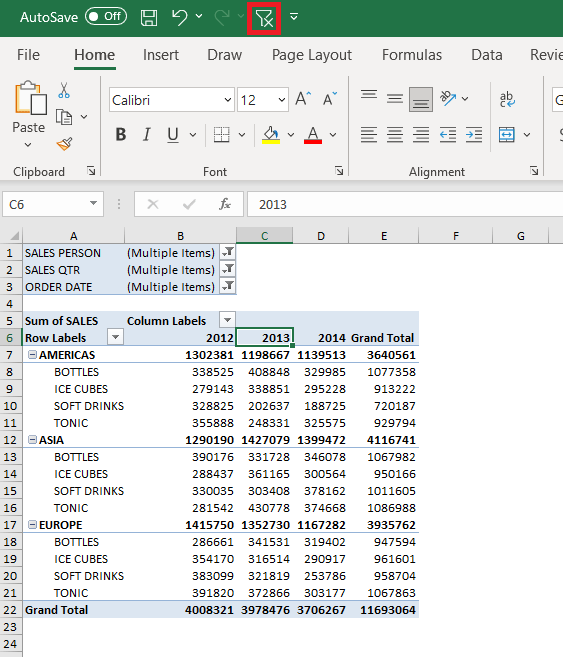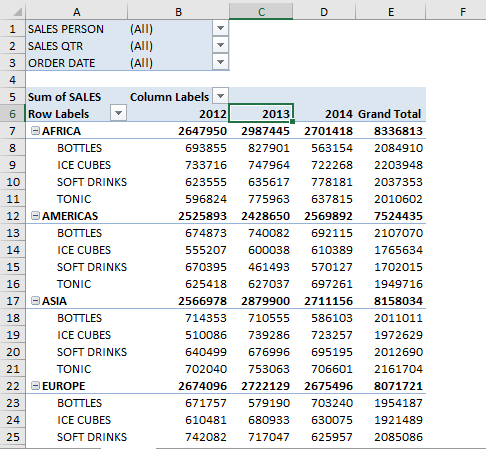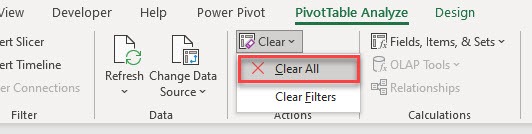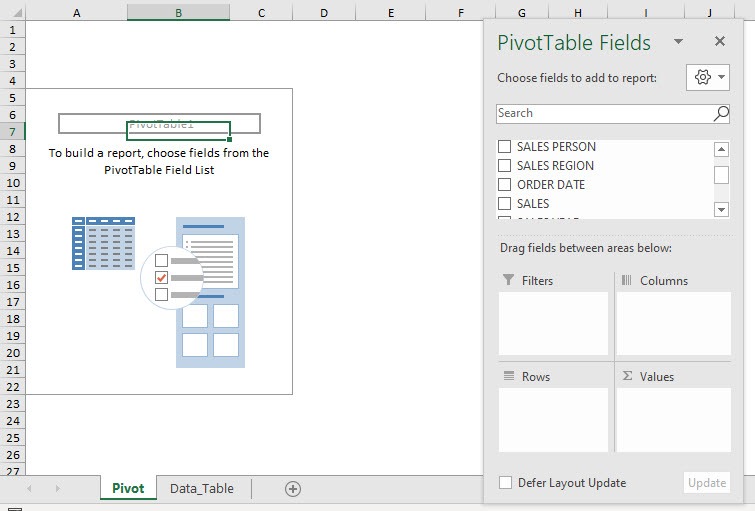When working with Pivot Table Filters, there are times wherein you have a lot of filters set up and it takes time to reset them. Good thing there is a quick way to reset this. And you can also do a similar thing to reset your Pivot Table setup!
Key Takeaways
-
Quickly Reset Your View – Use “Clear Filters” to remove all filters from your Pivot Table and instantly return to the full dataset.
-
Use ‘Clear All’ to Reset Entire Pivot – The “Clear All” option resets the Pivot Table layout, fields, and filters to start fresh.
-
Locate Clear Options in the Ribbon – The PivotTable Analyze tab includes both “Clear Filters” and “Clear All” commands for easy access.
-
Clearing Filters Doesn’t Delete Data – Your source data remains intact when filters are cleared; it only resets the Pivot display.
-
Great for Troubleshooting – Clearing filters or layouts helps isolate problems in your Pivot Table setup during analysis.
Table of Contents
Our Current Setup
Here is our current Pivot Table setup. You can see we have 3 Filters on the top portion.
Clear Filters in Pivot
If we open the Sales Person filter, you can see we have items filtered out:
The same goes for the Sales Quarter Filter:
To reset all of the filters in one step, go to PivotTable Analyze > Actions > Clear > Clear Filters
And just like that, all of your filters are now reset! Your Pivot Table shows the updated data as well.
Clear Filter using QAT
If you want to avoid multiple clicks, you can even add a clear button in QAT and use it to save time.
To add this button, follow the steps below:
STEP 1: Right-click on the top Ribbon and select Customize Quick Access Toolbar.
STEP 2: On Choose commands from, select All Commands from the drop-down.
STEP 3: Select Clear Filters and click Add >>
STEP 4: Click OK.
Now let us try out the clear button in action!
The filters are now cleared! Adding the button in QAT can make the task simpler and quicker.
Clear Pivot Table
What if you want to reset your PivotTable setup? Go to PivotTable Analyze > Actions > Clear > Clear All
Now you can start again with setting up your Pivot Table Fields!
Frequently Asked Questions
Where can I find the option to clear filters in a Pivot Table?
You can find it under the PivotTable Analyze tab in the ribbon by selecting the “Clear” dropdown.
What is the difference between ‘Clear Filters’ and ‘Clear All’?
“Clear Filters” removes only filters applied to fields, while “Clear All” removes filters, field arrangements, and the entire Pivot layout.
Will clearing a Pivot Table delete my source data?
No, it only affects the Pivot Table view—not the underlying data.
Can I undo a Pivot Table clear action?
Yes, if you clear filters or the Pivot layout by mistake, you can press Ctrl + Z to undo it immediately.
Why should I clear a Pivot Table instead of creating a new one?
Clearing saves time by reusing the same Pivot Table area and maintaining consistent formatting or layout if needed.

Bryan
Bryan Hong is an IT Software Developer for more than 10 years and has the following certifications: Microsoft Certified Professional Developer (MCPD): Web Developer, Microsoft Certified Technology Specialist (MCTS): Windows Applications, Microsoft Certified Systems Engineer (MCSE) and Microsoft Certified Systems Administrator (MCSA).
He is also an Amazon #1 bestselling author of 4 Microsoft Excel books and a teacher of Microsoft Excel & Office at the MyExecelOnline Academy Online Course.