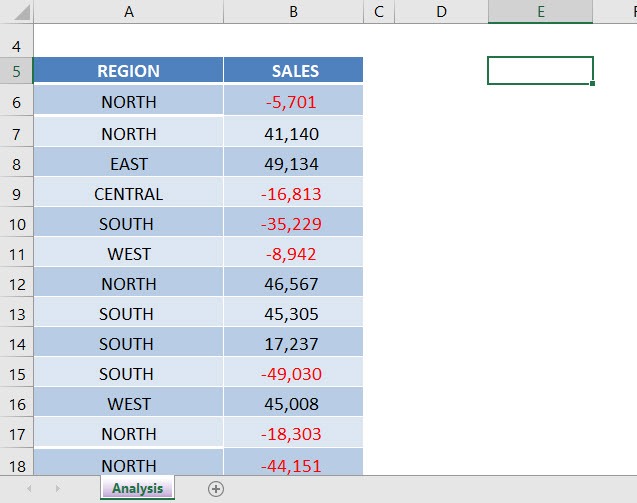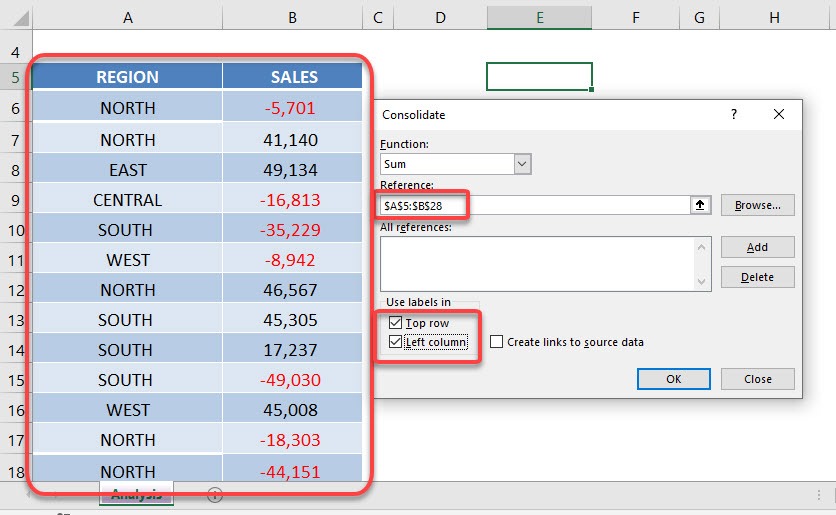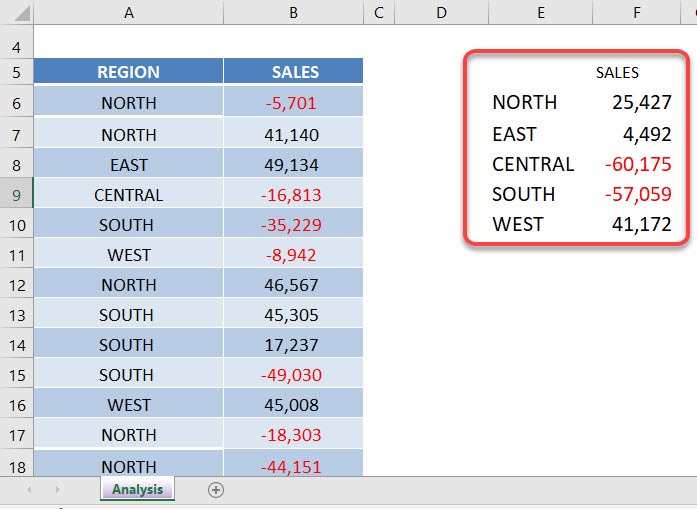The Consolidate tool in Excel is located in the Data menu and combines values from multiple ranges into one new range.
You would use this feature when you have a single text column on the left and the column has many duplicate values.
First you need to select a blank cell outside your data set and then go to Data > Consolidate. You will then need to select all your data and make sure that the Top Row and Left column boxes are checked.
Download workbookConsolidate.xlsx
STEP 1: Select a cell outside your data table.
STEP 2: Go to Data > Consolidate
STEP 3: For the Reference, make sure to select the entire table.
Then ensure Use Labels has both Top Row and Left Column selected.
Press OK.
Your consolidated data table is now ready!
John Michaloudis is a former accountant and finance analyst at General Electric, a Microsoft MVP since 2020, an Amazon #1 bestselling author of 4 Microsoft Excel books and teacher of Microsoft Excel & Office over at his flagship MyExcelOnline Academy Online Course.