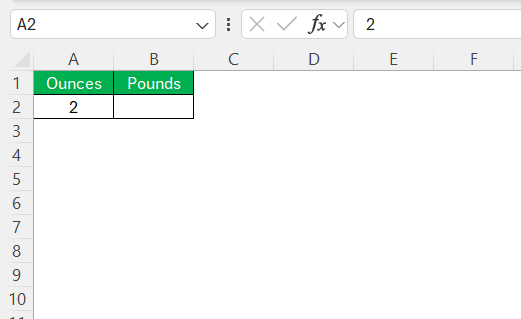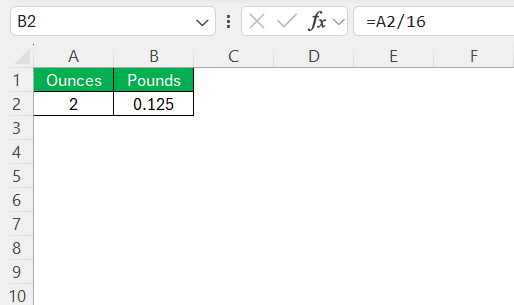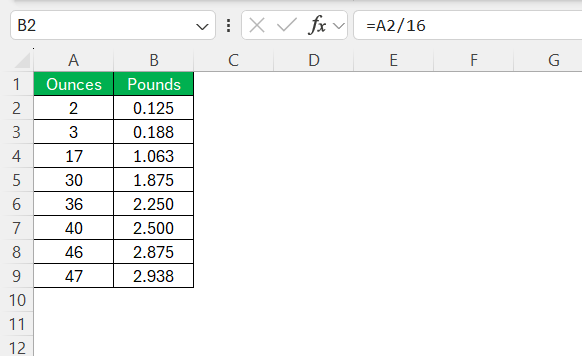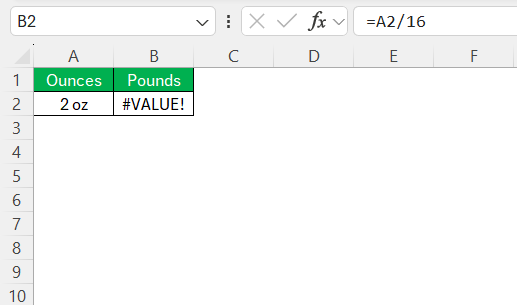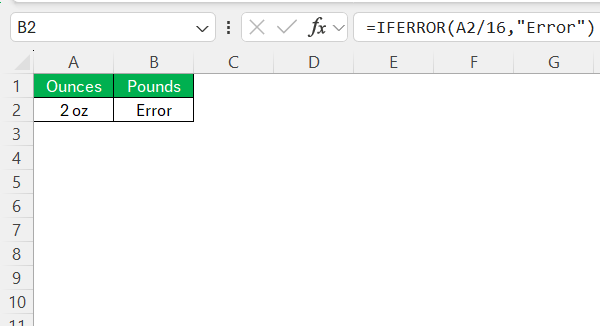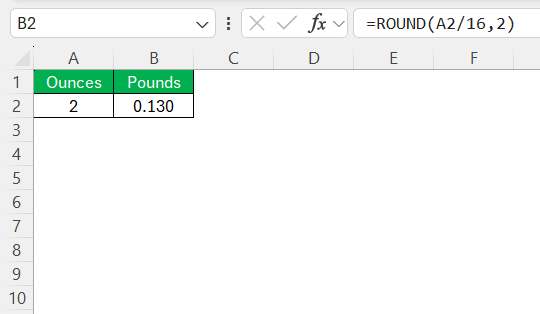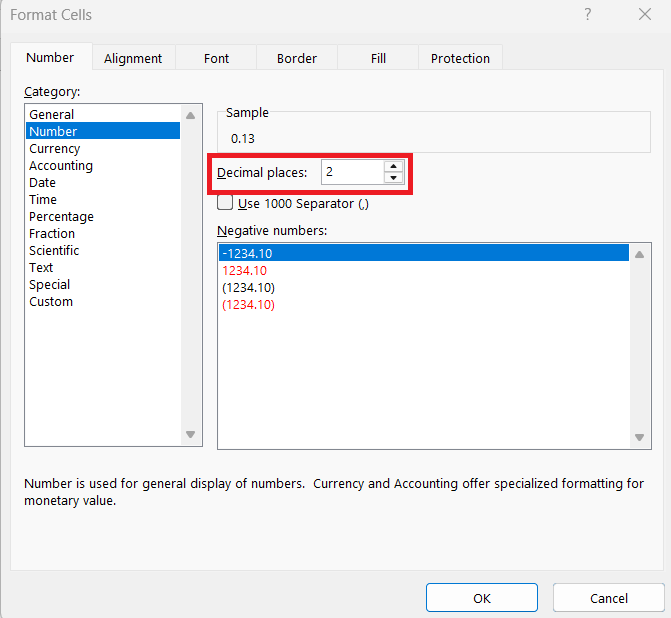I work with Excel a lot—like, a lot. And when you deal with units like ounces and pounds regularly, you start appreciating those tiny Excel tricks that save time and keep your sanity intact. Recently, I had to convert 2 oz to lbs, and instead of doing mental math (because let’s be honest, who wants to divide 2 by 16 every single time?), I used Excel. Here’s exactly how I did it—and how you can too.
Key Takeaways:
- Converting ounces to pounds in Excel is as simple as using
=A2/16. - You can also use
=CONVERT(A2, "oz", "lbm")for a cleaner, more intuitive formula. - For bulk conversions, Excel automates the process and eliminates manual math.
- Use
IFERROR()to handle non-numeric inputs and avoid formula crashes. - Use
ROUND()or cell formatting to keep your results tidy and professional.
Table of Contents
Introduction
Why Convert 2 Oz to Lbs in Excel?
When working with weights, converting ounces into pounds in Excel can streamline various tasks, especially when dealing with multiple records or calculations. Excel’s automated features make the conversion both efficient and accurate, saving time that might otherwise be spent manually calculating each value. Whether for inventory tracking or preparing scientific data, using Excel ensures precision and ease.
Understanding Units of Measurement
Ounces and pounds are units of weight commonly used in the United States customary system. An ounce is a smaller unit, with 16 ounces equating to one pound. Understanding these units is crucial, especially when managing tasks that require precise weight calculations. By grasping the relationship between ounces and pounds, you can effectively convert, record, and analyze data in contexts like inventory, shipping, and research. This foundational knowledge enables accurate and efficient data handling using tools like Excel.
Using Excel for Unit Conversions
Benefits of Using Excel for Conversions
Using Excel for unit conversions offers several advantages that enhance the efficiency and accuracy of data handling. First, Excel’s data processing abilities allow for quick and bulk conversions, significantly reducing the manual workload. Additionally, Excel’s precision in calculations ensures accuracy in results, which is vital for tasks requiring exact measurements.
Moreover, its automation features, such as formulas and macros, enable repetitive tasks to be performed effortlessly. Excel also provides an easy-to-use interface, making it accessible even for users with basic spreadsheet skills. These benefits collectively make Excel a powerful tool for managing weight conversions in various professional and personal scenarios.
Common Use Cases in Everyday Tasks
There are numerous scenarios where converting ounces to pounds in Excel becomes particularly useful. In the kitchen, for instance, converting measurements helps with recipe adjustments and meal planning. In retail, it assists managers in maintaining accurate inventory records by ensuring consistency in weight units.
Furthermore, fitness enthusiasts may use it to track the weight of equipment or ingredients for nutritional plans. In logistics, accurate weight conversions play a crucial role in shipping calculations, affecting service costs and compliance. These everyday tasks highlight the practical application and wide-reaching benefits of mastering such conversions within Excel, making day-to-day operations more efficient and precise.
Step-by-Step Conversion Process
Setting Up Your Excel Spreadsheet
Setting up your Excel spreadsheet for conversions is straightforward and begins with organizing your data clearly. Start by labeling your columns. In cell A1, input “Ounces,” and in cell B1, input “Pounds” to track the conversion data. Enter the values you’d like to convert from ounces to pounds under the “Ounces” column, starting in cell A2.
It’s advisable to reserve any additional columns for intermediary calculations or notes if needed. This simple setup not only lays the groundwork for accurate data entry but also facilitates applying conversion formulas effectively. Once your data is arranged, you can quickly proceed to writing and using the conversion formula to get accurate results.
Writing the Conversion Formula
To convert ounces to pounds in Excel, apply a straightforward formula that leverages Excel’s built-in calculation capabilities. Begin by selecting the cell where you want the conversion result to appear, such as B2. In this cell, input the formula: =A2/16. This formula performs the division of the number of ounces (in cell A2) by 16, as there are 16 ounces in a pound. Press Enter, and Excel will display the converted weight in pounds.
To extend the conversion to other data entries, simply drag the fill handle down from the corner of the cell to apply the formula to additional rows automatically.
This method ensures quick and consistent conversions across multiple entries.
Advanced Tips & Tricks
Fixing Formula Errors
When working with unit conversions in Excel, encountering formula errors can sometimes happen, but these issues can typically be resolved swiftly. A common error is the #VALUE! error, which occurs if a cell in your “Ounces” column contains non-numeric data, leading Excel to display this error.
To fix this, ensure all cells contain valid numerical entries.
Using the IFERROR function, you can preemptively handle potential errors. For instance, by modifying the formula to =IFERROR(A2/16, "Error"), any errors will display as “Error.”
Reviewing these areas can aid in maintaining a smooth and accurate conversion process.
Dealing with Decimal Places
Handling decimal places is important to ensure that your weight conversions in Excel are both precise and appropriately rounded. When converting ounces to pounds, you might end up with many decimal places, which can clutter your dataset or affect readability. To manage this, Excel offers several options. You can use the ROUND function in your formula. For instance, modify your formula to =ROUND(A2/16, 2) to round the result to two decimal places.
Alternatively, you can adjust the formatting of the cell by right-clicking, selecting “Format Cells,” and choosing the desired number of decimal places under the “Number” tab.
By carefully managing decimal precision, you maintain clear and professional-looking datasets suitable for reporting and analysis, ensuring results are both precise and easy to interpret.
Practical Applications of Converting Oz to Lbs
Applications in Inventory Management
In inventory management, converting ounces to pounds using Excel plays a vital role in standardizing weight measures, facilitating better inventory tracking, reporting, and decision-making. Many inventory systems require consistent units of measure to function efficiently—Excel eases this process by providing quick and accurate conversions. For example, products might be received or stored in ounces, but inventory reports often require data in pounds for uniformity.
Utilizing Excel for these conversions helps maintain organized and efficient records, which enhances the accuracy of stock levels, orders, and other logistical aspects. This seamless handling of unit conversions can significantly improve supply chain management, ensuring that businesses meet customer demand promptly and accurately without over- or under-stocking.
Importance in Scientific Research
In scientific research, precision in measurements is paramount, and converting units like ounces to pounds in Excel aids in maintaining this accuracy. Many scientific experiments and studies involve detailed data collection across various units of measurement. Excel enhances data consistency and comparability by facilitating automatic conversions, reducing manual errors that could impact research conclusions.
Additionally, with large datasets, Excel’s capabilities allow researchers to efficiently handle and transform data into the desired units, streamlining data analysis and reporting processes. This ability to swiftly and accurately convert between units ensures that research findings are reliable and adhere to required scientific standards, thus supporting robust and credible experimentation and documentation.
FAQs
How many ounces are in a pound?
There are 16 ounces in a pound. This relationship is part of the United States customary system of measurement, which is commonly used for weight conversions.
Why convert between pounds and ounces?
Converting between pounds and ounces ensures consistency and precision in data handling, which is critical for accurate measurement reporting in fields such as inventory management, cooking, and scientific research. It helps you communicate weight information clearly and perform calculations efficiently.
What is the formula for converting ounces to pounds in Excel?
The formula for converting ounces to pounds in Excel is =A2/16, where A2 is the cell containing the ounce value you wish to convert. This formula divides the ounce quantity by 16 since there are 16 ounces in a pound.
Can I convert large datasets quickly?
Yes, you can convert large datasets quickly in Excel by applying the conversion formula across multiple rows using the AutoFill feature. Enter the formula once, then drag the fill handle down to apply it to the entire dataset efficiently.
Why does the formula sometimes return errors?
Formulas may return errors if cells contain non-numeric data, empty fields, or incorrect references. These issues can lead to errors like #DIV/0! or #VALUE!. Ensure your input data is complete and correctly formatted to avoid these common errors.
John Michaloudis is a former accountant and finance analyst at General Electric, a Microsoft MVP since 2020, an Amazon #1 bestselling author of 4 Microsoft Excel books and teacher of Microsoft Excel & Office over at his flagship MyExcelOnline Academy Online Course.