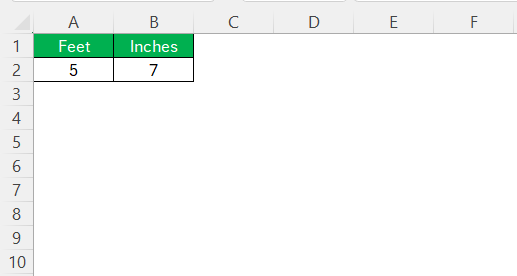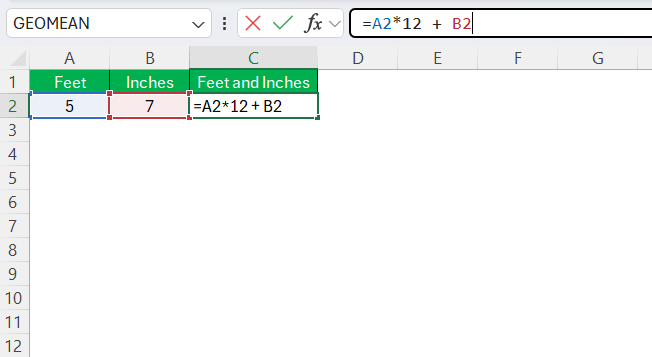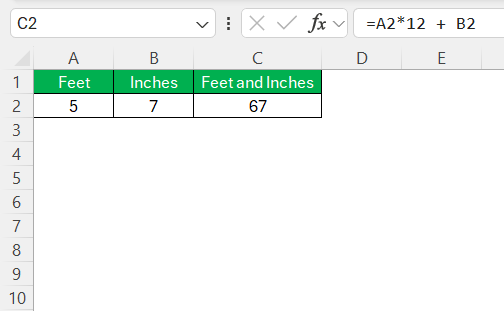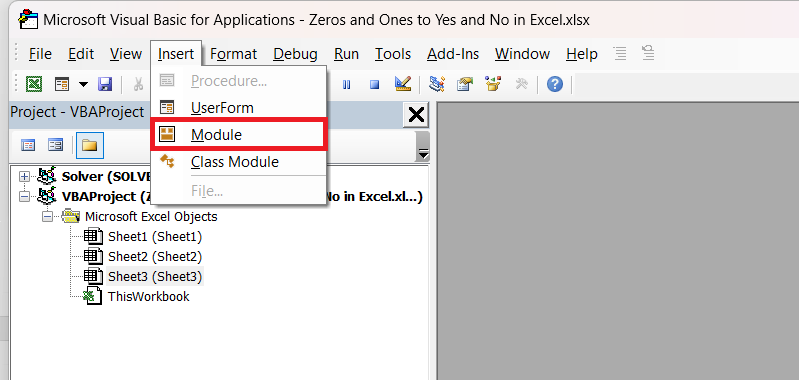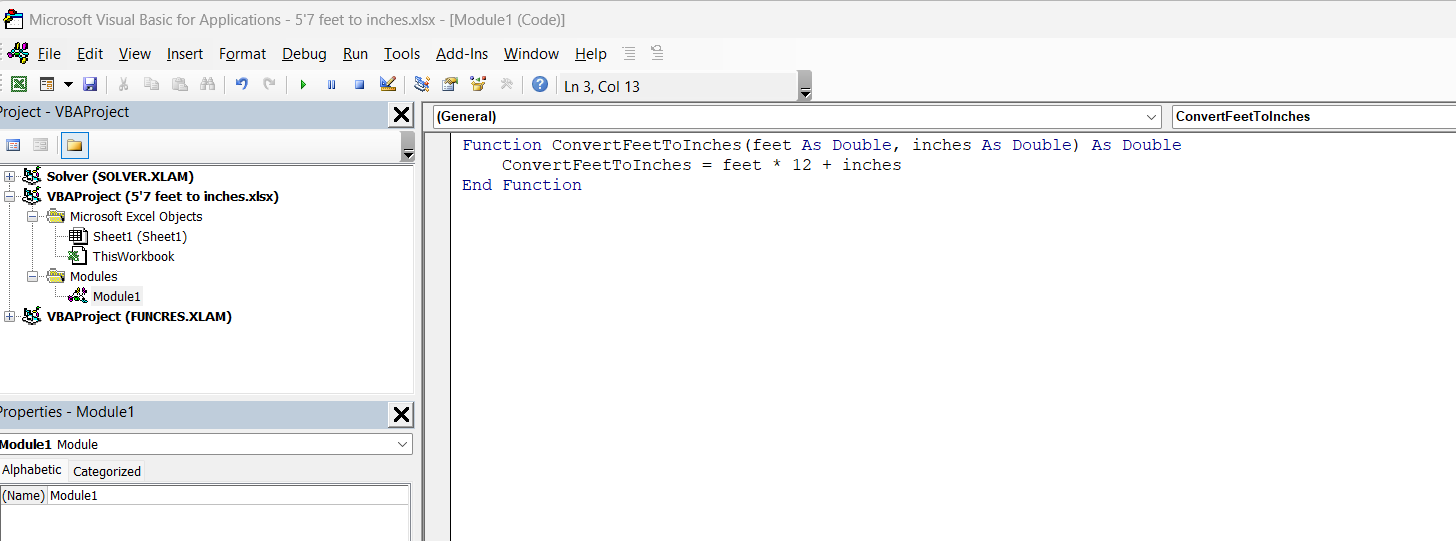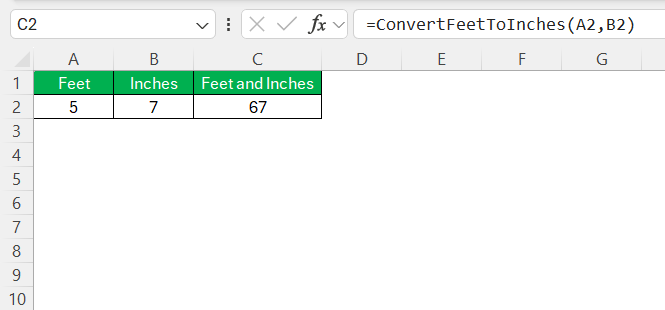In the world of spreadsheets, Excel reigns supreme as a tool for managing and manipulating data. One of the common tasks I often encounter is converting measurements, such as 5’7 feet to inches. This might seem straightforward, but when handling large datasets or precision-sensitive calculations, mastering this conversion in Excel is crucial. We’ll delve into the core methodologies and offer you actionable insights to enhance your workflow.
Key Takeaways:
- Know Your Units: A foot equals 12 inches—this basic fact drives accurate conversions in Excel.
- Use Excel Formulas Smartly: =A2*12 + B2 is your go-to for converting feet and inches into total inches.
- Leverage CONVERT Function: The =CONVERT(number, “ft”, “in”) function automates simple conversions reliably.
- Automate with VBA: For bulk or repetitive conversions, custom VBA functions are a time-saving powerhouse.
- Avoid Common Errors: Always double-check formulas, handle zero/negative values, and maintain unit consistency.
Table of Contents
Understanding Length Units in Excel
Basics of Feet and Inches
The imperial system, still widely used in the United States, distinguishes itself with units like feet and inches. A foot comprises 12 inches, a simple ratio that underpins most conversions. When I convert a measurement such as 5 feet and 7 inches, I first understand it as 5 feet plus 7 additional inches.
Recognizing this foundational relationship is key before moving on to more complex conversion strategies in Excel. This fundamental understanding forms the bedrock for accurate data manipulation within the software.
Precision in Unit Conversion
Precision is vital when converting units, especially when exact measurements are required for engineering, construction, or scientific contexts. In Excel, precision equates to correctly interpreting and executing mathematical functions without rounding errors. When I deal with conversions, I ensure each step accurately reflects real-time measurements by double-checking the formulas and considering significant figures.
This attention to detail helps prevent any discrepancies that might arise from hasty calculations, maintaining the integrity of my data.
Quick Conversion with Excel Formulas
The Power of the CONVERT Function
Excel’s CONVERT function is a robust tool that simplifies unit conversions directly within your spreadsheet. This versatile feature allows me to change measurements without manual calculations, ensuring accuracy and efficiency. For instance, when converting feet to inches, I can use the formula =CONVERT(number, "ft", "in").
This straightforward function translates my inputs seamlessly, making complex calculations manageable and reducing the potential for errors. By harnessing this capability, I save time and ensure precise outcomes in my data handling.
Step-by-Step Guide to Convert 5’7 feet into Inches
Converting the measurement of 5 feet 7 inches into inches using Excel can be easily accomplished with a step-by-step approach. Here’s how I do it:
STEP 1: In a cell, input the feet measurement separately from the inches. For example, in cell A2, type 5 for feet, and in cell B2, type 7 for inches.
STEP 2: In a new cell (say C2), combine these two parts into a full inch measurement. Use the formula: =A2*12 + B2.
STEP 3: Press Enter, and the cell will display the total inches: 67 inches.
Verify the calculation against manual estimation to ensure accuracy.
By following these steps, I efficiently convert mixed feet and inch measurements into a singular unit, streamlining further data analysis or reporting tasks.
Using VBA for Complex Conversions
For those dealing with complex datasets requiring repeated conversions, Excel’s Visual Basic for Applications (VBA) offers powerful automation capabilities. I turn to VBA when I need to perform bulk operations or intricate multi-step processes that are cumbersome to perform manually.
STEP 1: Open the Visual Basic Editor and insert a new module.
STEP 2: Develop a custom function that automates the conversion. For example, this simple VBA function transforms feet and inches into total inches:
Function ConvertFeetToInches(feet As Double, inches As Double) As Double ConvertFeetToInches = feet * 12 + inches End Function
STEP 3: Apply your custom VBA function in any cell, entering formulas like =ConvertFeetToInches(A2, B2) for seamless calculations.
Test the function and expand its complexity as needed, incorporating error handling or additional units.
With VBA, I efficiently tackle repetitive tasks, saving time and enhancing precision across large volumes of data while maintaining consistent conversion accuracy. This approach is particularly beneficial for businesses and professionals who need tailored solutions beyond standard Excel functionalities.
Pro Tips for Optimized Conversion
Common Pitfalls and How to Avoid Them
When converting feet to inches in Excel, certain pitfalls can disrupt accuracy and workflow efficiency. Here’s how I avoid common mistakes:
- Misunderstanding Unit Multipliers: One frequent error is miscalculating multipliers. Remember, there are exactly 12 inches in a foot. Double-check any manual calculations to avoid this mistake.
- Incorrect Formula Application: Ensure that the formula includes both the feet and inches components separately, such as using
=A1*12 + B1. Overlooking part of the formula can lead to incomplete conversions. - Data Entry Errors: Verify that the input data is accurate. Misentered numbers can result in incorrect conversions. I find double-checking entries before applying formulas helps minimize errors.
- Neglecting to Handle Edge Cases: Account for zero or negative values, and ensure formulas handle these situations gracefully. Implementing error-checking measures can prevent unexpected results.
- Overlooking Unit Consistency: Be consistent with the units being converted. Confusing meters with feet, for instance, can lead to significant errors. Always verify the units of the source data.
By anticipating these potential pitfalls and addressing them preemptively, I maintain accurate and efficient conversions within my Excel spreadsheets.
Enhancing Speed and Accuracy
To optimize the speed and accuracy of feet-to-inch conversions in Excel, I implement several strategies that ensure quick and precise outcomes:
- Use Built-In Functions: Excel’s built-in functions, like CONVERT, streamline conversions. By reducing manual calculations, I minimize errors and expedite processes.
- Employ VBA Automation: Automating tasks with VBA significantly boosts efficiency. Custom VBA functions can handle large datasets swiftly, improving both speed and uniformity in conversions.
- Leverage Batch Processing: For extensive datasets, batch processing formulas across columns or rows can efficiently handle multiple conversions at once. This approach optimizes time management.
- Verify with Data Validation: Implement data validation rules to ensure inputs fall within expected ranges, preventing errors from invalid data entries that could skew results.
- Regularly Test and Calibrate: Run occasional tests and calibration checks to ensure formulas and scripts remain accurate. This practice identifies any drift in performance or errors due to updates or changes in data structure.
By integrating these methods, I achieve a balance of speed and accuracy that enhances my spreadsheet tasks’ overall productivity, making data handling both efficient and reliable.
FAQs
1. What is the advantage of converting feet to inches in Excel?
Converting feet to inches in Excel enhances accuracy, simplifies calculations, and ensures consistent unit handling across your dataset. It removes the need for manual math, especially when dealing with large or mixed-unit datasets. With the right formulas or Excel’s built-in tools, you can quickly unify units, enabling easier comparisons and computations. This is particularly useful in fields like construction, logistics, and engineering, where precision is key.
2. Can I automate the conversion process in Excel?
Absolutely! You can use Excel VBA to write custom functions that handle conversions automatically. For instance, a simple macro like ConvertFeetToInches(feet, inches) can convert inputs across rows and sheets effortlessly. Automation is especially useful when handling repetitive tasks or importing raw data from external sources. Not only does it save time, but it also significantly reduces the risk of human error.
3. How can I ensure high accuracy in conversions?
Start by verifying your base formulas—like using =A2*12 + B2—and test them against manual calculations. Use Excel’s CONVERT() function for single-value conversions to avoid precision loss from rounding. Input validation rules help prevent accidental errors in data entry. Additionally, conducting periodic checks and sample testing ensures the conversions remain accurate even as datasets evolve.
4. What are some common mistakes when converting feet to inches in Excel?
One common mistake is forgetting that there are 12 inches in a foot, leading to misapplied multipliers. Others include missing out on either the feet or inch component in formulas, misplacing cell references, or ignoring edge cases like zeros or negative values. Data inconsistencies, like mixing metric and imperial units, also cause major errors. Always test your formula with known values to ensure reliability.
5. When should I consider using VBA instead of regular formulas?
VBA is ideal when you’re working with large datasets that require recurring conversions or advanced logic not easily managed with standard Excel formulas. For example, if you frequently import measurements in feet and inches and need to process them in bulk, a VBA script can automate the task entirely. It also lets you build reusable, custom tools tailored to your exact needs. If you’re looking for speed, consistency, and customization—VBA is the way to go.
John Michaloudis is a former accountant and finance analyst at General Electric, a Microsoft MVP since 2020, an Amazon #1 bestselling author of 4 Microsoft Excel books and teacher of Microsoft Excel & Office over at his flagship MyExcelOnline Academy Online Course.