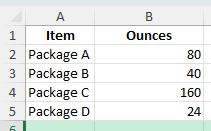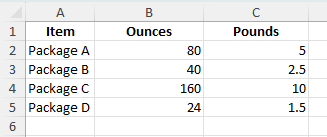Unit conversions are a common need in Excel, especially when dealing with product weights, shipping calculations, or recipe measurements. One common example is converting ounces to pounds. Since there are 16 ounces in a pound, this calculation is straightforward in Excel once you know the formula. In this guide, we will walk through converting 80 ounces (and other examples) into pounds using formulas, advanced features, and automation.
Key Takeaways
- There are 16 ounces in 1 pound.
- To convert ounces to pounds, divide the number of ounces by 16.
- Excel formulas make it quick to convert entire lists of values.
- Formatting cells to display the correct number of decimal places improves readability.
- VBA macros and Power Query can automate unit conversions for large datasets.
Table of Contents
Understanding the Conversion from Ounces to Pounds
Weight in pounds is calculated by dividing the total ounces by 16. This is because a pound is defined as exactly 16 ounces. For example, 80 ounces divided by 16 equals 5 pounds. In Excel, we can apply this formula to any cell or a range of cells to quickly get the conversion.
Practical Applications in Daily Life
Converting ounces to pounds in Excel is not just a mathematical exercise; it finds its use in numerous practical situations that many encounter daily. Imagine you’re trying to track the weight of groceries or whether you’re baking a recipe requiring precise ingredient measurements. Performing simple unit conversions smoothly can make your daily tasks more efficient and your calculations more accurate.
For instance, if you’re working on a catering event, converting between these units allows for proper estimations and avoids costly purchasing mistakes. Likewise, fitness enthusiasts can better manage their dietary needs by converting ounces of protein or grains to pounds for dietary tracking. By using Excel, you can automate these conversions, saving time and reducing human error.
Benefits for Business Operations
In the realm of business operations, converting ounces to pounds using Excel can streamline processes and enhance productivity. Businesses dealing in goods, from retail to logistics, often need to handle precise measurements for shipping, inventory, and pricing structures. Excel simplifies these tasks by allowing users to convert units swiftly, reducing the chances of measurement errors that can lead to substantial financial losses.
For inventory management, ensuring accurate weight calculations can facilitate better stock control, leading to cost savings by avoiding over-ordering or under-stocking. Similarly, international shipping often requires conversions due to varying metric systems worldwide. Utilizing Excel for these conversions enables businesses to prepare shipping documentation accurately, avoiding potential customs issues. Moreover, with Excel’s cell referencing, you can manage dynamic data ranges for fluctuating business demands.
Step-by-Step: Convert Ounces to Pounds in Excel
Enter your data: Create a table with the item name and its weight in ounces.
Item Ounces Package A 80 Package B 40 Package C 160 Package D 24
Apply the formula: In a new column, enter:
=B2/16
Where:
- B2 contains the number of ounces.
- 16 is the fixed conversion factor from ounces to pounds.
Format the result: Set the result column to Number with 2 decimal places for clarity.
Copy down: Apply the formula to all rows to get the pounds for each item.
Common Mistakes and How to Avoid Them
Using multiplication instead of division: Since 1 pound = 16 ounces, you must divide ounces by 16, not multiply.
Incorrect cell references: Make sure the formula points to the cell containing the ounces value.
Inconsistent units: Ensure all data in the ounces column is actually in ounces before converting.
Formatting issues: If results appear as whole numbers without decimals, adjust the cell number format.
Bonus Tips and Advanced Scenarios
Convert Back to Ounces: If you need the reverse, multiply pounds by 16.
Power Query Automation: Load your data into Power Query, add a custom column with =[Ounces] / 16, and load it back into Excel.
VBA Macro: Automate conversions for selected rows:
Sub ConvertOuncesToPounds()
Dim rng As Range
For Each rng In Selection.Rows
If IsNumeric(rng.Cells(1, 2).Value) Then
rng.Cells(1, 3).Value = rng.Cells(1, 2).Value / 16
End If
Next rng
End Sub
Enhancing Efficiency with Automated Processes
Enhancing efficiency through automated processes in Excel is a game-changer for routine tasks like unit conversions. By leveraging Excel’s automation capabilities, you can significantly cut down manual data entry, freeing up time for more critical analytical work. Utilizing features such as macros, as previously discussed, not only promotes accuracy but also provides a scalable solution for larger datasets.
Imagine running an e-commerce business that deals with varying product weights daily. Automating conversions ensures your data analytics, inventory forecasts, and shipping calculations remain precise and up-to-date. This automation minimizes human error and allows for real-time adjustment, which is crucial for maintaining operational agility.
Moreover, integrating these automated processes with other Excel tools like conditional formatting and pivot tables creates a robust analytical framework. This integration can help identify trends and outliers, empowering better decision-making processes.
The agility afforded by automation can lead to financial savings, improved accuracy, and stronger competitive positioning in your industry. By refining workflows and reducing the operational workload, businesses can focus more on strategic growth rather than mundane data tasks.
Use Cases
- Converting product weights for shipping calculations.
- Adjusting recipes for different portion sizes.
- Standardizing weight units in an inventory list.
- Creating conversion calculators for customer-facing spreadsheets.
Frequently Asked Questions
What is the formula to convert ounces to pounds?
Divide the number of ounces by 16.
How do I convert pounds back to ounces?
Multiply pounds by 16.
Can I convert multiple values at once?
Yes, enter the formula in one cell and copy it down for all rows.
What if my results are not showing decimals?
Change the cell format to Number and adjust decimal places.
Does this method work for other weight conversions?
Yes, just change the conversion factor based on the units.
John Michaloudis is a former accountant and finance analyst at General Electric, a Microsoft MVP since 2020, an Amazon #1 bestselling author of 4 Microsoft Excel books and teacher of Microsoft Excel & Office over at his flagship MyExcelOnline Academy Online Course.