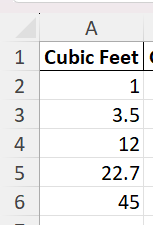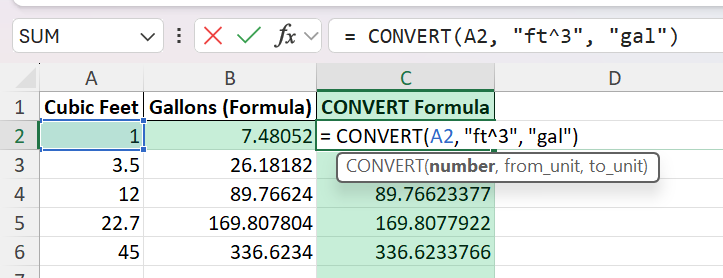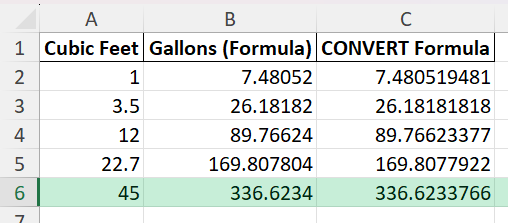Need to convert volumes from cubic feet to gallons for a project, report, or day-to-day calculations? Excel can make these conversions automatic and error-free. This guide walks you through every method, from the basic formula to advanced options with Power Query and VBA, so you can handle unit conversions easily and confidently in your spreadsheets.
Key Takeaways
- 1 cubic foot equals 7.48052 US gallons; use this constant for conversions in Excel.
- Multiplying your cubic feet value by 7.48052 gives you the gallons.
- The CONVERT function in Excel can handle this calculation in a single step if you prefer built-in functions.
- Helper columns, formatting, and tables make batch conversions simple and flexible.
- Automation with Power Query or VBA is helpful for large datasets or repeated processes.
Table of Contents
Understanding Unit Conversion in Excel
Why Use Excel for Conversions?
Excel is a versatile tool for performing mathematical operations, including unit conversions. It’s particularly helpful because it provides a robust framework for handling a wide array of data efficiently. Using Excel for conversions saves time, reduces errors, and simplifies complex calculations through its intuitive functions. Whether you are managing financial data or scientific measurements, converting units within Excel allows for seamless integration of data analysis without needing specialized software.
Basics of the CONVERT Function
The CONVERT function in Excel enables you to transform a quantity from one measurement unit to another effortlessly. It’s a powerful tool that requires only three arguments: the number you’re converting, the unit you’re converting from, and the unit you’re converting to. To convert cubic feet to gallons, the syntax would be =CONVERT(number, "ft^3", "gal"). This function accommodates an extensive list of units, and it’s essential for ensuring that your data retains accuracy during conversions.
Step-by-Step: How to Convert Cubic Feet to Gallons in Excel
Step 1: Prepare Your Data
Let’s start with a sample column of cubic feet values:
Step 2: Use a Simple Formula
In cell B2 (next to your first data cell), enter:
= A2 * 7.48052
Drag the formula down to fill the column. This multiplies each cubic feet value by 7.48052, returning the gallons.
Step 3: Use the CONVERT Function
Excel’s CONVERT function can convert units if you have the Analysis ToolPak enabled (standard in recent Excel versions). Enter this formula:
= CONVERT(A2, "ft^3", "gal")
This formula converts cubic feet to US gallons directly. Drag it down for all your values.
Common Mistakes or Tips
Incorrect Unit: Make sure you are using the correct gallon type (US liquid). UK gallons are different.
Data Format: Ensure your cubic feet values are numbers, not text, or formulas will not work.
Formula Errors: Check your cell references if results look off—especially when dragging formulas down.
Missing Add-In: If the CONVERT function is unavailable, enable the Analysis ToolPak under Excel Add-ins.
Precision: Use at least 5 decimal places in the conversion constant (7.48052) for accurate results.
Bonus Tips & Advanced Scenarios
Batch Conversions with Power Query:
Import your data into Power Query and use a custom column with the formula =[Cubic Feet] * 7.48052. This is great for large or recurring datasets.
Automate with VBA:
Add this macro to your workbook to convert an entire range in seconds:
Sub ConvertCubicFeetToGallons()
Dim rng As Range, cell As Range
Set rng = Range("A2:A100")
For Each cell In rng
If IsNumeric(cell.Value) And cell.Value <> "" Then
cell.Offset(0, 1).Value = cell.Value * 7.48052
End If
Next cell
End Sub
This places the gallons result in the column next to your cubic feet data.
Handling Mixed Unit Data:
If your sheet contains multiple unit types, add a helper column for the unit type and use IF or SWITCH in your formula to apply the right conversion.
Real-World Applications
Practical Uses in Business Analytics
In business analytics, converting units accurately is vital for analyzing and interpreting data from various sources. For instance, real estate analysts often convert cubic footage to gallons when determining HVAC requirements or water usage. The ability to perform these conversions quickly in Excel empowers businesses to streamline operations and make data-driven decisions efficiently. This can also aid in reporting, where consistent unit measurements are crucial.
Deploying Conversions in Engineering Calculations
In engineering, precision in unit conversion can significantly impact project outcomes. Excel’s CONVERT function aids engineers in translating measurements like cubic feet to gallons, crucial for designing fluid systems or calculating storage capacities. By using Excel, engineers can easily integrate conversion formulas within their existing spreadsheets, ensuring that all calculations remain consistent and accurate. This functionality supports complex analysis and modeling tasks, boosting productivity and reducing potential errors.
Frequently Asked Questions (FAQ)
What if my gallons column shows too many decimals?
Format the column to show two decimal places for easy reading. Right-click the column, choose Format Cells, then select Number and set decimal places.
Can I use this method for UK gallons?
No. UK gallons are different. For UK gallons, the conversion factor is 6.22884 instead of 7.48052.
Is the CONVERT function available in all Excel versions?
It is available in most recent versions, but you may need to enable the Analysis ToolPak in Excel Options under Add-ins.
Can I convert multiple columns at once?
Yes. Drag the formula across or down as needed, or use Table references for batch calculations.
How do I check if my values are being recognized as numbers?
Use the ISNUMBER function: =ISNUMBER(A2). If it returns TRUE, Excel sees it as a number.
John Michaloudis is a former accountant and finance analyst at General Electric, a Microsoft MVP since 2020, an Amazon #1 bestselling author of 4 Microsoft Excel books and teacher of Microsoft Excel & Office over at his flagship MyExcelOnline Academy Online Course.