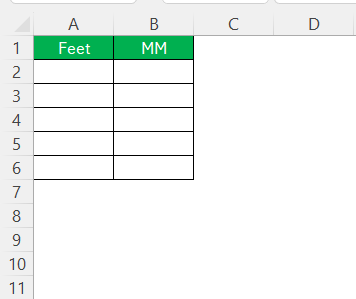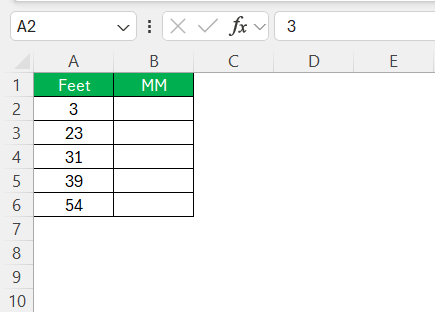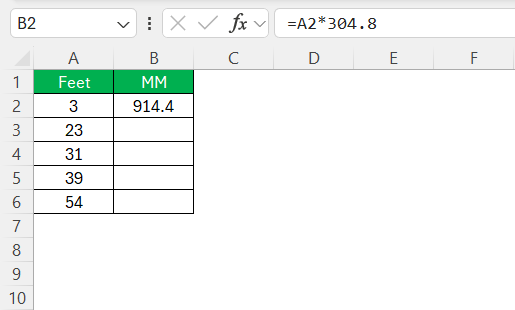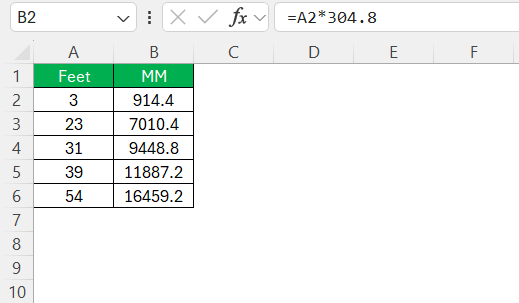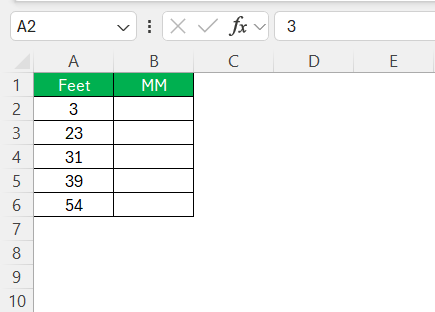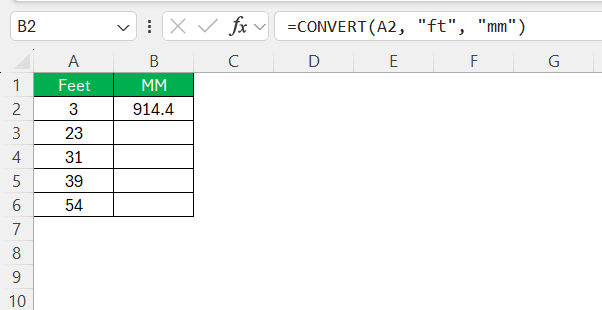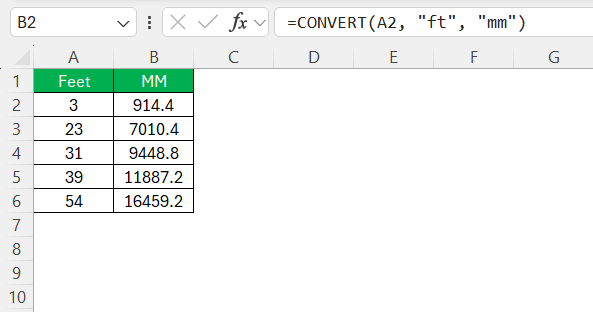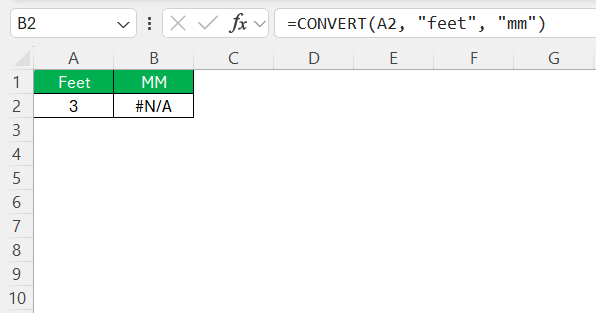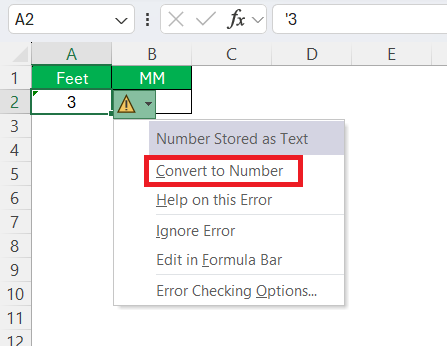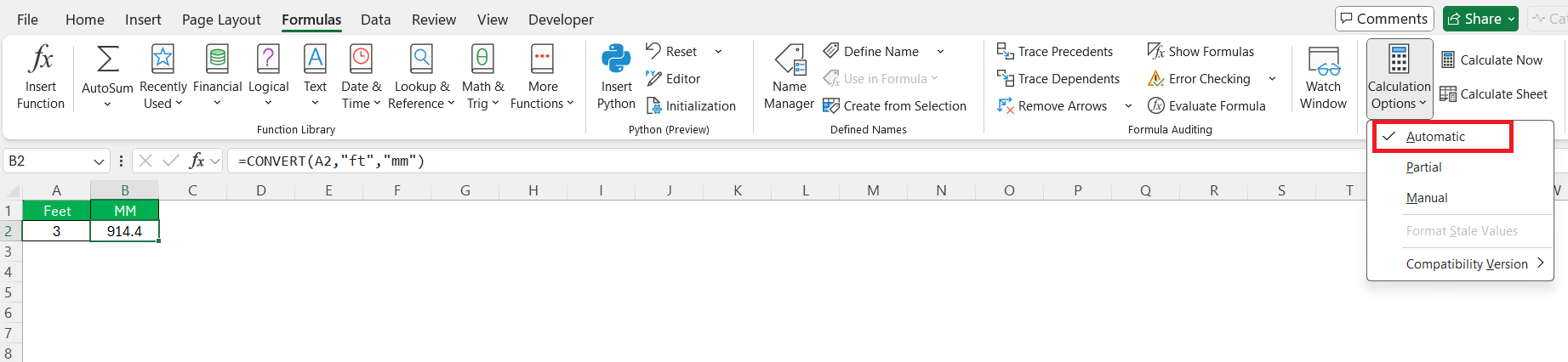Converting feet to millimeters in Excel is a task that many might assume requires a deep understanding of both measurement systems and software. However, with the right guidance, such conversions can be easily managed. In this post, I’ll walk you through the different methods I use to convert ft to mm in Excel. By the end, you’ll be well-equipped to tackle unit conversions smoothly within your Excel sheets.
Key Takeaways:
- Use simple formulas or the CONVERT function to switch from feet to millimeters in Excel easily.
- Precision matters, especially in industries like construction, engineering, and research.
- Set up your sheet clearly with labeled columns and correct formulas to avoid confusion.
- Fix common errors by checking cell formats, typos, and calculation settings.
- Boost efficiency with templates, shortcuts, and named ranges for faster conversions.
Table of Contents
Why convert ft to mm in Excel?
Importance of Accurate Measurements
Accurate measurements are crucial in various fields, as they underpin the integrity of data-driven decisions. Whether you’re involved in engineering, construction, or scientific research, precise measurements ensure that projects are executed as planned. Inaccurate measurements can lead to costly errors, project delays, and quality issues.
By using Excel for conversions, we can maintain exactness in our data, thus supporting better decision-making and reinforcing trust in our findings.
Applications Across Industries
The ability to convert feet to millimeters in Excel serves a plethora of industries by enhancing their operational precision and efficiency. In construction, for instance, precise measurement conversions are vital for ensuring the structural integrity of buildings, where wrong measurements can lead to catastrophic failures.
In the manufacturing sector, converting units ensures that components fit together perfectly in assembly lines. Meanwhile, in aerospace, these conversions are essential for material selection and stress-testing, where even minor inaccuracies can affect safety. This versatility in application demonstrates the broad utility of mastering such conversions in Excel.
Setting Up Your Excel Sheet for Conversion
Initial Preparations
Before diving into conversions in Excel, it’s essential to prepare your spreadsheet effectively. Start by labeling your columns clearly—perhaps designating one for feet and another for the resulting millimeters. This structure helps differentiate between units and makes data easier to read.
Ensure that formulas you plan to use are formatted correctly; using cell references can streamline updates and reduce errors. It’s also beneficial to familiarize yourself with Excel’s user interface, including functions and formula entry methods, to facilitate smoother conversions. Lastly, backup your workbook to prevent data loss during the process.
Understanding Measurement Units
Before performing conversions, it’s important to understand the measurement units involved. Feet (ft) and millimeters (mm) are part of different measurement systems: feet belong to the imperial system, while millimeters are part of the metric system. One foot equals 304.8 millimeters.
This conversion factor is essential when setting up conversion formulas in Excel. Understanding these units’ origins and definitions helps us apply them correctly, ensuring that our conversions are both accurate and meaningful. This foundational knowledge facilitates smoother transitions between unit systems and aids in avoiding costly errors.
Conversion Methods in Excel
Method 1 – Simple Multiplication Formula
Using a simple multiplication formula is one of the most straightforward ways to convert feet to millimeters in Excel. This method involves multiplying the value in feet by the conversion factor of 304.8. Here’s a step-by-step guide:
STEP 1: Enter the values you wish to convert in a column, say column A.
STEP 2: In an adjacent column, enter =A2*304.8 if your first entry is in cell A2.
STEP 3: Drag the fill handle down to apply the formula to additional cells.
The formula will output the converted values in millimeters. This method is efficient for straightforward, batch conversions without needing additional software features.
Method 2 – Using the CONVERT Function
Excel’s CONVERT function provides a versatile approach to unit conversions, including feet to millimeters. This function simplifies the process by handling units directly through specified codes. Here’s how to use it:
STEP 1: Input your feet values in a column, e.g., column A.
STEP 2: In the adjacent column, input the formula =CONVERT(A2, "ft", "mm") if your first data point is in cell A2.
STEP 3: Drag the formula down to apply to other cells in the column.
The converted values will automatically update in millimeters. This method is particularly helpful for users needing precision across a wide range of unit types, as it integrates seamlessly with Excel’s other functions.
Common Challenges and Solutions
Troubleshooting Errors
While converting units in Excel is generally straightforward, errors can still occur. Here are some common issues and their solutions:
- #N/A Error: This usually indicates a typo in the formula. Double-check the function name and unit codes for accuracy, such as ensuring you’re using “ft” and “mm” for feet and millimeters, respectively.
- Incorrect Output: Validate your formulas to ensure you’re referencing the correct cells. It’s crucial to verify that the multiplier (304.8) is accurate in multiplication formulas.
- Formula Not Calculating: Ensure that the cell format is set to “General” or “Number.” If set to “Text,” Excel won’t calculate the formula. Change the cell format and re-enter the formula if necessary.
- External Data Issues: If you’re importing data from external sources, verify that it’s cleaned to eliminate any non-numeric characters or extra spaces that might hinder calculations.
- Automatic Calculation Disabled: If Excel isn’t calculating automatically, check under the “Formulas” tab to ensure the calculation option is set to “Automatic.”
By addressing these errors promptly, you can maintain the integrity of your conversions and the reliability of your data analysis. Always double-check your formulas and settings for accuracy and proper functionality.
Tips for Efficient Conversions
Efficiency in performing conversions in Excel can save time and reduce errors. Here are some tips to enhance your productivity:
- Use Named Ranges: Assign names to your data ranges. This makes formulas easier to read and reduces errors when copying formulas across worksheets.
- Drag-and-Fill Method: Use Excel’s drag-and-fill option to quickly apply formulas to entire columns. This is faster than manually copying and pasting formulas for each cell.
- Keyboard Shortcuts: Familiarize yourself with keyboard shortcuts for common tasks, like extending formulas (Ctrl + D) or selecting entire columns (Ctrl + Space).
- Template Creation: Develop a conversion template with pre-set formulas and formatting tailored to your regular needs. This reduces setup time when working on new projects.
- Convert Only What’s Necessary: Focus on converting the most relevant data to avoid overloading both your file size and Excel’s processing functions.
By implementing these strategies, you can perform conversions more efficiently, freeing up valuable time for analysis and decision-making.
Practical Applications
Use Cases in Different Fields
Converting feet to millimeters in Excel finds applications across numerous fields, each with unique requirements demanding precision and adaptability:
- Construction Industry: Accurate conversions are paramount for architects and engineers who rely on precise measurement standards to ensure structural integrity and compliance with safety codes.
- Manufacturing Sector: In manufacturing, various components often require conversions from imperial to metric units for international standardization and to ensure compatibility in assembly lines.
- Engineering and Design: Engineers use conversions for simulations and model testing, where exact measurements impact the feasibility and safety of designs, particularly in mechanical parts and systems.
- Scientific Research: Researchers often need to convert measurements for experiments to ensure consistency in data analysis, especially when collaborating internationally where different units are used.
- Education and Academia: Educators and students frequently perform conversions to understand cross-disciplinary studies better, facilitating learning where different units are part of the curriculum.
These diverse applications highlight how mastering such conversions in Excel can greatly enhance productivity and accuracy in various professional contexts. Whether for practical project work or theoretical research, converting units precisely is vital to achieving reliable results.
Leveraging Excel for Project Efficiency
Excel is a powerful tool for boosting project efficiency, specifically through unit conversion tasks. By mastering Excel’s features, we can streamline processes, reduce errors, and save time. Here’s how leveraging Excel can enhance project workflows:
- Centralized Data Management: Excel allows us to consolidate all measurement data in a single platform, making it easy to manage and access. This centralization reduces the need for multiple tracking systems.
- Automated Calculations: Utilizing formulas and functions like
CONVERTautomates lengthy calculations, freeing up time to focus on analysis and decision-making rather than manual computations. - Real-Time Updates: With live links to external data sources, Excel can update conversion outcomes automatically. This ensures that all team members have access to the latest, most accurate information.
- Enhanced Analytical Tools: Tools like PivotTables and graphs transform raw data into meaningful insights. They allow us to quickly interpret data trends, aiding strategic decisions and project planning.
- Customizable Templates: By creating reusable conversion templates, we standardize processes across projects, enhancing efficiency and consistency.
By tapping into Excel’s capabilities, projects can achieve higher accuracy and efficiency, facilitating smoother operations and ultimately leading to better outcomes. This empowers teams to complete tasks more effectively, ensuring time is spent on strategic initiatives rather than repetitive, manual processes. Excel’s versatility makes it indispensable for both small-scale and complex projects, highlighting its role in modern project management.
FAQs
How to convert feet to mm in Excel?
To convert feet to millimeters in Excel, you can use the formula =A1*304.8 if your feet value is in cell A1. Alternatively, use the CONVERT function: =CONVERT(A1, "ft", "mm"). Both methods will provide the millimeter equivalent of the feet measurement in cell A1.
How do I change from ft to inches in Excel?
To convert feet to inches in Excel, multiply by 12 with the formula =A1*12 if your feet value is in cell A1. You can also use the CONVERT function: =CONVERT(A1, "ft", "in"). Both methods will yield the inch equivalent of the measurement in feet.
Can I automate conversion processes in Excel?
Yes, you can automate conversion processes in Excel by using macros. Record a macro to capture the steps of your conversion process, then run it whenever needed. This streamlines repetitive tasks and ensures consistent results across your datasets.
What are the limitations of using Excel for unit conversions?
Excel’s limitations for unit conversions include handling complex conversions, which may require external plugins or scripts, potential user error with manual formula entry, and performance issues with very large datasets. It’s also limited in tracking historical data changes without manual setup or add-ons.
How to convert mm into feet in excel?
To convert millimeters to feet in Excel, use the formula =A1/304.8 if your millimeter value is in cell A1. Alternatively, utilize the CONVERT function: =CONVERT(A1, "mm", "ft"). Both methods will provide the feet equivalent of the millimeter measurement in cell A1.
John Michaloudis is a former accountant and finance analyst at General Electric, a Microsoft MVP since 2020, an Amazon #1 bestselling author of 4 Microsoft Excel books and teacher of Microsoft Excel & Office over at his flagship MyExcelOnline Academy Online Course.