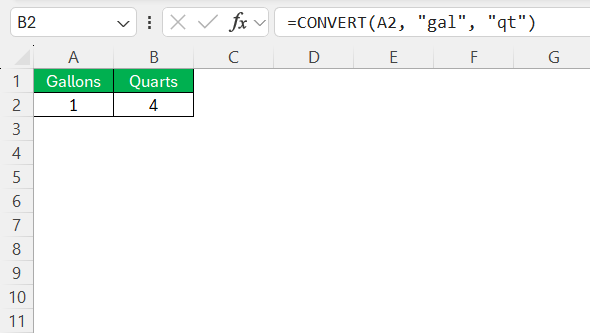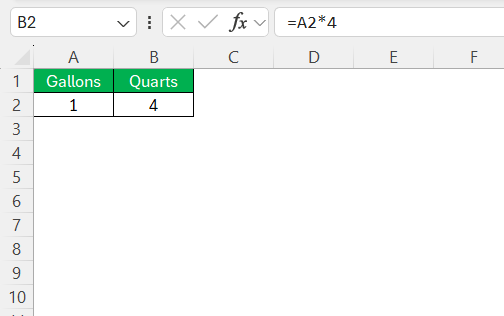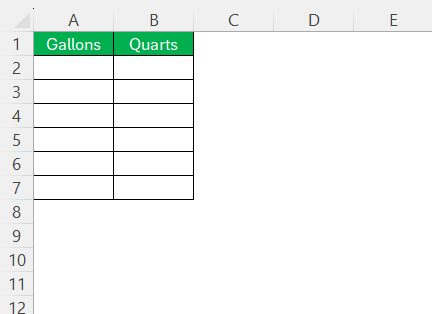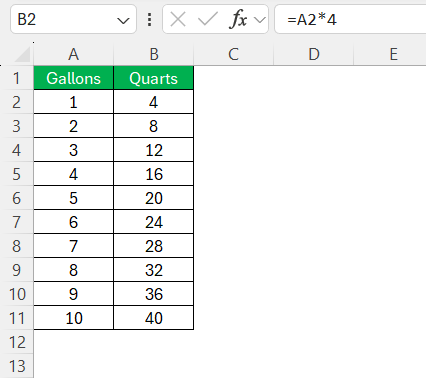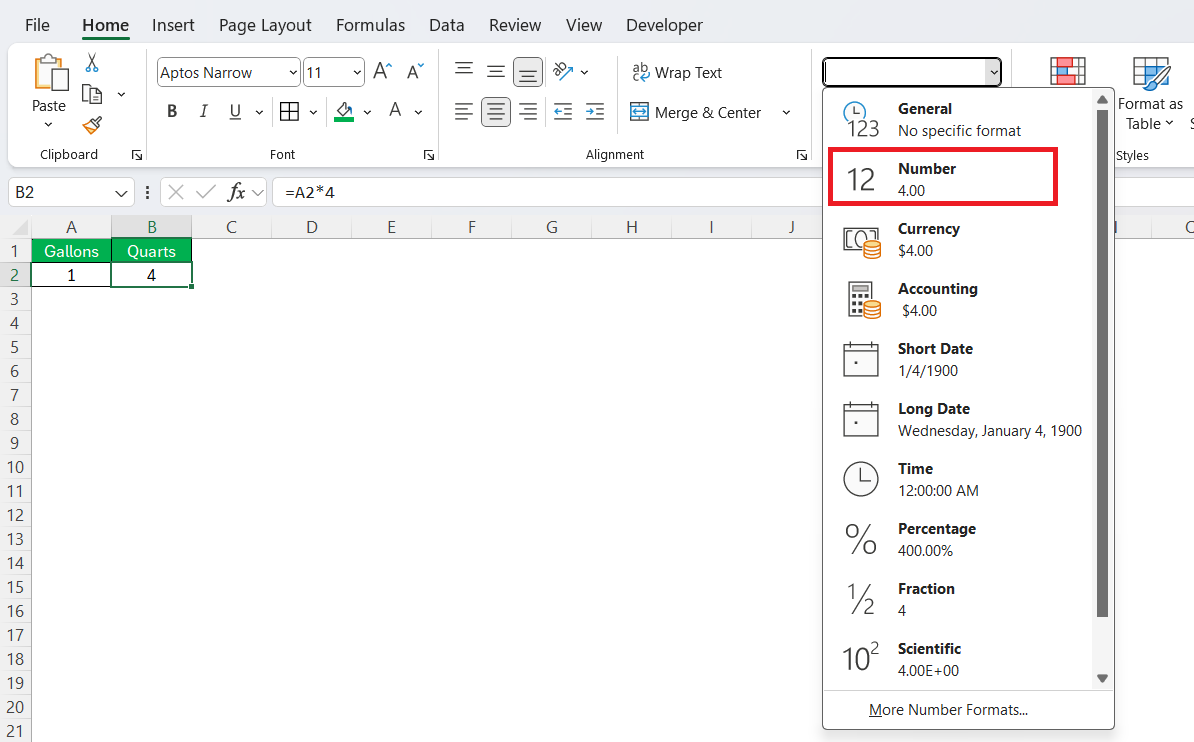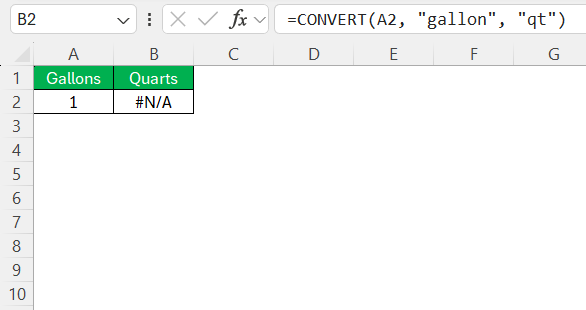Converting gallons to quarts is a straightforward task that can often feel daunting without the right tools. Since one gallon is equal to four quarts, ensuring precise conversions can be critical, especially in industries that rely on accurate measurements. Leveraging Excel for such conversions not only streamlines the process but also minimizes errors, making it an invaluable asset for professionals and hobbyists alike. Let’s delve into the basics and explore how Excel can turn this seemingly complex task into a breeze.
Key Takeaways:
- One gallon is equal to four quarts—memorizing this simple ratio eliminates most conversion challenges.
- Accurate conversions are essential, as even small errors can ruin recipes or disrupt logistics.
- Excel’s CONVERT function makes switching between units both simple and efficient.
- You can also use the formula
=A2*4for a quick and straightforward gallon-to-quart conversion. - Creating custom conversion charts in Excel helps save time and minimizes the need for repeated manual calculations.
Table of Contents
Understanding the Basics of Gallon to Quart Conversion
What Are Gallons and Quarts?
Gallons and quarts are both units of liquid volume commonly used in the United States. A gallon is a larger unit and typically used for measuring substantial volumes, such as fuel or large quantities of liquids in industrial settings. Quarts, on the other hand, are more often used for everyday applications like cooking or smaller home projects.
Understanding the relationship between these units is essential: one gallon equates to four quarts. This consistent ratio is the foundation of converting gallons to quarts effortlessly. By mastering this basic principle, you can easily perform precise volume calculations across various contexts.
The Importance of Accurate Volume Conversion
Accurate volume conversion is crucial in a variety of fields, from cooking and manufacturing to chemical processing and logistics. In cooking, precise conversions ensure that recipes yield the intended flavors and textures. In industrial applications, the wrong conversion could lead to material wastage, financial loss, or even safety hazards.
Additionally, accurate conversions facilitate international trade and regulatory compliance by aligning measurements with global standards. This underscores the value of tools like Excel that offer reliable precision and efficiency, helping users maintain consistency and accuracy in their volume calculations.
Excel’s Role in Simplifying Conversions
How the Excel CONVERT Function Works
The Excel CONVERT function is a powerful tool designed to simplify the process of unit conversions across various measurement systems. By utilizing this function, you can effortlessly convert gallons to quarts, among other unit transformations. It requires three arguments: the number (value you want to convert), the ‘from_unit’ (current unit), and the ‘to_unit’ (desired unit).
For example, using =CONVERT(A2, "gal", "qt") will convert 1 gallon to 4 quarts.
This function is versatile and particularly user-friendly, allowing for quick and accurate conversions without needing complex manual calculations.
Key Benefits of Using Excel for Unit Conversions
Using Excel for unit conversions offers several benefits that enhance efficiency and accuracy. Firstly, Excel automates the conversion process, reducing the risk of human error and saving valuable time. This automation is particularly useful for handling large datasets, where manual calculations would be impractical.
Additionally, Excel provides flexibility and scalability, allowing users to handle numerous conversion types beyond gallons to quarts, accommodating diverse measurement needs. The platform’s built-in functions, such as CONVERT, ensure precision and ease, making it simple to adapt conversions for customized requirements.
For professionals who regularly perform conversions, the ability to store and reuse conversion formulas across multiple worksheets further solidifies Excel’s role as an essential tool for volume conversions.
Step-by-Step Guide to Convert Gallons to Quarts
Using Basic Conversion Formulas in Excel
To use basic conversion formulas in Excel, you can start by entering a simple equation directly into a cell. For converting gallons to quarts, remember that 1 gallon equals 4 quarts. Enter the number of gallons in a cell, say A2, then input the formula =A2*4 in another cell to get the equivalent in quarts.
This basic formula approach is both intuitive and effective, allowing you to quickly perform conversions without needing specialized functions.
For even greater simplicity, incorporate the conversion directly into your spreadsheet’s workflow by adjusting the formula to reference different cells, which can dynamically change the conversion results as you update the values. This method is particularly advantageous for projects that require frequent recalculations based on variable input data.
Creating a Custom Gallon to Quart Conversion Chart
Creating a custom gallons-to-quarts conversion chart in Excel is a great way to visualize and easily access conversion data. Start by setting up two columns: one labeled “Gallons” and the other “Quarts.”
Populate the “Gallons” column with a series of numbers reflecting the range you want to cover, such as 1 through 10. Next, in the “Quarts” column, enter the formula =A2*4 (assuming the first gallon value is in cell A2). Drag this formula down alongside the “Gallons” column to automatically fill in the corresponding quart values.
This chart provides a clear and user-friendly reference, enabling quick lookups without needing to repeatedly perform calculations.
To enhance usability, consider adding conditional formatting to highlight specific volume thresholds or utilizing Excel’s Table feature to filter and sort data effectively.
This customized chart is ideal for professionals needing repeated access to conversion data in a visually organized format.
Troubleshooting Common Excel Issues
When working with Excel for conversions, you might encounter some common issues that can disrupt your workflow. One frequent problem arises from incorrect formula inputs, such as typing errors or wrong cell references. Double-check the syntax and ensure you’re referencing the correct cells, especially in complex sheets. Another issue is formatting errors, where numbers may appear as text. To resolve this, format cells as “Number” or “General.”
If Excel returns an error like #VALUE!, it could indicate incompatible unit inputs, particularly when using the CONVERT function. Verify you’re using the correct abbreviations for units (e.g., “gal” for gallons and “qt” for quarts).
Additionally, Excel sometimes faces issues when dealing with very large datasets, slowing down operations or causing hang-ups. To mitigate this, optimize your spreadsheet by minimizing the complexity of your formulas or using smaller ranges. By addressing these common issues, you can enhance the efficiency and reliability of your Excel conversions.
FAQs
How do I convert gallons to quarts manually in Excel?
To convert gallons to quarts manually in Excel, enter the number of gallons in a cell, such as A1. In another cell, input the formula =A1*4. This multiplies the gallon value by 4 to give the equivalent quarts. Simple and effective for quick conversions without needing additional functions.
Is there a formula to convert multiple units at once?
Excel itself doesn’t support direct multi-unit conversion in a single formula. However, you can use multiple CONVERT functions or arrays to convert different units simultaneously. Alternatively, use VBA macros for advanced multi-unit conversions and automate the process across various cells.
Can Excel handle other types of volume measurements?
Yes, Excel can handle various volume measurements using the CONVERT function. It supports units like liters, cups, pints, and gallons. By specifying the appropriate unit abbreviations, you can easily convert between different volume measurements, making Excel versatile for diverse conversion needs.
How to convert formula in Excel?
To perform a conversion formula in Excel, use the CONVERT function. Input =CONVERT(value, "from_unit", "to_unit"), replacing “value” with the number you want to convert, and “from_unit” and “to_unit” with the appropriate unit abbreviations. This provides a straightforward and efficient method for various unit conversions.
What are the general uses of gallon?
Gallons are commonly used for measuring larger liquid volumes and are prevalent in contexts such as fuel assessment, beverage production, and water usage. They are also utilized in agriculture for chemicals and irrigation, as well as in households for items like paint and cleaning products. The gallon is particularly useful for bulk quantities, offering a convenient measure for substantial liquid amounts.
John Michaloudis is a former accountant and finance analyst at General Electric, a Microsoft MVP since 2020, an Amazon #1 bestselling author of 4 Microsoft Excel books and teacher of Microsoft Excel & Office over at his flagship MyExcelOnline Academy Online Course.