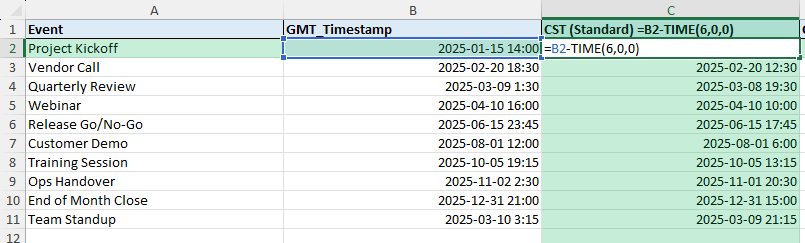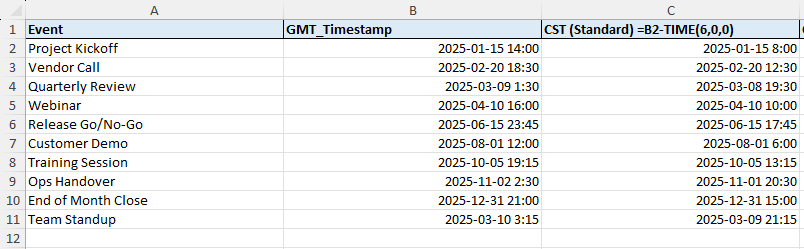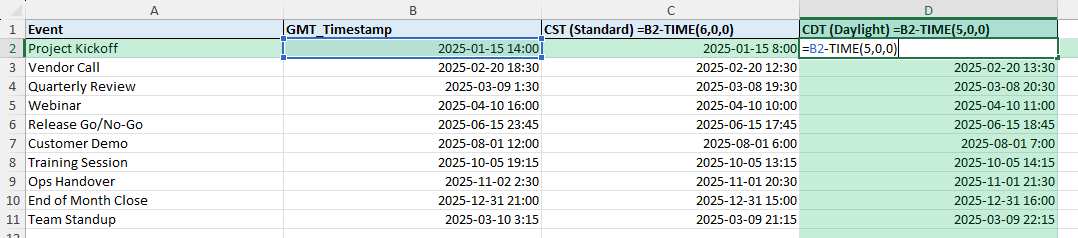Working across time zones often requires you to convert timestamps accurately. A common example is converting from GMT Time Zone to CST, which is 6 hours behind GMT. In Excel, you can automate this process with simple formulas, making it easy to adjust schedules, reports, or log files. This guide explains step by step how to perform the conversion, highlights common mistakes, and shows advanced methods using Power Query and VBA.
Key Takeaways
- GMT is 6 hours ahead of CST, so converting involves subtracting 6 hours.
- Use simple formulas like
=A2-TIME(6,0,0)when A2 contains GMT time. - Format cells as Date/Time to ensure proper display of converted values.
- Daylight Savings Time (CDT) requires an adjustment of 5 hours instead of 6.
- Power Query or VBA can automate large-scale time zone conversions.
Table of Contents
What is GMT to CST conversion in Excel
GMT (Greenwich Mean Time) is the reference time zone, while CST (Central Standard Time) is 6 hours behind GMT. In Excel, time is stored as fractional days. One day equals 1, and 1 hour equals 1/24. This makes subtracting hours straightforward with the TIME function.
How to Convert GMT Time Zone to CST in Excel
Enter your GMT time. Suppose cell A2 contains 01/15/2025 14:00.
Apply the formula:
=B2-TIME(6,0,0)

Format the result. Right-click the cell, choose Format Cells, and set it to Date/Time.
Result: The formula returns 01/15/2025 08:00, which is the CST equivalent.
Formula Variations
Adjust for Daylight Savings (CDT):
=B2-TIME(5,0,0)
Handle multiple rows of data: Copy the formula down alongside your GMT times.
Convert only the time portion:
=MOD(B2-TIME(6,0,0),1) ensures values stay within 24 hours.
Common Mistakes and Tips
Incorrect cell formatting: If results show as numbers (like 45237.33), apply Date/Time formatting.
Not accounting for Daylight Savings: CST is -6 hours, but CDT is -5. Ensure you apply the correct offset based on the date.
Negative time values: Subtracting may create negative results if the GMT time is early morning. Use MOD() to wrap times correctly.
Mixing text with time values: If your data is text-formatted, use =VALUE(A2) before applying the conversion formula.
Bonus Tips and Advanced Scenarios
Dynamic offset with IF:
=A2-TIME(IF(MONTH(A2)>=3,5,6),0,0) approximates a switch between CDT and CST.
Power Query: Load your data into Power Query, add a custom column with DateTime.AddZone, and adjust the time zone offset.
VBA Macro:
Sub ConvertGMTtoCST()
Dim rng As Range
For Each rng In Selection
If IsDate(rng.Value) Then
rng.Offset(0, 1).Value = rng.Value - TimeSerial(6, 0, 0)
End If
Next rng
End SubThis macro converts all selected GMT times to CST and places the result in the next column.
Use cases
Meeting scheduling. Convert international meeting times from GMT to CST so participants in the Central Time zone join at the correct time.
Why it matters: Teams working across continents often schedule meetings in GMT as a neutral reference. Without conversion, CST participants risk missing calls or joining at the wrong hour.
How to do it: Suppose your meeting is at 15:00 GMT in cell A2. Enter =A2-TIME(6,0,0) in column B. This converts to 09:00 CST. For Daylight Savings, use =A2-TIME(5,0,0).
Practical add-on: Add a helper column that flags whether a date falls within Daylight Savings. Then use IF() logic to adjust automatically.
Benefit: Ensures team members across time zones can align schedules correctly without manual conversion each time.
Webinar planning. Adjust published webinar times for attendees in CST when the default schedule is listed in GMT.
Why it matters: Marketing teams often publish events in GMT to cater to a global audience. Attendees in CST need clear local times to avoid confusion.
How to do it: Use a conversion column alongside your GMT schedule. If the webinar is at 18:00 GMT, apply =A2-TIME(6,0,0) to display 12:00 CST.
Practical add-on: Use conditional formatting to highlight time shifts during the transition to Daylight Savings, ensuring schedules remain accurate.
Benefit: Builds trust with participants by clearly presenting correct local times, which improves attendance rates.
Deadline tracking. Ensure project deadlines sent in GMT are properly converted into CST for local teams.
Why it matters: A document that says “Submit by 23:59 GMT” can easily cause errors if teams interpret it as local midnight. Misunderstanding time zones can delay projects.
How to do it: Convert deadlines using =A2-TIME(6,0,0) or =A2-TIME(5,0,0) depending on DST. For example, 23:59 GMT converts to 17:59 CST.
Practical add-on: Create a master deadline sheet where GMT deadlines are listed in column A, with converted CST deadlines in column B. Share this with CST-based teams.
Benefit: Reduces errors caused by timezone misunderstandings and keeps delivery schedules consistent across regions
FAQ
1. What is the formula to convert GMT to CST?
Use =A2-TIME(6,0,0) where A2 contains a valid GMT datetime.
2. Does Excel automatically handle time zones?
No, Excel does not recognize time zones natively. You must manually adjust with formulas, Power Query, or VBA.
3. How do I adjust for Daylight Savings Time (CDT)?
Subtract 5 hours instead of 6 using =A2-TIME(5,0,0).
4. What if my time is stored as text?
Convert it first with =VALUE(A2), then apply the formula.
5. Can I automate time zone conversion for large datasets?
Yes. Power Query or a VBA macro can process thousands of rows efficiently.
John Michaloudis is a former accountant and finance analyst at General Electric, a Microsoft MVP since 2020, an Amazon #1 bestselling author of 4 Microsoft Excel books and teacher of Microsoft Excel & Office over at his flagship MyExcelOnline Academy Online Course.