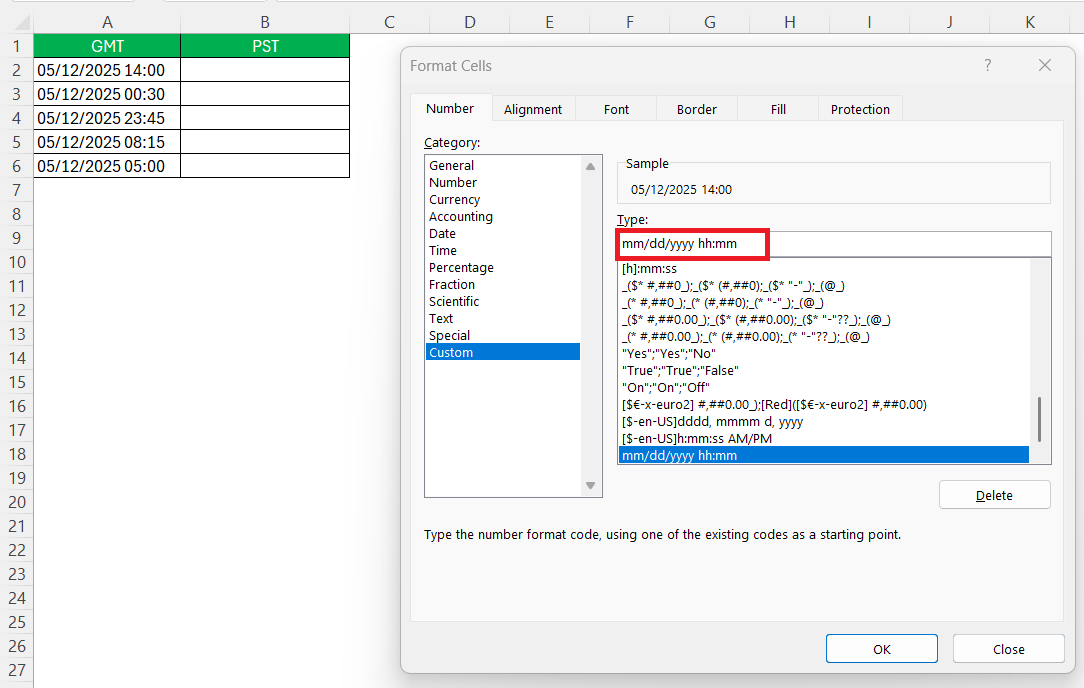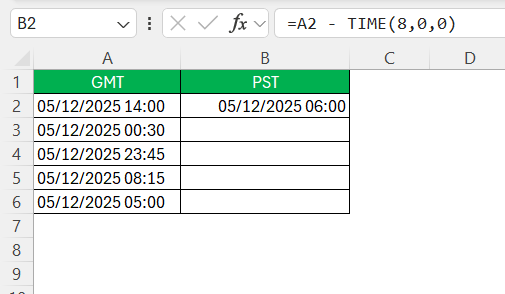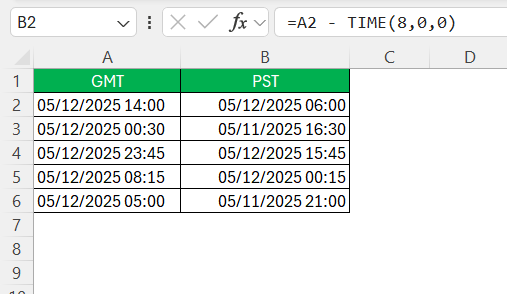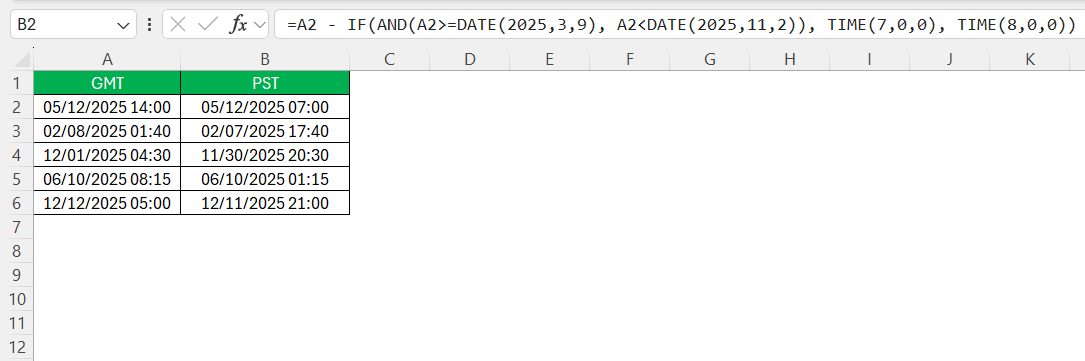Working across time zones can get tricky, especially when I’m dealing with timestamps in GMT (Greenwich Mean Time) and need to convert them to PST (Pacific Standard Time). Since I use Excel a lot for managing data and reports, I figured out a simple way to convert GMT to PST in Excel. Let me walk you through how I do it.
Key Takeaways:
- GMT is a fixed global time standard, while PST is GMT-8 and changes to PDT during daylight saving time.
- In Excel, use =A2 – TIME(8,0,0) to convert GMT to PST.
- Adjust for daylight saving by using conditional formulas based on date ranges.
- Correct formatting of time data in Excel is crucial for accurate conversion.
- Time zone conversions are vital for remote teams, scheduling, and global coordination.
Table of Contents
Introduction
Understanding Global Time Zones
Time zones are a fascinating aspect of global coordination, as they allow us to organize events across various parts of the world seamlessly. They originated from the necessity to standardize time across different regions, primarily for the efficiency of railroads in the 19th century. Today, time zones continue to play a crucial role in international business, travel, and digital communication, enabling us to align activities with precision despite geographical divides.
Importance of Accurate Time Conversion
Accurate time conversion is essential for numerous reasons, ranging from business logistics to daily communications. When engaging in international business, precise time conversions ensure that meetings and deadlines are met without confusion or errors. Miscommunication due to incorrect time translations can lead to missed opportunities and strained relationships.
Furthermore, for travel, understanding time differences ensures smooth itinerary planning and prevents travel-related stress. Online communication platforms also rely on exact time conversions to synchronize activities across time zones, maintaining real-time collaboration and global operations. Thus, mastering time conversions enhances efficiency and nurtures trust in global interactions.
Decoding GMT and PST
What is Greenwich Mean Time (GMT)?
Greenwich Mean Time (GMT) is the mean solar time calculated at the Royal Observatory in Greenwich, London, and has historically served as the world’s primary time standard. Established in the 17th century, GMT was created to help mariners navigate accurately by providing a reference point for time calculations.
Unlike other time zones, GMT does not change with the seasons as it remains constant throughout the year. It plays a critical role in distinguishing global time zones and is often used as the reference time in aviation, computing, and broadcasting industries.
Defining Pacific Standard Time (PST)
Pacific Standard Time (PST) is a time zone that is 8 hours behind Greenwich Mean Time (GMT-8). It is used in regions of North America, specifically covering parts of the United States, Canada, and Mexico, including cities like Los Angeles, San Francisco, and Vancouver.
PST is observed during the fall and winter months from early November to mid-March before being switched to Pacific Daylight Time (PDT) to account for daylight saving time. Understanding PST is integral for coordinating activities across the Pacific coast, particularly for businesses and travelers engaged in activities spanning multiple time zones.
Key Differences Between GMT and PST
GMT and PST differ in several significant ways. Firstly, GMT is a universal time standard used globally without variation throughout the year, while PST is specific to certain regions in North America. Another distinction lies in their offset; PST is 8 hours behind GMT.
This time difference can affect scheduling across zones, especially during the daylight saving period, when PST transitions to PDT and becomes 7 hours behind GMT. Additionally, GMT is commonly used in aviation and international broadcasting, whereas PST primarily serves local scheduling purposes in its respective regions. Understanding these differences ensures seamless coordination across time zones.
Step-by-Step Guide to Converting GMT to PST in Excel
Preparing Your Data for Conversion
To prepare your data for time zone conversion in Excel, start by ensuring that all time entries are formatted consistently. Use columns to list your GMT times and resultant PST times, ensuring the format is set to “Time” or “Custom” for accuracy.
Additionally, ensure all data cells are accurate and check for any erroneous entries that could disrupt the conversion formula. Organizing your data meticulously at this stage will simplify subsequent conversion steps and improve accuracy.
Implementing the Formula for Conversion
To implement a formula for converting GMT to PST in Excel, you’ll need to adjust for the time difference between the two zones. Assuming your GMT times are in column A, write the following formula in the cell where you want the PST time to appear:
=A2 – TIME(8,0,0)
This formula subtracts 8 hours from the GMT time to convert it to PST.
If your data spans rows, drag the fill handle down to apply the formula to other cells.
This formula leverages Excel’s ability to handle time operations with precision, ensuring accurate conversion.
Common Mistakes to Avoid
When converting GMT to PST in Excel, several common mistakes can compromise accuracy. One frequent error is overlooking daylight saving time adjustments; ensure you account for this by changing the time offset from 8 hours to 7 hours during the applicable months.
=A2 – IF(AND(A2>=DATE(2025,3,9), A2<DATE(2025,11,2)), TIME(7,0,0), TIME(8,0,0))
This formula checks if the date falls between March 9, 2025 and November 2, 2025 (U.S. daylight saving time for that year). If so, it subtracts 7 hours; otherwise, it subtracts 8. I update the dates each year accordingly.
Another pitfall is inconsistent time formatting; always verify that your data is in the correct time format before applying the conversion formula.
Additionally, failing to validate that the times entered are actually in GMT before conversion can lead to incorrect PST outputs. Double-check for any discrepancies in data entries, such as typographical errors or incorrect date entries, as these can result in erroneous calculations.
Practical Applications of Time Zone Conversion
Time Management for Remote Teams
Effective time management for remote teams relies heavily on accurate time zone conversions to coordinate across various locations. By standardizing schedules in a single time zone, such as GMT or a team-centric one like PST, you reduce miscommunications. Utilize shared calendars that automatically handle time differences to avoid scheduling conflicts.
Excel can be instrumental in these efforts by providing a centralized location for time data, which, integrated with collaboration tools, ensures that everyone stays on the same page. Setting clear expectations about response times and core working hours can further streamline operations, enabling remote teams to work efficiently despite geographical boundaries.
Scheduling Events Across Multiple Time Zones
Scheduling events across multiple time zones requires thoughtful planning and robust tools, such as Excel. Start by determining the base time zone for your event, ensuring all communication reflects this reference point. Use Excel to list participant time zones and convert event times accordingly using the appropriate formulas.
This provides clarity and helps avoid confusion. Leverage Excel’s conditional formatting to highlight potential conflicts, such as late hours in certain time zones. Additionally, integrating your Excel schedules with digital calendars like Google Calendar or Outlook ensures real-time updates are communicated to all participants. This proactive strategy ensures that all attendees have the correct timing details, facilitating seamless global events.
FAQs
How do I convert GMT to PST in Excel?
To convert time to PST in Excel, subtract 8 hours from your GMT time. Use the formula =A2 - TIME(8,0,0) if A2 contains the GMT time. Adjust the formula to =A2 - TIME(7,0,0) during daylight saving time. Ensure your times are correctly formatted to display the result accurately.
How do I adjust for Daylight Saving Time changes?
To adjust for Daylight Saving Time (DST) changes in Excel, incorporate a conditional logic in your formula. Use an additional column with a date to determine if DST applies. For instance, =A2 - TIME(IF(B2="DST", 7, 8),0,0) subtracts 7 hours during DST and 8 hours otherwise. Always verify your date entries align with local DST schedules.
Can Excel handle time conversions between multiple zones?
Yes, Excel can handle time conversions between multiple zones. Use formulas to adjust hours based on zone differences or utilize add-ons for complex conversions. Incorporate date checks for daylight saving adjustments and automate calculations across datasets for efficiency.
What are the common mistakes when converting time zones in Excel?
Mistakes include ignoring daylight saving time, using incorrect formulas, or having inconsistent time formats. Also, assuming the input is GMT without verification can skew results. Always check formatting and validate the time zone of your source data.
Why is accurate time zone conversion important for remote teams?
Accurate conversion ensures meetings, deadlines, and collaboration happen smoothly across regions. Misalignment due to incorrect time zones can cause missed calls or project delays. By using standardized conversions—like converting all times to PST in Excel—remote teams can stay synchronized and avoid confusion.
John Michaloudis is a former accountant and finance analyst at General Electric, a Microsoft MVP since 2020, an Amazon #1 bestselling author of 4 Microsoft Excel books and teacher of Microsoft Excel & Office over at his flagship MyExcelOnline Academy Online Course.